Interval for Windows Phone 8, an alarming app
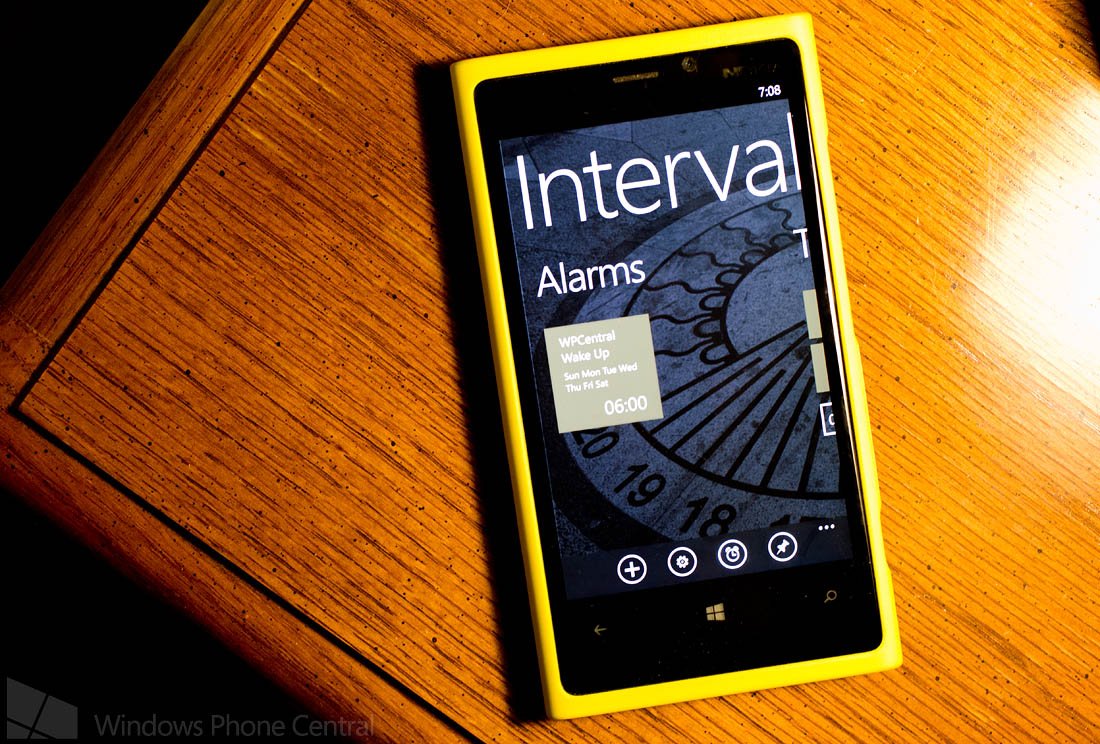
Interval is an Windows Phone 8 app that puts an alarm, stopwatch and timer all under one roof. The app has live tile support, a clock view and a nice selection (all be it small) of alarm tones.
Admittedly, alarm apps can be a little on the boring side but Interval does a nice job of spreading everything out on three main pages and even has a Sleep Cycle alarm feature designed to keep pace with your 90 minute sleep cycles. Interval could use a little fine tuning, but all in all, it's not a bad option for those looking for a Windows Phone 8 alarm app.
The three main pages for Interval cover your alarms, timer and stopwatch. Across the bottom of each page are buttons to add an alarm, access the settings, go to clock view, and pin Interval to your Start Screen. Settings cover disabling the lockscreen, turning on/off the timer sound and picking your timer sound.
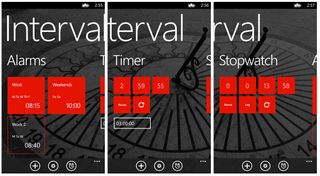
The Timer and Stopwatch Pages are fairly self explanatory. To set a timer, just tap on the 00:00:00 box to set your timer and then tap the > button to start the countdown. Just hit the reset to return the timer to your start time. The Stopwatch Page has three button controls, start, lap and reset.
To create an alarm, just tap the + button at the bottom of the screen. You have two styles of alarms, time and sleep cycle. The time alarm is your traditional type alarm where you set the time and when the clock gets there, the alarm goes off. You can name the alarm, choose the sound and the day of the week for the alarm to go off. Sounds includes bell, matrix, robin (the bird not Batman's sidekick), sonic, and splash. Once you have everything set just right, tap save and the alarm will be displayed on the Alarm Page.
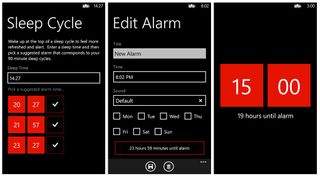
The sleep cycle alarm is designed to wake you up at the top of a sleep cycle. You enter the time you fall asleep and three alarm options will be generated that will correspond to your ninety minute sleep cycles. The theory is that if you wake up at the top of a cycle, you wake up more refreshed. As with the time alarm, once you save the sleep cycle alarm it will be displayed on the Alarm Page.
Alarm tiles on the Alarm Page that are colored are active alarms. You can turn off an alarm by tapping/holding on an alarm tile for a second. Inactive alarm tiles will be outlined instead of colored.
Get the Windows Central Newsletter
All the latest news, reviews, and guides for Windows and Xbox diehards.
You do have a clock view button that pulls up a tile clock that matches your Windows Phone theme. When an alarm is set, the clock view will display how long until the alarm is due. When the alarm sounds, you can tap the snooze or dismiss the alarm all together.
While Interval is a decent alarm app for your Windows Phone 8 device, there is room for improvement. The clock view is displayed in military time with no way of changing it. While Interval does have Live Tile support that will display pending alarms, there is no way to pin individual alarms, the stopwatch or timer to the Start Screen.
If you're looking for an alarm app for your Windows Phone 8 device, Interval isn't a bad option to consider. There is a trial version that lets you use the app for one day with the full version of Interval running $1.29. You can find it all here in the Windows Phone Store.
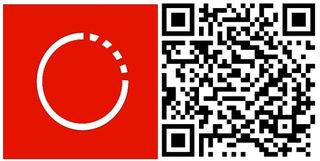
George is the Reviews Editor at Windows Central, concentrating on Windows 10 PC and Mobile apps. He's been a supporter of the platform since the days of Windows CE and uses his current Windows 10 Mobile phone daily to keep up with life and enjoy a game during down time.
