
There was a lot of excitement when Instagram introduced video. While we’re still not able to upload videos using the official app on Windows Phone, we can view our friends’ videos. If you’re looking for a way to download your favorite Instagram videos, there’s an app for that at the Windows Phone Store. InstaVideo Downloader provides that feature.
Head past the break to watch our hands on video and walkthrough.
The InstaVideo Downloader application downloads Instagram videos by asking you for the URL. Instructions in the app show you how to do this, but it’s very simple. You will need to open the official Instagram BETA application, click the three dots below the video you like, and then click the “copy share URL” option. Once the URL is in the clipboard, open InstaVideo Downloader and paste the URL. Click the download button to save the video to your phone
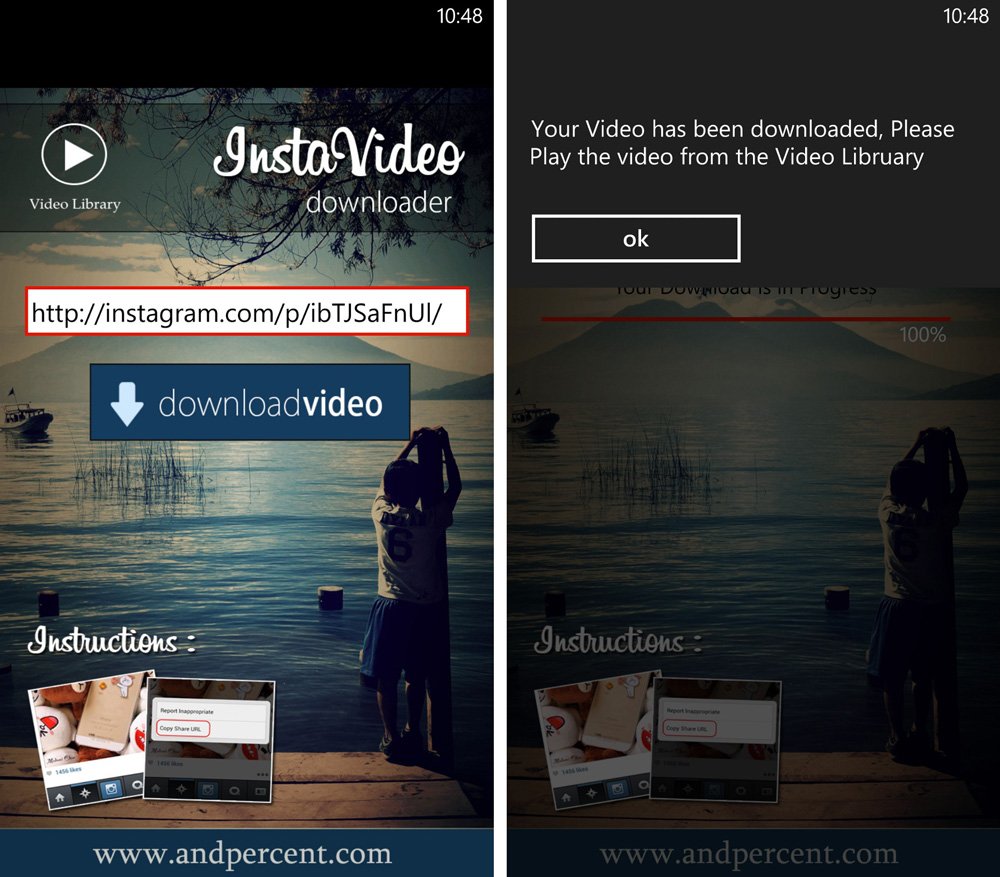
Saved videos are accessible in the video library within the app. You can see it on the upper left corner of InstaVideo Downloader. We tried looking for the videos in our camera roll and gallery, but they’re nowhere to be found there. We have also connected our device to the computer and both Nokia Photo Transfer and Windows Phone desktop app could not find the files. It seems the only way to watch saved videos is through the app itself.
If you use 6tag, a popular third-party Instagram application for Windows Phone, copying the share URL is just as easy. Tap the three dots below the video, click the share button, and hit ‘copy link.’ The app currently has no option to download videos, but it does have the option to save photos. Rudy Huyn, the developer of the popular app, constantly updates 6tag, so we wouldn’t be surprised if this functionality gets added in the future.
InstaVideo Downloader costs 99 cents at the Windows Phone Store. Are you you planning to download videos from Instagram? Let us know what you think of this app in the comments!
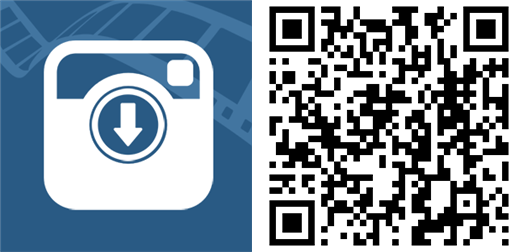
Get the Windows Central Newsletter
All the latest news, reviews, and guides for Windows and Xbox diehards.

