InstaSquarer - One square photo editor for Windows Phone
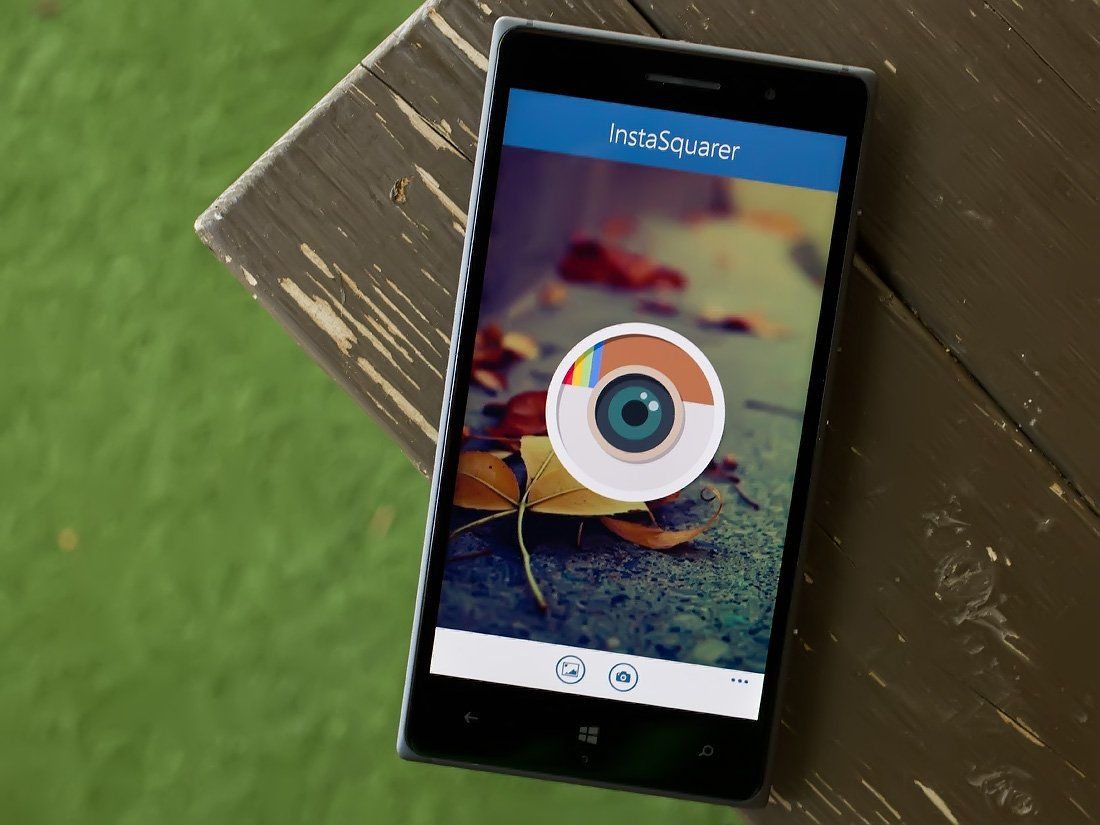
While Instagram has recently expanded their image formats to include landscape and portrait images, many will stick with the traditional square format. InstaSquarer offers you the means to add borders to your non-square images to make them Instagram-friendly without the need to crop the picture.
Along with creating an image with the 1:1 crop, InstaSquarer also has a host of photo editing tools to help fine-tune your image. Along with editing your photos, you can share them via the Windows Phone universal share picker to social networks such as Instagram, Facebook and Twitter.
In using InstaSquarer over the past few days, it comes across as a handy photo editor for Instagram users as well as those looking to give their images a little pop.
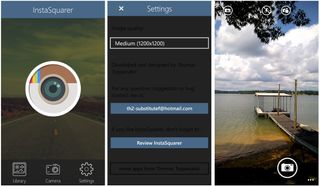
InstaSquarer has the ability to edit photos already in your Windows Phone Pictures Hub or capture new photos to edit directly from within the app. The main menu for InstaSquarer has options to launch an in-house camera app, open up your Pictures Hub to find an image to edit or access the app's settings. Settings are limited to setting a resolution to save your image.
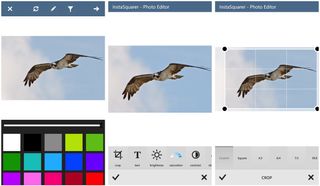
The first order of business, when you select a photo to edit, is to create the square crop. You do have the ability to crop your image as you see fit, but the final product will have a border around it to complete the square crop. During this phase of the edit, you can:
- Choose your border color and size
- Crop the photo
- Add Text
- Adjust the brightness, saturation, contrast, sharpness and hue
- Add effects filters
- Adjust the orientation
- Resize the image
You also have the ability to position your image within the 1:1 crop. This will offset your borders and in some cases, that is not a bad thing. Once you have created the square image, you tap the side arrow at the top of the screen to transition to the photo editor.
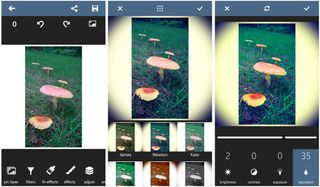
Here you have a large selection of photo editing tools at your disposal. Along with superimposing a second image into the original, you also have the ability to:
Get the Windows Central Newsletter
All the latest news, reviews, and guides for Windows and Xbox diehards.
- Adjust the size and color of the border
- Adjust the orientation of the image
- Add text to the image
- Adjust the exposure variables of the image (sharpness, contrast, brightness, etc.)
- Add filters and filters to the image (78 in total if my count is correct)
- Blur your image
- Add frames to your image (54 styles available)
- Rotate your image
- Apply an HDR Filter
- Add bokeh filters
- Swap out colors in the image
- Apply distortion effects
- Apply a mono-color effect that preserves one color tone while the others are converted to grayscale
From this editing screen, you can save the image to your Pictures Hub or share it through the Windows Phone universal share picker. You have the option (established in the settings) in the settings to save images at 612 x 612, 1200 x 1200 or 2000 x 2000 pixels. Images are saved at 96dpi.
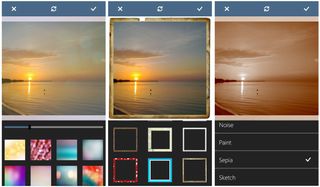
Bouncing around all the editing features with InstaSquarer did feel a little cumbersome and even a little redundant. Just keep in mind the first editing station is designed to fine-tune the image you are using and create that square look. The second editing station is designed to tweak both your photo and the border that was added.
It should be noted that the app was updated yesterday that most notably tweaked the appearance of the editing screens, added the new menu design for the opening menu and added the save resolution options. I believe the update adds a few filters to the mix as well and overall, the updated appearance of InstaSquarer looks good.
Overall Impression
While Instablurrr is a quick and simple way to make your photos Instagram ready, InstaSquarer is a more feature rich option to consider. I like having the ability to crop your image in a landscape resolution and then square it off with a border. Even with Instagram adding the portrait and landscape crops to the mix, you can create some nice effect by adding the borders to a landscape or portrait image, along with all the editing tools available.

My only nit with InstaSquarer is that I found navigation to be a little cumbersome. This is not a deal breaker, nor will it cause you to run screaming from the room. After you use the Windows Phone photography app for a while, the flow of editing images does get smoother.
All in all, InstaSquarer is an attractive photo-editing app worth checking out. It can come in handy for those who use Instagram, as well as those who are just looking to give their images a little zip. I'm still partial to Fhotoroom but the more I use InstaSquarer, the more it grows on me.
Download InstaSquarer for Windows Phone (Free)

George is the Reviews Editor at Windows Central, concentrating on Windows 10 PC and Mobile apps. He's been a supporter of the platform since the days of Windows CE and uses his current Windows 10 Mobile phone daily to keep up with life and enjoy a game during down time.
