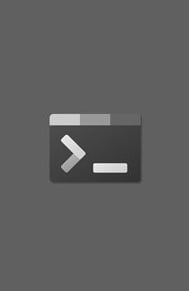Installing WSL 2 onto Windows 10 isn't a hassle anymore
Installing WSL 2 onto Windows 10 used to be a long process, but that's a thing of the past.
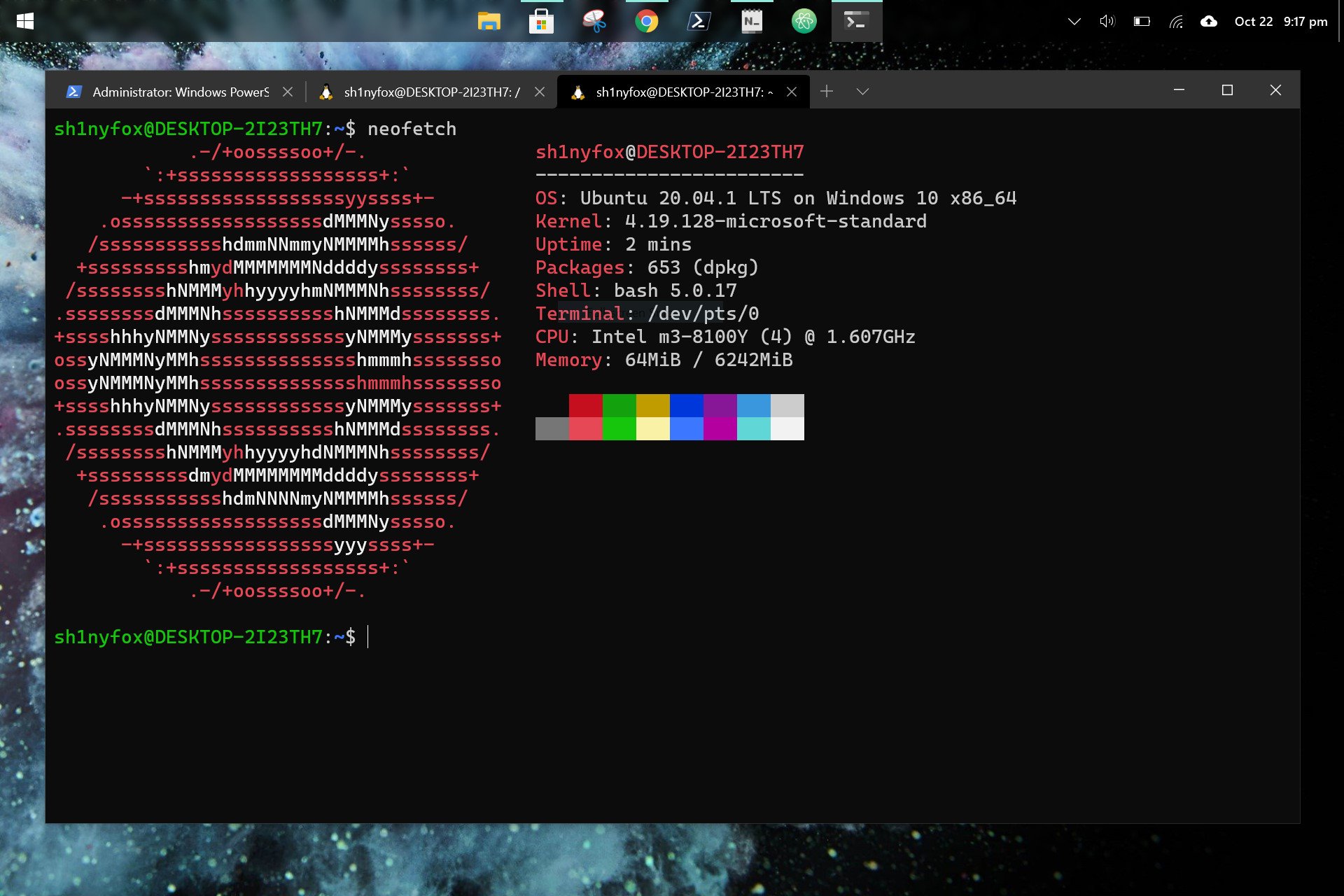
What you need to know
- You can now install WSL 2 onto Windows 10 with a single command.
- Previously, you had to enable it, download components for it, and go through a setup process.
- To use the new setup process, your PC needs to be on the Windows 10 May 2020 Update (version 2004) or newer.
It's now significantly easier to install WSL 2 onto Windows 10 than before. People can now just enter
wsl --installinto PowerShell to use WSL. The Windows Dev Docs team announced the change on Twitter. To use this new method to set up WSL, your PC has to run the Windows 10 May 2020 Update (version 2004) or newer.
WSL 2 is a newer version of the Windows Subsystem for Linux. It provides full system compatibility on Windows 10 PCs, but its setup process has historically been more complex.
With WSL 1, all you had to do was enable it and reboot your PC. Setting up WSL 2 was more complex, at least until now. Our guide on how to install Linux WSL2 on Windows 10 shows how much effort was needed before.
The WSL install page has been one of our most viewed topics. While we hate to see that traffic decrease, we're happy to announce that on Windows 10 versions 2004 and newer, you now just enter:
wsl --install
with PowerShell/CMD to get started with WSL! pic.twitter.com/YPdd3mSNHSThe WSL install page has been one of our most viewed topics. While we hate to see that traffic decrease, we're happy to announce that on Windows 10 versions 2004 and newer, you now just enter:
wsl --install
with PowerShell/CMD to get started with WSL! pic.twitter.com/YPdd3mSNHS— Windows Dev Docs (@WindowsDocs) August 2, 2021August 2, 2021
The new installation method streamlines the process of getting into WSL 2, allowing developers and anyone else to get started quickly.
Whether you're into theming or just want to run a bunch of different shells side-by-side, the Windows Terminal application can do it all.
Get the Windows Central Newsletter
All the latest news, reviews, and guides for Windows and Xbox diehards.

Sean Endicott is a tech journalist at Windows Central, specializing in Windows, Microsoft software, AI, and PCs. He's covered major launches, from Windows 10 and 11 to the rise of AI tools like ChatGPT. Sean's journey began with the Lumia 740, leading to strong ties with app developers. Outside writing, he coaches American football, utilizing Microsoft services to manage his team. He studied broadcast journalism at Nottingham Trent University and is active on X @SeanEndicott_ and Threads @sean_endicott_.