Instagramming from your Windows Phone
Windows Phone Central App Roundup: Instagram Clients

One of the more hot-button Windows Phone topics is Instagram. Whether it's rumors of a Nokia sponsored, official Instagram app hitting the Store or Instagram making it more difficult for third party apps, the photo sharing network is a popular topic for discussion.
While we still have yet to see an official Instagram app for Windows Phone, we do have several rather appealing Instagram clients that allow us to tap into the network and share photos of our dinner, pets, scenic views, ourselves, and anything else we find interesting in the world.
While there are several options to access your Instagram account and/or share images to Instagram from our Windows Phones, we see four apps leading the pack with regards to Instagram clients. All are very capable apps in their own right and we've touched on each before. In this week's roundup we revisit these four and give the low down on each for those new to Windows Phones or for those just getting interested in Instagram.
Oh... and to avoid having to say this repeatedly, none of these apps are official Instagram client apps and not a product of Instagram.
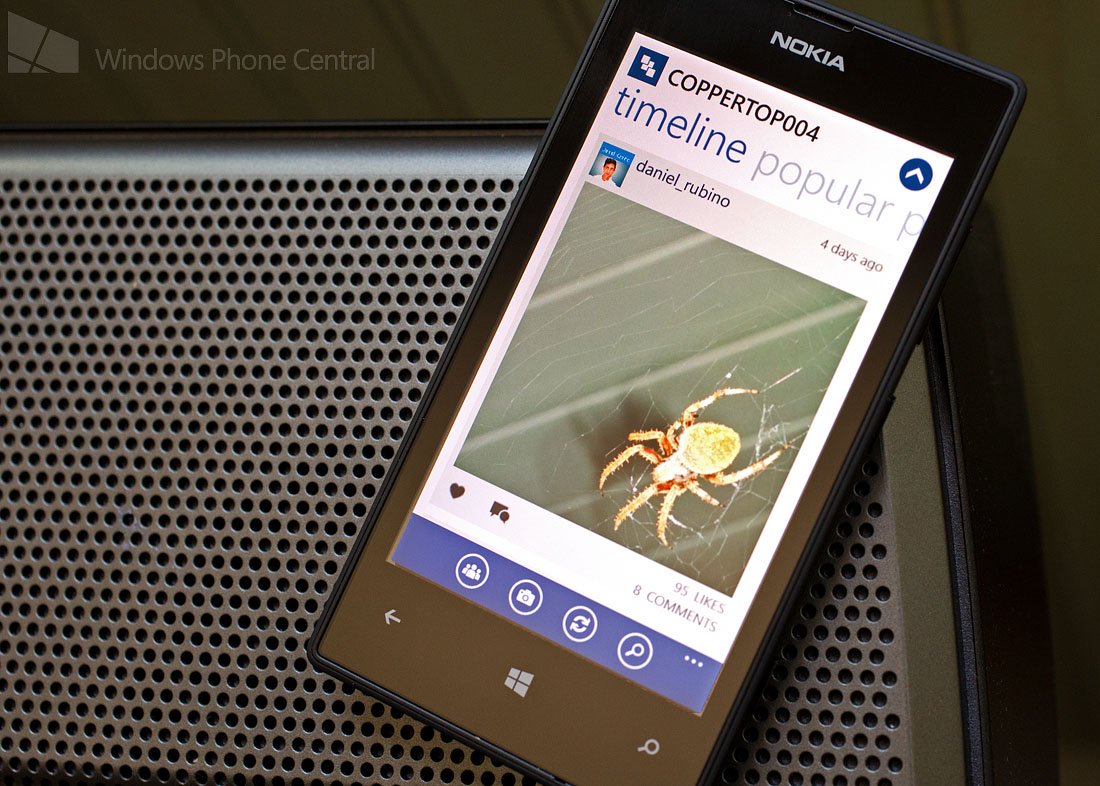
InPic (free): InPic, if my memory serves me correctly (and sometimes it doesn't), is the newest "full featured" Instagram client app for Windows Phone 8 devices.
InPic is laid out with pages for:
- Your Timeline (your photos and the photos of who you're following)
- A Popular page highlighting photos with high likes and comment counts
- A Profile summary page
- An Activity page summarizing the comments/likes for your photos
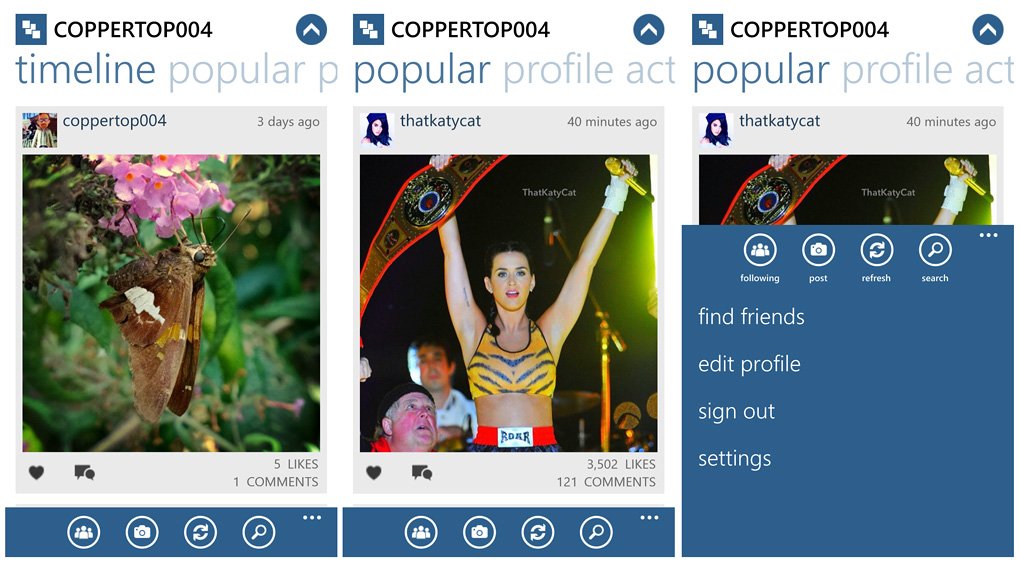
InPic Main Pages and Menu
Get the Windows Central Newsletter
All the latest news, reviews, and guides for Windows and Xbox diehards.
At the bottom of the main pages are button controls to pull up a list of those you are following, to start the upload process, refresh the main pages, and search Instagram. Up under the three-dot menu you'll find options to find friends, edit your profile, sign out of Instagram and access InPic's settings. Settings cover the about screen, InPic's privacy policy and another means to sign in/out of your Instagram account.
InPic's Instagram features includes the ability to upload images (but not videos), comment on photos, follow other Instagram members, like photos and edit your profile. You can also delete your photos, share Instagram photos via Twitter or Facebook, download photos to your Pictures Hub, and email a link to an Instagram to your friends/family/whomever.
As far as uploading your photos to Instagram you have the customary choices of selecting a picture from your Pictures Hub or launching InPic's camera app to capture a new photo. The InPic camera app is a nice touch with a simple, straight forward interface. You have a handful of scene settings across the top of the viewfinder or you can choose "auto" and let the camera choose which is best.
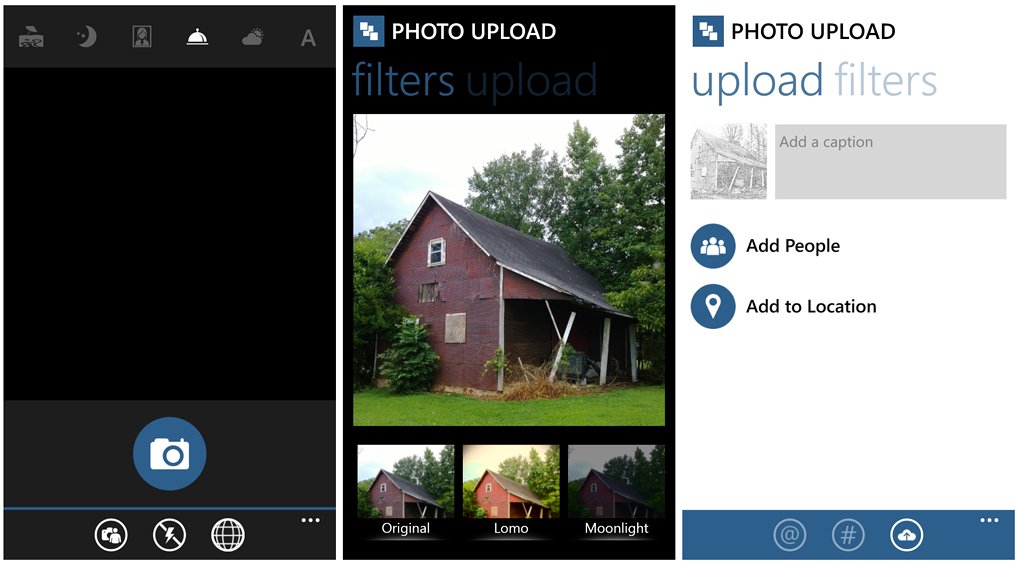
InPic Camera and Upload Screens
Flash controls, a toggle between the front/rear camera and a toggle for a Rule of Thirds grid rest at the bottom of the viewfinder. The odd thing about the camera app is that you can't capture an image with your physical shutter button or by tapping the screen. The only shutter available is a big blue camera button on the screen. It's not a bad camera app, it just could use a little fine tuning (images seemed soft).

Lomo, 1967, Cartoon, and Moonlight Filters
As far as filters are concerned, InPic has a small selection of filters that includes:
- Lomo, Moonlight, Sunshine
- 1967, Negative, Sketch
- Grayscale, Cartoon
Two features InPic lacks is the ability to upload videos to Instagram and the ability to create an Instagram account. You can view and locally save existing videos from Instagram with InPic but you're outta luck if you want to upload your videos. InPic does have Live Tile support in that you can pin those you are following to your Windows Phone Start Screen for quick access.
All in all, InPic is an attractive Instagram client app. Some may see the inability to upload videos as a downside but very few Instagram client apps have that feature. I wouldn't mind seeing a little more features added to the camera or in the least a little fine tuning to get the images a little sharper. The nice thing about it all is that InPic is a free, ad-free app for your Windows Phone 8 device.
You can pick up your copy of InPic here in the Windows Phone Store and if you're looking for a Windows 8 Instagram client, InPic is also available here in the Windows Store.

Instagraph (trial/$1.29): In a manner of speaking Instagraph is the app that really broke things open with Instagram and our Windows Phones. Instagraph was the first Instagram client app that allowed you to upload images. Before Instagram, all you could do is view your images.
Instagraph is a feature rich client app that has all your uploading capabilities, a modest photo editor, and access to many of Instagram's features. The app layout does take a little getting used to though. You are greeted by a collage of images from your Pictures Hub and at the bottom of the main page are controls to launch your Windows Phone camera, access your Pictures Hub to share a photo, pull up the Metrogram menu, and view your upload history.
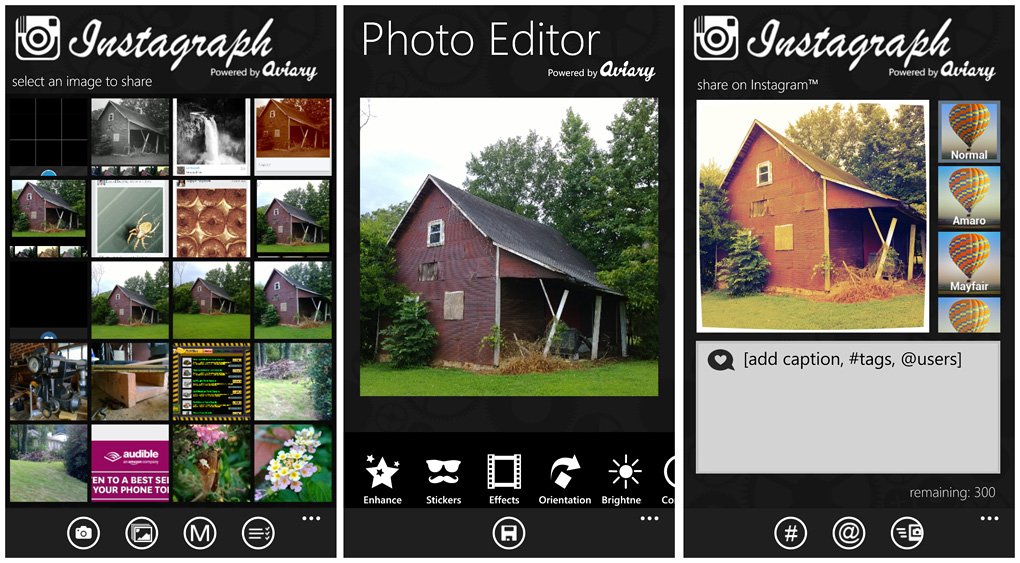
Instagraph Main, Editing, and Upload Screens
To access your Instagram features, Instagraph relies on Metrogram. The two apps became integrated some time ago to give Windows Phone users a more thorough Instagram experience. With the help from Metrogram, Instagraph can create an Instagram account, view your followers, view who you are following, search for photos, see what you've liked, view and edit your profile and access Instagram via your Internet Explorer.
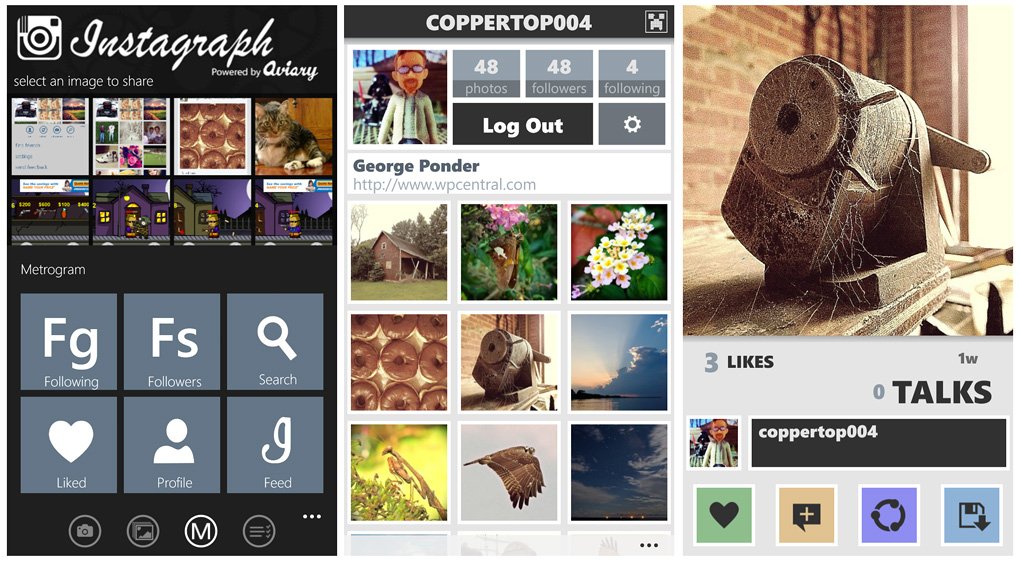
Instagraph's MetroGram Interface
Images can be uploaded from your Pictures Hub or you can launch the native Windows Phone camera app to upload a new image. Instagraph has an Aviary powered photo editor so you can tweak your images prior to upload. Editing tools include exposure adjustments, stickers, ten filter effects, orientation and adding text.
Once you're done with the editing, you can also choose from a healthy selection of Instagram filters that include:
- Amaro, Mayfair, Rise, Hudson
- Valencia, X-Pro, Sierra, Willow
- Lo-Fi, Earlybird, Sutro
- Toaster, Brannan, Inkwell
- Walden, Hefe, Nashville
- 1977, Kelvin
Or you can let any filters you chose in the Aviary editor stand on their own. The downside to the Instagram filters is that there isn't a preview for them. The Instagram filters are applied as the image is uploaded.

Singe, Concorde, Ventura, and Laquna Instagraph Aviary Editor Filters
Instagraph lacks support for uploading videos, you can't delete your photos, but you can save Instagram photos through Metrogram.
As a stand alone image uploader for Instagram, Instagraph is an impressive app. I like the built-in editor to let you adjust things before uploading but it would be nice to have all the Instagram features in-house without the need to rely on another app.
I think the one admirable feature of Instagraph is something you won't see in the app itself. The developers opened up their app for other developers to integrate with. We've seen Instagraph used on several photo editing apps to allow Windows Phone users to upload edited images to Instagram. Instagraph has cleared a path in many ways to make Instagram more accessible on our Windows Phone. While there is room for improvement, Instagraph has a certain level of appeal making it worth a try.
Oh... one advantage Instagraph has over the other apps in today's roundup is that it is available for both Windows Phone 7.x and 8 devices. There is a trial version that has daily upload limits and the full version of Instagraph is running $1.29.
You can find Instagraph here in the Windows Phone Store.
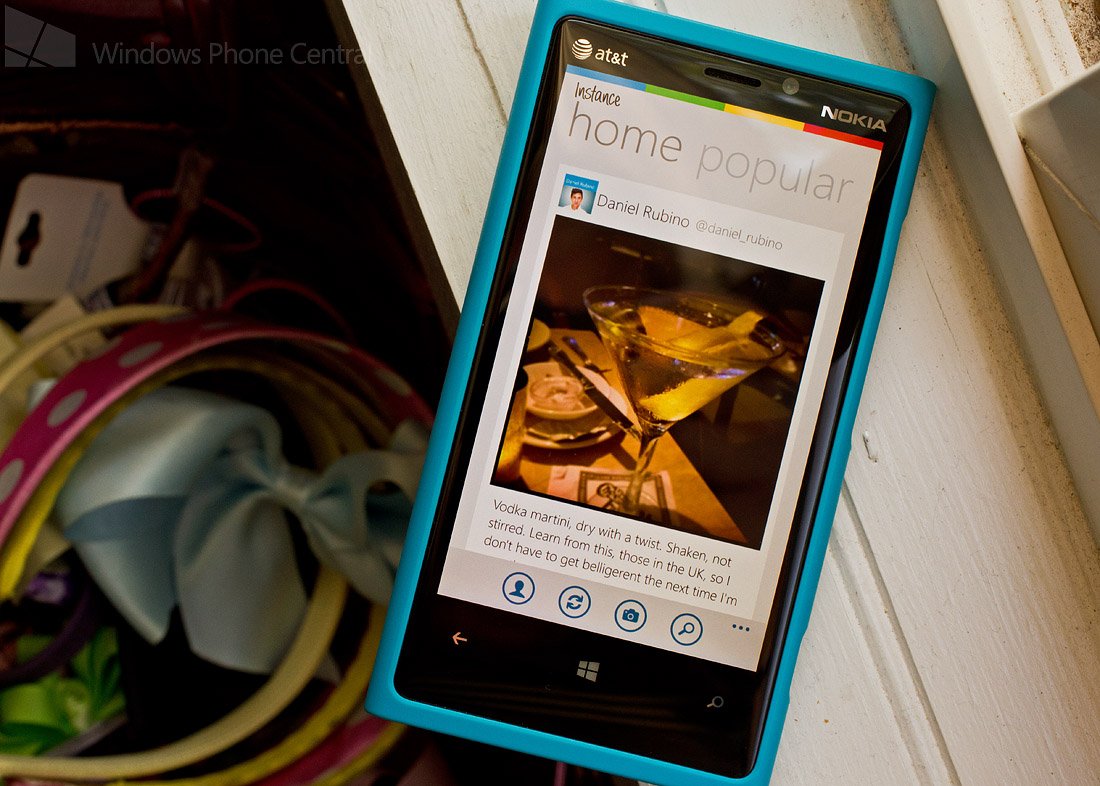
Instance (free/$1.49): Instance, formerly Itsdagram, was the second major player on the Windows Phone Instagram front. It is a Windows Phone 8 app and at one point was the only fully featured Instagram client available. That was before Instagraph joined forces with Metrogram or 6Tag and InPic came around.
Personally, I think Instance has one of the cleanest, easy flowing user interfaces of these four Windows Phone apps. The main pages include a Home page for your photos and those you are following's photos, a Popular page, and an Activity Summary page.
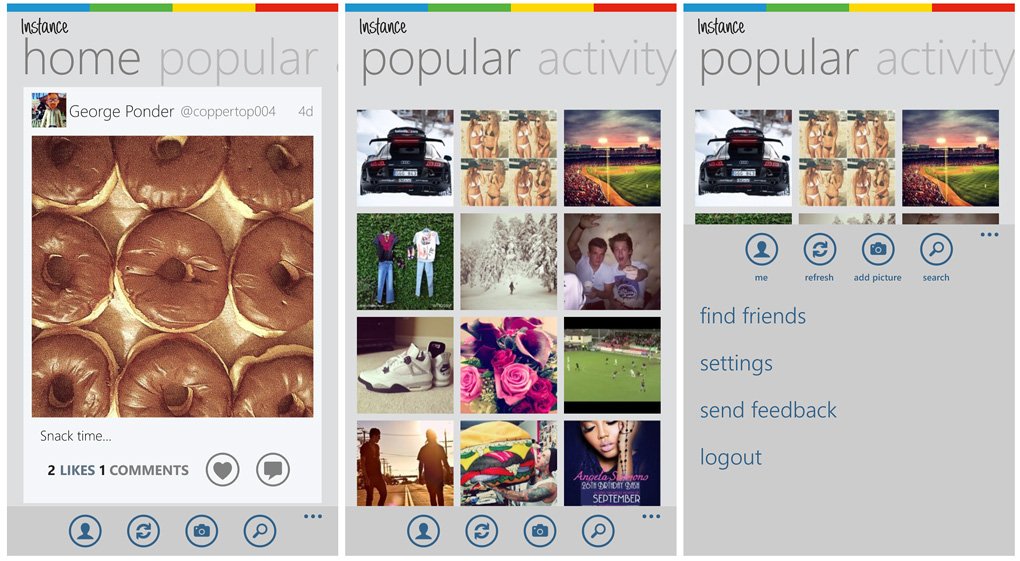
Instance Main Pages and Menu
Down below on the main pages you have button controls to launch your "Me" pages, refresh the screen, start the upload process, and search Instagram. The "Me" pages cover your profile information, your photo timeline, photos of you, photos you like, a list of who you are following, a list of who's following you, and your "liked" photos.
Instagram features available through Instance include account creation, uploading images (no videos), add comments, like pictures, follow members, find your Facebook friends, delete your images, save images locally to your Windows Phone, and share images.
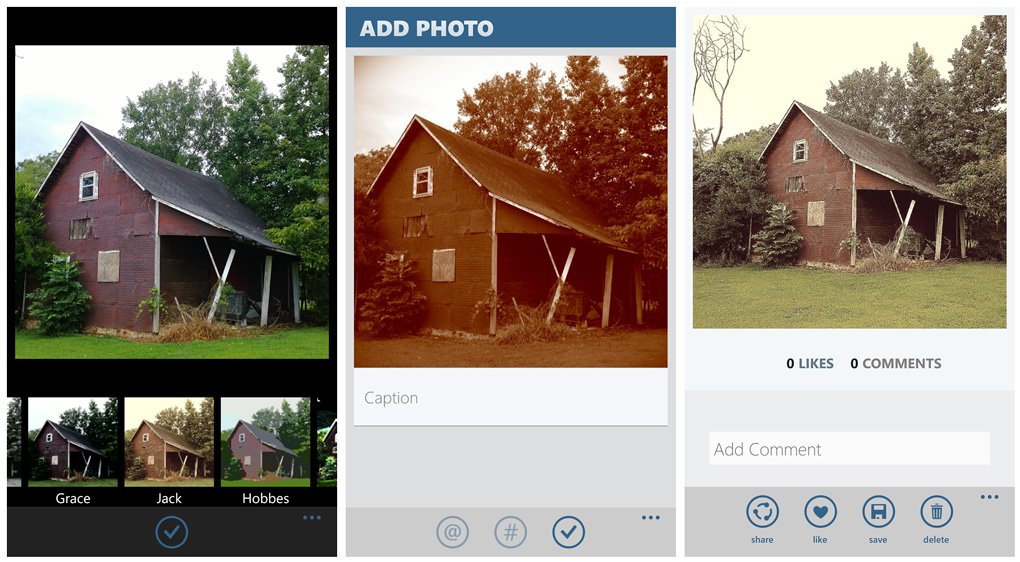
Instance Upload and Image View Pages
As with other Instagram apps, Instance allows you to upload images from your Pictures Hub or launch the native camera app to capture a new image to upload.

Daydream, Earp, Graffiti, and Hobbes Instance Filters
Instance has twelve creative filters you can add to give your images a more unique look. The current filters are,
- Daydream, January, Lofi
- Earp, Times, Grace
- Jack, Hobbes, Graffiti, Gorlini
- Da Vinci, and Van Gough
I say current because Instance can update the filters without the need to update the app. Granted the other apps may be able to do the same but it's still a neat feature.
Instance is a very clean looking, easy to navigate around Instagram client app for your Windows Phone 8 device. There are two versions available in the Windows Phone Store.
You have Instance Free that is... well... free and ad-supported. Then there's the paid version of Instance that is currently running $1.29 and is ad-free.

6Tag (free/1.29): 6tag hit the Windows Phone Store shelves just a short while ago and is currently the only Instagram client with the ability to view and upload still images and video to your Instagram account. 6tag does have a bit of a minimalistic approach as far as design is concerned which can be a little confusing. The design works but at times you'll have to hunt for some of the features.
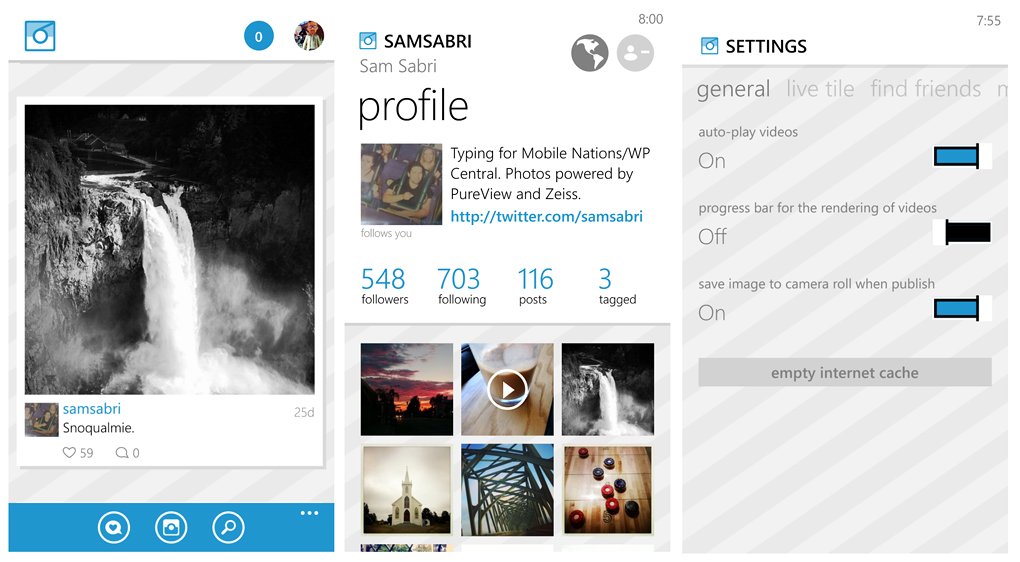
6tag Main, Profile and Settings Pages
The singular main page displays your Instagram timeline of your photos and photos from those you follow. From the main page you have three control buttons along the bottom of the screen that pulls up your account activity, launch the upload process, and search Instagram.
Up under the three-dot menu are links to your likes, a refresh command, access to 6tags settings and a link to the About screen. At the top of the main page you have a thumbnail of your profile picture that when tapped will pull up your Instagram profile and a numbered circle that indicates new activity. Tapping the circle will pull your account activity.
6tag's settings allow you to modify your Instagram profile, add several social networks/photo websites (Facebook, Twitter, Flickr, Tumblr, FourSquare, and VK) to your sharing options, turning on/off your Live Tile, a few general options, and a Find Friends setting to help you locate Instagram friends through your contacts, Facebook, Instagram, and friends suggested by 6tag.
6tag's Instagram features include the ability to upload both video and still images, account creation, view your comments and post comments, and like photos. To comment on a photo you tap on the conversation bubble beneath a photo which will pull up the comment interface.
You also have the ability to Geotag photos and view other member's tagged photos in map view. Just tap on the Instagram user's name that sits beneath their photo. This will pull up their profile page and in the upper right corner are two buttons. One to follow or un-follow the member, the other is a globe that will display a map with thumbnails of tagged images pinned to where ever the Geotag places them at the time of capture.
6tag has plenty of features but you can't delete an image or save an image to your Windows Phone. I can see the ability to save an image locally not being a major loss but it would be nice to be able to delete your photos. As far as uploading an image, 6tag allows you to upload images from your Pictures Hub or launch a native camera app to capture a new image to upload.
UPDATE: 6tag does have the ability to save images and delete your images from Instagram. Just side swipe or flip the image for the options. Thanks to our insightful readers for the clarification.
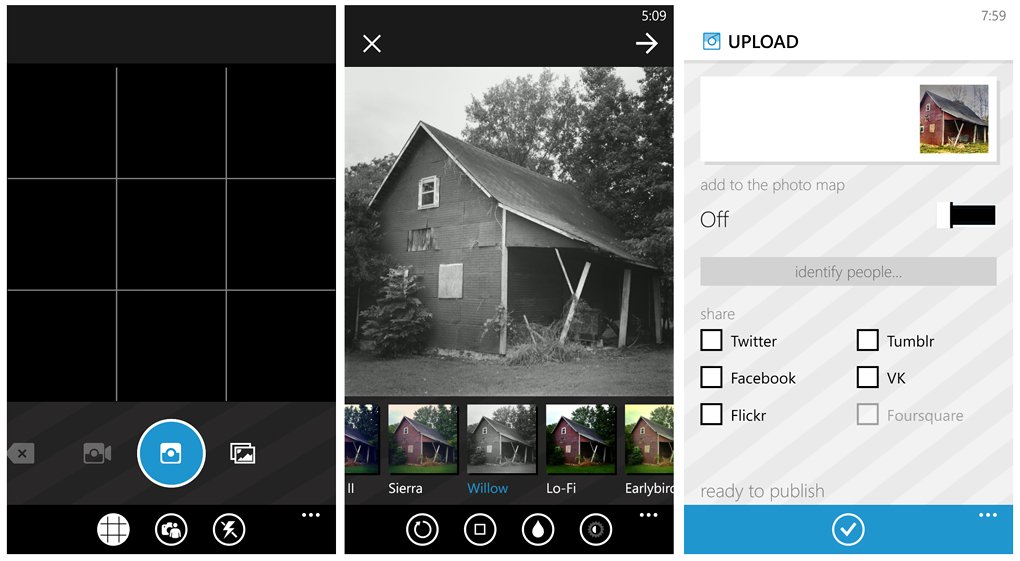
6tag Camera and Upload Pages
When you tap the capture button off the main page 6tag will launch it's own camera app that has an option to choose an existing file to upload instead of capturing a new one. The camera app for 6tag is really basic with options to choose still or video capture, toggle on/off a Rule of Thirds grid, toggle between front and rear cameras, and flash controls. Beyond that there's not much to see with the camera app but it does capture decent images. My guess is that it taps into the default settings from the native Windows Phone camera app. It would be nice to have a few more controls on the camera app but I don't see it being a deal breaker.

Mayfair, Toaster, Hefe, and Kelvin 6tag Filters
As far as still images are concerned, whatever you choose (new or a pic from the Pictures Hub) you have nineteen effects filters to apply to your image and tools to rotate, add borders, blur and add contrast to your images. The tools are a nice touch and helps you fine tune your images further before uploading.
The filters include,
- Amaro, Mayfair, Rise
- Hudson, Valencia, X-Pro II
- Sierra, Willow, Lo-Fi
- Earlybird, Sutro, Toaster
- Brannan, Inkwell, Walden
- Hefe, Nashville, 1977, Kelvin
Video capture is done by pressing and holding the physical shutter button. A red progress bar is displayed above the viewfinder to indicate how much of the sixty seconds of footage you have remaining. Release the shutter button before the sixty second mark and recording is paused.
In addition to uploading things to Instagram, you can also share the images with your social networks (set up in the settings).
6tag's strength is with it's video capabilities. I would have to say the user interface would be the app's weakness but not to the point of making 6tag a terrible choice of Instagram clients. The more you use 6tag, the easier the interface becomes. It's that initial learning curve that is the steepest after which everything begins to flow smoothly. I wouldn't mind seeing more from the camera app such as scene modes, exposure compensation, etc.
Overall, 6tag is a worthy Instagram client for our Windows Phone. If you are a video sharing addict, for the time being it's the only game in town. Oh.. 6tag is following suit with Instagraph by offering support to other apps to enable Instagram sharing. We're seeing 6tag integration with Ciel and Apict.
6tag is a free, ad-supported app for Windows Phone 8 that you can find here in the Windows Phone Store. You can get rid of the ads through an in-app purchase of $1.29.
Wrap Up
So which is the best? It really all boils down to personal preferences. If video is a must, then 6tag is the only horse in the race for now. If you want more editing options, Instagraph may be your choice. It could boil down to the filter choices. Many of the filters are very similar but there's enough variety that it could make a difference to some.
You have two options that have custom camera apps but they really don't give either a nudge. Especially if your using Nokia's Pro Cam or a more feature rich third party option such as Pro Shot.
I can see pros and cons with each and would be hard pressed to choose just one. I keep all four on my Windows Phone, swapping back and forth regularly.
The upside to it all is that even though we don't have an official Instagram we have some really appealing alternatives (that are continually improving) that makes the urgency for an official app not so urgent. The downside to not having an official app is that Instagram can make things challenging, as we've seen before, for these third party apps.
So what as ye? What's your favorite Windows Phone Instagram client? Sound off below in the comments and let us know.
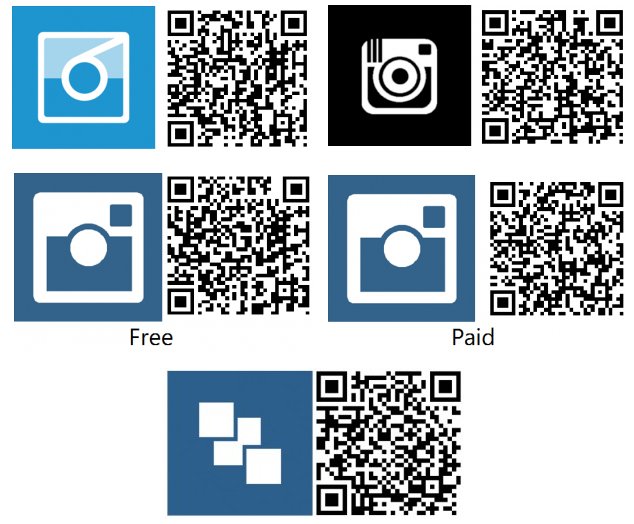
George is the Reviews Editor at Windows Central, concentrating on Windows 10 PC and Mobile apps. He's been a supporter of the platform since the days of Windows CE and uses his current Windows 10 Mobile phone daily to keep up with life and enjoy a game during down time.

