5 key things to know before buying NAS

Before thinking about buying network attached storage (NAS), you need to know a few things. Depending on what you plan on using the NAS for, you may need to spend more than your budget allows. If you're totally stumped, I rounded up a few helpful pointers to get you started.
What do you need a NAS for?

Are you going to use the NAS as a storage replacement for cloud services like OneDrive, or do you plan to make use of other features like surveillance and media streaming? By deciding on exactly what you need (and may want to do later), you'll be able to decide on a NAS that won't be out of its depth at a later date.
The more you want to do on your NAS, the more powerful the processor needs to be, and the pricier the models become. A simple file storage NAS can be purchased for less than $200, while a feature-rich NAS can go for $1,000 and up. Depending on how much you have available to spend, you'll need to take this into account.
If you're just looking to get started with NAS, we recommend the Synology DS119j.

Synology's budget-friendly NAS.
We'd normally recommend a NAS that has at least two drives for redundancy, but the DS119j is great for tight budgets. With a low-power processor, single hard drive and minimal RAM, you're paying for a NAS that can easily handle file storage and allows you to test out the company's DSM OS.
4K streaming is possible ... sort of

Streaming 4K content from NAS requires the device to have a powerful processor to handle any transcoding. Transcoding is required when a 4K file saved on your NAS is not compatible with the device attempting to stream it. Your TV may not support a specific 4K movie file type, which leads to the NAS needing to transcode it for the TV to play the movie. This requires more power than most home NAS models come packing.
If you need to stream 4K and will be transcoding on the fly, you'll be better off building your own NAS or spending more on powerful servers. There's a handy compatibility document that has been kept up-to-date by the NAS community that showcases which NAS models are capable of transcoding at different resolutions.
Overall, check the CPU and RAM to see just how powerful the NAS is and choose accordingly.
Get the Windows Central Newsletter
All the latest news, reviews, and guides for Windows and Xbox diehards.
Choosing the right NAS for Plex
A good starting point would be Synology's DS218+.
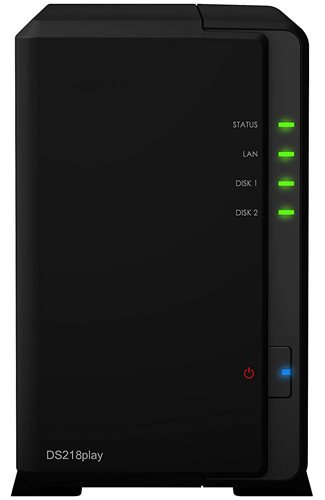
Great NAS bang for your buck.
Synology's DS218+ is a great middle ground. Powered by an Intel processor, it's possible to transcode using Plex Pass up to 1080p and the NAS can easily handle various services and tasks. Because it has two drive bays, you can run a RAID configuration, providing redundancy for sensitive data stored within.
Choosing the right number of bays

Deciding on what you plan to do with the NAS, you will also need to know how many drives you're going to need. A budget-friendly single-bay NAS will have a smaller capacity than a multi-bay NAS — and there's also the lack of redundancy. But buying a NAS with more bays than you require is an unnecessary expense.
Should you simply need to store files, some music and a few home movies, a two-bay NAS is ideal with the option to throw in two 12TB drives for RAID. A four-bay NAS with an installed capacity of 24TB in a RAID configuration offers ample space for all your media and keeps everything protected against drive failure.
When looking at the number of bays a NAS offers, if you plan on having all data stored duplicated in case anything causes a drive to fail, you'll need to half the bays for available storage. For instance, a four-bay NAS in a RAID1 configuration will only offer two-bays worth of storage since the other bays are used for data replication.
Installing NAS hard drives

NAS is different from your notebook or PC. For starters, the NAS will likely be running continuously, unless you set up and configure specific shutdown and start-up times. (Running Plex on the NAS will force the server to remain up unless you manually shut it down.)
Hard drive manufacturers have NAS-specific drives available, which are designed for continuous operation and sport some advanced features for better reliability. These drives are usually more expensive than their desktop counterparts, but they offer added peace of mind for NAS owners.
Buying NAS models from reputable companies like Synology and QNAP, you can sometimes have drives preinstalled, but if not, Seagate and Western Digital offer some excellent storage solutions.
5 hard drives that pair perfectly with NAS
Our picks are Western Digital Red and Seagate IronWolf.

Western Digital's fiery NAS drive family.
Western Digital's (WD) Red family of hard drives is manufactured for NAS use and can be deployed in systems that support up to eight bays. Backed by a three-year limited warranty and a powerful brand in the storage market, WD drives are well known to be top quality, and they last a long time. The Red series isn't the fastest batch of hard drives on the market, but using them in a RAID formation can make up for this.
Seagate is a great alternative to WD.

Seagate brought in NAS drives from the wild.
Seagate's IronWolf series is the company's solution for NAS setups, rivaling WD Red. Similar technology, named AgileArray, is implemented to offer enhanced performance and reliability over desktop drives, and these units can be installed in boxes that support up to eight bays. IronWolf Pro is the next step up with slightly more expensive drives but increased supported bays, workload rates, and a limited warranty.
Ports, power and backups

Connecting your NAS to your network will require an Ethernet cable to be run from your access point or router to the rear of the NAS. There are ways to use a Wi-Fi dongle if the model you choose has USB ports and support for the said dongle, but it's recommended to use a cable if possible. Check the specifications of the NAS to make sure it has all the ports you require.
The NAS is also going to be running all the time unless you configure it not to do so. The power draw will be significant if the hard drives do not enter hibernation mode. Running a Plex server and other services that require the NAS to be up and running will force you to take into account the power draw of the unit.
NAS can be used to store important data, but what happens if you lose power? Like other electronics, it'll suddenly shut down. This isn't ideal, especially if you're working on a document from the NAS or need a file immediately. This is where an uninterrupted power supply (UPS) comes into play, offering a few valuable minutes of power to the NAS so it can safely shut down or allow access even after power has been cut.
We recommend checking out the APC ATX 120.

Continue working even with no power.
The last thing you need with a NAS you rely on for storage or other functions is for it to fail due to loss of power. Having a UPS battery like the ATX 120 from APC will allow you to safely shut the NAS down or access a few files even after power has been lost.
Conclusion
After looking over the above points for choosing a NAS, you'll be in a better position when deciding between the numerous models available. Bear in mind that more affordable NAS models will struggle to perform multiple tasks simultaneously and you can forget 4K streaming, but they make for excellent file and backup storage.

Rich Edmonds was formerly a Senior Editor of PC hardware at Windows Central, covering everything related to PC components and NAS. He's been involved in technology for more than a decade and knows a thing or two about the magic inside a PC chassis. You can follow him on Twitter at @RichEdmonds.
