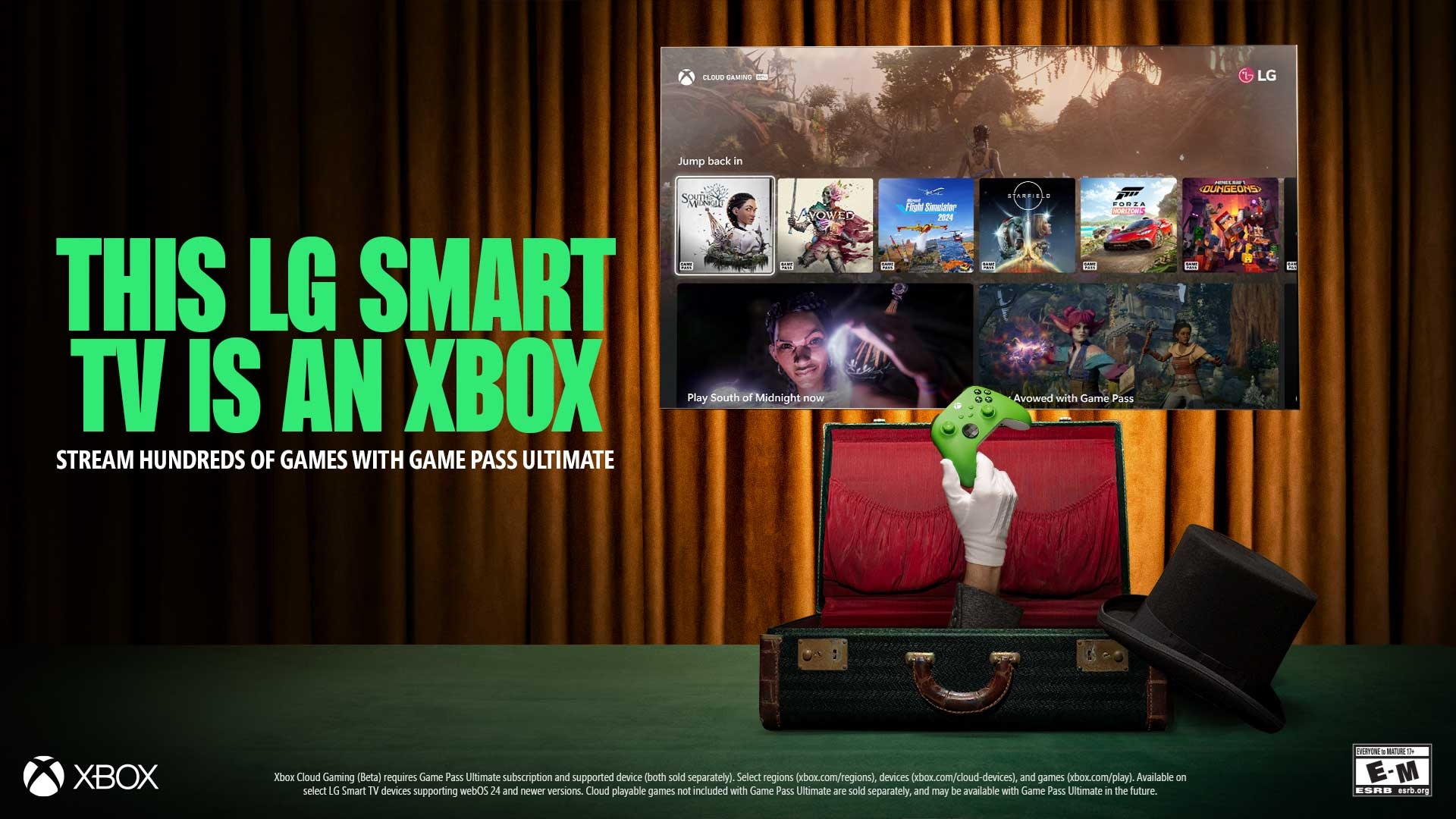How to watch Netflix together with your friends using Netflix Party
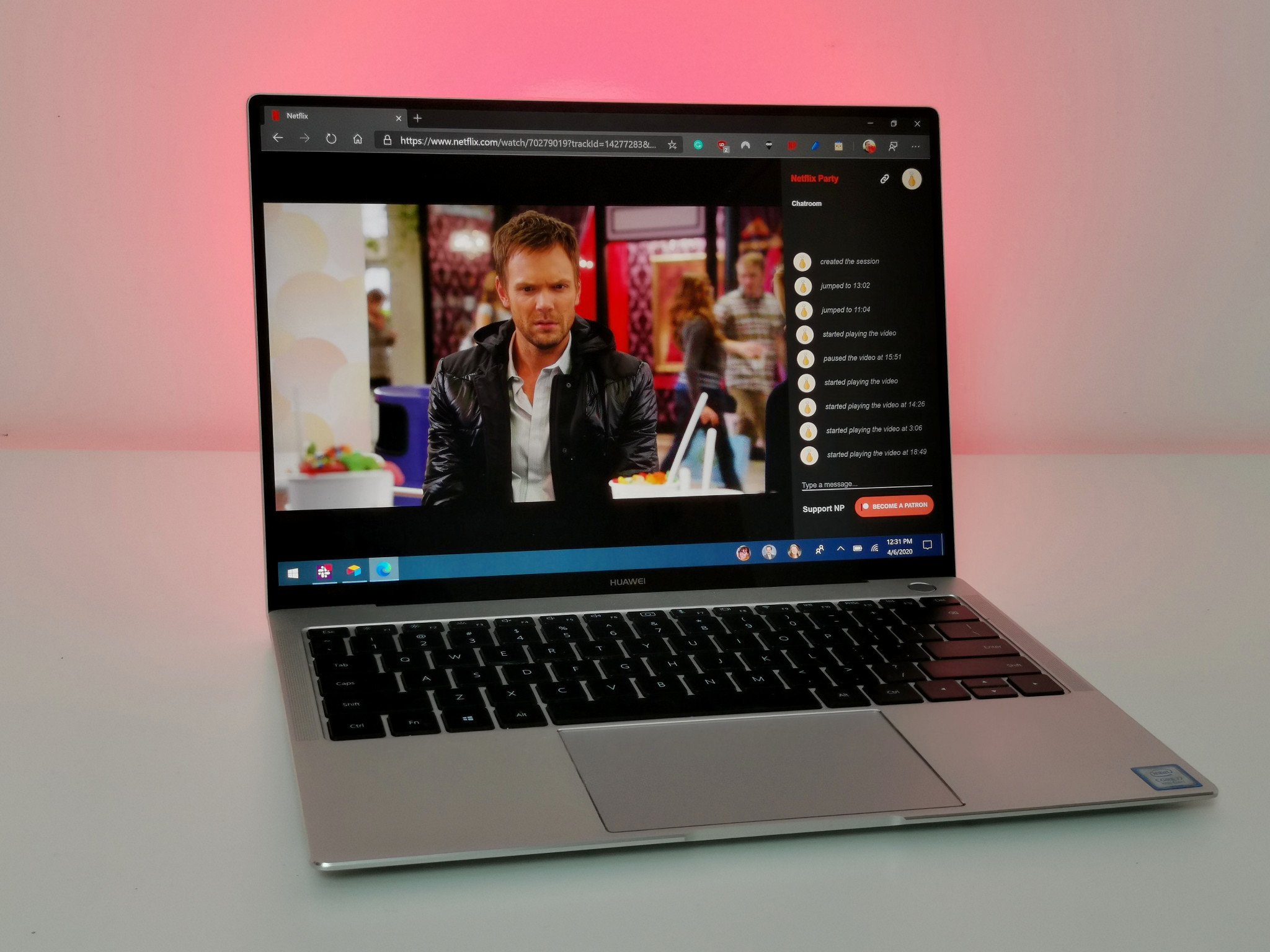
Whether you're stuck inside and want to binge-watch a TV show with your friends, or you're in a long-distance relationship and want to have a movie night, things just got easier thanks to Netflix Party. It's a relatively new extension that allows you to sync Netflix sessions across multiple devices. You enter into a party with your friends and family and then can play and pause the content, switch between content, and chat in an embedded chatroom.
Products used in this guide
- Virtual party time: Netflix Party (Free at Chrome Web Store)
Getting Netflix Party
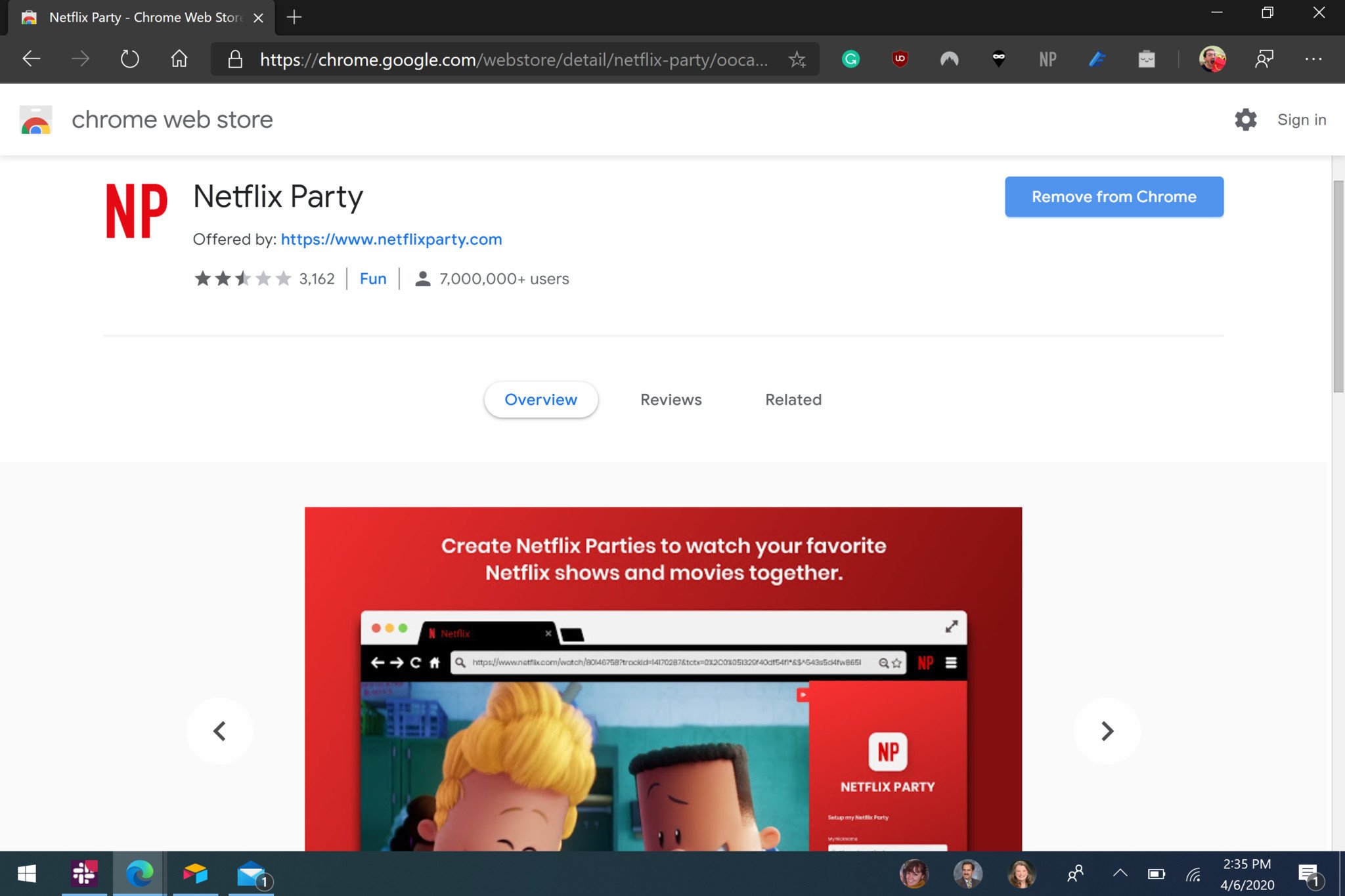
Getting the extension is straightforward. It's the same process as grabbing any extension from the Chrome Web Store.
- Open the Chrome Web Store on your PC's browser.
- Search for Netflix Party in the Chrome Web Store.
- Click Netflix Party.
- Select Add to Chrome.
While Netflix Party is in the Chrome Web Store, it also works in the Chromium version of Microsoft Edge.
How to get the party started
Creating a party and inviting other people just takes a few clicks. You can then navigate around Netflix as usual and have the content sync across everyone's devices.
- Open Netflix in your browser.
- Select a video you'd like to watch.
- Click the Netflix Party button
- Click Start the Party (the party is now live, you just need to share it*.
- Copy the URL generated by Netflix Party.
- Share the URL with your friends or family.
To watch content on Netflix Party, it has to be available in the region that each member of the party is in. For example, you can watch a show that's on Netflix in the UK and Canada inside a party. If you try to switch over to a show or movie that's only available in one region, then the person who couldn't normally view it will see an error message.

An easy way to enjoy content when you're away
This extension lets you sync Netflix sessions across devices so you can watch with friends and family.
Get the Windows Central Newsletter
All the latest news, reviews, and guides for Windows and Xbox diehards.

Sean Endicott is a tech journalist at Windows Central, specializing in Windows, Microsoft software, AI, and PCs. He's covered major launches, from Windows 10 and 11 to the rise of AI tools like ChatGPT. Sean's journey began with the Lumia 740, leading to strong ties with app developers. Outside writing, he coaches American football, utilizing Microsoft services to manage his team. He studied broadcast journalism at Nottingham Trent University and is active on X @SeanEndicott_ and Threads @sean_endicott_.