
The Oculus Rift is not only a premier VR headset for gaming, it's also quite good at delivering a cinema-quality movie experience. You can pop your own corn, lay back on a couch, and enjoy a film on the big screen. To take it one step further, 360-degree videos offer something lifelike and immersive. It just so happens that YouTube has a wide selection of these videos; here's how to watch them inside your Rift.
YouTube VR
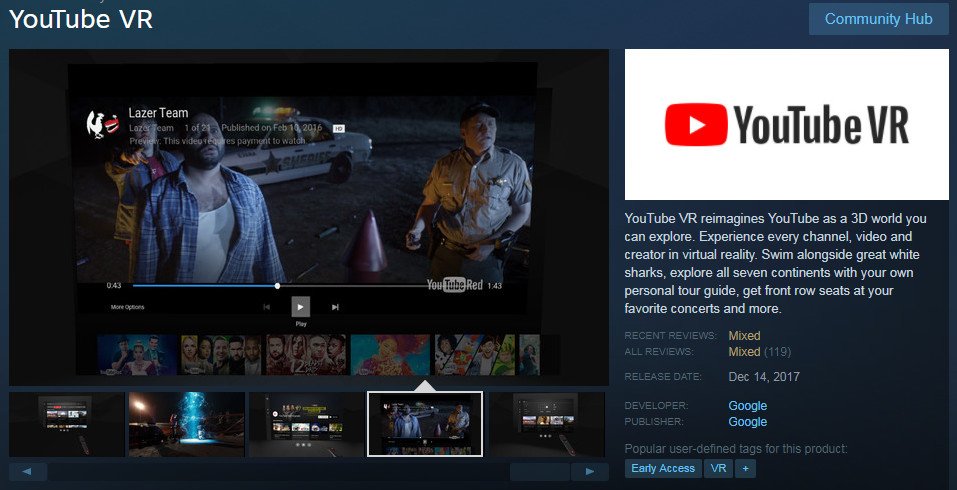
YouTube VR is a free app on Steam. The compatibility says it is just for the HTC Vive only but many Oculus users, including myself, can confirm that's not true. This app is compatible with your Oculus.
For the most part, it just seems like an app that hit the market before it was actually ready to be used. HTC Vive and Oculus Users alike can't seem to decide how they feel about it, and that's because the controls are shaky, the image quality is not that great and the load times take forever. I'm sure at some point YouTube will update this app and it will be well worth your free download, but until then, check out the other options we've listed below.
Virtual Desktop
Virtual Desktop is a fine way to play 360-degree videos, but it costs about $14. If you have Virtual Desktop installed, here's how to get a video playing. Before starting these steps, be sure to use your web browser to find a 360-degree video on YouTube and copy the URL to your PC's clipboard. Here's how to get started:
- Launch Virtual Desktop from the Oculus app.
- Click the Videos tab.
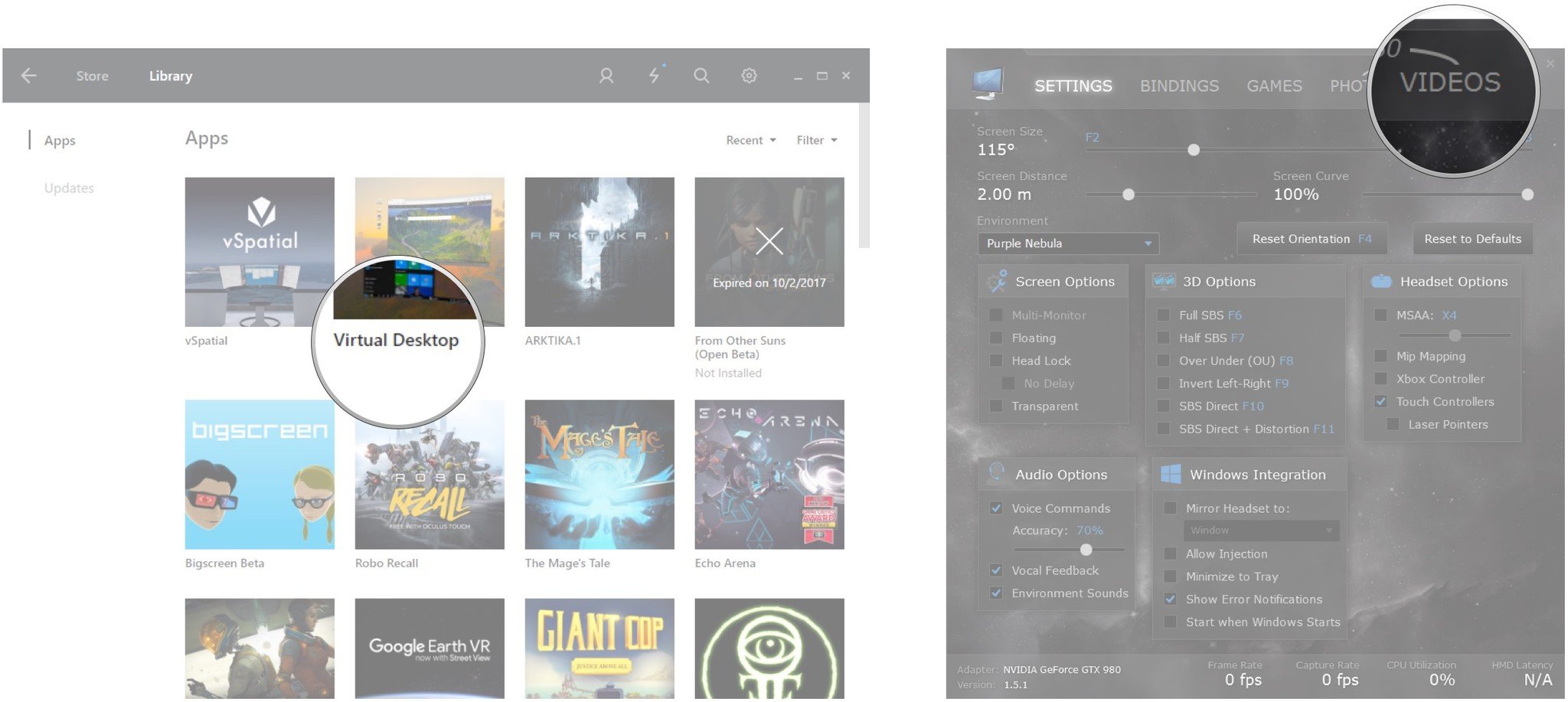
- Click Paste Url. (The video will download.)
- Click the Play button when the video has finished downloading.
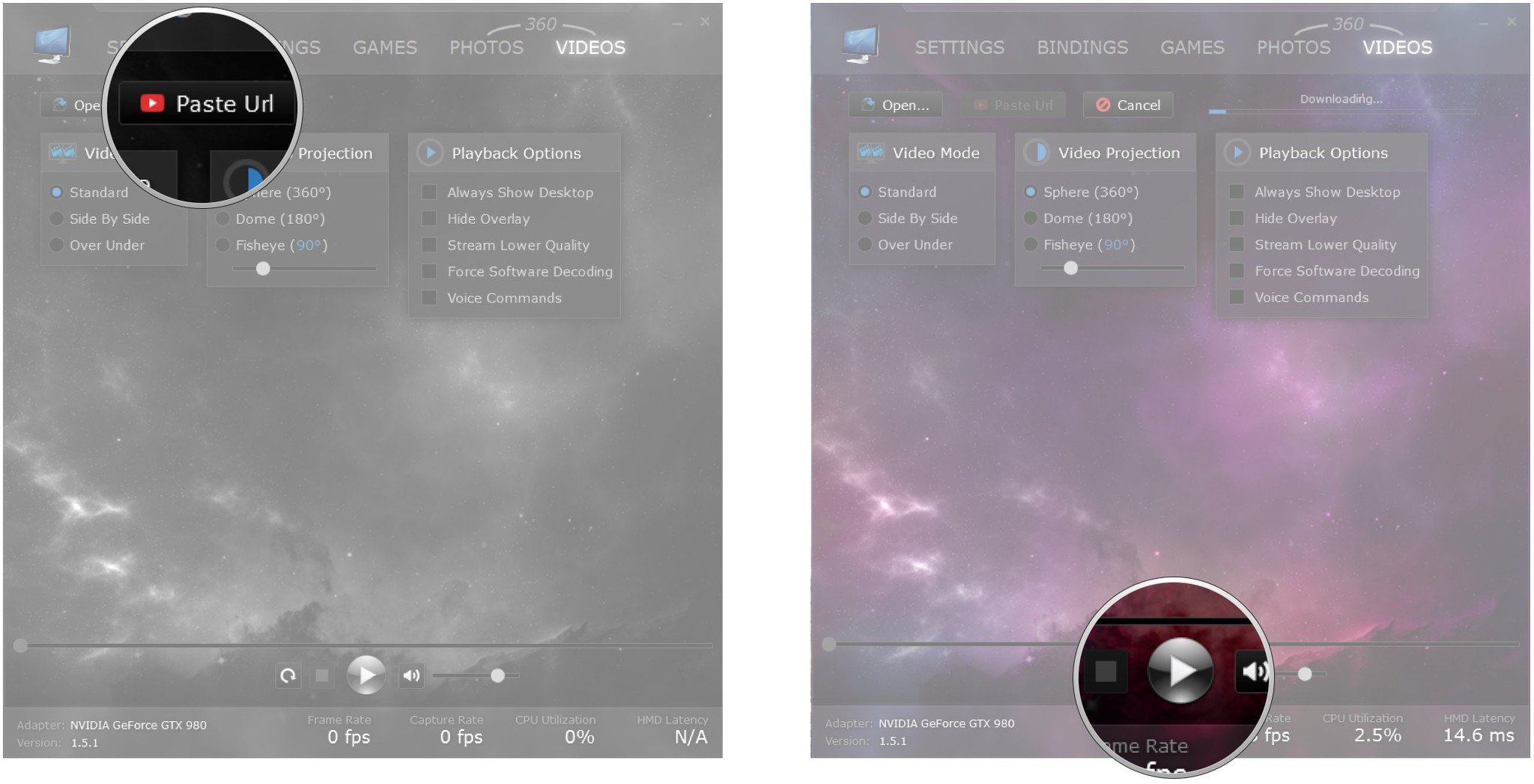
The 360-degree video will play in its entirety, and you'll be brought back to seeing your regular desktop when it's finished.
Get the Windows Central Newsletter
All the latest news, reviews, and guides for Windows and Xbox diehards.
DeoVR
If you're looking for an app that only plays video — Virtual Desktop is more like a productivity suite with an added player — DeoVR is a solid option. It's also available for free from the Oculus Store. Before using DeoVR, use your web browser to find a 360-degree video on YouTube. Copy the URL to your clipboard and follow these steps:
- Launch DeoVR from the Oculus app.
- Click the Paste button on the DeoVR toolbar. (It looks like a clipboard.)
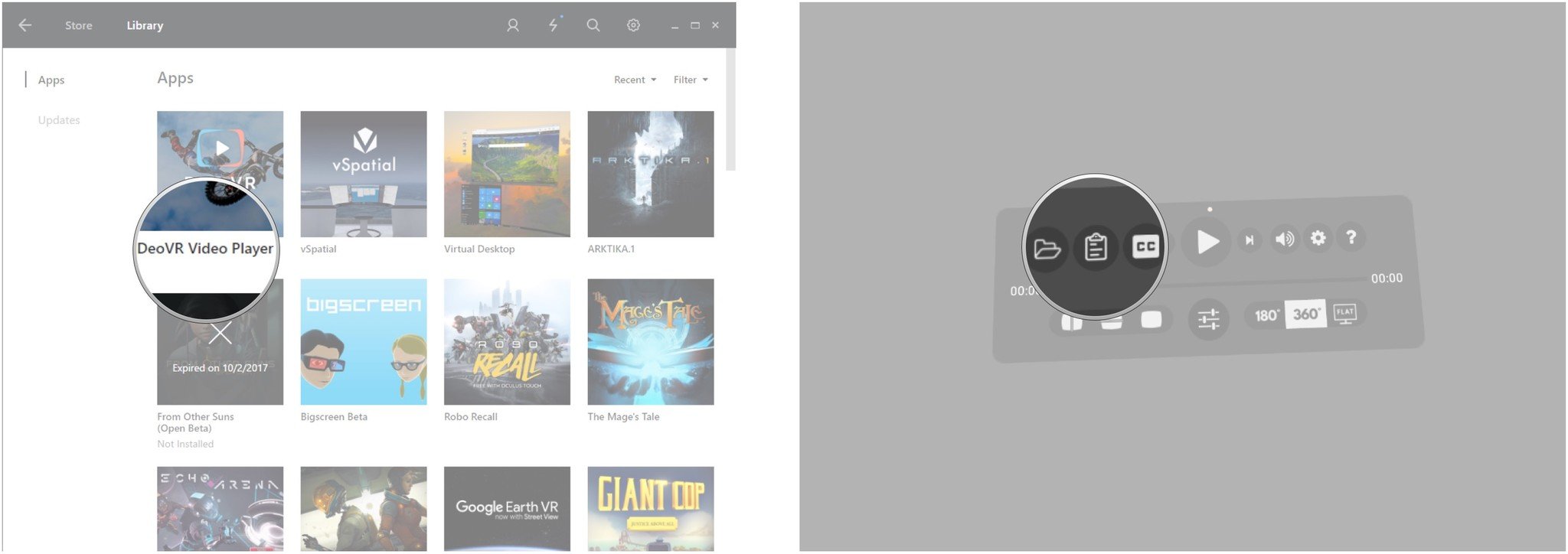
Note that unlike Virtual Desktop which downloads the video first, DeoVR streams the video from YouTube. If your internet connection can't keep up, the quality will likely suffer and you might see some buffering.
Opera Developer
Developer versions of the Opera web browser now come complete with 360-degree VR support. This browser is free to download and provides a relatively lightweight way to watch YouTube videos. Here's how:
- Navigate to the Opera Developer download page.
- Click Run.
- Click Accept and Install. Opera should install and will launch automatically when complete.
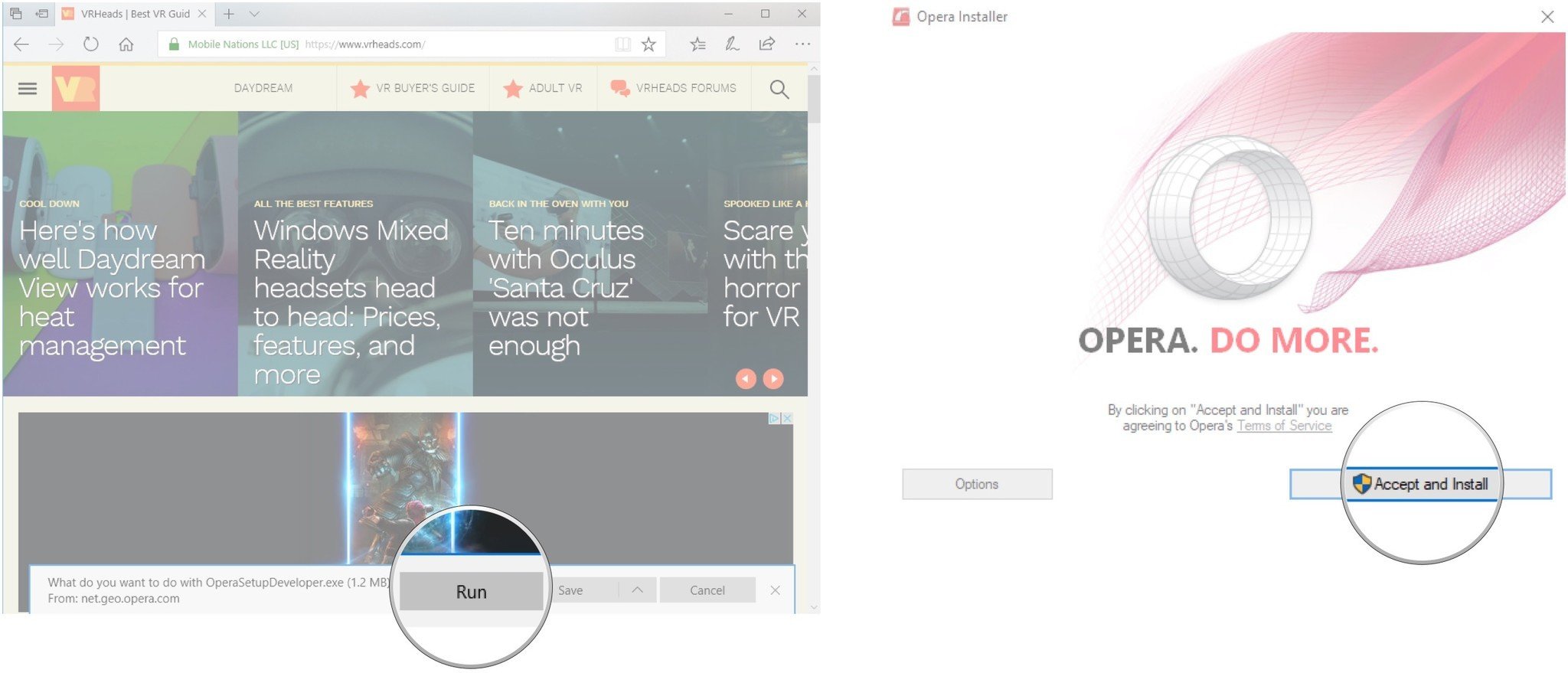
- Navigate to YouTube.
- Search for a 360-degree video you'd like to watch.
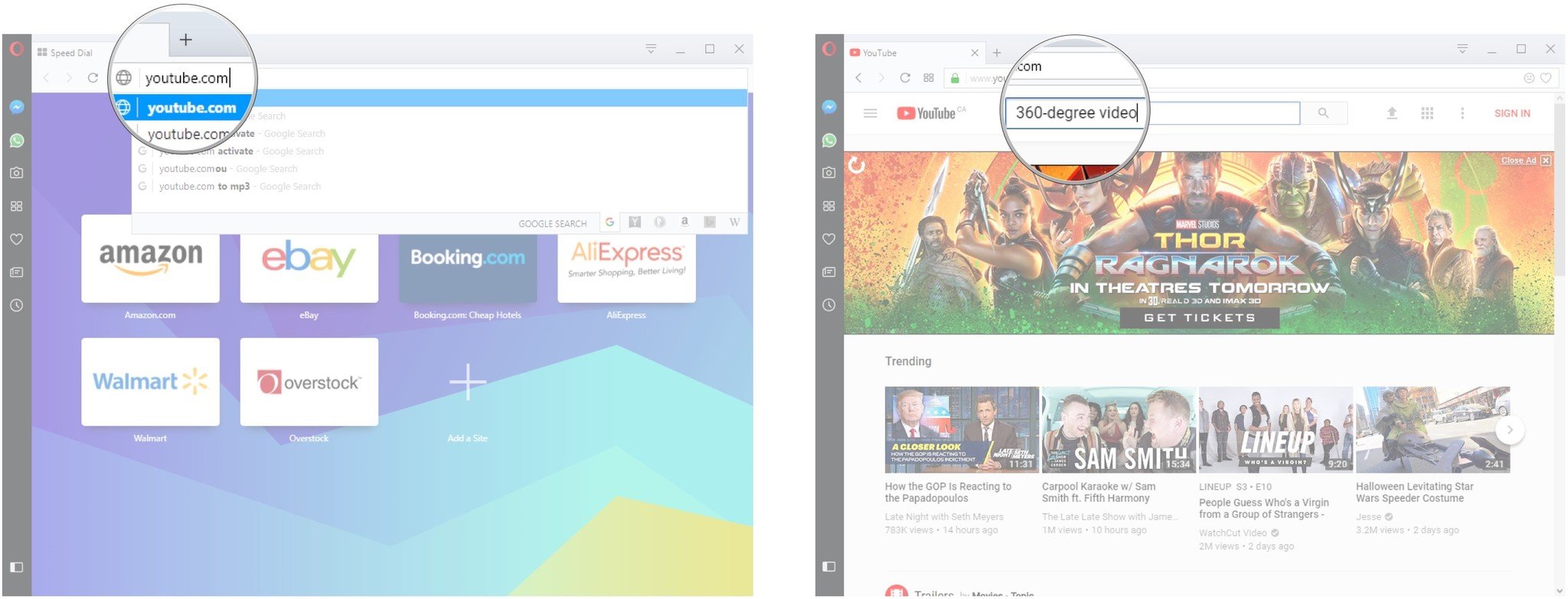
- Click Watch in VR and put on your Oculus Rift.
- Click the Cube button on the Opera VR toolbar using your Oculus remote or Touch controller.
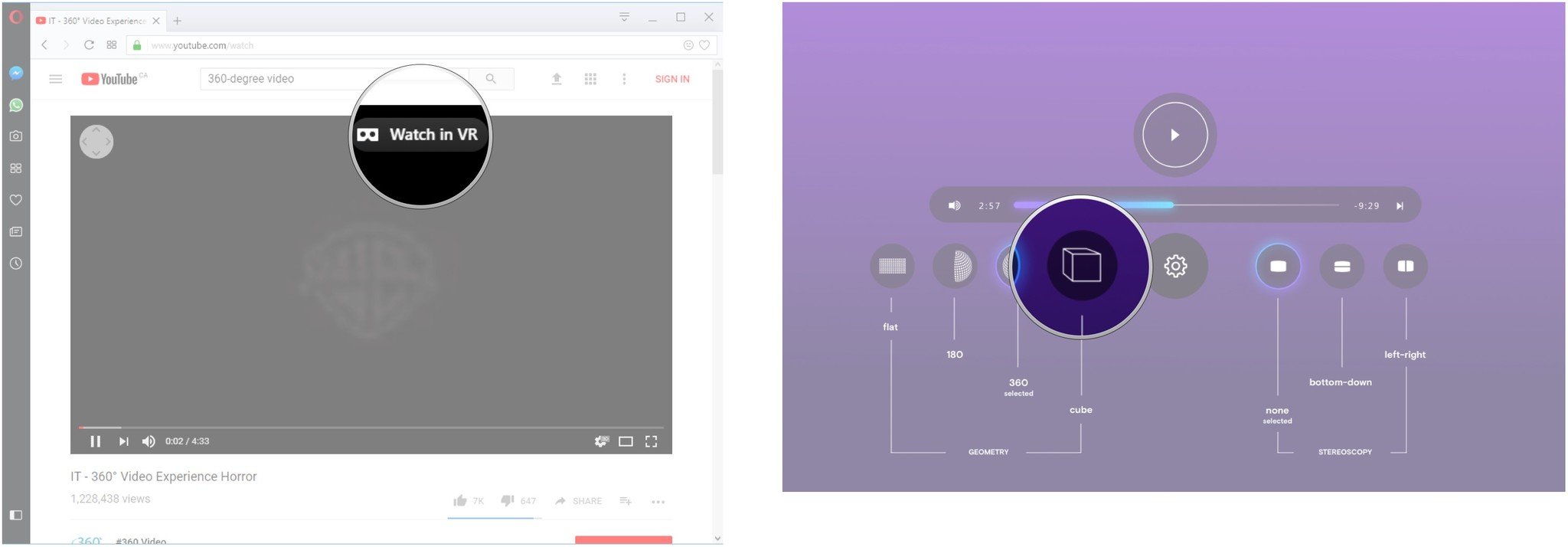
The 360-degree video will now play. Once complete, you'll have to return to your normal desktop to play another. Like DeoVR, Opera does not download the videos first, so you'll need a decent internet connection to play it without flaws.
More resources
- How to watch movies on your HTC Vive
- What you need to know about watching movies in VR
Updated May 1, 2018: We updated the prices in this article, and the apps are now cheaper. And YouTube VR is now available.

Cale Hunt brings to Windows Central more than eight years of experience writing about laptops, PCs, accessories, games, and beyond. If it runs Windows or in some way complements the hardware, there’s a good chance he knows about it, has written about it, or is already busy testing it.
