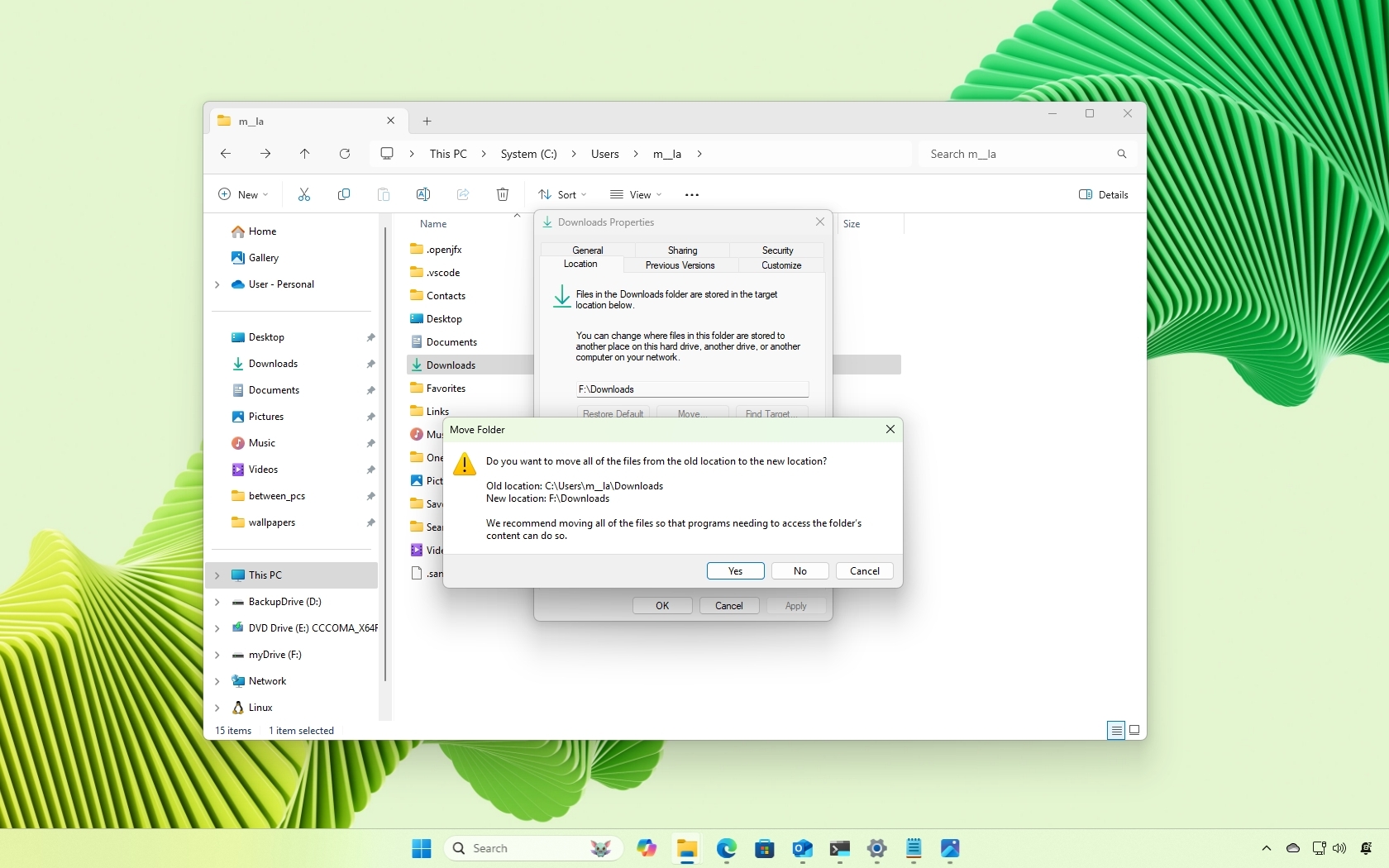How to use your PlayStation 4 controller with your computer
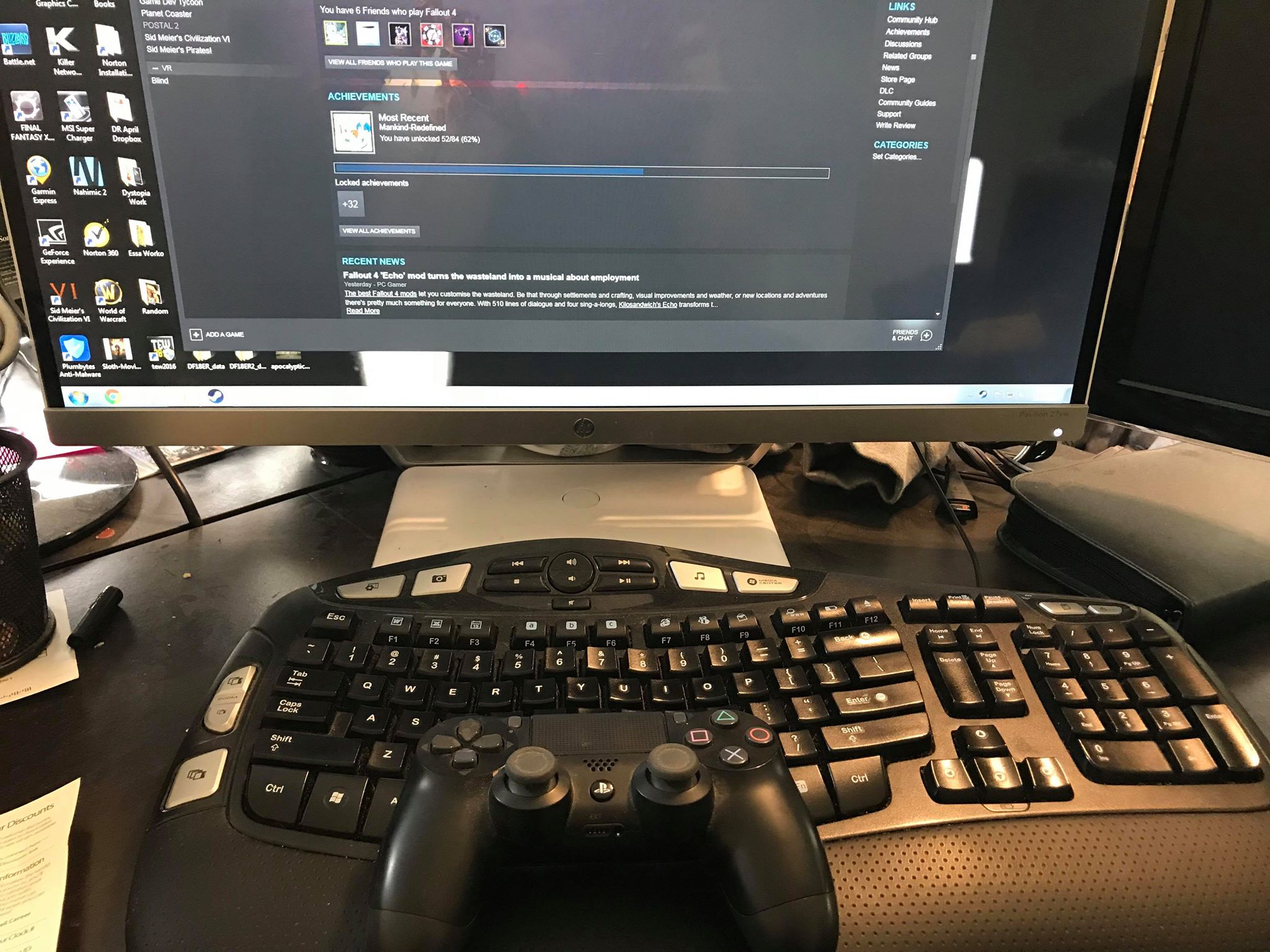
It's no doubt there are some games on your computer that are much easier playing with a controller. Windows 10 supports Xbox controllers natively, but what if all you've got is a PlayStation Dualshock controller instead? Thankfully there is a program out there that will convince your PC that you're actually using an Xbox controller. It's time to check out DS4 Windows.
Products used in this guide
- Amazon: Dualshock 4 Wireless Controller ($55)
- Amazon: Dell XPS 13 9370 Laptop ($1,400)
- winRAR: winRAR ($29)
How to install DS4 Windows on your PC
- Go to DS4Windows.
- Scroll down to Downloads.
- Select "Main builds of DS4Windows".
- Download the latest version.
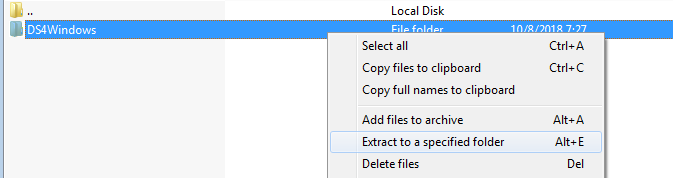
- Open the Zip file.
- Right click the folder and select extract all files.
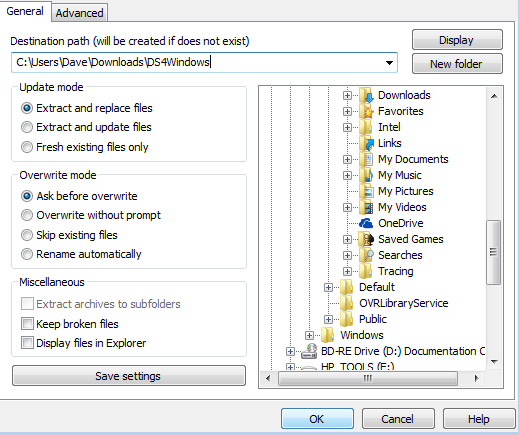
- Name your file whatever you want and hit okay.
- Go to the folder you extracted the files to.
- Open DS4Windows.
- Select if you would like the settings and profiles saved to a program folder or Appdata.
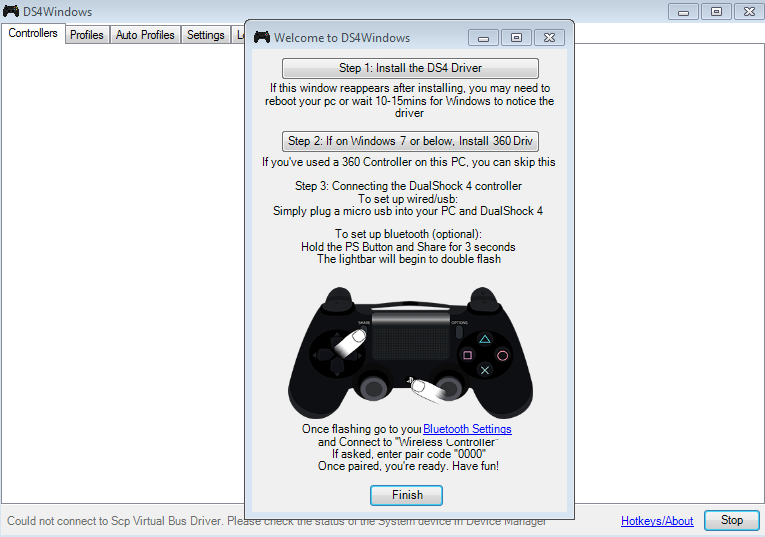
- If you are using Windows 8, Windows 8.1, or Windows 10, select Step 1: Install the DS4 Driver.
- If you are Windows 7 or below, select Step 2 to install the 360 driver.
So, there you have it. This will set you up to get the programs that you need that will allow your Dualshock controller to work with your computer. Continue on to see the different ways of connecting your Dualshock controller to your computer via Bluetooth or cables.
How to connect your PlayStation DualShock controller to your PC via USB
- Connect your controller to your PC through the same USB cable used to connect to your PlayStation 4.
- As soon as the pop-up comes up and says Windows has detected your device you can immediately get to playing.
How to connect your PlayStation DualShock controller to your PC via Bluetooth
- Press and hold the central PlayStation button and the Share button until the lightbar on your controller flashes.
- Open the Bluetooth settings on your PC.
- Select "Wireless Controller".
- If prompted to enter a pair code, type "0000".

Enjoy comfortable gaming
PlayStation controllers are one of the most comfortable controllers to use with their sleek design, amazing button placement, and touchscreen options. Now that the DS4 Windows application allows you to use this controller with your computer you can play your favorite games with ease.
Get the Windows Central Newsletter
All the latest news, reviews, and guides for Windows and Xbox diehards.
Essa Kidwell is an expert in all things VR and mobile devices who can always be found with an Oculus Go, a Pixel 2, and an iPhone 7+. They've been taking things apart just to put them back together for quite some time. If you've got a troubleshooting issue with any of your tech, they're the one you want to go to! Find them on Twitter @OriginalSluggo or Instagram @CosmeticChronus.