How to use Explore and Your Groove in Microsoft Groove
Microsoft's music service, Groove, has picked up a few awesome features as part of the Windows 10 Anniversary Update wave.
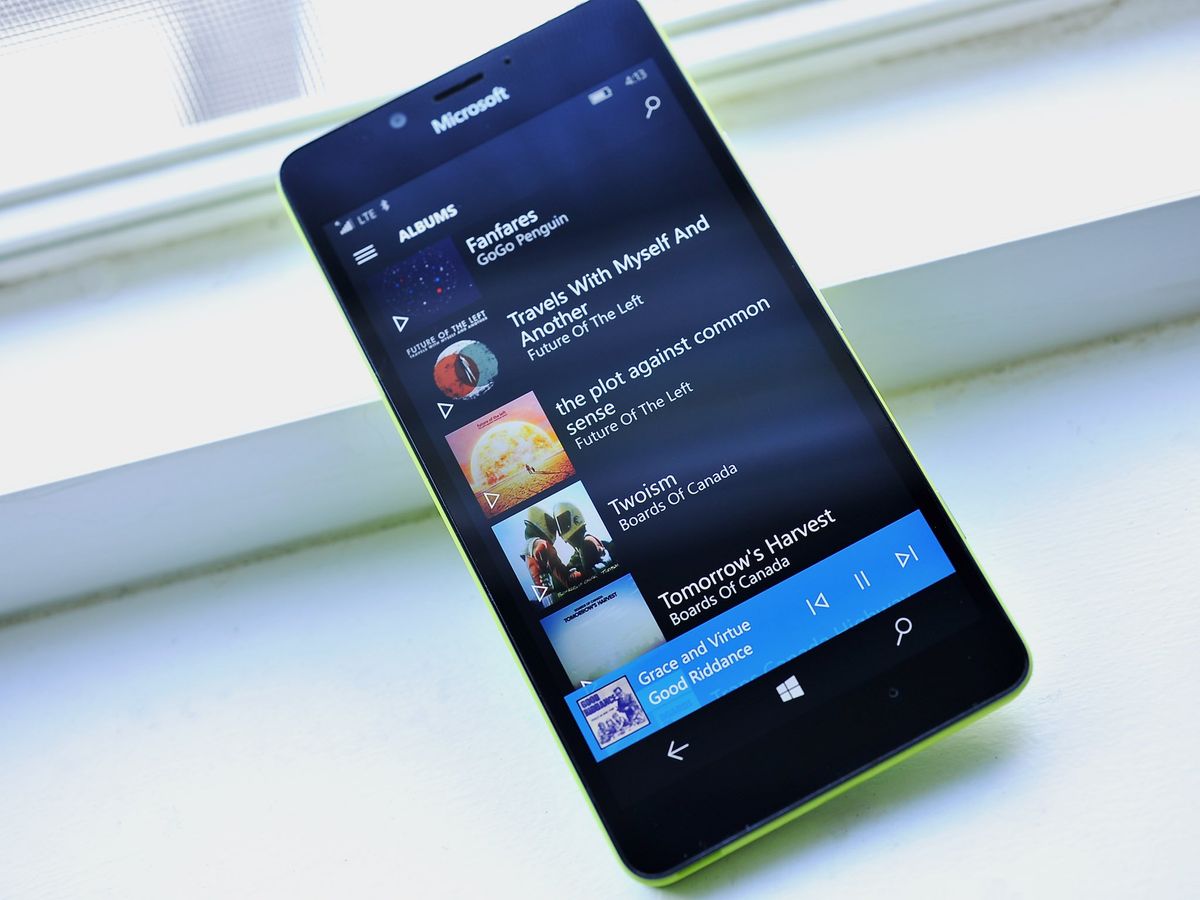
The most prominent highlight is undoubtedly Your Groove, which automatically generates playlists based on your listening habits, collection content and more. The Explore tab also got a makeover delivering handmade playlists for all sorts of moods, activities and other categories.
Here's how to get the most out the new features in Groove on both PC and mobile!
Your Groove
When you load up the latest Windows 10 versions of Groove, you'll see a new tab at the top of the hamburger menu called Your Groove. Selecting this will bring you a library of curated playlists based on your preferences and the size of your collection. It appears to be powered by Gracenote and Rovi's music metadata recognition platforms, and Microsoft has leveraged it to produce a pretty impressive array of nuanced content lists.
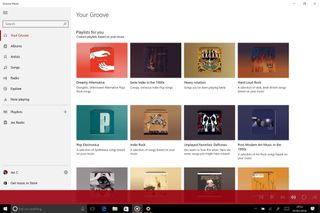
I have 268 albums in my collection, and Your Groove produced 50 playlists based on all sorts of categorizations. When you select curated playlists which seem to have an average length of around one and a half hours each, it'll take you to the track list in a similar fashion to any album that currently exists in your music collection. From here you can set it to play by hitting "Play All" at the top.
If you want to queue up the tracks into your "Now Playing" playlist, click on the ellipses menu and select "Add to", then "Now Playing." You can also use this menu to add the playlist to existing playlists, or even set it to a new playlist of its own.
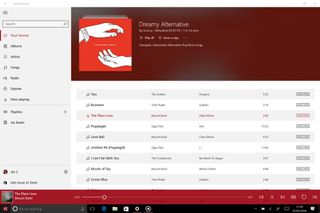
You can't set Your Groove playlists to play offline automatically. You'll first have to save the playlist by selecting "Save a Copy", and then using the "Available offline" toggle to download the tracks. If you sync your entire collection for offline play, you'll be able to skip this step.
At present, there doesn't seem to be a way to remove existing custom playlists in Your Groove, or generate new ones, but these features might come in future updates. Your Groove also replaces the "Recent Plays" tab on the live version of Groove while retaining the functionality.
Get the Windows Central Newsletter
All the latest news, reviews, and guides for Windows and Xbox diehards.
Explore
The new Explore tab functions similarly to the previous one, advertising major new releases at the top in a slide show. Music Pass subscribers will now see editor-created playlists based on all sorts of categories beneath.
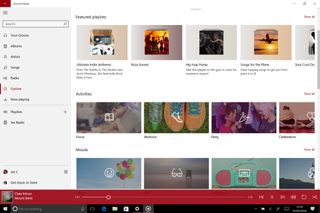
Beyond featured playlists, which are usually genre based, Groove also curates playlists for different activities and moods. At present, Groove has several playlists for the following Activities and Moods:
- Focus - For studying, meditating or working.
- Workout - For exercising sessions.
- Party - For different types of celebratory occasions, based on musical tastes and events, like Halloween. There's no metal, though, sadly.
- Celebration - Some of these overlap with the party section, but include things like romantic dates and Christmas.
- Dinner Party - Popular songs to suit lots of occasions and tastes.
- Driving - Popular songs based on different genres and artists.
- Travel - Featuring musicians from various countries around the world.
- Family Listening - Friendly pop songs for kids, mainly.
- Wake Up - Motivational upbeat songs to help you start the day.
- Happy - More motivational pop songs from easy going artists.
- Chill - Relaxing tracks for different genres, features lots of Hip-Hop, EDM, Post-Rock, Downtempo, and Ambient. There's also a Netflix and Chill playlist for you 6Tin fans out there.
- Throwback - Retro classics from decades gone by, plenty of cheese in here.
- Energetic - Lots of energizing overlap with the Happy and Workout activity playlists above.
- Romantic - Lovey-dovey playlists for couples.
- Melancholy - Moody playlists for bad times, often rock music, with some break-up themed pop tracks for good measure.
- Sleepy - Downtempo tracks designed to make you sleep, combined with energetic tracks designed to help wake you up.
- Rage - Metal, rock and other aggressive tunes for angry moments.
When you click on any of the playlists, they function similarly to Your Groove, allowing you to export them into their own playlists in your app for offline listening or editing.
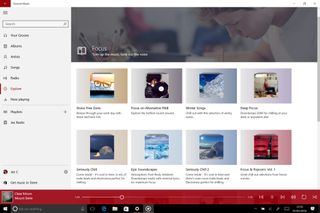
Beneath these new segments features the typical Explore functions we're used to on the previous versions. The top trending artists, albums, and tracks are still listed prominently, in addition to the latest albums added to Groove. Below that you can still easily access specific genres, and even drive down into sub-genres via filters at the top of the sections.
Groove availability by country
Grove Music Store is available in Argentina, Australia, Austria, Belgium, Brazil, Canada, Denmark, Finland, France, Germany, Ireland, Italy, Japan, Mexico, the Netherlands, New Zealand, Norway, Portugal, Spain, Sweden, Switzerland, the United Kingdom, and the United States.
Groove Music Pass is available in Argentina, Australia, Austria, Belgium, Brazil, Canada, Denmark, Finland, France, Germany, Ireland, Italy, Mexico, the Netherlands, New Zealand, Norway, Portugal, Spain, Sweden, Switzerland, the United Kingdom and the United States.
Groovy future
Groove has come a long way since its post-Xbox Music relaunch. The UWP version of the app had a lot of kinks to work through, but now the team is diligently plowing ahead with new features and polish, having eliminated the vast majority of the bugs. Hopefully one day we'll see proper MP3 tagging and more social features filter down into the system, but until then, Groove remains one of the best music services available on the Windows 10 Store.
If you'd like to know more about Groove or pick up a Groove Music Pass (with a free trial), check out the links below. Purchasing a Groove Music Pass nets you 100GB of OneDrive storage so that you can stream your MP3 collection from the cloud, in addition to millions upon millions of tracks from artists both popular and obscure. We can only expect that Groove Music will also appear on Xbox One as a UWP in the near future, replacing the current Windows 8.1 version of the app for use with the console's upcoming background music feature.
- Get a Groove Music Pass
- Here's everything you need to know about Groove
- See Groove on the Windows 10 Store
Do you use Groove? Do you prefer a competing service? Let us know why in the comments!

Jez Corden is the Executive Editor at Windows Central, focusing primarily on all things Xbox and gaming. Jez is known for breaking exclusive news and analysis as relates to the Microsoft ecosystem while being powered by tea. Follow on Twitter (X) and Threads, and listen to his XB2 Podcast, all about, you guessed it, Xbox!