How to use Xbox One Mixer controller sharing
Hand off to your viewers with Xbox One's controller sharing feature for Mixer streaming.

Xbox One has received a unique new feature for streamers, as a part of the April Xbox Update. Following recent improvements to Microsoft's Mixer live streaming platform, its interactive offerings between broadcasters and audiences continue to expand.
Mixer "controller sharing" builds upon the service's interactive roots, allowing viewers to directly control a streamer's gameplay. Controller inputs can be handed off to audience members while using the feature –whether this is used for bad or good is up to you. These are the steps to enable Mixer controller sharing on Xbox One, as well as how to use it.
Enabling Mixer controller sharing on Xbox One
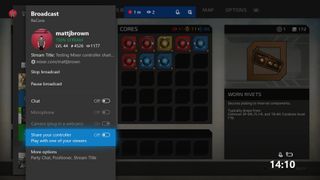
Mixer controller sharing is currently limited to those broadcasting through the Xbox One's integrated streaming capabilities. This is used to establish a direct, low-latency link between your console and the service. Here's how to use it:
- Open any game on your Xbox One.
- Press the Xbox button on your controller to open the Guide menu.
- Press RB two times on your controller.
- Select the Start broadcast option. (Your game will begin broadcasting on Mixer.)
- Turn on Share your controller.
After following the above steps, your selected game will broadcast on Mixer. Controller sharing will also be enabled, allowing viewers to take control of the game.
Using Mixer controller sharing on Xbox One

While an Xbox One is required to broadcast games with Mixer controller sharing, connecting to a streamer is limited to the Mixer website. When signed into a Mixer account, options to use controller sharing will be displayed below select video streams. Follow this process to use the feature:
- Connect an Xbox One controller to your Windows PC. Alternatively, when a controller isn't connected, an on-screen controller emulator is displayed.
- Click Share controller while viewing a stream to take control of the broadcaster's console. (Only one user can share with a streamer at a time, while the streamer's controller also stays connected.)
- Click Stop sharing controller to forfeit control of the game.
When a viewer is connected, the broadcaster will be notified through an on-screen notification. Connected users can interact with any aspect of a game, although they are restricted from interacting with the console's OS.
Have you used Mixer controller streaming? Let us know your thoughts in the comments.
Get the Windows Central Newsletter
All the latest news, reviews, and guides for Windows and Xbox diehards.
- Xbox One Spring 2018 Update: All the expected changes
- How to use Mixer to stream Xbox One games
- Xbox One FreeSync and Variable Refresh Rates: Everything you need to know
- How to enable Xbox One 1440p support for Xbox One X and Xbox One S
- How to share Xbox One game clips on Twitter
Updated April 24, 2018: Refreshed this article following the feature's public rollout.
Matt Brown was formerly a Windows Central's Senior Editor, Xbox & PC, at Future. Following over seven years of professional consumer technology and gaming coverage, he’s focused on the world of Microsoft's gaming efforts. You can follow him on Twitter @mattjbrown.
