
Windows 10 has grown and changed quite a bit over the last few years, adding some big and small tweaks that are nevertheless appreciated. One of the lesser-known features, added in the Creators Update for Windows 10, is Windows Sonic, a surround sound emulator for your headphones.
With Windows Sonic enabled, audio coming through any headphones — we tested on budget and expensive options — seems richer, and more immersive. Want to test it out yourself? Here's how to get everything set up.
How to enable Windows Sonic
To get started with Windows Sonic, you need to enable spatial audio on your Windows 10 PC.
- Right-click the Speakers button in your system tray.
- Click Spatial sound (Windows Sonic for Headphones).
- Click Windows Sonic for Headphones.
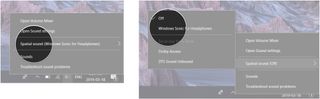
That's it! You can now give it a try to see if you notice a difference. Alternatively, you can enable and disable Windows Sonic for other audio options not in use by accessing the Control Panel.
- Right-click the Start button.
- Click Search.
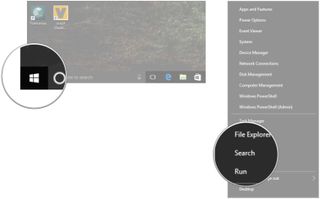
- Type Control Panel and hit Enter on your keyboard.
- Click Sound.
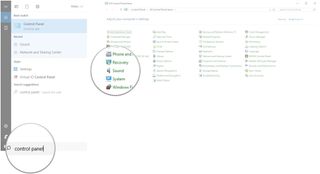
- Double-click a playback option.
- Click Spatial sound.
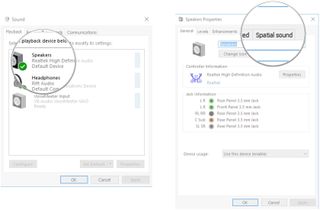
- Click the dropdown arrow below Select the Spatial sound format you want to apply.
- Click Windows Sonic for Headphones.
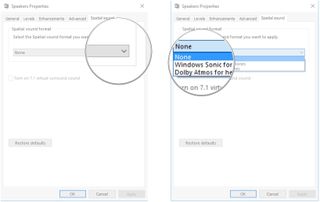
- Click Apply.
- Click OK.
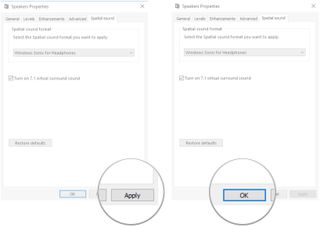
Testing Windows Sonic sound

To see if Windows Sonic makes a difference, we watched a few movie trailers in the Films & TV app, both without spatial audio enabled and with Windows Sonic turned on. Using a pair of B&O PLAY H9 headphones and Surface Headphones, there was a noticeable difference in the sound when spatial audio was enabled – every track seemed more present, and with a more spacious feel. Even when using a cheap gaming headset, the difference in sound was quite noticeable.
Audiophiles no doubt have their own opinions on whether or not this is an improvement, but the fact remains that there is a difference.

High-quality audio, Surface design
The Surface Headphones bring outstanding sound to your PC or smartphone with some intelligent features that separate them from the competition.
Updated March 18, 2019 This article has been refreshed to ensure you're still getting the proper way to enable and disable Windows Sonic in Windows 10.
Get the Windows Central Newsletter
All the latest news, reviews, and guides for Windows and Xbox diehards.

Cale Hunt brings to Windows Central more than eight years of experience writing about laptops, PCs, accessories, games, and beyond. If it runs Windows or in some way complements the hardware, there’s a good chance he knows about it, has written about it, or is already busy testing it.