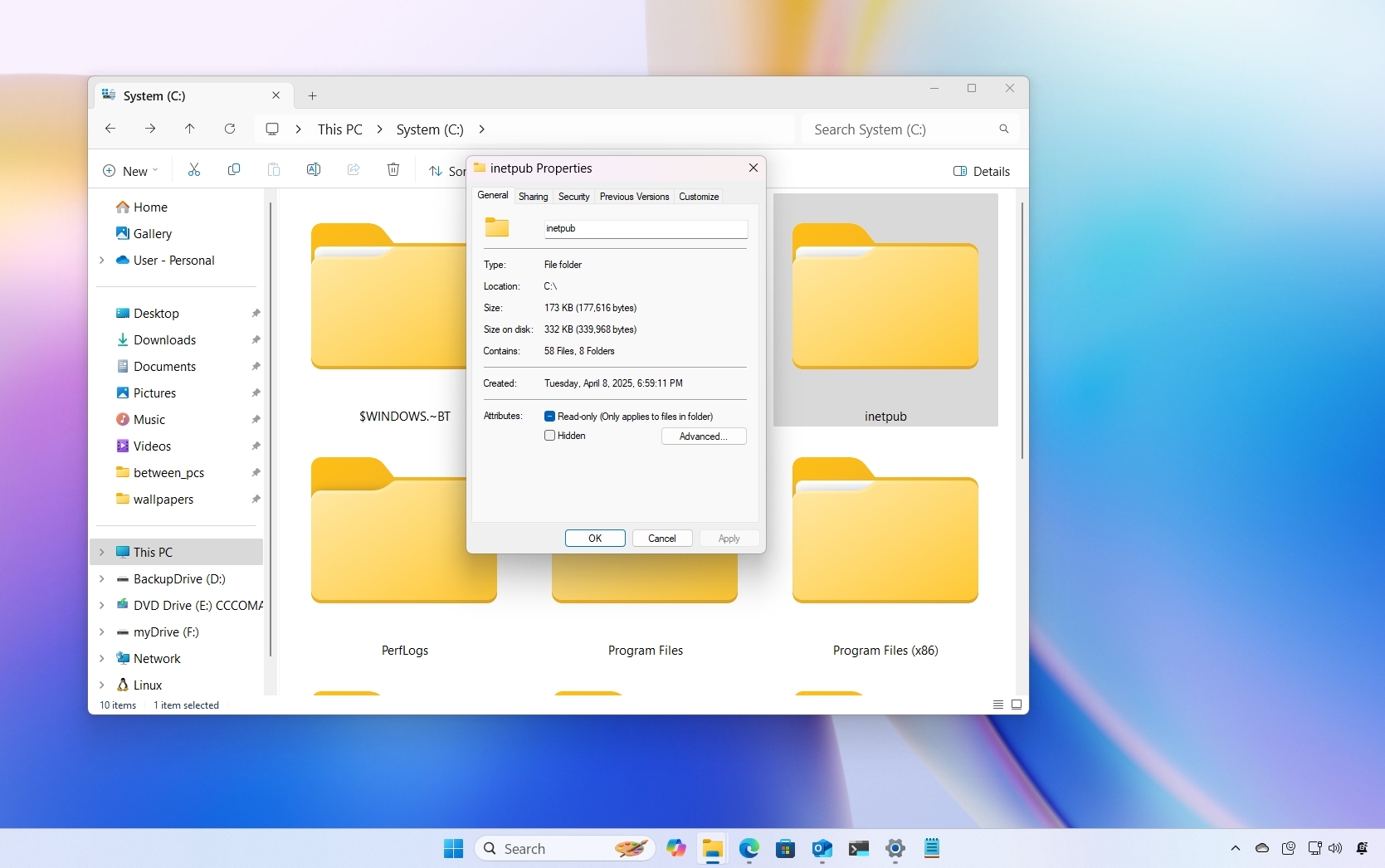How to use Synology NAS with Microsoft OneDrive

In this guide, I'm going to show you how to log in, configure, and synchronize your OneDrive with Synology network-attached storage (NAS). These steps will work on all Synology NAS models running the latest version of DSM 7.0.
How to sync OneDrive with Synology NAS
- Connect to your Synology NAS using your favorite browser.
- Install Cloud Sync if not already installed from the Package Center.
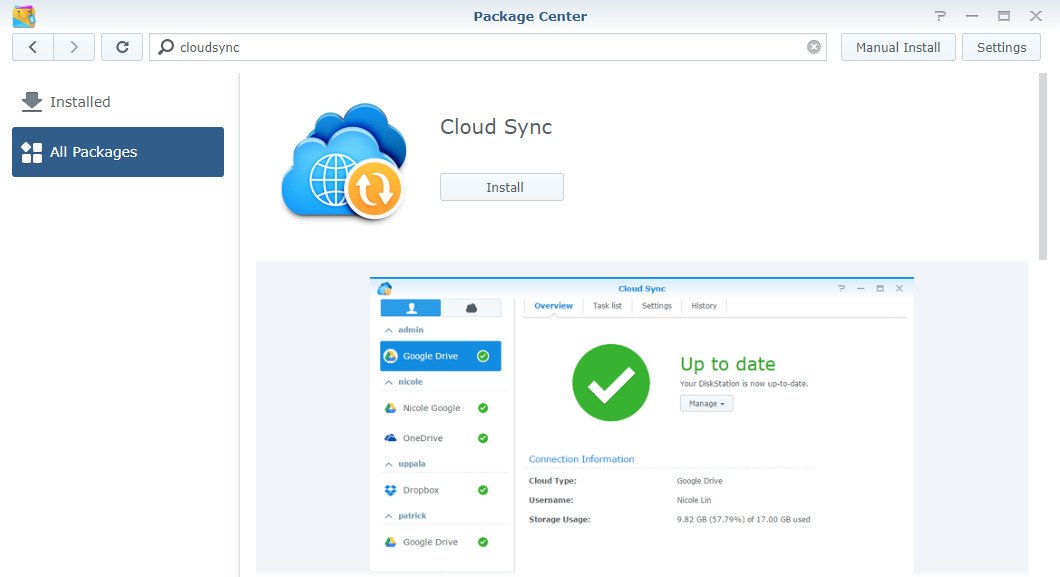
- Choose OneDrive.
- Log in with your Microsoft account.
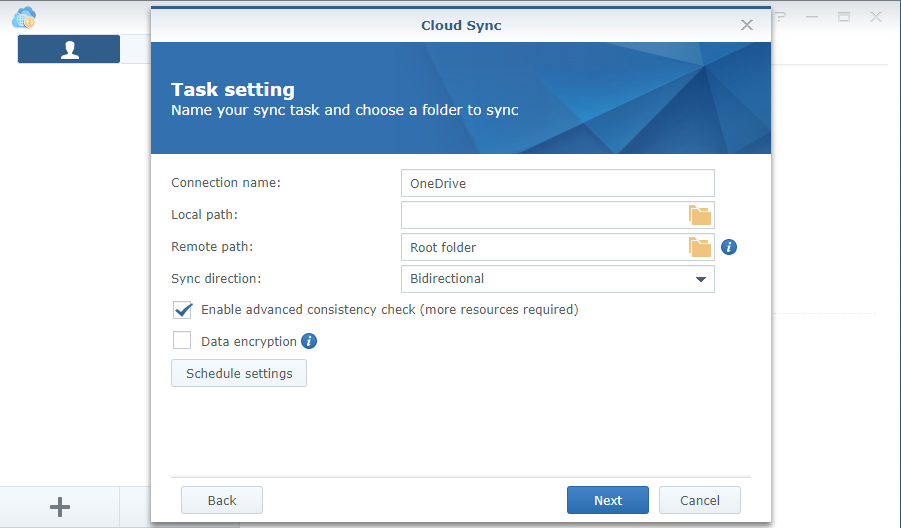
- Once connected and authenticated, populate the following fields:
- Connection name: Displayed on the connections list.
- Local path: Select a local folder. (All directories and files within this folder will be synced to the remote folder.)
- Remote path: Select a remote folder. (All directories and files within this folder will be synced to the local folder.)
- Sync direction: Choose between bidirectional, download, or upload only.
- Schedule settings: Configure schedules for file syncing.
- Ensure the checkboxes for "Data encryption" and "Don't remove files in the destination folder when they are removed in the source folder" are enabled.
- Hit Advanced settings to access more configuration options:
- By folder: De-select subfolders you don't want to be synced.
- By maximum file size: Ignore files larger than the specified size.
- By file name: Do not sync files that match this name.
- File extension: Ignore all files that share the specified extensions (.zip, .iso, etc.).
- Click Apply.
You're done! Depending on how you configured the synchronization, OneDrive and your best NAS should commence communications and files should be moved accordingly. It's worth pointing out that you're limited by how much you can store on OneDrive. Microsoft 365 provides 1TB of storage space.

Get more and stay productive with the latest features
Microsoft 365 gives you access to all the Office apps and extra features, such as 1TB of OneDrive, Outlook premium, Skype minutes, and AI-based features. You can also install Word, Excel, PowerPoint, Outlook, and other apps on up to six devices, and you can share the subscription with up to six people (using the Family plan), and they can use the service on up to five devices at the same time.
Get the Windows Central Newsletter
All the latest news, reviews, and guides for Windows and Xbox diehards.

Rich Edmonds was formerly a Senior Editor of PC hardware at Windows Central, covering everything related to PC components and NAS. He's been involved in technology for more than a decade and knows a thing or two about the magic inside a PC chassis. You can follow him on Twitter at @RichEdmonds.