How to use PowerToys Run to launch programs on Windows 10
Use PowerToys to launch programs more effectively. Here's how.
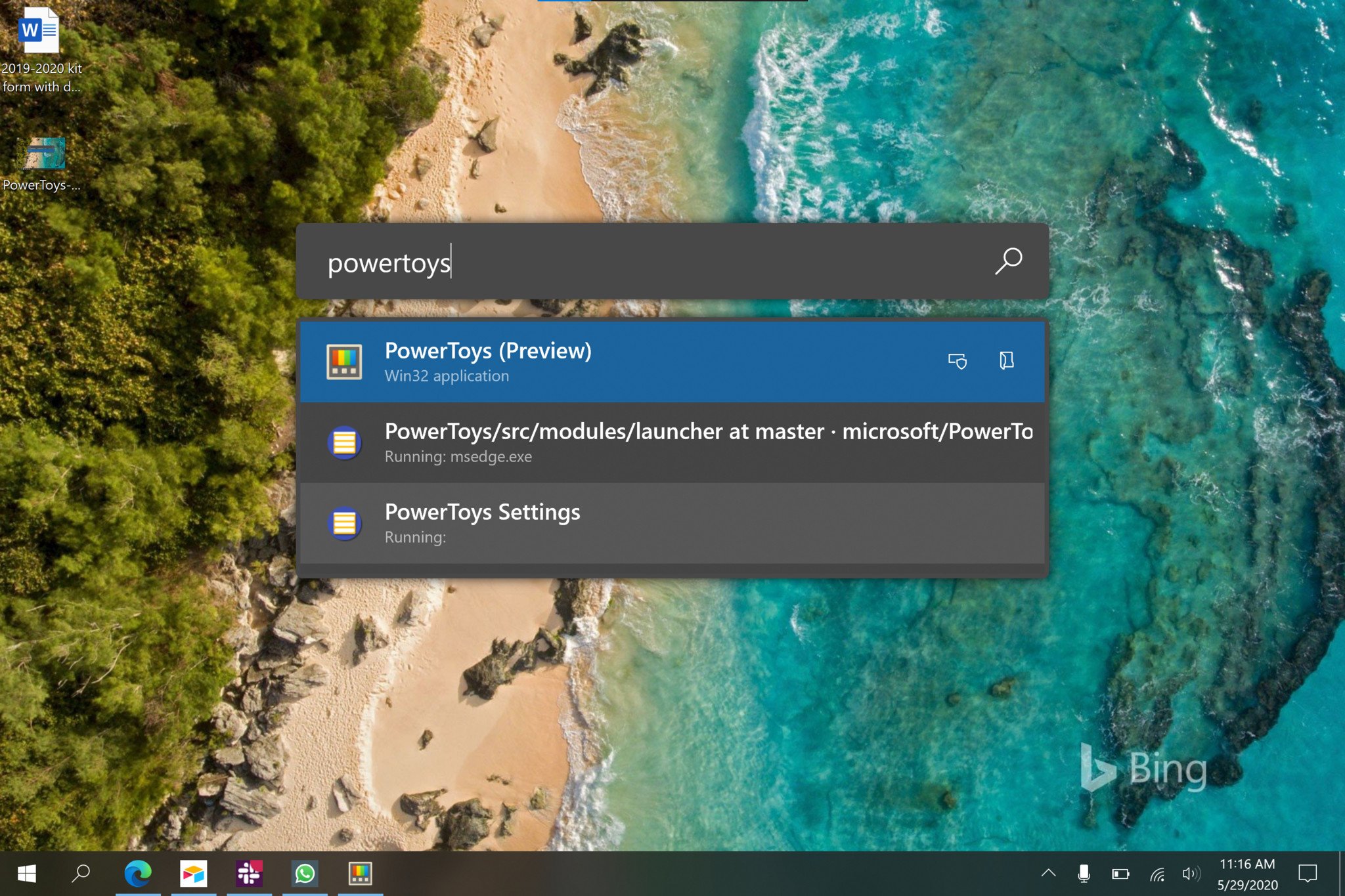
Microsoft's PowerToys recently gained a Run launcher that makes it easy to find and launch programs, folders, and files with your keyboard. The feature is somewhat similar to Spotlight search on devices running macOS, though right now, PowerToys Run is relatively basic. It's a new feature that should expand over time, especially since it's open-source and can work with plugins. Right now, you can use PowerToys Run to find and launch programs, folders, and files, and as a handy quick calculator.
Products used in this guide
- Handy little toys: PowerToys (Free at GitHub)
Getting PowerToys
PowerToys is currently in beta and distributed through GitHub. To get PowerToys, you just need to go to the app's releases page and download the latest version.
- Go to the Releases page on GitHub for PowerToys.
- Click the most recent release within assets to download PowerToys. For example, "PowerToysSetup-0.18.2-x64.msi".
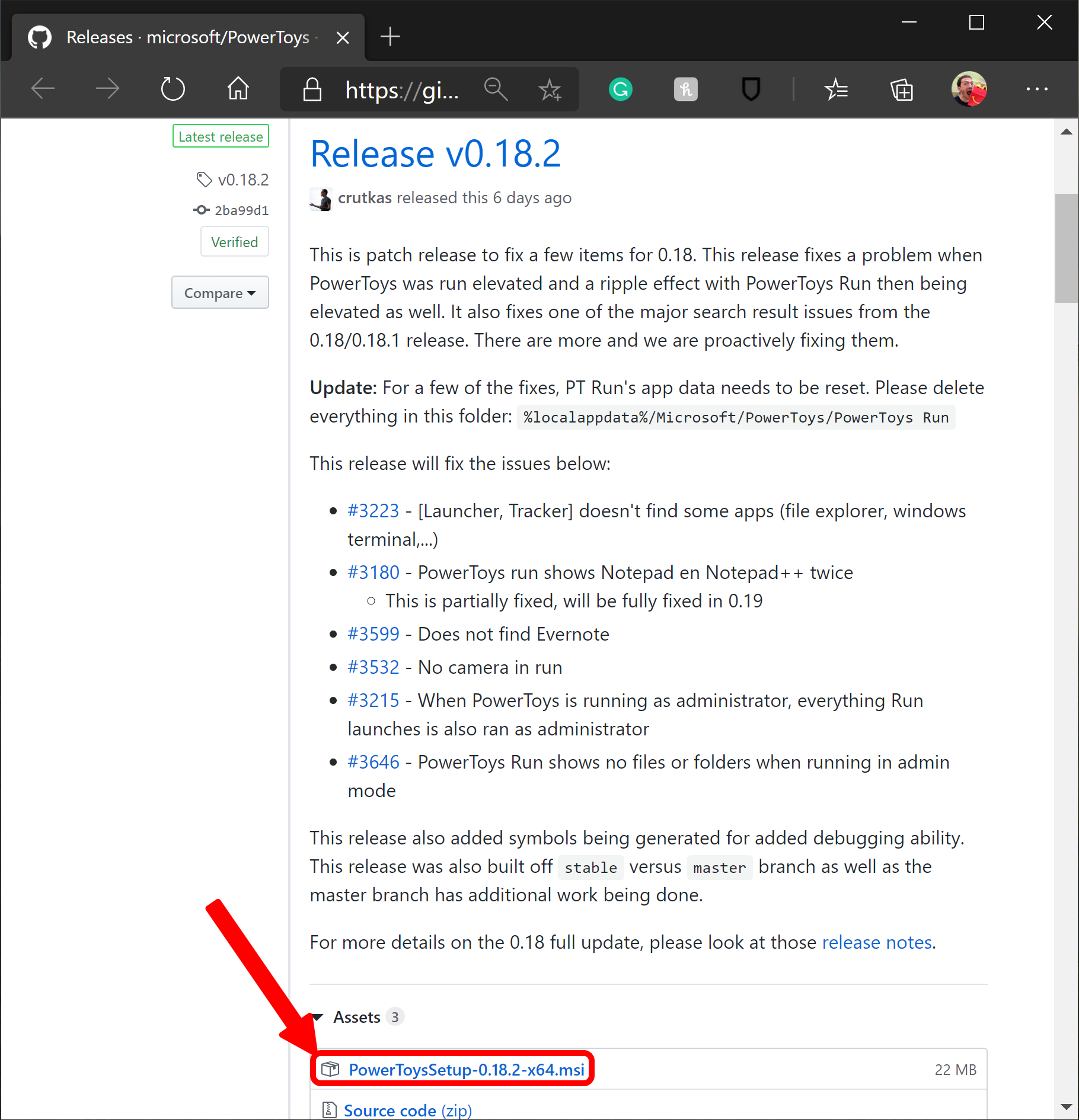
- Click on the downloaded file.
- Click Next twice (read through the license before clicking next the second time).
- Tick the boxes to indicate if you want PowerToys to start at launch and if you want to create a shortcut for PowerToys.
- Click Install.
- Click Yes to verify the download.
- Click Finish. At this point, you can also have a box ticked to launch PowerToys.
PowerToys is now running on your PC. If you opted to have it launch at startup, it will run in the background on your PC, and you don't have to think about it.
Enable PowerToys Run
When we installed version 0.18 of PowerToys, PowerToys Run was off by default. You can enable it with the following steps.
- Open PowerToys by clicking its icon in the System Tray.
- Click on PowerToys Run.
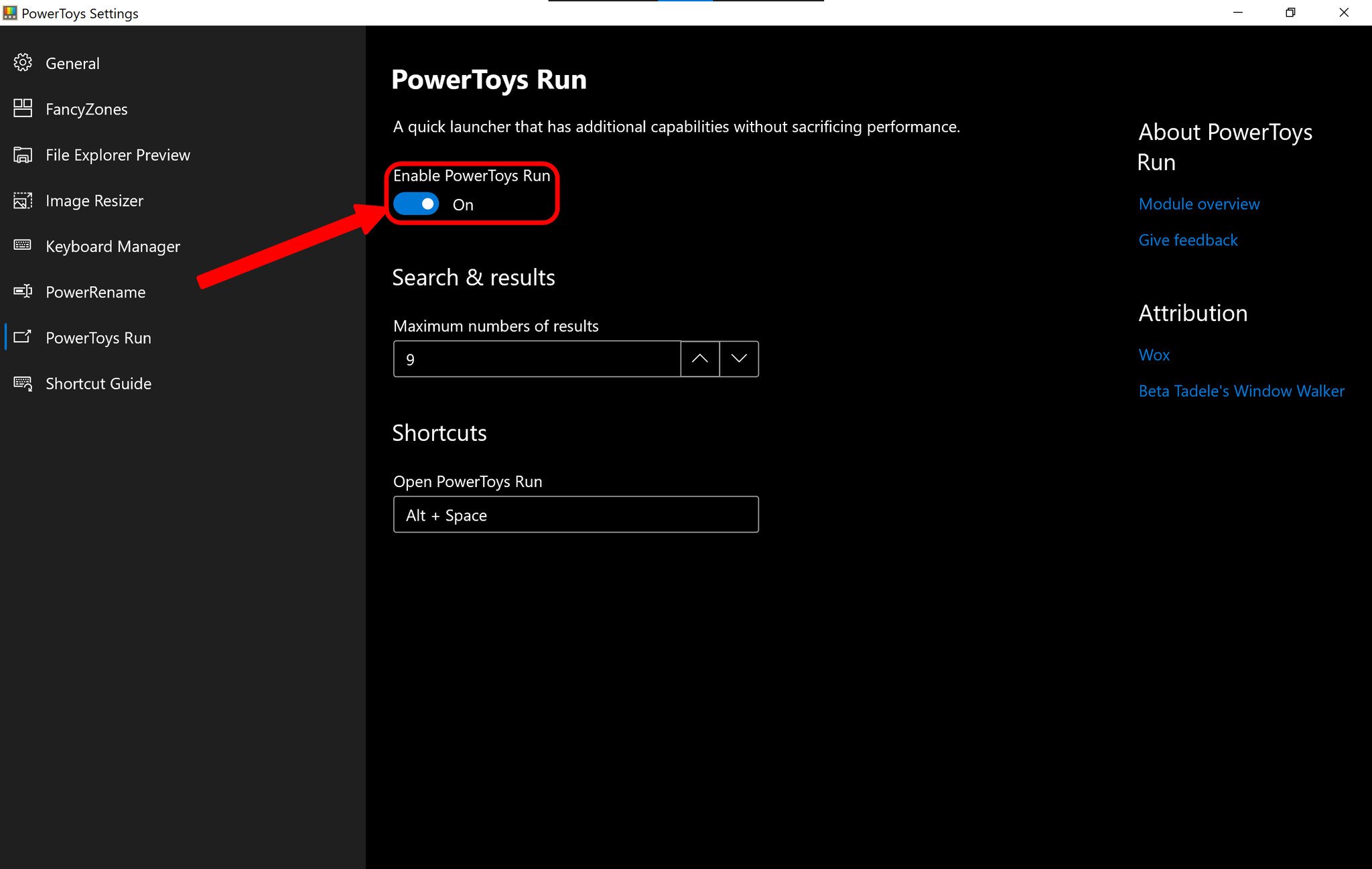
- Toggle the button to enable the feature.
How to find and launch program and files
Once PowerToys is running on your PC, and you've enabled PowerToys Run, you can use it to find and launch programs.
- Press Alt + Space.
- Type the program or file you'd like to find.
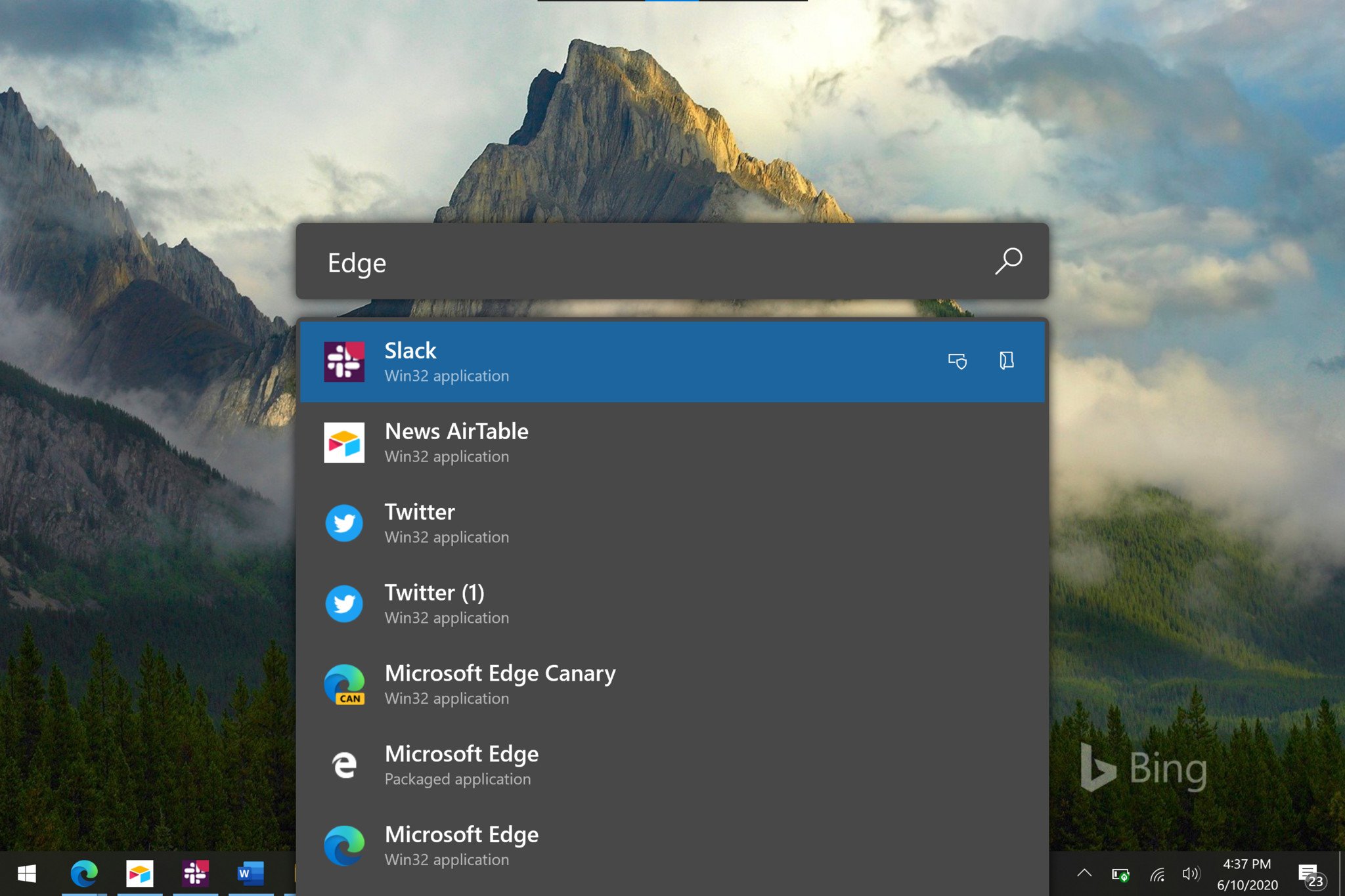
- Click on the program, folder, or file that appears in search results.
You can also type basic calculations into PowerToys Run after pressing Alt + Space.
Right now, PowerToys Run is quite basic. It's very fast but currently limited. Over time, it should become more useful. For example, PowerToys version 0.18.2 improved the PowerToy Run's search capabilities, making it easy to search through files in your File Explorer.
Get the Windows Central Newsletter
All the latest news, reviews, and guides for Windows and Xbox diehards.

Sean Endicott is a tech journalist at Windows Central, specializing in Windows, Microsoft software, AI, and PCs. He's covered major launches, from Windows 10 and 11 to the rise of AI tools like ChatGPT. Sean's journey began with the Lumia 740, leading to strong ties with app developers. Outside writing, he coaches American football, utilizing Microsoft services to manage his team. He studied broadcast journalism at Nottingham Trent University and is active on X @SeanEndicott_ and Threads @sean_endicott_.

