How to use multiplayer in Xbox Live games on Windows 10 PCs
So you have a shiny new game on the Windows 10 Microsoft Store, but don't know how to get multiplayer working? We're here to help.
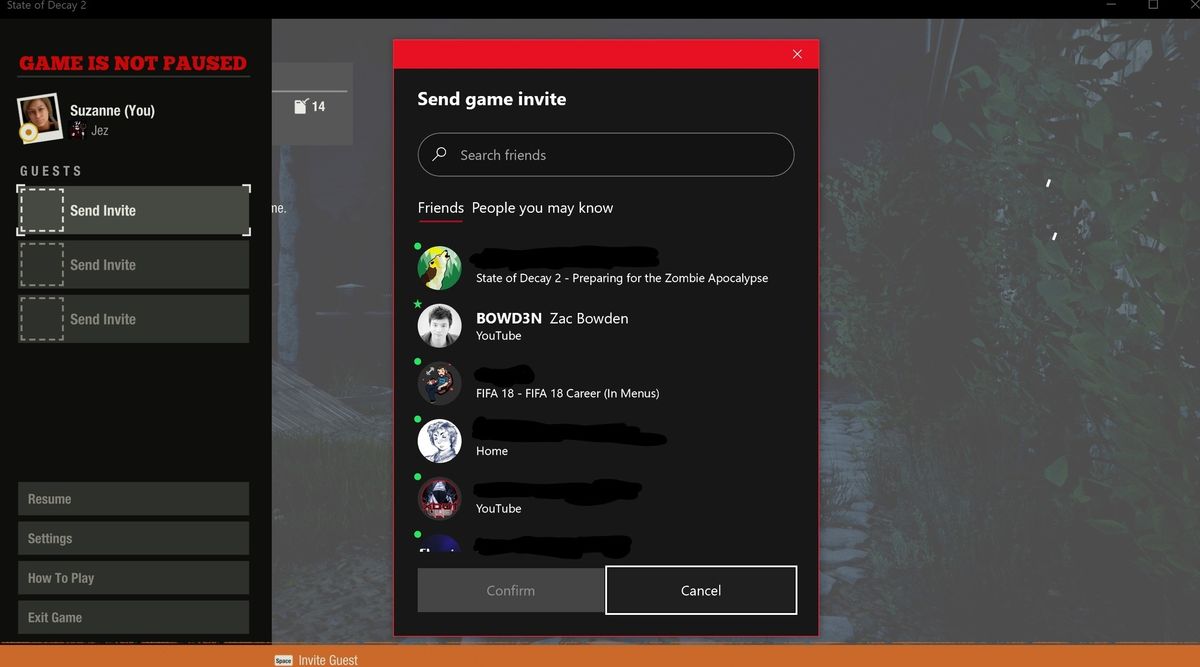

The Microsoft Store for Windows 10 doesn't offer the most intuitive experience, but it does the job (most of the time). Various games like Sea of Thieves and State of Decay 2 require Xbox Live access to work, even if you don't own an Xbox console.
Games with Xbox Live integration utilize the Xbox platform to set up their matchmaking and multiplayer systems. If you're confused about how this works, we have a quick guide to help you get up and running.
Using multiplayer in Xbox Live games on Windows 10 PCs
Before attempting multiplayer on an Xbox Live game on Windows 10, you'll have to set up an Xbox Gamertag for your Microsoft Account. We have a guide on how to do that.
You'll know if your game is Xbox Live enabled from the logo on the game's store page. This means that you'll need an Xbox Live account to sign in, and you will be able to get Xbox Live Achievements and utilize Xbox social systems found in the Windows 10 Xbox app and built into the OS.
Here's how to get going with multiplayer on a Windows 10 Xbox game:
- Open the Xbox app on Windows 10 by typing "Xbox" into the Start Menu.
- Ensure that you are fully signed in and can see your friends list, then close the Xbox app.
- Next, open your game. (You can find it easily by typing its name into the Start Menu).
- Every Xbox Live PC game has slightly different features for inviting friends but all of them use the Xbox app. There are two ways of inviting friends to games:
- Find the in-game menu option for inviting to multiplayer and Select it. (You should get a prompt like the one below.)
- From there, simply select the friend(s) you want to join and hit confirm.
- Alternatively, you can invite friends directly from the Xbox app. This should work in any situation you can't find the specific menus in-game. Here's how:
- Open the Xbox app on Windows 10 by finding it in your Start Menu.
- On the right side of the app, you'll find your friends list. Select a friend you want to invite, or add them to your friends list first by using the search box to find their Gamertag.
- On your friend's profile, you can now select Invite
- The select Invite to game.
- Your friend will get a notification pop-up on Xbox One in the action center.
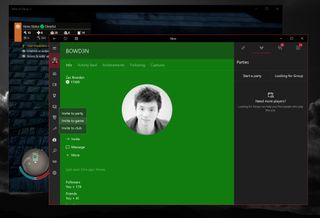
These are the easiest ways to get multiplayer going in Xbox Live-enabled Windows 10 PC games. If you have any more questions, hit the comments below, and we'll try to get them answered.
More Windows 10 resources
For more helpful articles, coverage, and answers to common questions about Windows 10, visit the following resources:
Get the Windows Central Newsletter
All the latest news, reviews, and guides for Windows and Xbox diehards.
- Windows 10 on Windows Central – All you need to know
- Windows 10 help, tips, and tricks
- Windows 10 forums on Windows Central

Jez Corden is the Executive Editor at Windows Central, focusing primarily on all things Xbox and gaming. Jez is known for breaking exclusive news and analysis as relates to the Microsoft ecosystem while being powered by tea. Follow on Twitter (X) and Threads, and listen to his XB2 Podcast, all about, you guessed it, Xbox!