How to use Kodi on Xbox One
Kodi can now be used directly on the Xbox One. But it's not quite ready for prime time yet.
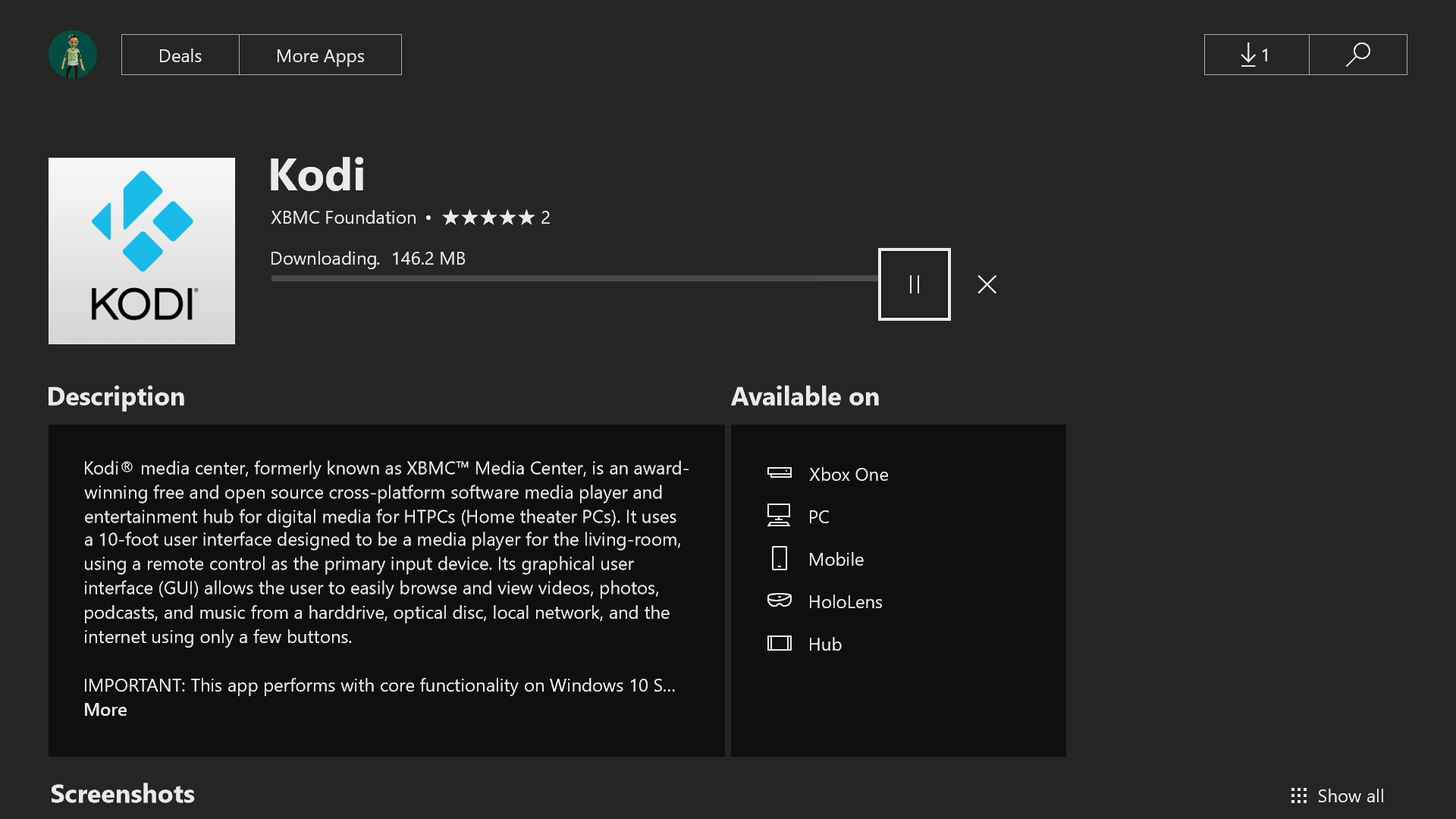
There was a time when using Kodi on the Xbox One required a workaround; Installing it on a device like a Fire TV Stick and using the HDMI passthrough on the console. Thankfully, that's no longer necessary.
Kodi is now officially available on the Xbox One thanks to the developers rebuilding the app in UWP for Windows 10-based devices. It's still an early alpha of version 18, Leia, so while it's here and usable, there are things which are buggy and some that just don't work at all.
Kodi 18 Leia: Everything you need to know
The first thing to do is to download it from the Store. If you have ever installed it on a Windows 10 PC from the Store, you'll find it in your ready to install section on your console. If not, either search for it in the Store on the Xbox One or hit the link below to install it from your PC.
Download Kodi for Xbox from the Microsoft Store

Advertisement
What you can do
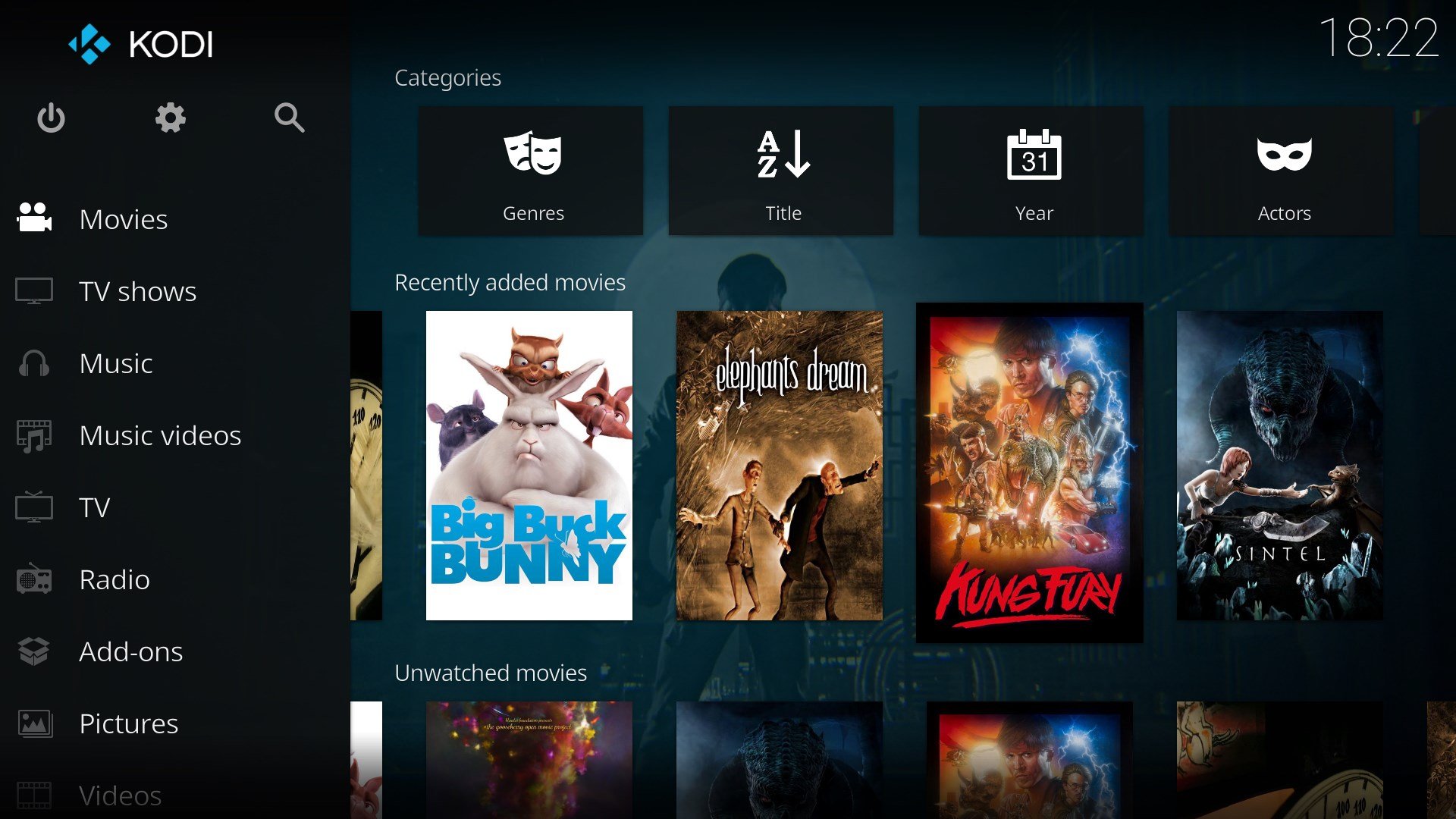
Much of the core functionality of Kodi is available to play around with. There are currently known issues related to the development of the UWP version, though. For example, right now you can't connect Kodi to a USB drive that's attached to the console.
Get the Windows Central Newsletter
All the latest news, reviews, and guides for Windows and Xbox diehards.
You'll need to use a controller for navigation right now as well, it seems. I've tried using an Xbox One media remote and it doesn't behave at all. Hopefully, something else that'll be remedied when it comes to a final launch.
Most of the add-ons available through the official Kodi repository work, though, albeit with varying degrees of success. You can also set it up to accept a live TV signal from something like a HDHomeRun. I've encountered problems using the built-in NextPVR front-end, though, so I wasn't able to hook up my DVR, but using the HDHomeRun PVR add-on successfully delivers live TV (but doesn't allow access to HDHomeRun DVR).
The same can be said for audio add-ons, you'll generally have a good time installing and using them, but always remember this is a work-in-progress build of Kodi and it's likely to go wrong at some point.
Kodi: What it is, how and why you want it
Speaking of Kodi add-ons
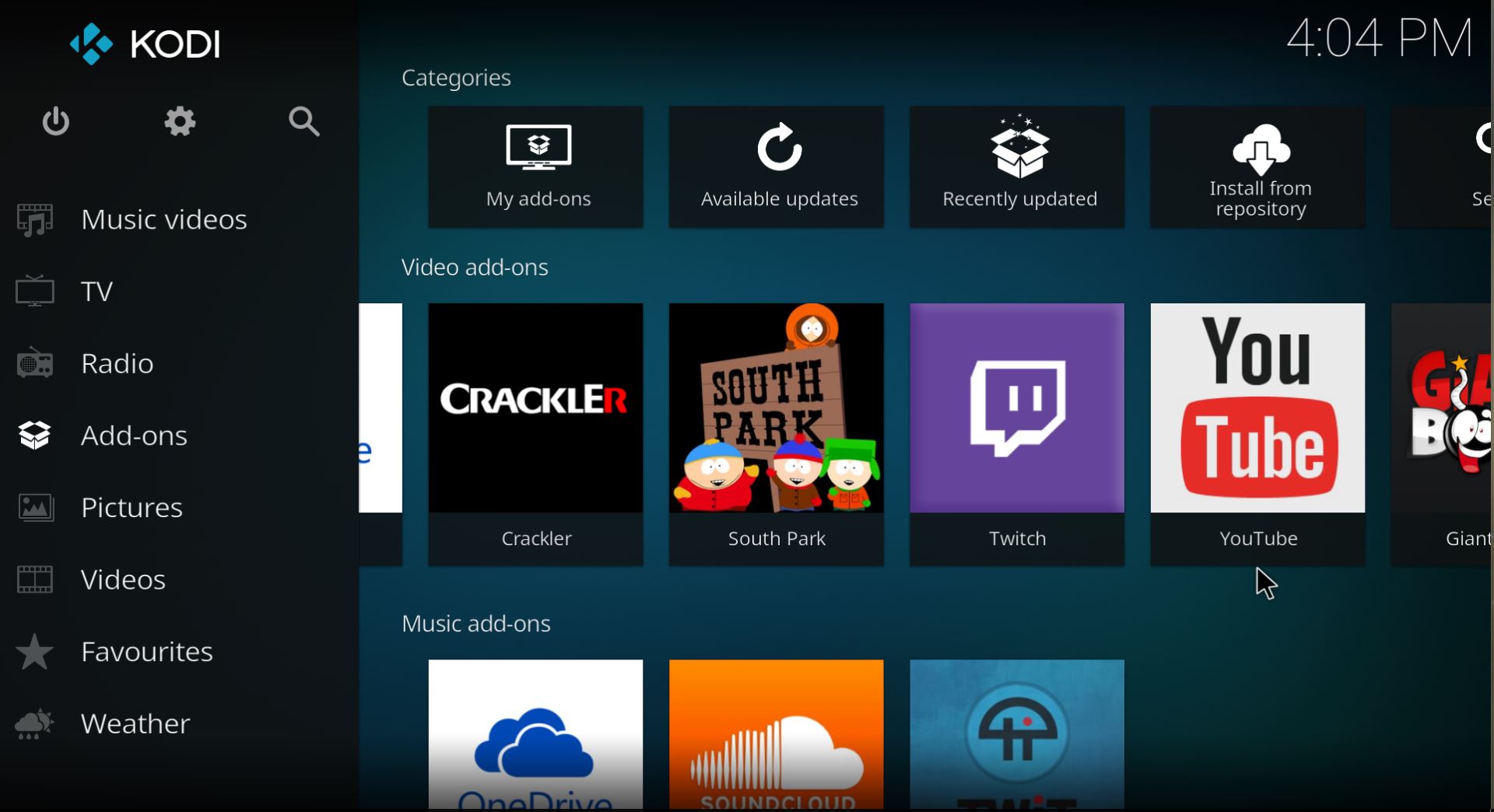
When you first setup Kodi it will be completely empty. You have to add sources of media, and there are a bunch of legal add-ons available right out of the box in the official Kodi repository.
These include YouTube, Twitch, and OneDrive, as well as some services provided by cable TV networks, news channels, and the Smithsonian Museum. It's not limited to video, either, so you can also pull in music and photos to your Kodi setup.
Bottom line
Right now you can install and use a proper version of Kodi on your Xbox One. And that's tremendous. But it's also an incredibly early look at the finished article with much that doesn't work properly, or at all.
The best way to get involved is to jump in and play around with it, but equally, you won't want to rely on it as your main Kodi setup right now. The developers are working hard and the best place to check progress and feedback bugs is in the Kodi forums.
As Kodi becomes more refined on the Xbox One we'll be sure to update this guide with everything you can do to get the most from it.
Download Kodi for Xbox from the Microsoft Store
Updated January 26, 2018: Guide rewritten now Kodi is available on Xbox One officially.

Richard Devine is a Managing Editor at Windows Central with over a decade of experience. A former Project Manager and long-term tech addict, he joined Mobile Nations in 2011 and has been found on Android Central and iMore as well as Windows Central. Currently, you'll find him steering the site's coverage of all manner of PC hardware and reviews. Find him on Mastodon at mstdn.social/@richdevine
