How to use Kodi to record live TV
Kodi is a terrific piece of media software, so why not make it even more useful by adding a DVR.
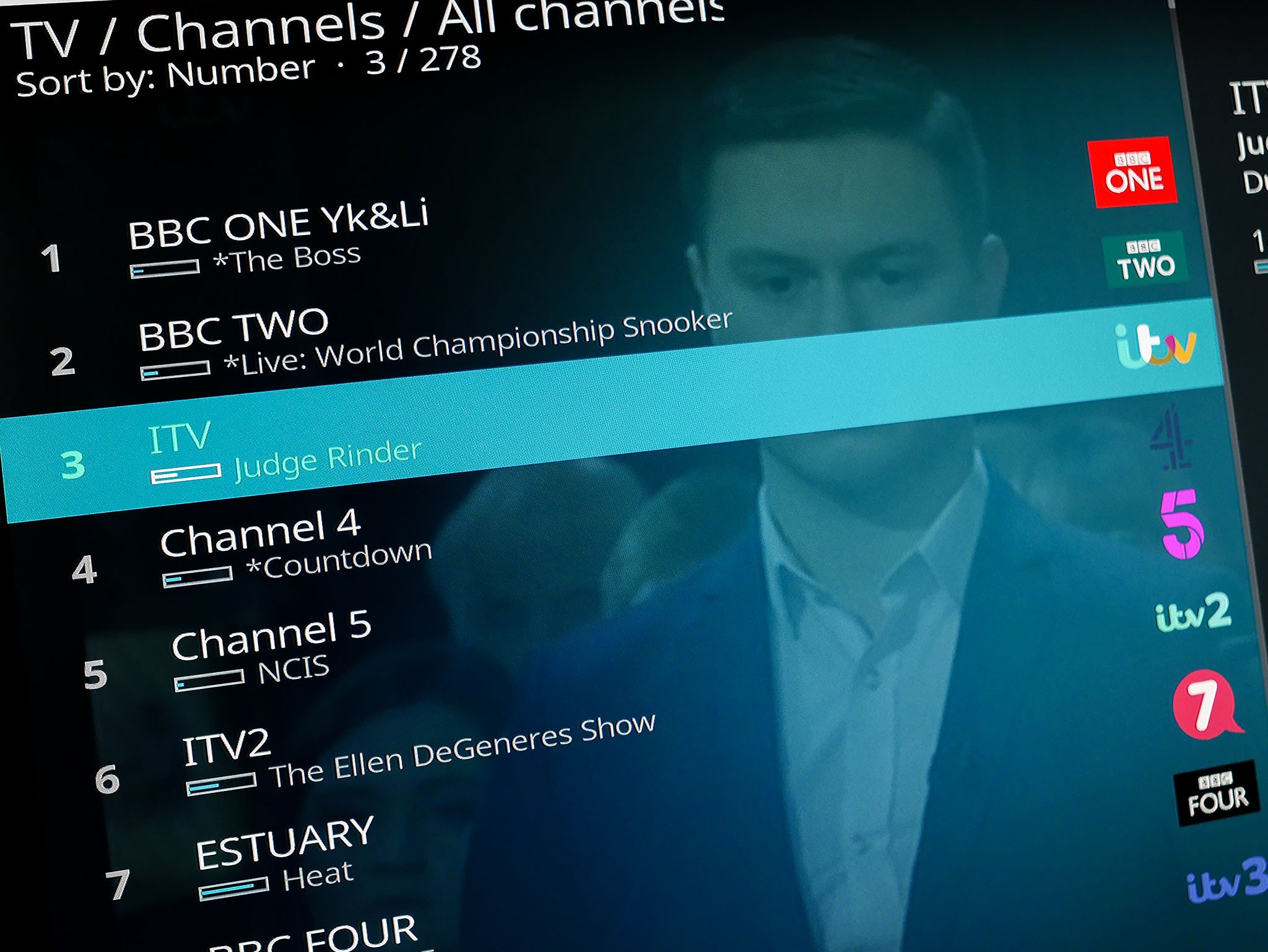
Watching live TV is only part of the experience of cord cutting. If you previously had cable, then you'll probably have had a DVR nestled beneath your TV set. Without that, it's down to you to come up with an alternative.
One piece of software you can use to make the whole experience much more pleasant is Kodi. It won't watch and record shows all on its own, but it's not very difficult to set up, either.
Here's what you need to know.
For the purposes of this guide I'll be using a HDHomeRun Connect and NextPVR. Other hardware and software combinations are available, and much of the general process will be the same.
How to set up and use a HDHomeRun on Windows 10
Watching live TV in Kodi
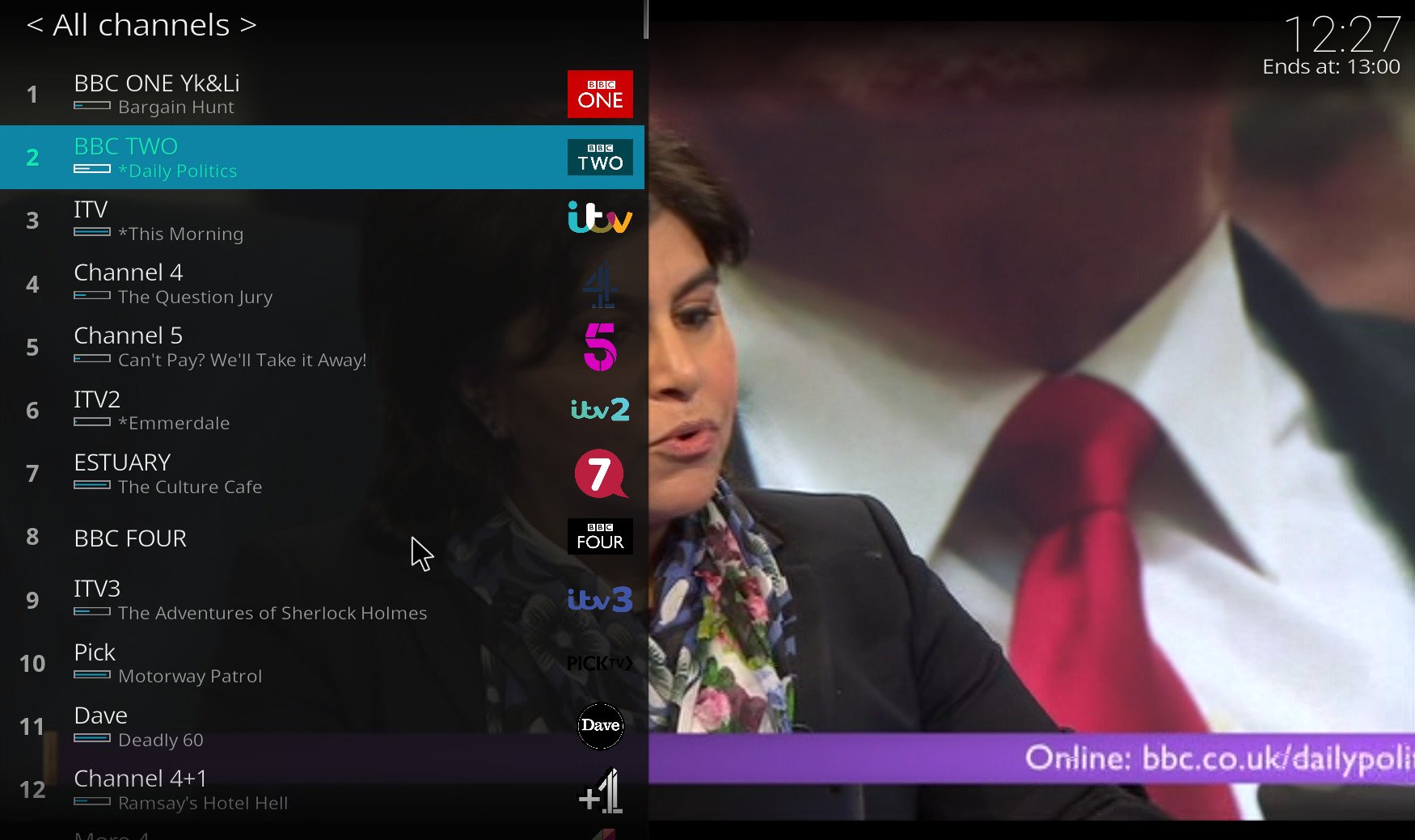
The first thing to do is to get setup watching live TV in Kodi. There's a full guide for that linked below, the only difference in the setup will be that here we'll be using NextPVR as the PVR client in Kodi.
NextPVR isn't the only choice, but in this case, there are a couple of things that make it the top choice. First, it's free to use, with donations to the developer accepted (and you really should throw them a couple of bucks), compared to the $35 a year for HDHomeRun DVR. The other reason to use the NextPVR Kodi PVR add-on over the HDHomeRun one is that the latter doesn't enable Kodi's built-in TV guide to schedule recordings from your HDHomeRun DVR.
Get the Windows Central Newsletter
All the latest news, reviews, and guides for Windows and Xbox diehards.
There is an HDHomeRun add-on, but in this instance, we're more interested in making the native Kodi interface work for us. The guides below will walk you through setting up both NextPVR and then live TV on Kodi.
How to use Kodi to record live TV
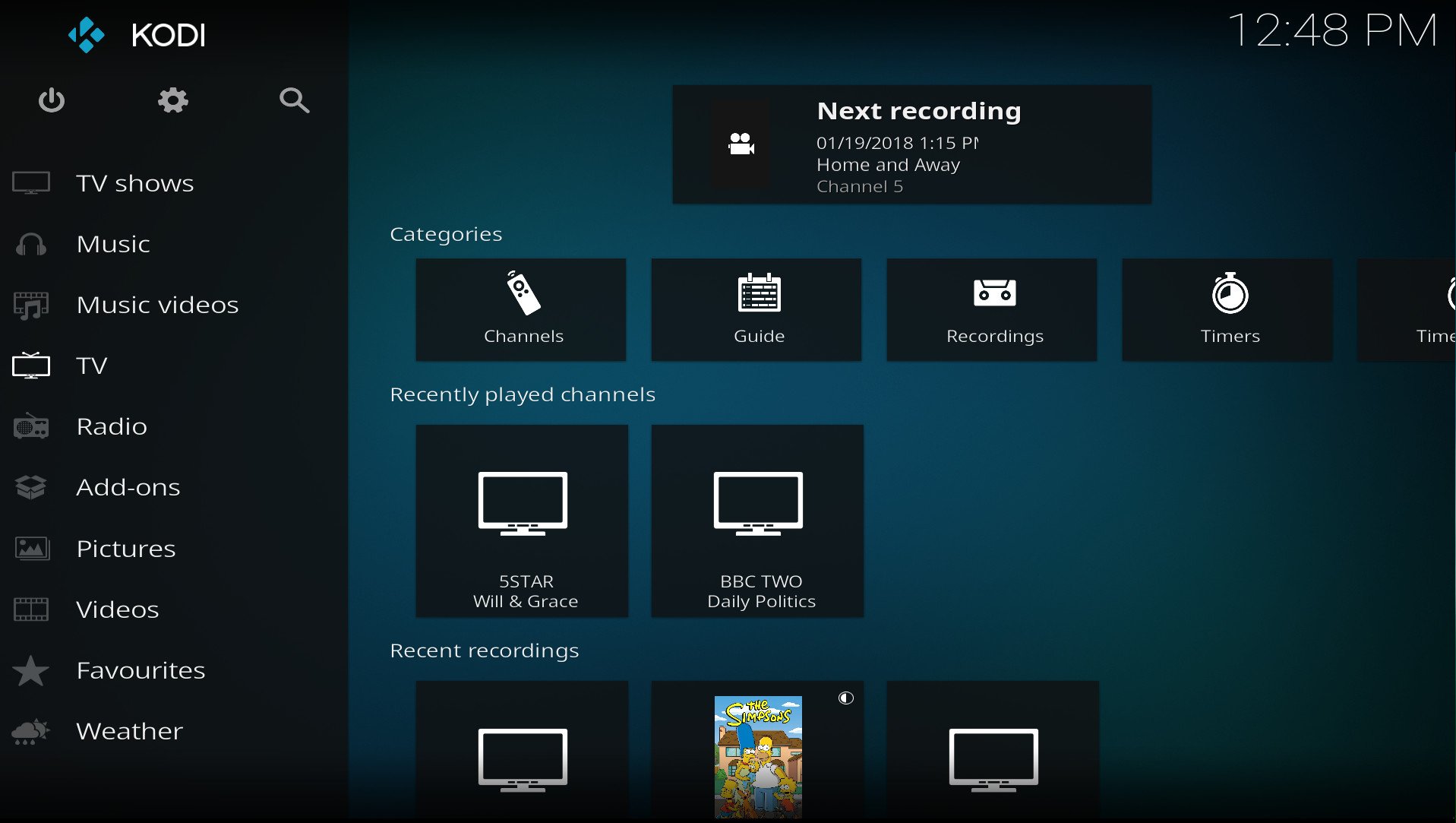
Assuming your NextPVR DVR set up went as expected, once you've enabled its front-end client in Kodi (found in the PVR client section of the add-on browser), the software should do the rest.
First, a couple of things I recommend: When enabling NextPVR hit the advanced tab and enable timeshifting so you can pause and rewind live TV. Also, enable the option to download channel artwork if that's something you'll care about.
There are also some settings inside Kodi worth looking at. Select the settings cog then PVR & live TV settings.
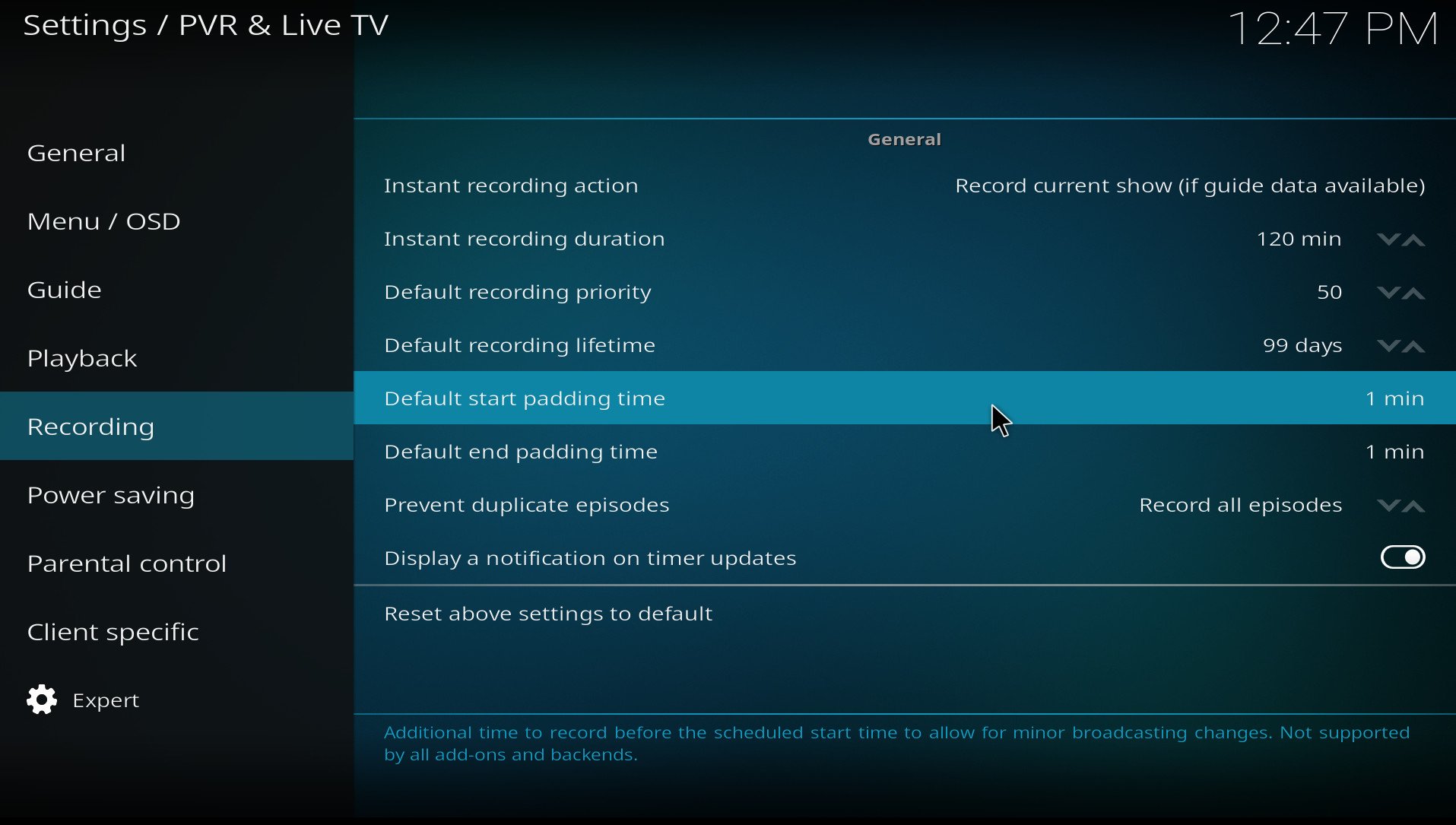
- Under recording, add padding at the start and finish of recordings to make sure you account for the inevitable that TV channels don't run exactly to schedule.
- Instant recording action will allow you to either record the current show, record for a fixed period of time or you can set Kodi, so it asks you which you prefer every time. Personally, I like to be asked, since sometimes I'll want to record a run of shows one after the other. The default time is set to 120mins, but you can alter as you see fit.
- Under general set Kodi to use channel numbers from the backend. This means it'll use the same data as NextPVR when you set that up. It's useful to make sure the two match in case you ever go between the apps for whatever reason.
There's much more than that to tinker with, but those are some basic settings that will get you off to a good start.
Managing recordings
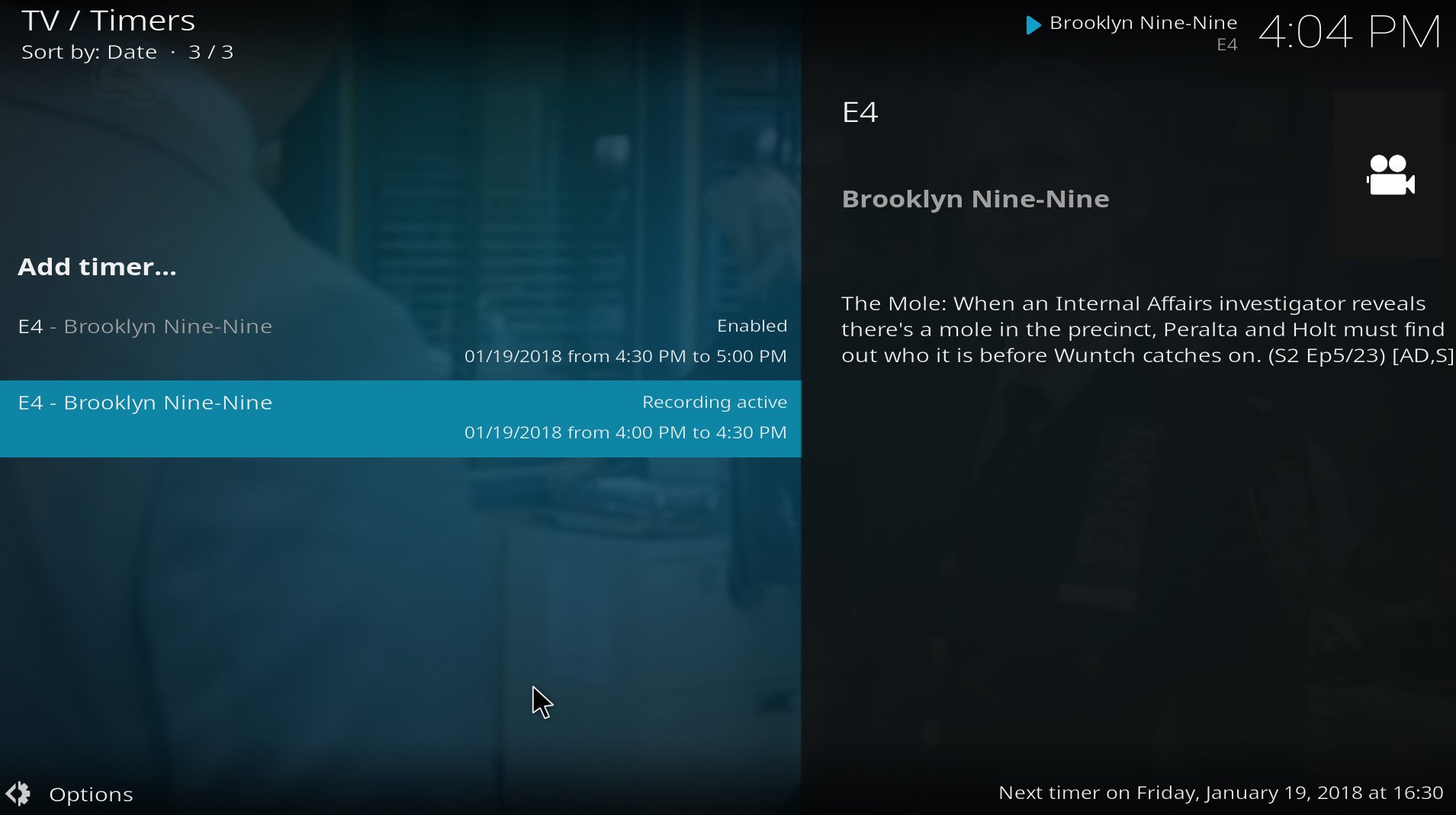
Recording shows can happen in a couple of ways. The first is by simply clicking on the record button when you're watching a channel. The default record action will then depend on what you set up in the steps above.
The alternative is by going into the TV guide, selecting the show you want to record, then clicking record. If you click add timer instead, you can set up Kodi to record all or just new episodes of a show. To amend these at any time simply go into timer rules in the main TV window.
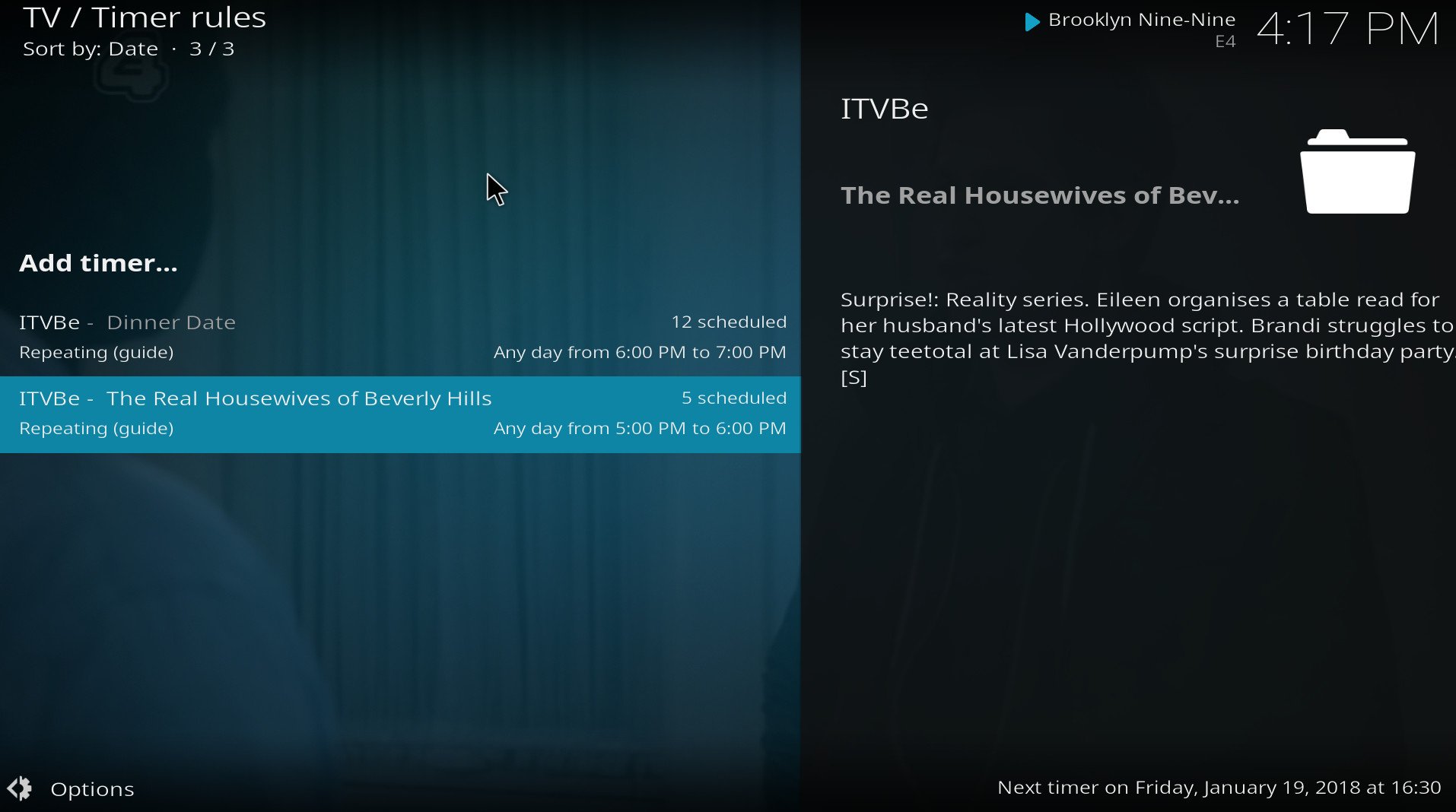
Wherever you actually schedule the recordings, though, all the information and all the shows become available through Kodi. Selecting recordings will open up your entire collection of DVR stored shows.
In the main TV menu you'll see blocks for each of your upcoming recordings, but for a more in-depth glance at what's coming up just click on the timers. Here' you'll see all your individual episodes currently set to record. To break it down by series, go back into timer rules.
Using Kodi to add a DVR to Xbox One

The above steps are based on Kodi 17.6 on Windows 10, but the same basic process will be applicable to the Xbox One. However, as the version on your console right now is an early alpha of version 18, much doesn't work.
For example, it's possible to get live TV into Kodi, but the NextPVR plugin doesn't seem to work. So for the purposes of this guide, the Xbox One is ruled out. Other PVR frontends may see better success, likewise dedicated add-ons such as HDHomeRun or Plex.
But for now, it's still very much a work in progress. Though there's nothing to suggest this won't be an easy way to watch and record shows through the Xbox One when version 18 launches properly.

Richard Devine is a Managing Editor at Windows Central with over a decade of experience. A former Project Manager and long-term tech addict, he joined Mobile Nations in 2011 and has been found on Android Central and iMore as well as Windows Central. Currently, you'll find him steering the site's coverage of all manner of PC hardware and reviews. Find him on Mastodon at mstdn.social/@richdevine
