How to use Groove Music in Forza Horizon 3
Here's how to use Forza Horizon 3's new Groove Music radio station!

One of the most memorable aspects of all Forza titles are the soundtracks that accompany them. With a majority of your playtime accompanied by a playlist of preloaded tracks, recent games have attempted to offer a range of genres across their radio stations.
Forza Horizon 3 drops a new radio station into the mix, integrating Microsoft's own music streaming service, Groove Music. Through this integration, players are able to access their Groove Music playlists with the added benefits of in-game post processing effects.
But if you've started up the game, you'll have noticed that the Groove Music is locked from the outset. Here's how to unlock the Groove Music and import your favourite playlists into Forza Horizon 3.

How to unlock the Groove Music station
Upon starting Forza Horizon 3, you'll come to realize that all of the game's radio stations are initially locked. As a part of the career progression system, players can unlock new radio stations of their choosing by signing new deals.
While there are eight built-in radio stations to choose from, Groove Music will remain locked during the early hours of the career mode. This integration is automatically unlocked after signing deals with any six radio stations of your choosing.

Getting started with Groove Music
If you're yet to use Groove Music, you'll need to create a playlist before using the service in Forza Horizon 3. For those that wish to access music from the Groove Music library, a Groove Music Pass is required. Although a 14-day trial is available for those new to the service, a monthly payment of $9.99 is required once the trial expires.
While Groove Music is centered around its subscription service, it also supports personal music file streaming via Microsoft's cloud storage service, OneDrive. Using this feature, any songs hosted on your personal OneDrive cloud storage can be easily streamed through Groove Music. Taking advantage of OneDrive streaming doesn't require a paid subscription and seamlessly integrates into the rest of the Groove Music library.
All the latest news, reviews, and guides for Windows and Xbox diehards.
To set up a Groove Music playlist, we recommend using the official application available across Xbox One, Windows 10 and most leading mobile platforms. For more information on Groove and creating playlists, make sure to check out our in-depth guide!
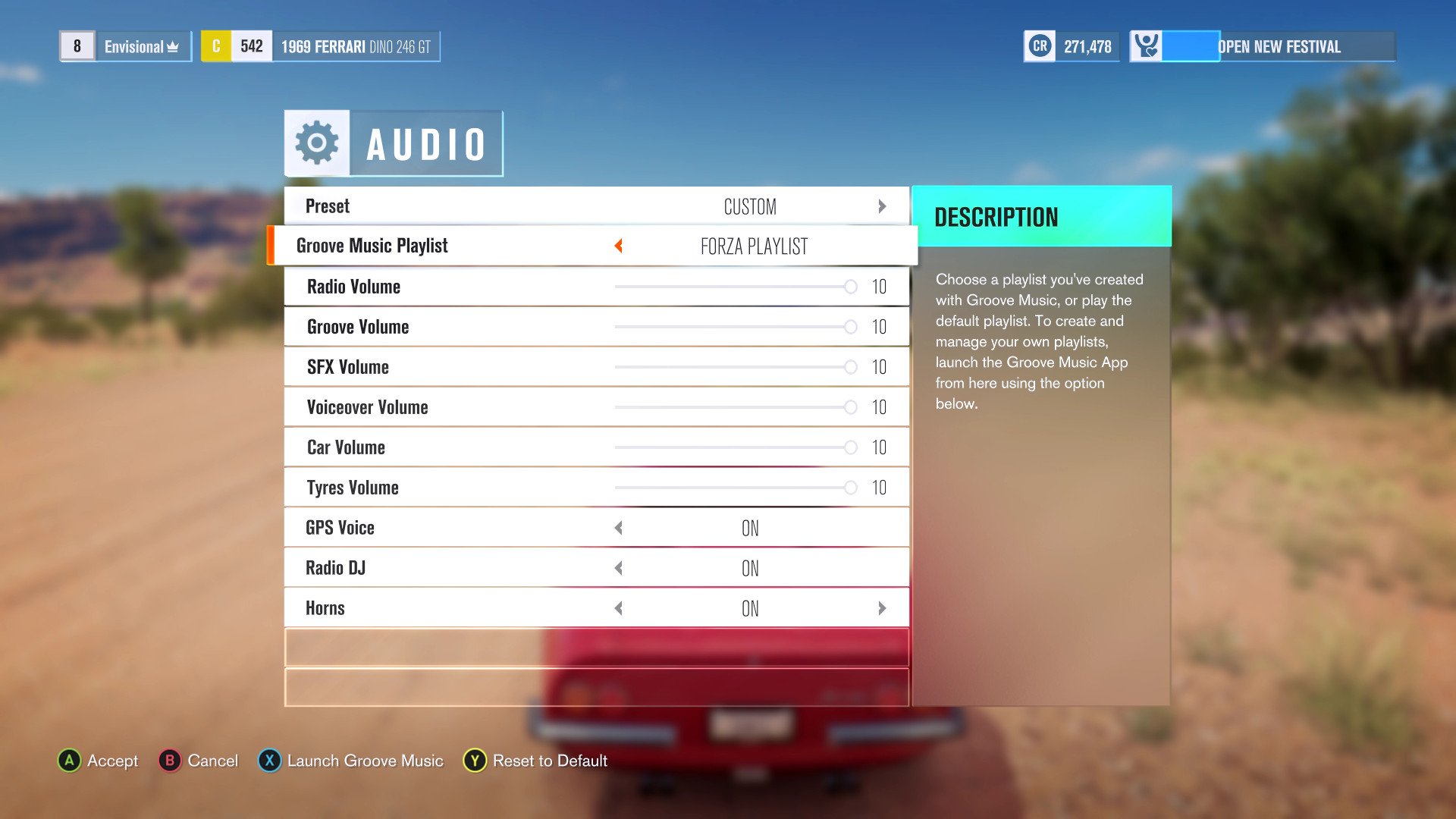
How to select a Groove Music playlist
Congratulations – you've finally unlocked the Groove Music station! However, before you get your own tunes on the road, you'll have to configure the playlist used by Forza Horizon 3. This can be chosen on the fly, via the game's pause menu.
Here's how to select your Groove Music playlist for use in-game.
- While in-game, press the Menu button.
- Select Settings on the pause menu that appears.
- Navigate to Audio.
- Scroll down to the Groove Music Playlist option.
- Use the left thumbstick to select your playlist.
After selecting your playlist, you should be good to go. Make sure to select the Groove Music radio station while in-game and your music will start streaming!

Matt Brown was formerly a Windows Central's Senior Editor, Xbox & PC, at Future. Following over seven years of professional consumer technology and gaming coverage, he’s focused on the world of Microsoft's gaming efforts. You can follow him on Twitter @mattjbrown.
