How to use custom liveries in Microsoft Flight Simulator 2020
It's quick and easy to slap on a fresh coat of paint with Microsoft Flight Simulator's custom liveries.

Microsoft Flight Simulator has taken off with an ambitious spin on virtual aviation, serving up a global playground backed by satellite imagery and artificial intelligence. Microsoft's cloud power enables players to travel anywhere planetwide, with insane attention to detail, and deep simulation mechanics.
The authenticity proposed by Microsoft Flight Simulator is like few others, with highly-accurate aircraft inside and out, across up to 30 variants available. The game also supports custom liveries, with third-party content creators already wrapping planes in new graphics, reflecting those in the real world. And whether a new look for light sport aircraft or representing the world's top airlines, custom liveries add unique styling to any flight.
- Microsoft Flight Simulator liveries explained
- How to change liveries in Microsoft Flight Simulator
- How to install liveries with Microsoft Flight Simulator Marketplace
- How to install liveries with Microsoft Flight Simulator mods
Microsoft Flight Simulator liveries: What you need to know
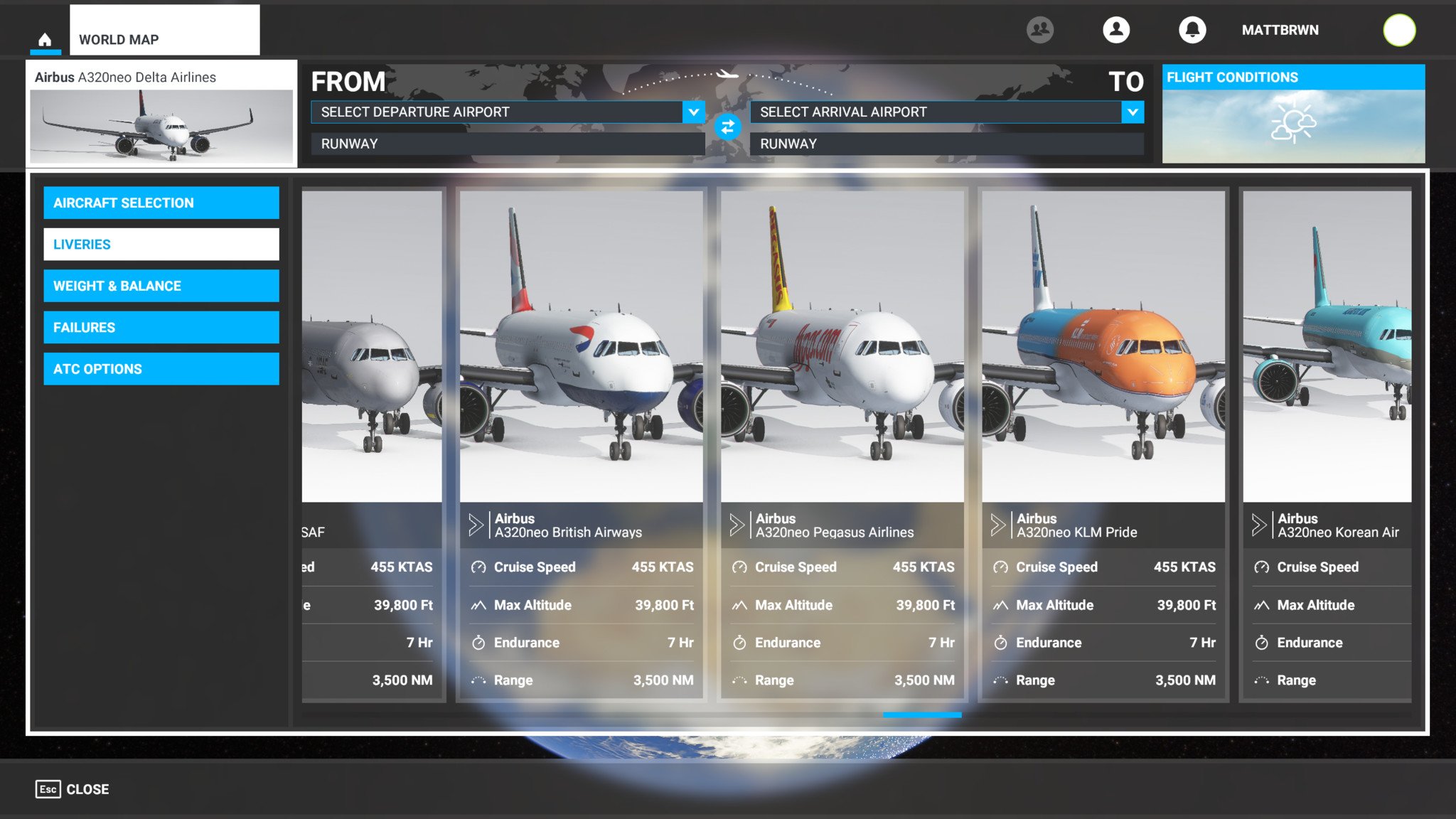
Microsoft Flight Simulator liveries bring a new look to any aircraft, shaking up the appearance with a fresh coat of paint. That adds a unique identity to the initially 30-large aircraft lineup, whether a cosmetic refresh or roleplaying the world's top aeronautical giants. And while Microsoft Flight Simulator features just one default livery at launch, it allows players to install new designs for its aircraft.
The Flight Marketplace is the one-stop-shop in Microsoft Flight Simulator, akin to the app store on your smartphone. The provides a streamlined and accessible avenue to purchase or download content from Microsoft and partnered third-party developers. The initial launch offering offers one-click access to a handful of items, including mods and add-ons.
However, the game also supports external mods, allowing players to tinker with game files, and install more content from its community of players. Microsoft Flight Simulator liveries can be installed from either outlet, and it's down to finding the content you want. The integrated Flight Marketplace is easy to use, but it doesn't feature much right now compared to growing third-party offerings.
How to change liveries in Microsoft Flight Simulator
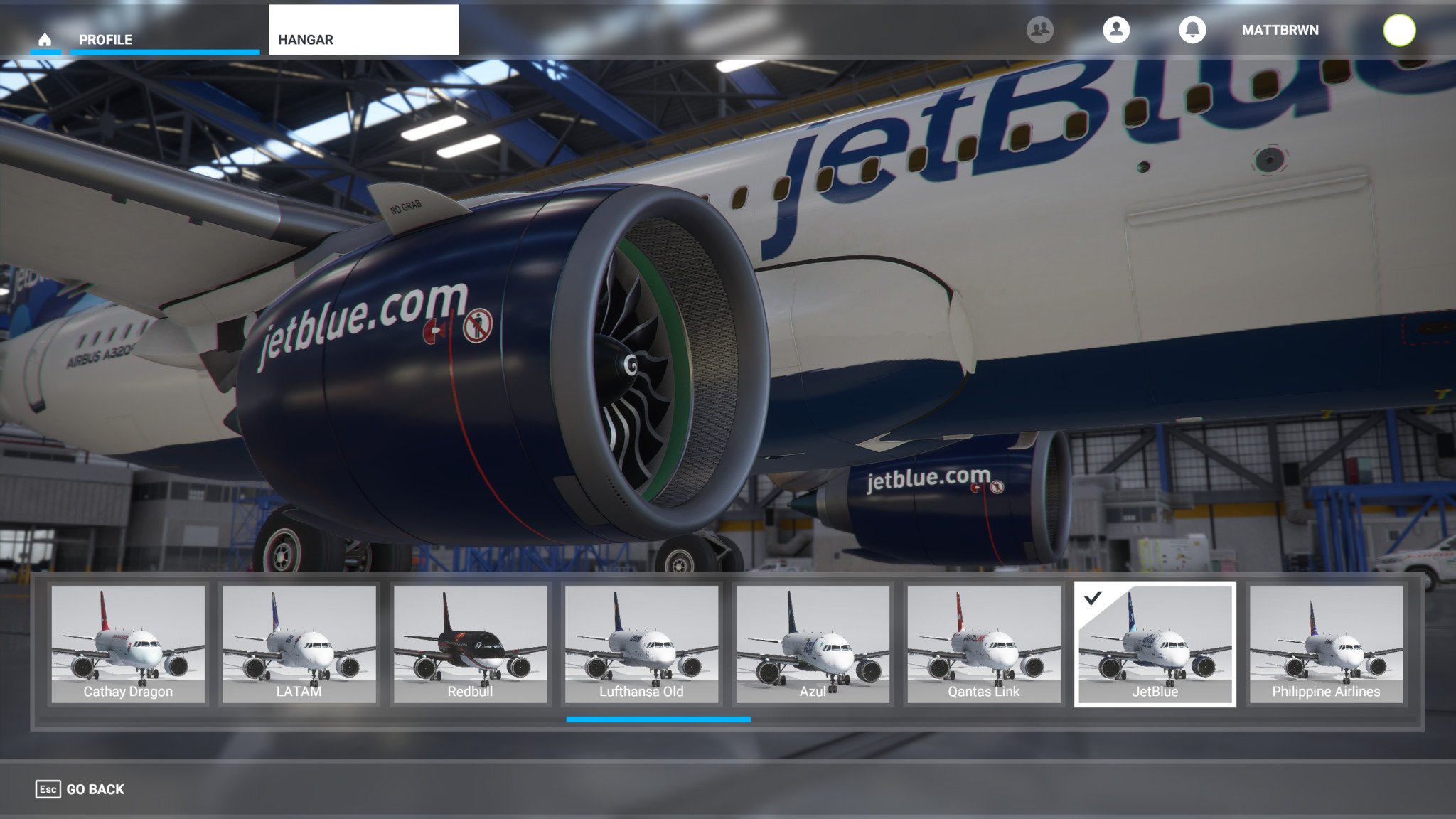
Microsoft Flight Simulator provides easy access to installed liveries, with a streamlined interface to preview and change your preferred design before taking flight. Your paint jobs can be found both through the Hangar and free-flight Worldmap when selecting aircraft.
The integrated Hanger provides the best opportunity to sort through liveries, with a real-time preview while switching between designs. From the Hangar menu, pressing F11 provides a window to choose aircraft, while F12 displays a list of current liveries.
Get the Windows Central Newsletter
All the latest news, reviews, and guides for Windows and Xbox diehards.
The free-flight setup menu also provides an opportunity to switch out your liveries before departure. Choices are presented when choosing aircraft, alongside your weight, balance, failures, and other configurations.
How to install liveries with Microsoft Flight Simulator Marketplace
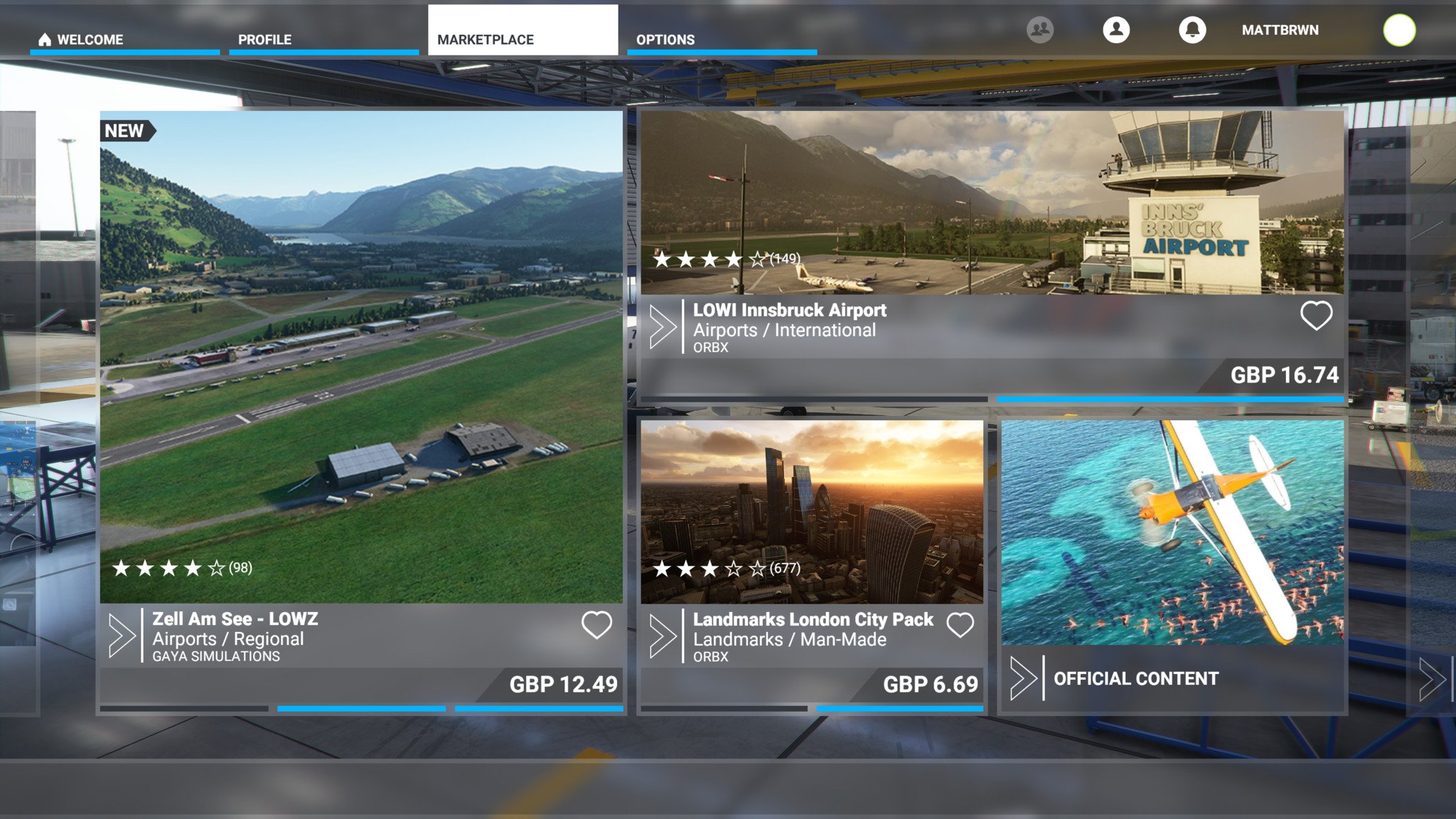
Microsoft Flight Simulator's integrated Flight Marketplace is designed to make mods and add-ons easier than ever. It provides an in-game store designed for Microsoft and its partners to sell creations, with payment processing handled safely and securely. But it's relatively barebones as of launch, with only a small sample of partners making the August release.
Liveries are yet to hit the Marketplace — the first set releases during the week of August 24. Microsoft will soon release an "Aviators Club" livery pack to celebrate the game's arrival, available for free to all players through September 30. The limited-time set provides the first official designs, with more to come moving forward.
TLDR: As of right now, Microsoft Flight Simulator liveries aren't available through the Flight Marketplace.
How to install liveries with Microsoft Flight Simulator mods
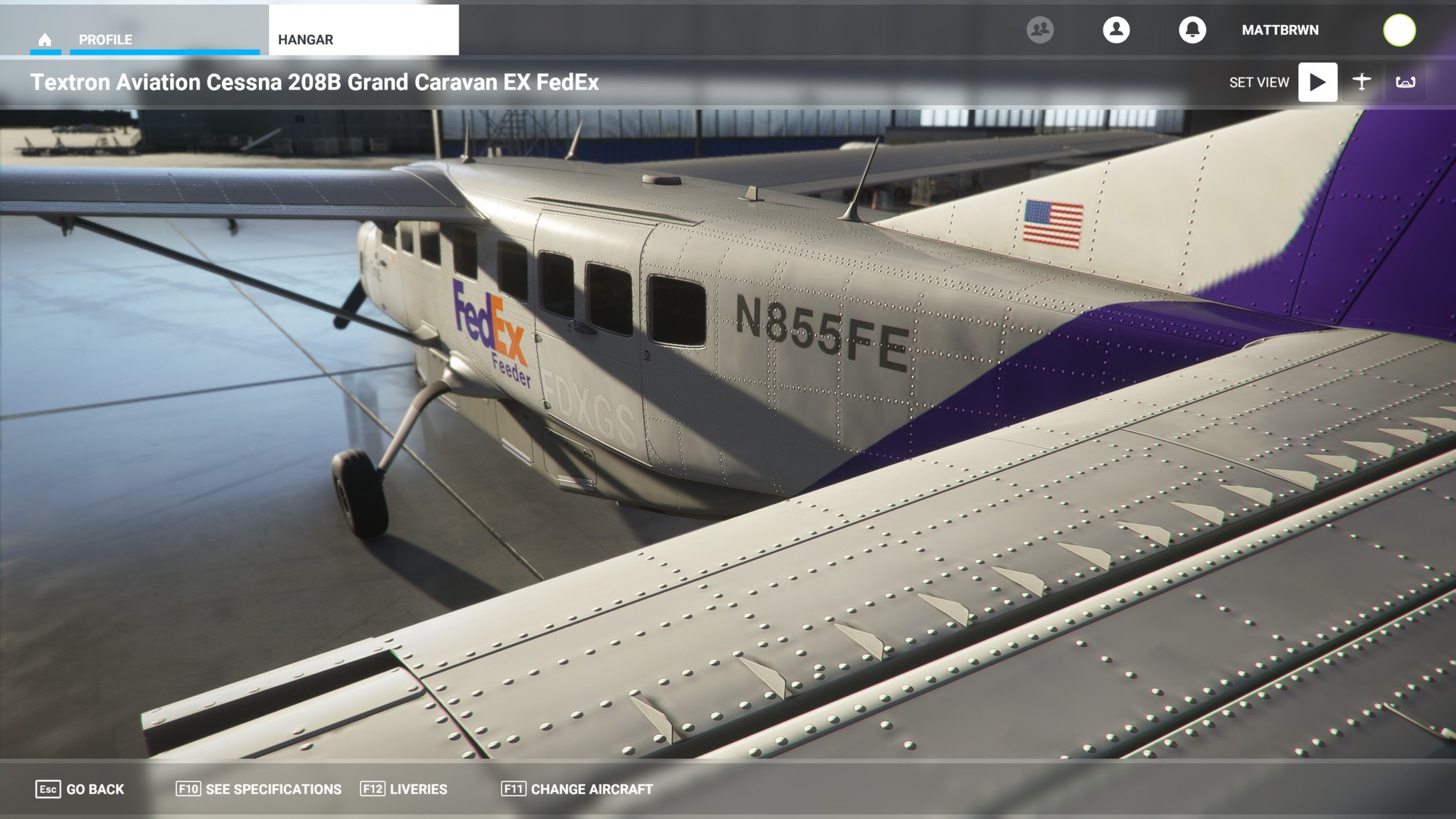
Without official liveries, we're seeing content rapidly sprout through third-party channels. The community has already launched liveries through mods, available via external websites.
Microsoft Flight Simulator has seen one batch of liveries dominate the conversation, which provides all you need to get started. "Clink's Megapack" features dozens of designs in one easy-to-install package, while providing headroom for more liveries over time. Here's what you need to know about using liveries in Microsoft Flight Simulator, as they exist right now.
- Locate your Microsoft Flight Simulator installation folder. This is the folder where Microsoft Flight Simulator game data is primarily stored. The folder file path is displayed when first opening the game via the Content Manager screen.
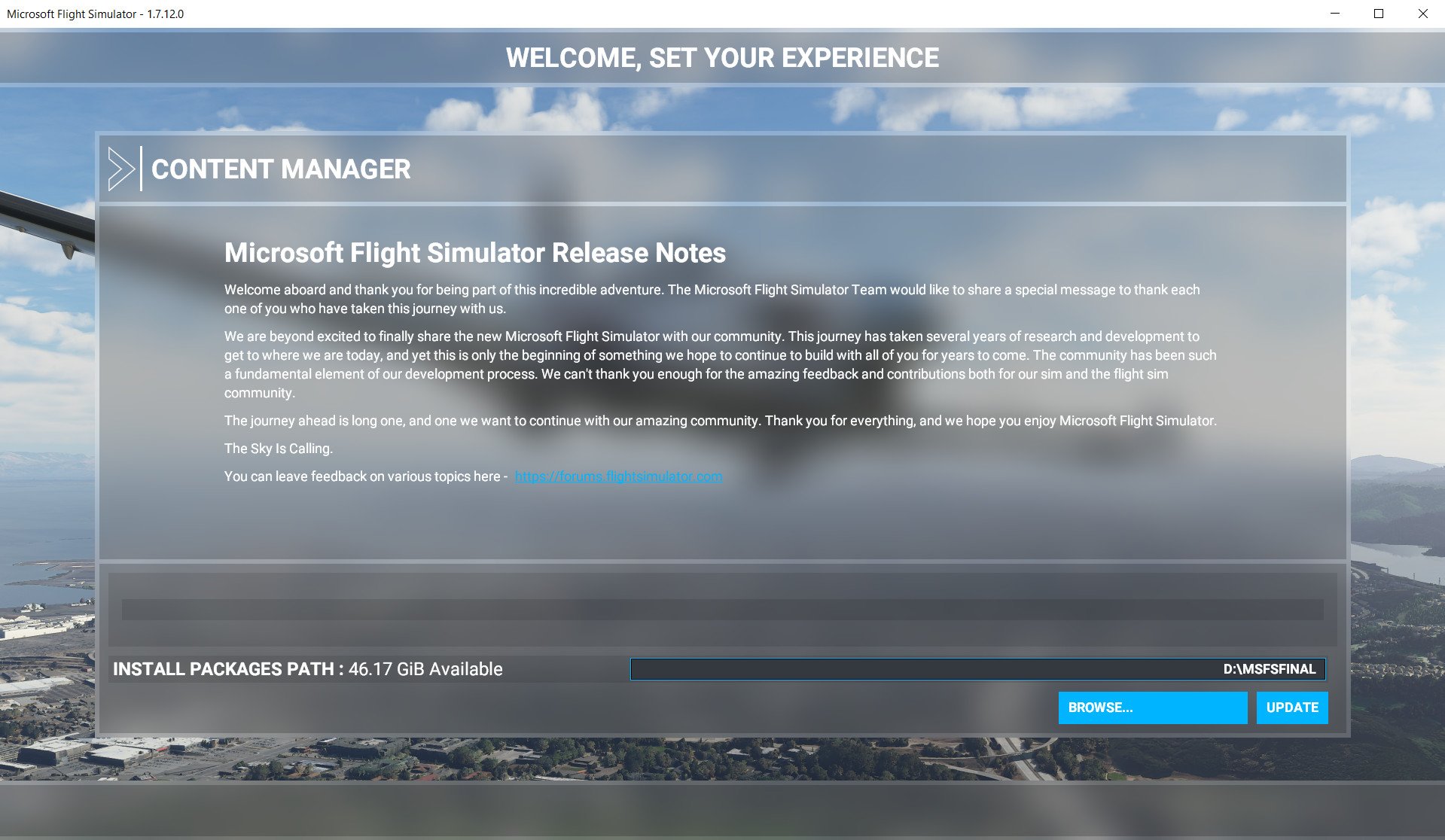
- Navigate to your Microsoft Flight Simulator installation folder.
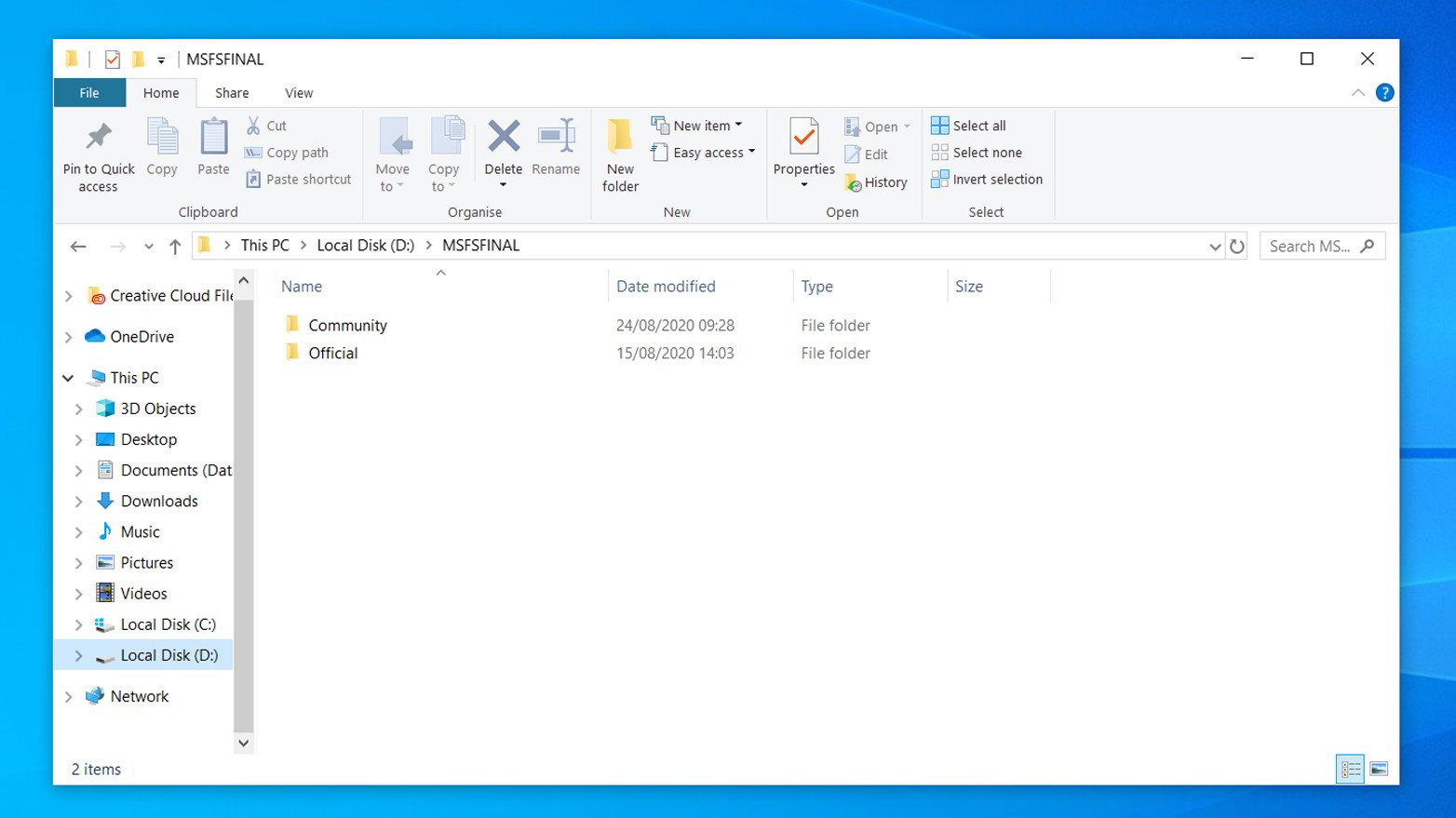
- Open the Community folder.
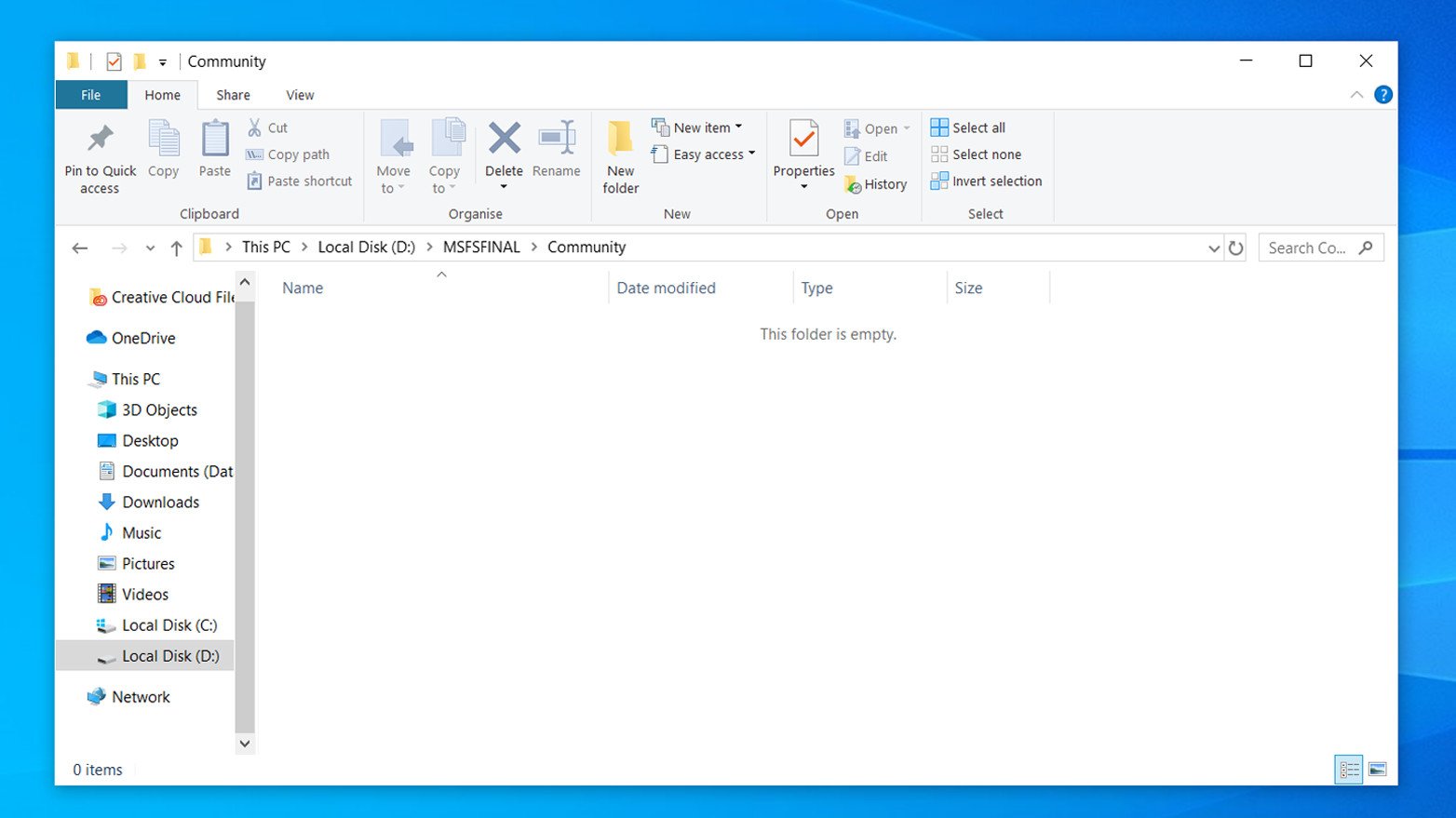
- Download the Clink's Liveries Megapack from MSFSaddons.org. While liveries can be installed through alternative avenues, this free pack includes dozens, with easy installation.
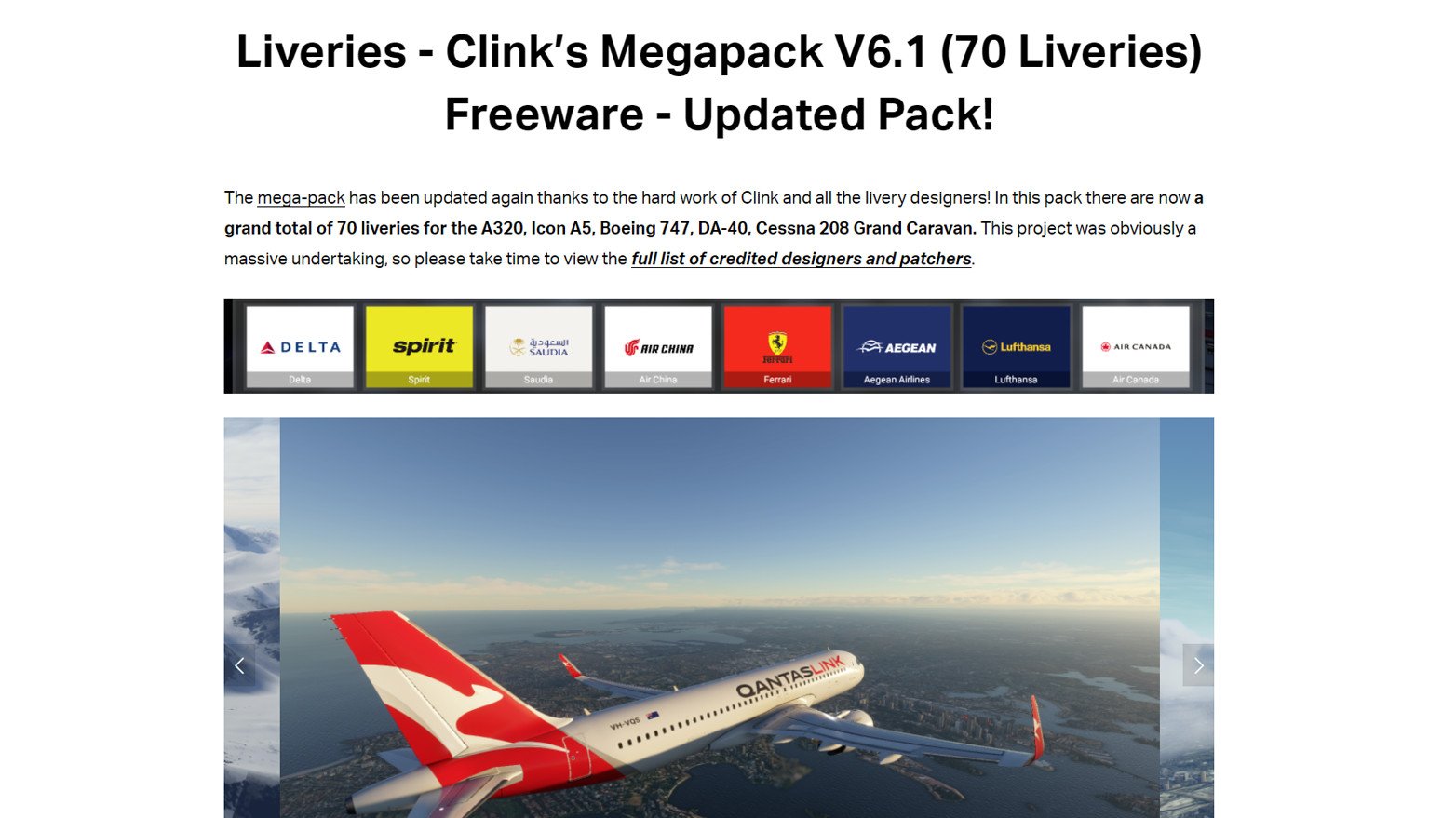
- Extract the contents of the Liveries Megapack ZIP file.
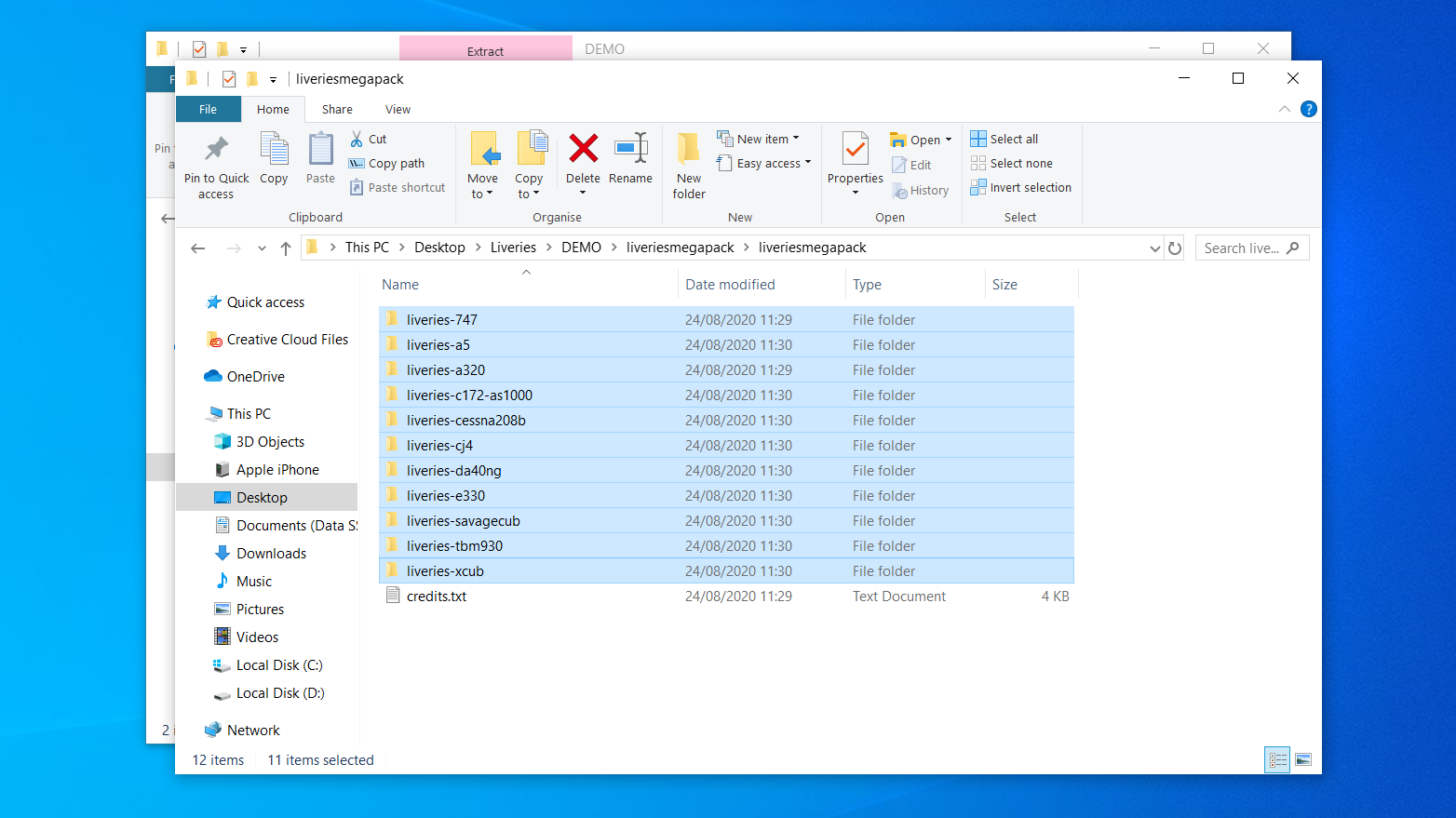
- Copy the contents of the Liveries Megapack folder to the Microsoft Flight Simulator Community folder.
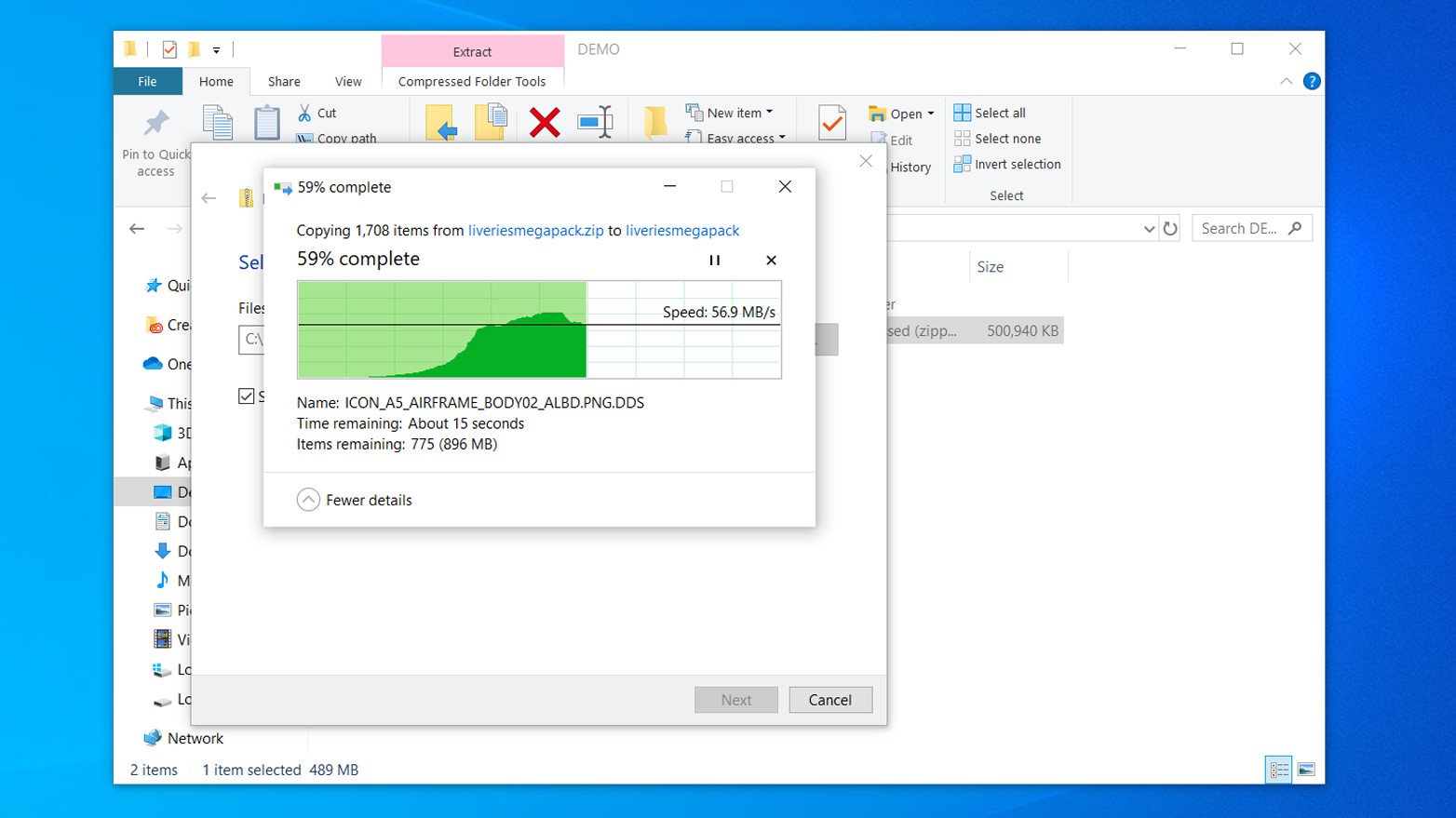
- Start Microsoft Flight Simulator to boot the game with custom liveries.
Which liveries do you plan to use in Microsoft Flight Simulator? Which would you like to see? Let us know in the comments section.
Matt Brown was formerly a Windows Central's Senior Editor, Xbox & PC, at Future. Following over seven years of professional consumer technology and gaming coverage, he’s focused on the world of Microsoft's gaming efforts. You can follow him on Twitter @mattjbrown.

