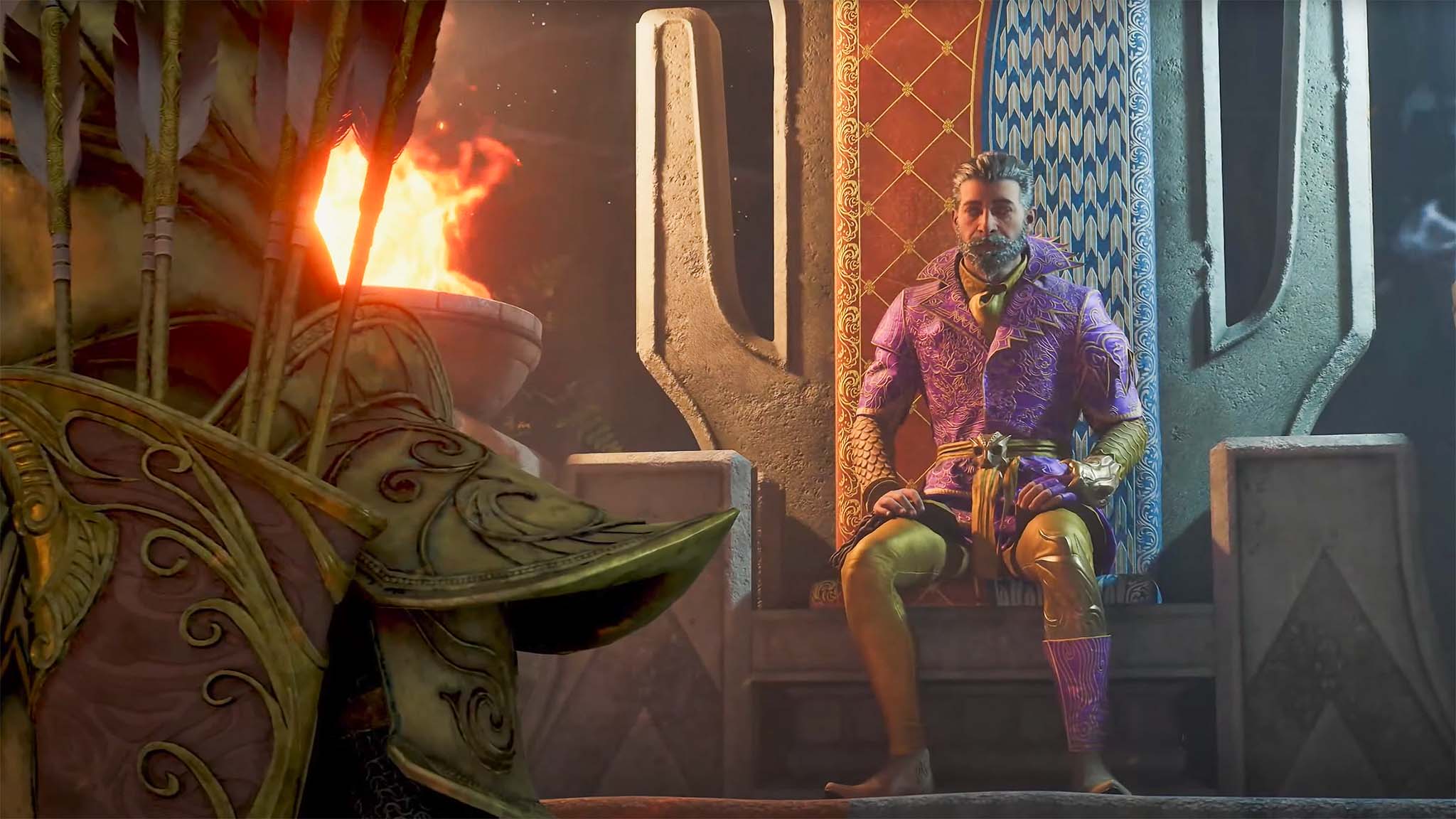What's great about participating in the Windows Insider Program is that you can preview new Windows 10 features before they're available to the public. While you can find or ring your phone from the web browser using Microsoft's Device Manager, Insiders can also find their phone with the help of Cortana. Not only will Cortana find your Windows Phone, but she can also hunt down an Android phone if it has Cortana installed.
How to find your phone with Cortana
- You'll need to have Cortana on your phone for Cortana on your PC to find the phone. This also works on Android if you installed Cortana from the Google Play Store.
- On your PC, start typing "Find my phone" in Cortana's text field and select the result under "I can help with this." Alternatively, you can tap the mic icon and say "Find my phone."
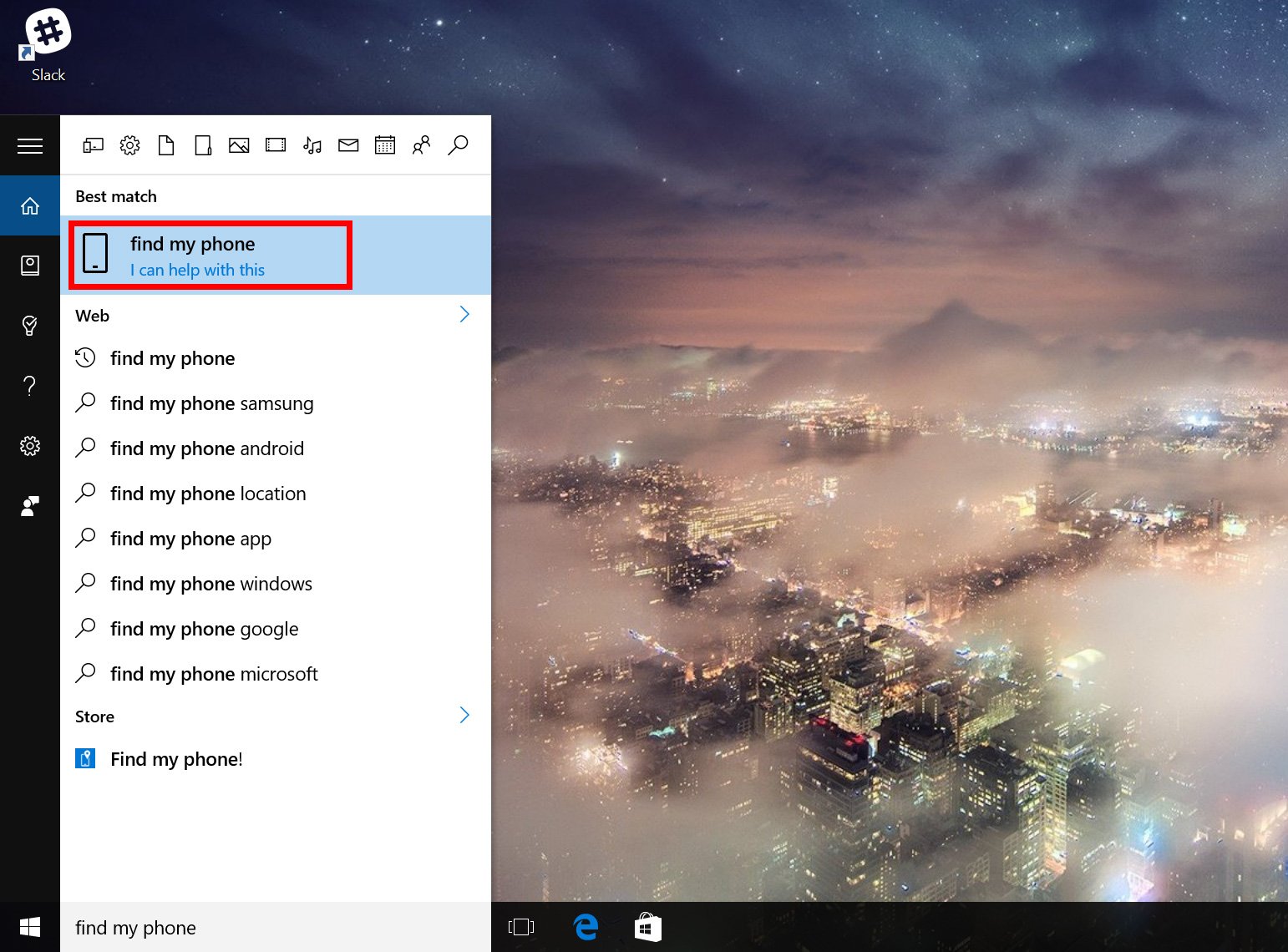
That's all! It may take a minute or two, but once Cortana finds your phone, a map pops up in Action Center with the location of your phone. Tapping or clicking the map opens the Windows Maps application for a bigger view. Your phones also get a notification that Cortana is looking for the devices.
There are two options available when the notification shows up on your PC. Pressing "Got it" dismisses the notification, while pressing "Ring it" sounds off an alert even when the phone is on Silent mode. You should have enough time to listen for the alert and find the phone. If you don't need a map for your phone, you can skip the steps above and ask Cortana, "Ring my phone."
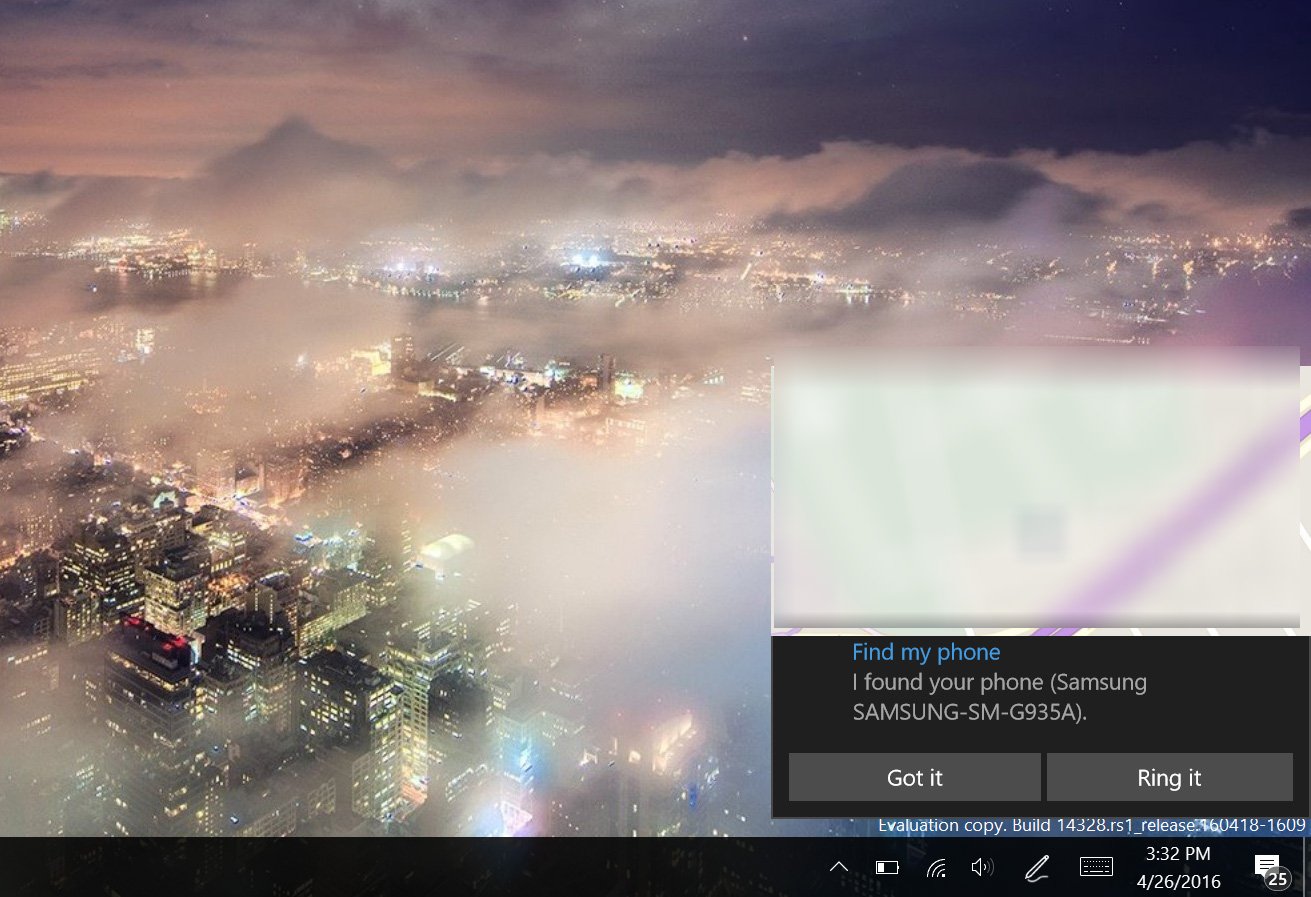
This feature is a quick way find your phone if you often misplace it at home. As a reminder, it is currently available in the Preview Build for Windows Insiders, and might not work as expected. For example, Cortana was able to find our phones in Build 14328, but have difficulties in Build 14332. Give it a try and share your experience in the comments!
Get the Windows Central Newsletter
All the latest news, reviews, and guides for Windows and Xbox diehards.