How to use the Apple TV app on Xbox One
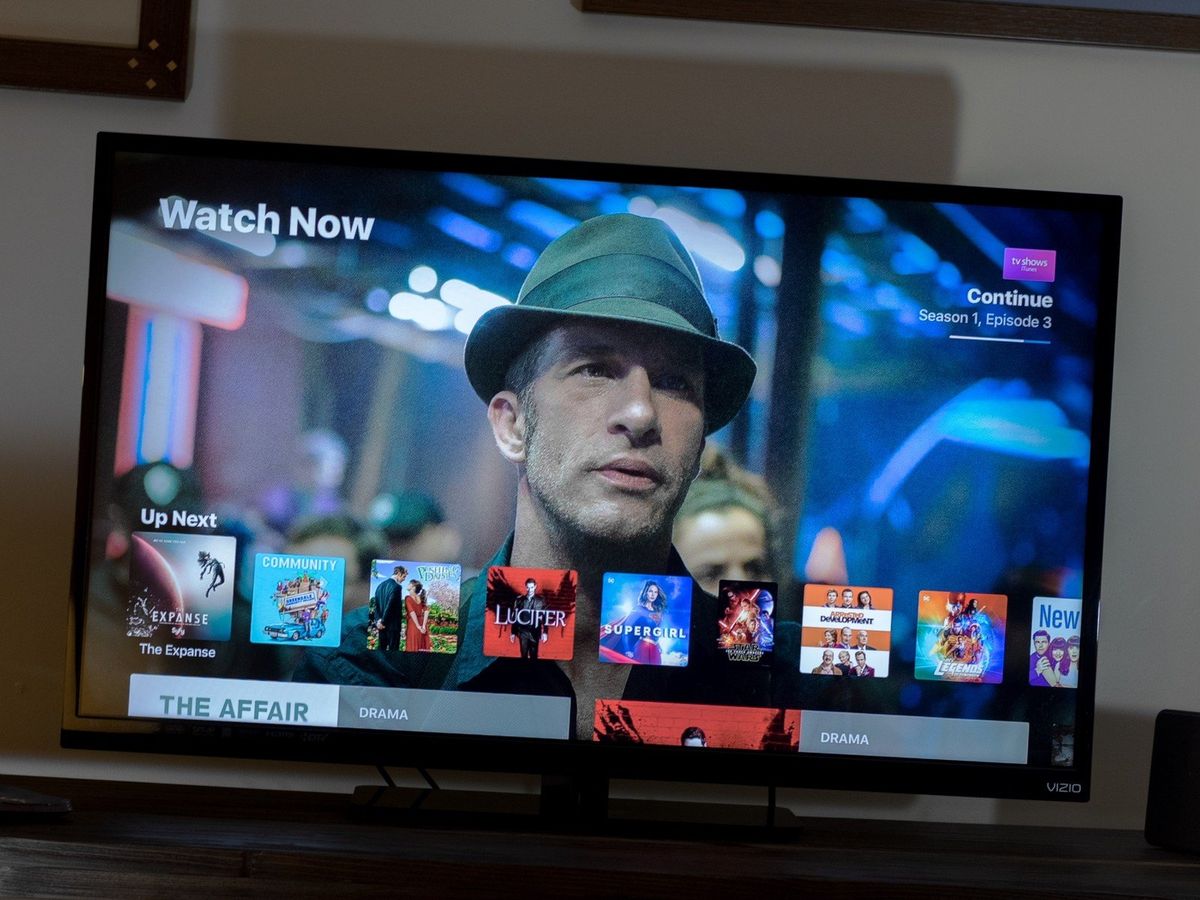
Along with its new original content offerings, Apple is redesigning its TV application and opening it up to a whole bunch of new, non-Apple devices. The Xbox One isn't included (yet), but there's a cheeky workaround to bring the Apple TV app and all its benefits into your Xbox powered home entertainment center.
Products used in this guide
- The console: Xbox One S ($207 at Amazon)
- The Apple TV: Apple TV 4K 32GB ($179 at Apple)
- The right cable: AmazonBasics HDMI cable ($7 at Amazon)
How to use the Apple TV app on Xbox One

The caveat here is that you're not actually putting the app on the Xbox One, instead making use of the HDMI input on the back of the console. That does mean that you need an Apple TV as well, or when it launches on the Amazon Fire TV platform, a Fire Stick would also do.
Currently you can only use the Apple TV though, so that's what we're using here.

- Turn off the Apple TV and the Xbox One.
- Connect one end of the HDMI cable to the Apple TV.
- Connect the other end of the HDMI cable to the HDMI in port on the Xbox One.
- Turn on the Xbox One.
- Turn on the Apple TV.
Once you've connected everything up properly, open up the OneGuide app on your Xbox One. If it's the first time you've used it there will be a standard setup procedure it runs through. Just follow along, but since you're not actually connecting a cable box you won't have to worry about TV guide data.
Since you can also set the OneGuide app to launch when you start up your console, you can go straight into it every time. For some added razzle dazzle, pair it up with an Amazon Echo to turn it on with voice commands.
Why you might want to do this

Why might you want to do this at all? For one it saves a HDMI connection on the back of your TV, which is always useful, and if you're using the Xbox One a lot in your household having one device controlling everything is a good way to streamline.
But there's also the fact that Apple's redesign of the TV app should prove very useful when it comes along. It's a great central hub, and as you watch content it will populate with recommendations, which makes getting at your favorite movies and shows much easier and elegant.
Get the Windows Central Newsletter
All the latest news, reviews, and guides for Windows and Xbox diehards.
And if you're outside the U.S., there's a strong case to buy digital content from the iTunes Store. There's no Movies Anywhere service and often you'll find the best prices on iTunes, as well as free 4K HDR upgrades.
TV but from Apple
The Apple TV is no longer going to be mandatory to enjoy Apple's video content, but it's still a pretty compelling way to watch it anyway. With this cheeky workaround you can run it all through your Xbox One.

Get the Apple TV app and Apple TV+
Not only will you be able to use the Apple TV app through your Xbox One, but you'll be able to use the new Apple TV+ service when it launches in late 2019.
Utilising the HDMI passthrough feature on the Xbox One is also a top way to streamline your home entertainment a little, freeing up one of the connections on your TV for something else.
Watching TV the right way on Xbox One
The Xbox One is a great part of any home media setup, made even better by these accessories.

AmazonBasics HDMI cable ($7 at Amazon)
If you don't have a spare HDMI cable, these ones from AmazonBasics are affordable and reliable.

PDP Talon remote ($16 at Amazon)
The best media remote for the Xbox One, hands down.

HDHomeRun Connect Duo ($100 at Amazon)
Use this to put OTA TV on your local network so you can view it on your Xbox, Apple TV, mobile devices and more!

Richard Devine is a Managing Editor at Windows Central with over a decade of experience. A former Project Manager and long-term tech addict, he joined Mobile Nations in 2011 and has been found on Android Central and iMore as well as Windows Central. Currently, you'll find him steering the site's coverage of all manner of PC hardware and reviews. Find him on Mastodon at mstdn.social/@richdevine