How to use any USB webcam with Skype for Xbox One
With support for USB webcams on Xbox One now live, here's how to take advantage of the feature through Skype.
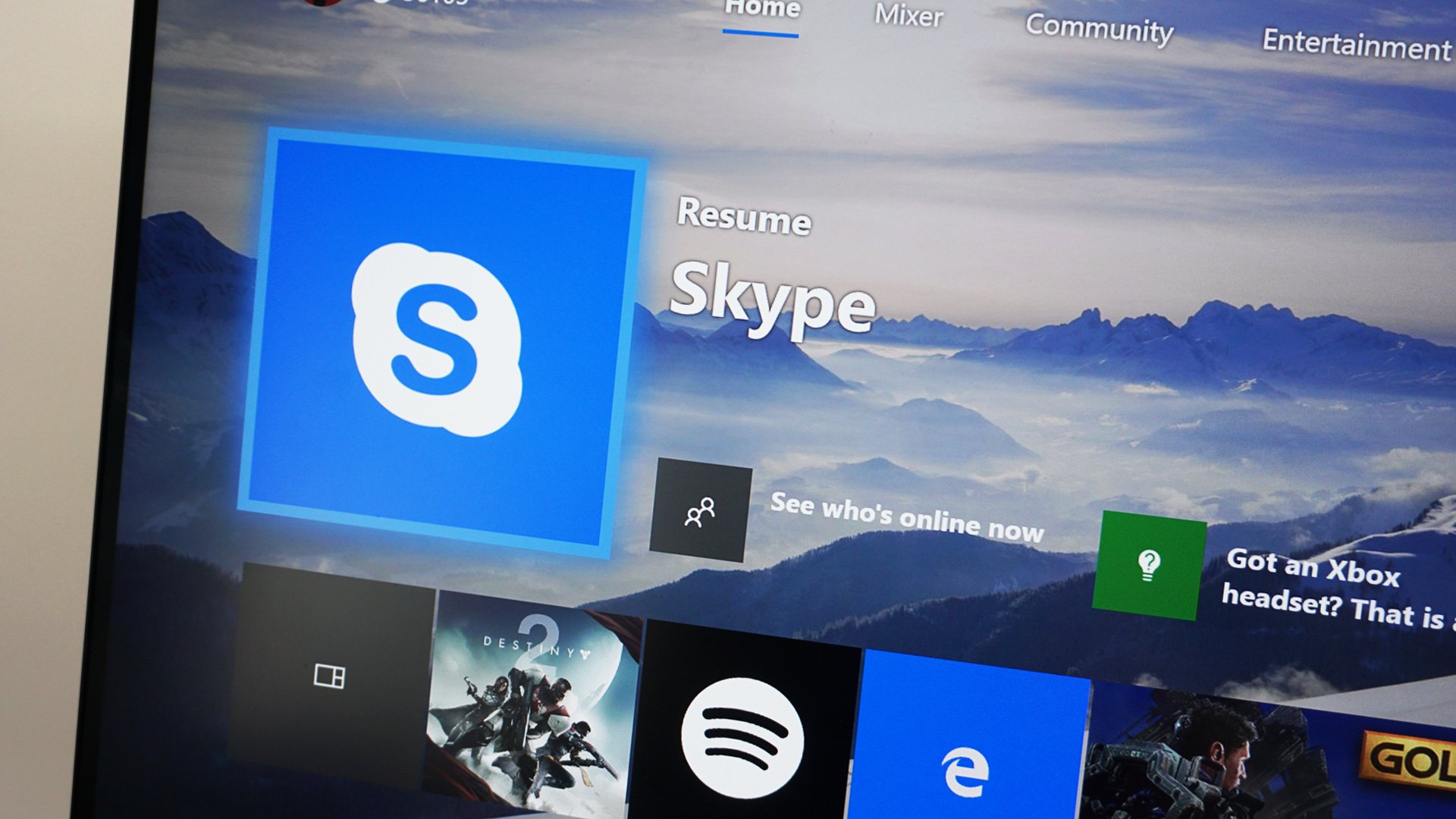
Microsoft has added support for USB cameras on Xbox One, opening the console to a range of new accessories. While previously, the only camera compatible with the console was the Xbox One's ill-fated Kinect sensor, practically any third-party webcam can now be used on Xbox One after the update.
One of the best uses of this functionality is the Skype application for Xbox One, which now supports cameras over USB. Video calls have been a main pillar for the service for some time now and provided you have a compatible camera, this can now be used on your console. These are the steps to enable webcam support on your console for use with Skype.
How to use a USB webcam with your Xbox One
A clear effort has been made to streamline the process for using webcams on Xbox One, with no advanced steps to set up a new device. By hooking up a webcam (we tested with a Logitech C922), the Xbox One will automatically set up the device for use across various apps. To get started, simply connect a webcam to your console's USB port. No notification of any kind will be displayed to confirm its detection.
How to use a webcam on Skype for Xbox One

After hooking up a webcam to your console, you need to manually select your webcam as a video input device. This can be achieved by navigating to the Skype app Settings page and selecting your camera from the available devices. Similarly, a webcam can also be used as a microphone in the Skype app. To enable both of these, follow the steps outlined below.
- Open Skype on your Xbox One.
- Press left on the left thumbstick to open the menu.
- Scroll down to Settings.
- Navigate to the Video section of Settings.
- Select your webcam from the drop-down box.
- Navigate to the Audio section of Settings.
- Select your microphone from the drop-down box.
If experiencing issues with your video being displayed, ensure Skype has permission to access your webcam. To check, select "Change camera permissions" below the drop-down box and make sure Skype has been given access.
And with that, you'll be equipped for Skype video calls on Xbox One. Have you used Skype on Xbox One with a third-party webcam? Let us know how third-party webcam support is working for you.
- More: Xbox Help
- Xbox Fall 2017 update changelog
- How to customize your dashboard with new Xbox content blocks
- How to enable the Xbox light theme
- How to use Xbox network transfer
- How to enable 4K game downloads on your Xbox One
- How to enable 1080p game DVR recording
- How to record game footage to an external HDD
- How to use a USB webcam on Skype for Xbox
- How to use a USB webcam on Mixer for Xbox
Get the Windows Central Newsletter
All the latest news, reviews, and guides for Windows and Xbox diehards.
Matt Brown was formerly a Windows Central's Senior Editor, Xbox & PC, at Future. Following over seven years of professional consumer technology and gaming coverage, he’s focused on the world of Microsoft's gaming efforts. You can follow him on Twitter @mattjbrown.

