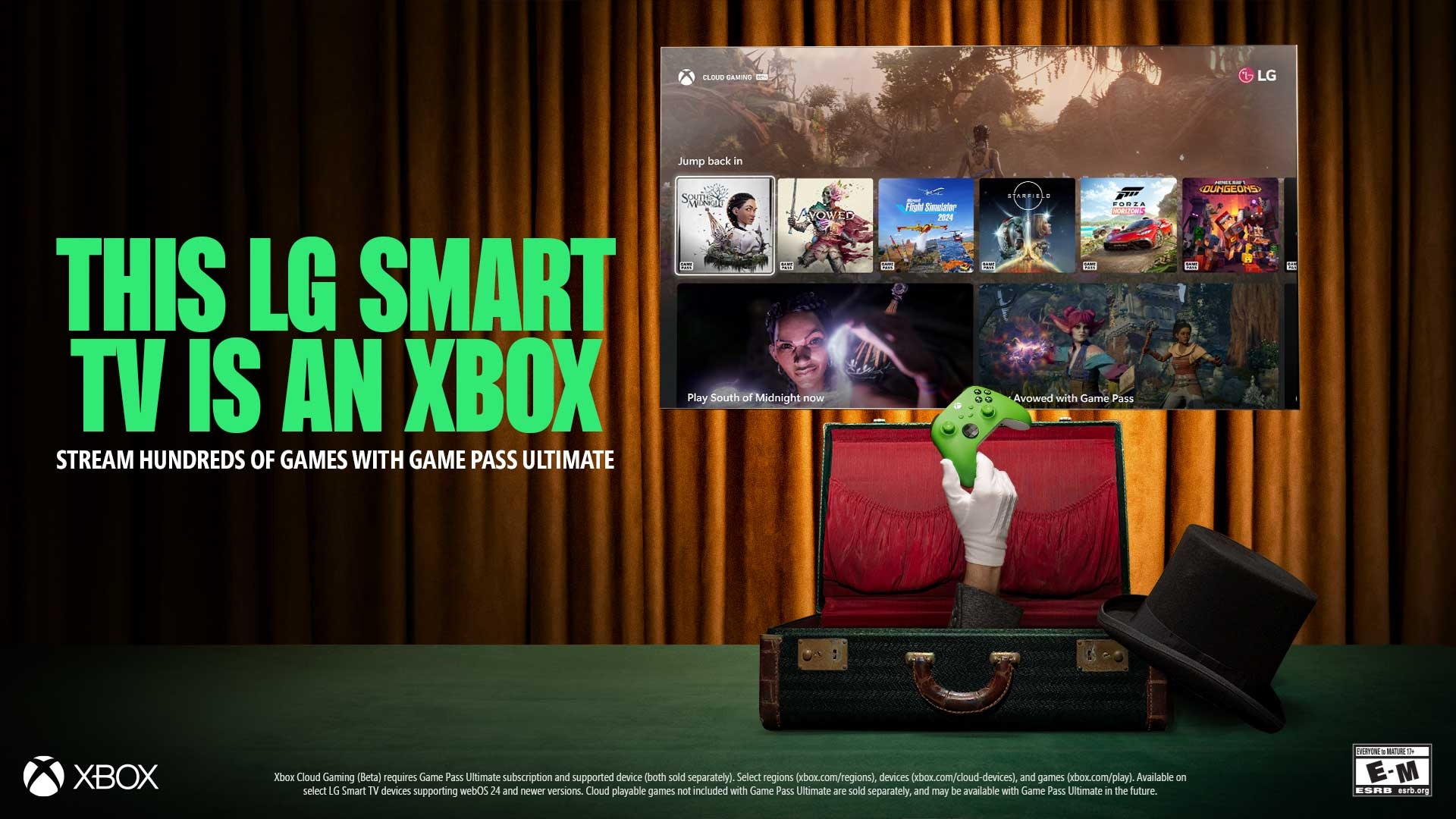How to use Amazon Prime Video Watch Party on Windows 10
Check out your favorite Amazon Prime shows in a group large or small, and for once, Windows users have the advantage.
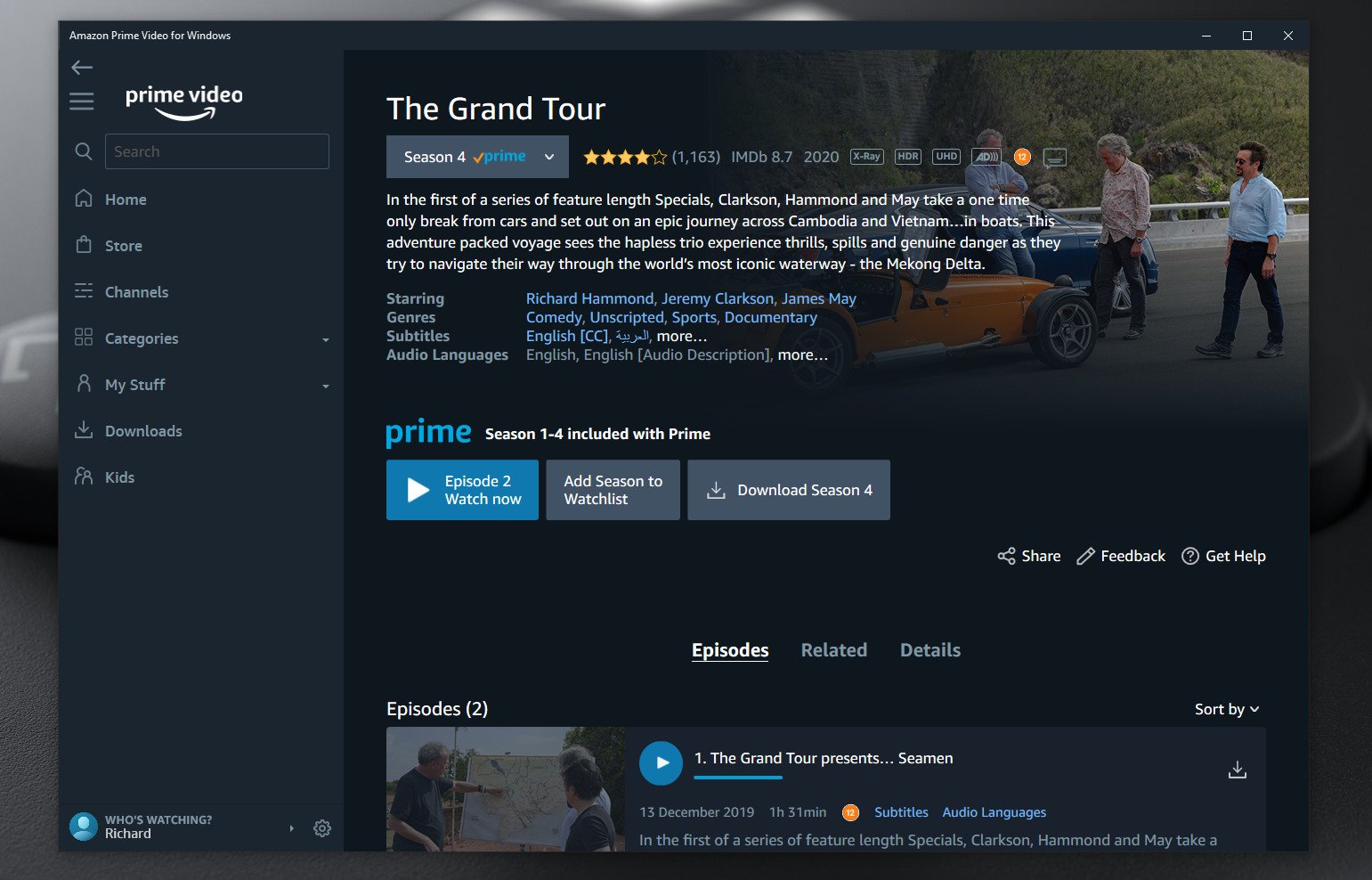
With 2020 being the year of remote, well, everything, we've all had to learn to do things with our friends and family in a more virtual space. One such experience is the watch party, with both official and unofficial methods employed to watch a TV show or movie in a group at the same time.
Amazon has the feature built into Prime Video and with the latest special episode of The Grand Tour — A Massive Hunt — launching just in time for the holidays, what better time than to round up your nearest and dearest and enjoy together.
And for once, Windows users have an advantage, because it's only available on desktop right now.
How to use Amazon Prime Video Watch Party
There are some prerequisites to using this feature. The first is that it's not necessarily available in all regions and you're limited to watching with people from the same region as you and your Amazon Prime account.
The second is that it requires the desktop, no mobile app support, Windows app support or console support is included at this time. If you're on Windows, you're set, but any of your Mac-using friends will, according to Amazon, have to switch away from Safari to use this.
And it goes without saying that each member of your Watch Party must have a valid Amazon Prime subscription.
To set it up, log in to your Prime account and then follow these simple steps.
Get the Windows Central Newsletter
All the latest news, reviews, and guides for Windows and Xbox diehards.
- Navigate to the show you want to watch, it should be possible with any Prime show (not purchased content).
- If the correct episode is shown at the top, click the large Watch Party button to begin.
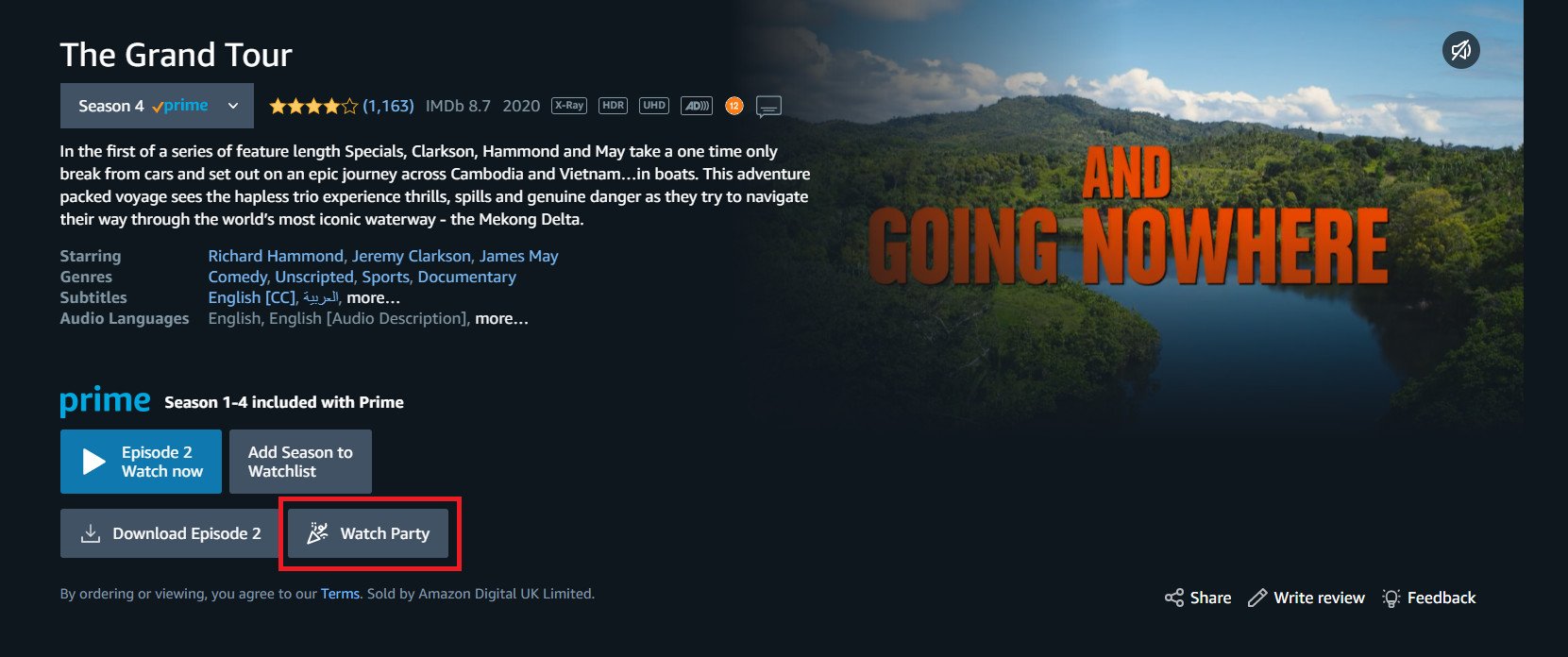
- If you wish to choose a different episode, scroll through the list and click the smaller Watch Party button beneath the correct one.
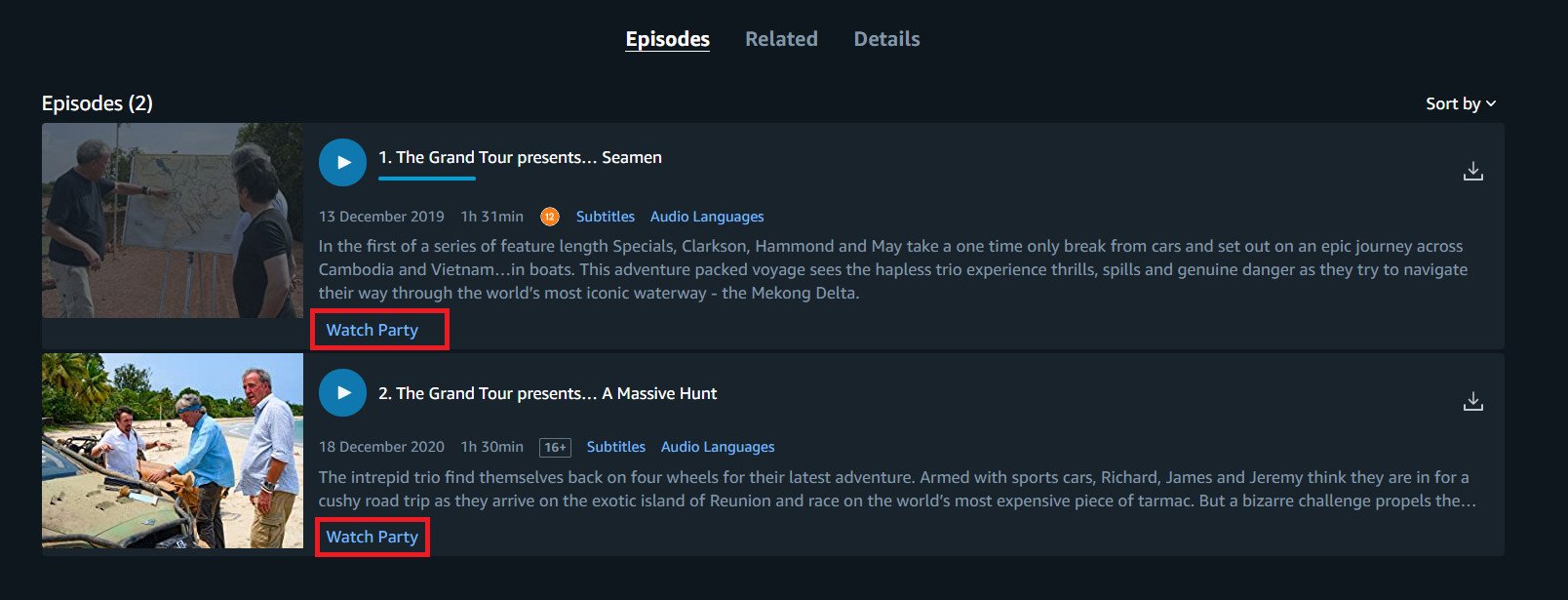
- Enter your desired screen name.
- Click Create Watch Party.
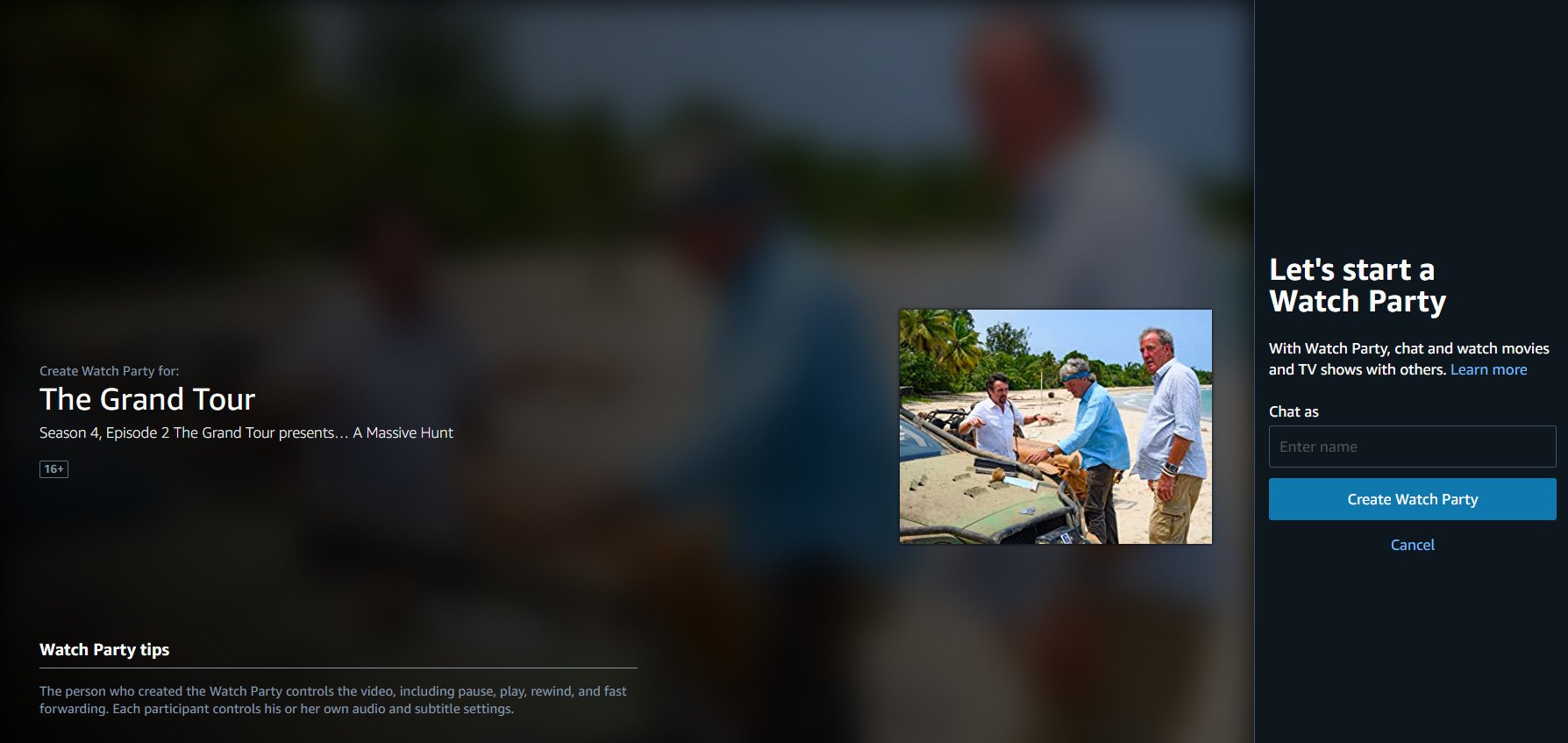
You'll now be into your Watch Party and you'll be the only one with control over playback. There are a couple of important windows next to the video player, too.
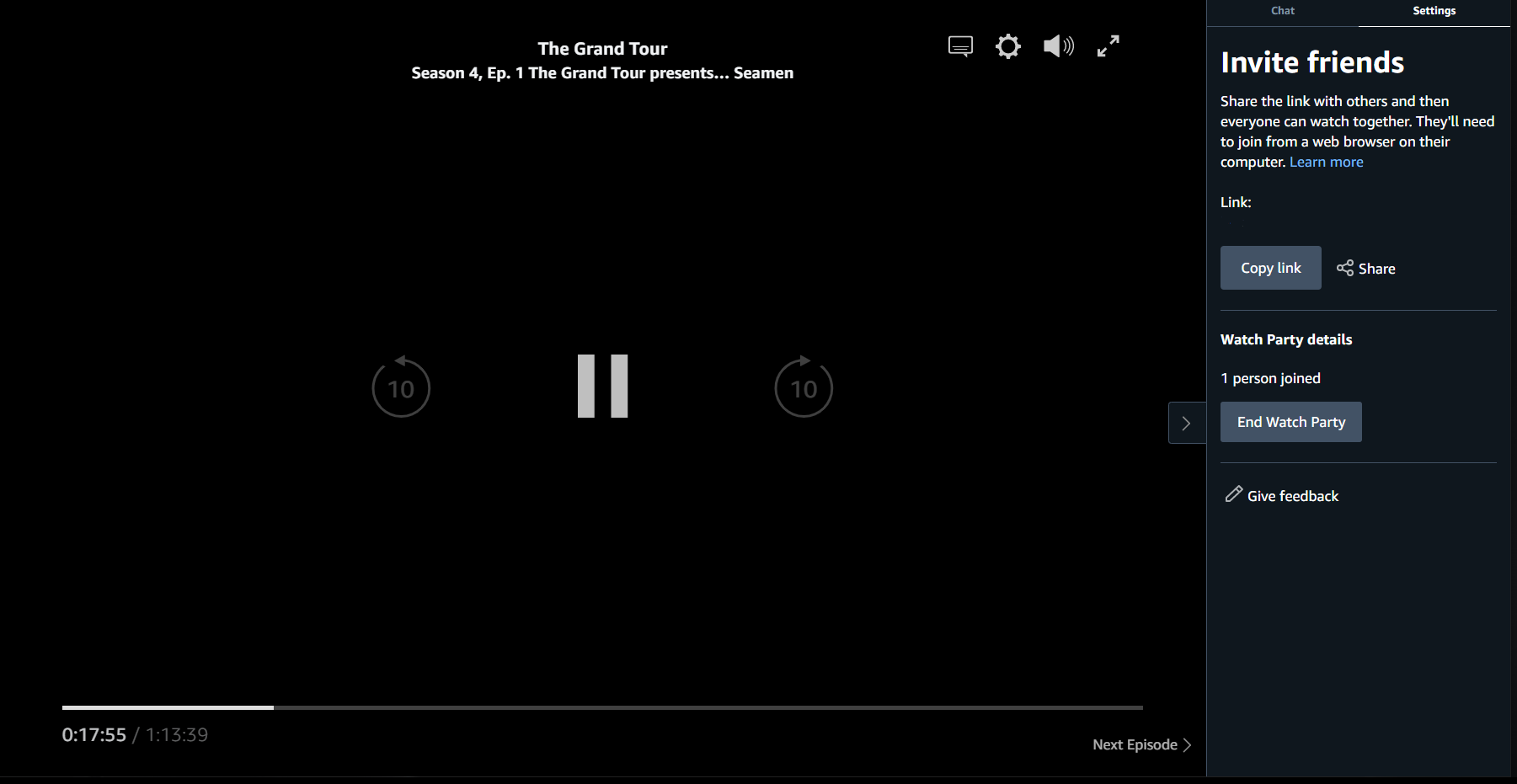
The first is where you'll find the link your other party members will need to join you. You can either copy and paste this or share it from within the web app to social or email. Remember, anyone with the link can watch with you, so if you want to keep it to a small group, be careful who you send it to.
The other important button is to end the party when you're done, though you can continue beyond the current episode you're watching if you're having a good time.
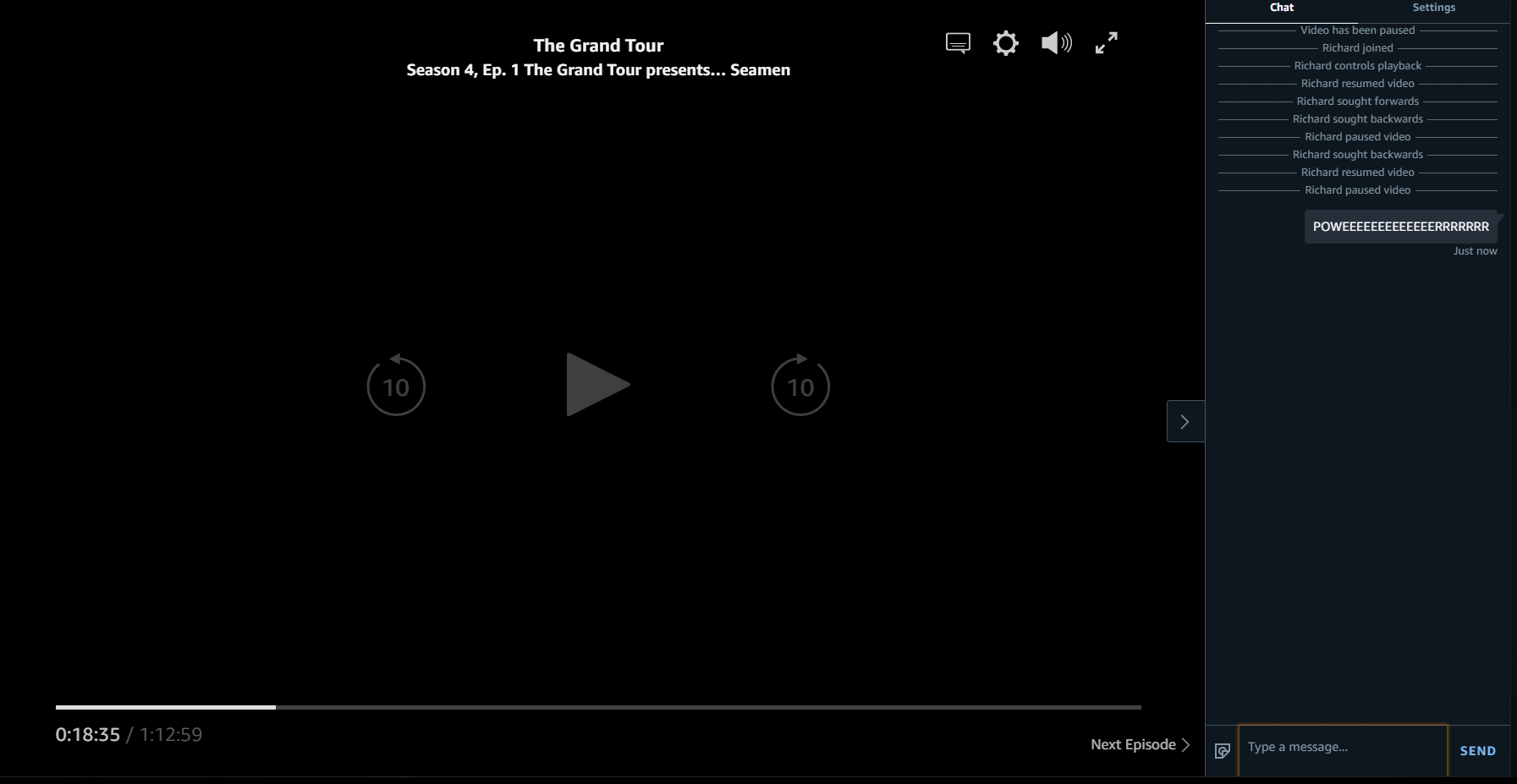
The chat window is exactly that, the place your party can chat among themselves while viewing, all without anyone talking over the content. Personally, I think this is much better than someone actually talking to you during your favorite show.
It's basic, but functional, and Amazon provides a selection of stickers, if you're into that sort of thing.
But that's all there is to it. You'd hope that it will eventually roll out beyond just desktop use, especially since most people will watch Prime Video on a TV. Perhaps a split experience where you can chat with your mobile device and watch on the big screen would be good? Happy to sell you that idea, Amazon.
Now, go forth and socialise!

Richard Devine is a Managing Editor at Windows Central with over a decade of experience. A former Project Manager and long-term tech addict, he joined Mobile Nations in 2011 and has been found on Android Central and iMore as well as Windows Central. Currently, you'll find him steering the site's coverage of all manner of PC hardware and reviews. Find him on Mastodon at mstdn.social/@richdevine