
Lenovo's line of updated P-series mobile workstations includes the ThinkPad P72, a 17-inch behemoth that brings unreal performance focused on specialized design and development. One of its perks is that it has plenty of room inside for hardware upgrades, including RAM, M.2 PCIe solid-state drives (SSD), and 2.5-inch storage. If you don't have enough RAM for the job that needs doing, we can help you through the process of adding more.
Hardware to get the job done
- Compatible SODIMM RAM: Crucial DDR4-2666 (From $49 at Amazon)
- Error-correcting code (ECC) RAM: Crucial ECC DDR4-2666 ($133 at Newegg)
- Prevent damage: Rosewill anti-static wristband ($6 at Amazon)
- All required tools: ORIA PC toolkit ($33 at Amazon)
- 17-inch powerhouse laptop: Lenovo ThinkPad P72 (From $1,529 at Lenovo)
How to upgrade RAM in your Lenovo ThinkPad P72
Note: Before beginning any upgrades on a PC, it's a good idea to back up your data in the unlikely event something should go wrong. You'll also want to ensure you're not working in a static-filled environment, as it can cause damage to a PC's internal hardware. Consider investing in an anti-static wristband to avoid unnecessary damage.
Your Lenovo ThinkPad P72 comes with a total of four SODIMM RAM slots. Two are located between the keyboard and internal chassis, and they are used for any RAM you configure from the factory. To get at them, the entire keyboard and TrackPoint system must be removed, making it a time consuming and often risky operation unless you have a specialized tool. Luckily, there are also another two slots easily accessible through the quick-access panel on the bottom of the laptop that'll likely remain empty unless you configured a model with more than 16GB of RAM. In most cases, you'll only be adding more RAM to whatever Lenovo installed in the first place, which is what we will focus on in this guide.
Like the ThinkPad P52, the P72 is available with either an Intel Core or Intel Xeon processor (CPU). With the latter hardware, there's the option for either error-correcting code (ECC) memory — RAM with extra chips that correct mistakes to prevent crashes and data corruption — or standard memory. If you configured a model with ECC RAM from the factory, you'll want to stick with adding more ECC RAM. In this case, we recommend Crucial DDR4-2666MHz ECC RAM.
If, however, your model has an Intel Core CPU or already has non-ECC memory installed alongside a Xeon CPU, it's best to stick with standard SODIMM RAM. Here we also recommend DDR4-2666MHz memory from Crucial thanks to a great price and long-lasting performance.
Once you've made any necessary data backups and have set up a clean and well-lit workspace, you can power down your ThinkPad P72 and get started with the steps below.
- Unscrew the seven fasteners on the quick-access panel using a Philips-head screwdriver. The screws can't be completely removed and will stay in the access panel despite being loosened.

- Lift up the access panel with a thumb or pry tool. Notice there's a notch along the edge that helps to pry it up.

- Fold up the plastic shielding to reveal the first RAM slot. Do not completely remove the shielding.

- Insert the first RAM module at an angle. It is keyed and will only fit one way.

- Press down on the RAM module until it clicks into place. Two small arms on either side clip on the stick to keep it securely fastened.

- Fold up the plastic shielding to reveal the second RAM slot. Do not completely remove the shielding.

- Insert the second RAM module at an angle. It is keyed and will only fit one way.

- Press down on the RAM until it clicks into place. Two small arms on either side clip into place to keep it held down.

- Replace the access panel by applying pressure. It should partially clip into place.

- Screw in the seven fasteners on the quick-access panel.

Your ThinkPad P72 can now be powered on to verify that the RAM you've freshly installed is recognized by your system.
Get the Windows Central Newsletter
All the latest news, reviews, and guides for Windows and Xbox diehards.
- Right-click the Start button.
- Click System.
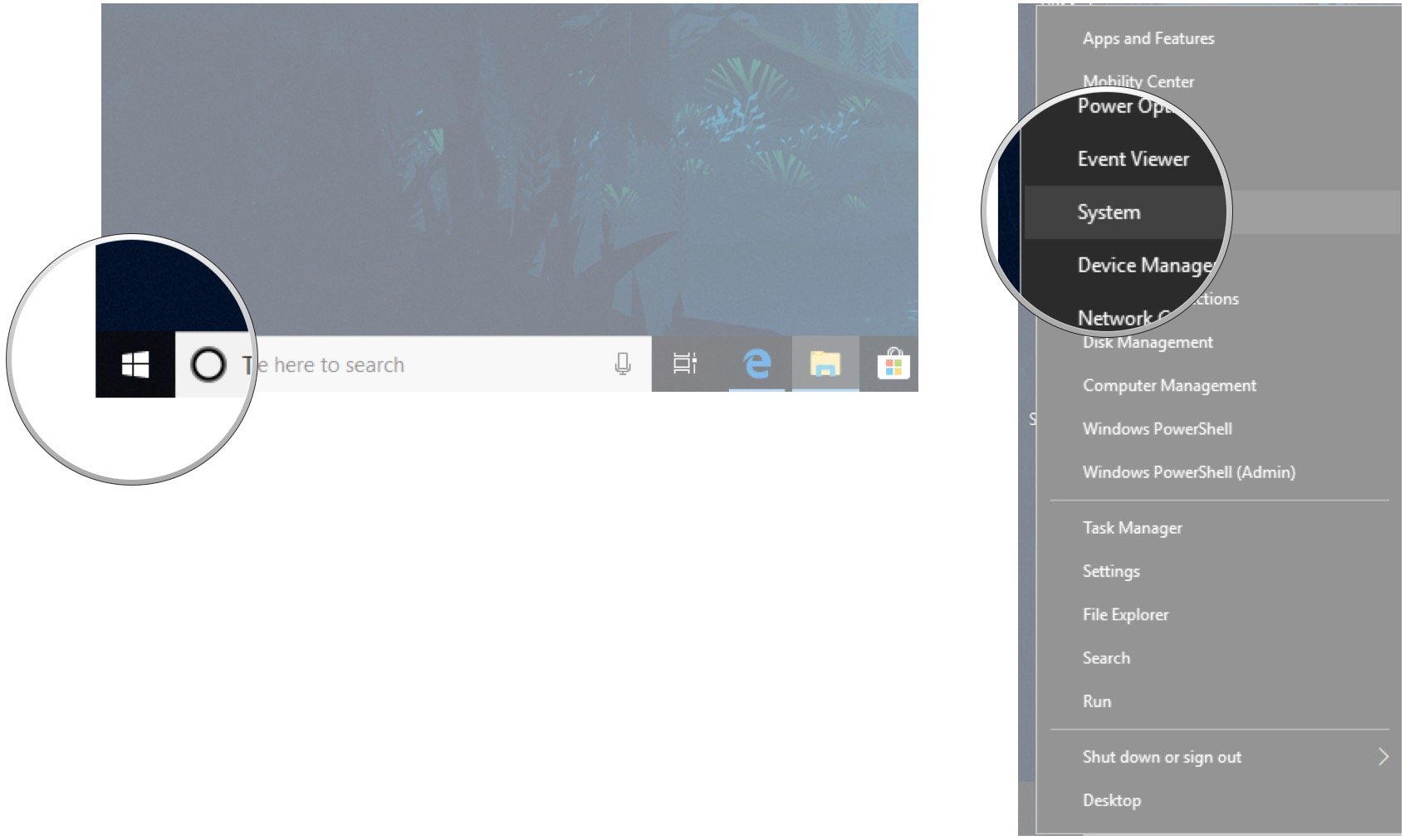
You should now be able to see the total amount of installed RAM in the Device specifications section. As long as it matches the total amount you have installed, your upgrade was a success.
Our top hardware picks
It's not the only option when buying RAM for your laptop, but the Crucial SODIMM RAM we recommend is reliable, competitively priced, and will work in your system. It's available in 8GB single sticks up to dual 16GB packages.

Reliable and affordable
Crucial is a popular choice for RAM thanks to competitive prices, reliability, and plenty of available sizes.
Those with a ThinkPad P72 with an Intel Xeon CPU and ECC RAM should add more of the same ECC memory, which Crucial also offers. It comes in single 16GB sticks.

Prevent data corruption
If you already have ECC RAM installed in your ThinkPad P72, adding more of the same is key. Crucial, as always, is competitively priced and reliable.
This enormous Lenovo workstation brings ridiculous power, a stunning 4K display, and space inside for plenty of hardware upgrades to keep it relevant long into the future.

Huge laptop, huge performance
With up to an Intel Xeon E-2186M vPro CPU, NVIDIA Quadro P5200 GPU with 16GB of VRAM, and plenty of space for speedy storage and ECC RAM, the ThinkPad P72 is a laptop built for a life of high-performance design and development work.
Additional Equipment

ORIA PC toolkit ($33 at Amazon)
Having the proper gear to work on your PC will always make the job much easier. Here you get a plethora of tools contained in a portable case.

Rosewill anti-static wristband ($6 at Amazon)
Static electricity can damage sensitive PC parts, so remove the risk with an anti-static wristband. Fasten it around your wrist and clip it onto your PC for peace of mind.

Cale Hunt brings to Windows Central more than eight years of experience writing about laptops, PCs, accessories, games, and beyond. If it runs Windows or in some way complements the hardware, there’s a good chance he knows about it, has written about it, or is already busy testing it.
