How to uninstall update KB4586781 to fix issues on Windows 10
Did you install the November 2020 Patch Tuesday update and now your PC is acting up? You're not the only one. Here's how to remove the update to rollback to normal.
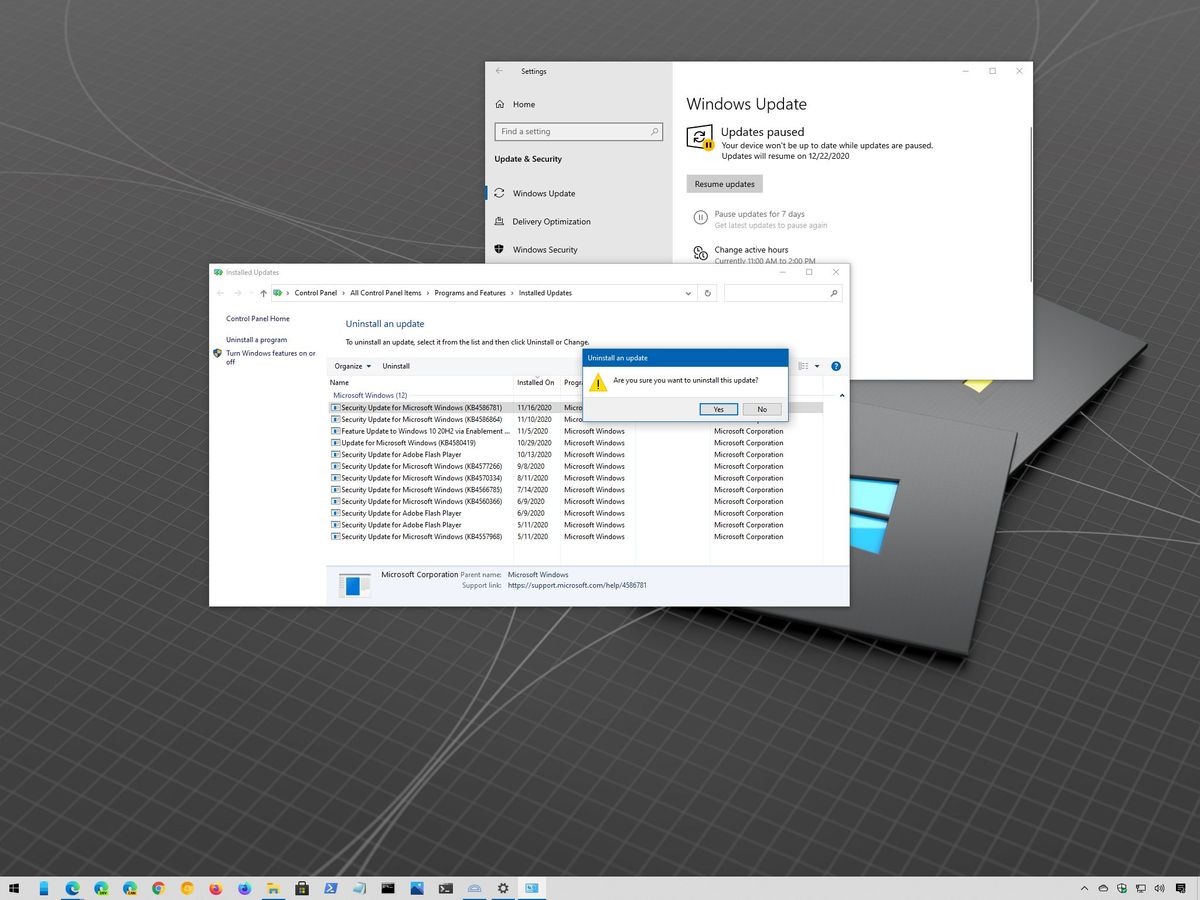
On November 10, Microsoft began the rollout of the update KB4586781 for devices running the Windows 10 October 2020 Update and May 2020 Update. Although the quality update was supposed to address some of the problems with the most recent OS releases, the patch is causing some issues for a small number of users.
According to user reports (via WindowsLatest), the KB4586781 update is experiencing several annoying problems. Some users are noticing that the update fails to install with error code 0x800f0831 or 0x80070308. Others are seeing the "Some update files are missing or have problems. We'll try to download the update again later. Error code: (0x8007000d)" error message. And a small number of users have also experienced longer than usual delays opening Microsoft Edge after applying the update – just to list a few.
The company hasn't acknowledged any of these issues as a problem with version 20H2 and 2004. However, it has updated the health dashboard website revealing that update KB4586781 is causing authentication and renewal problems for Kerberos ticket in a domain controller environment.
If you happen to be among the ones who have been affected by the buggy release, you can remove the update until a new version of the release fixes the problems.
In this Windows 10 guide, we'll walk you through the steps to uninstall the update KB4586781 if it's causing problems on your device. In addition, if you haven't installed the update, we will also outline the steps to prevent your computer from downloading and installing this patch automatically.
How to remove update KB4586781 from Windows 10
To uninstall the update KB4586781 from Windows 10, use these steps:
- Open Settings.
- Click on Update & Security.
- Click on Windows Update.
- Click the View update history button.
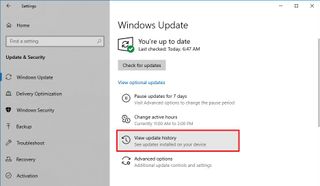
- Click the Uninstall updates option.
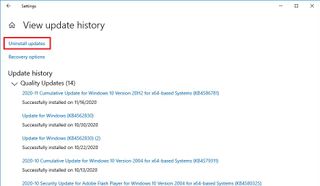
- Select the Security Update for Microsoft Windows (KB4586781) update.
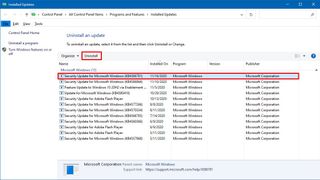
- Click the Uninstall button.
- Click the Yes button.
- Click the Restart now button.
Once you complete the steps, the update will be removed, and the device will return to the previous build, resolving any issues that this release might have caused.
Get the Windows Central Newsletter
All the latest news, reviews, and guides for Windows and Xbox diehards.
How to skip update KB4586781 on Windows 10
If you haven't installed the update, you can pause automatic updates until the company releases a more stable update.
To skip the update KB4586781, use these steps:
- Open Settings.
- Click on Update & Security.
- Click on Windows Update.
- Click the Advanced options button.
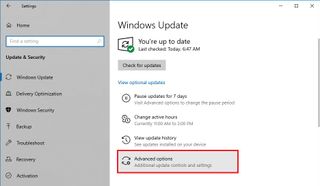
- Under the "Pause updates" section, use the Pause until drop-down menu and select the last date available.
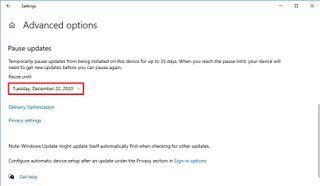
After you complete the steps, Windows Update will no longer offer new updates until the date you specified.
While it's not recommended to use a device without updates, it's also possible to completely disable Windows Update using the Local Group Policy Editor and Registry.
Mauro Huculak has been a Windows How-To Expert contributor for WindowsCentral.com for nearly a decade and has over 15 years of experience writing comprehensive guides. He also has an IT background and has achieved different professional certifications from Microsoft, Cisco, VMware, and CompTIA. He has been recognized as a Microsoft MVP for many years.
