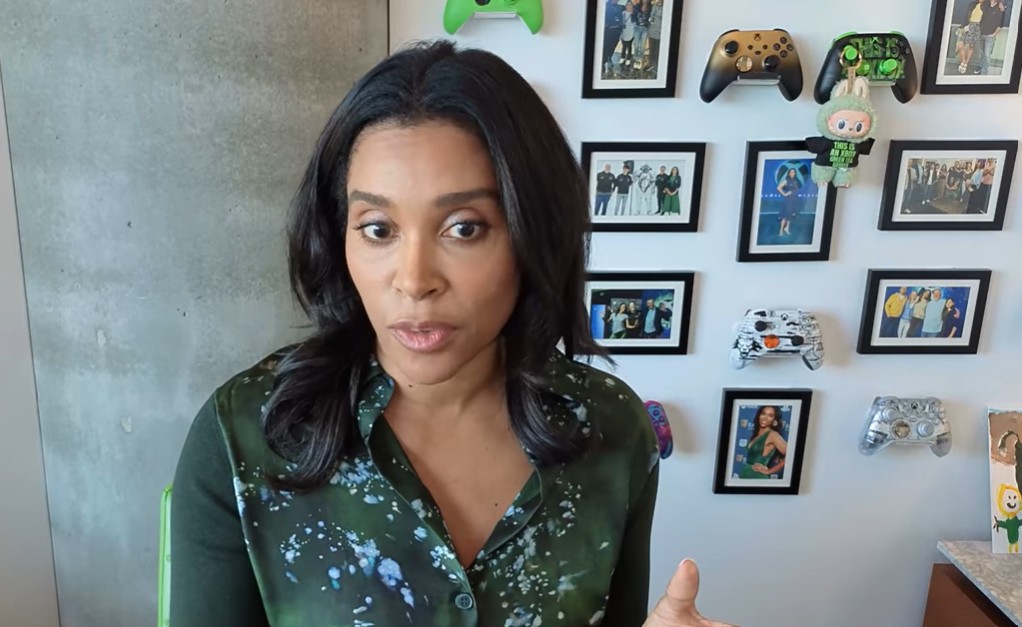How to uninstall Bitdefender on Windows
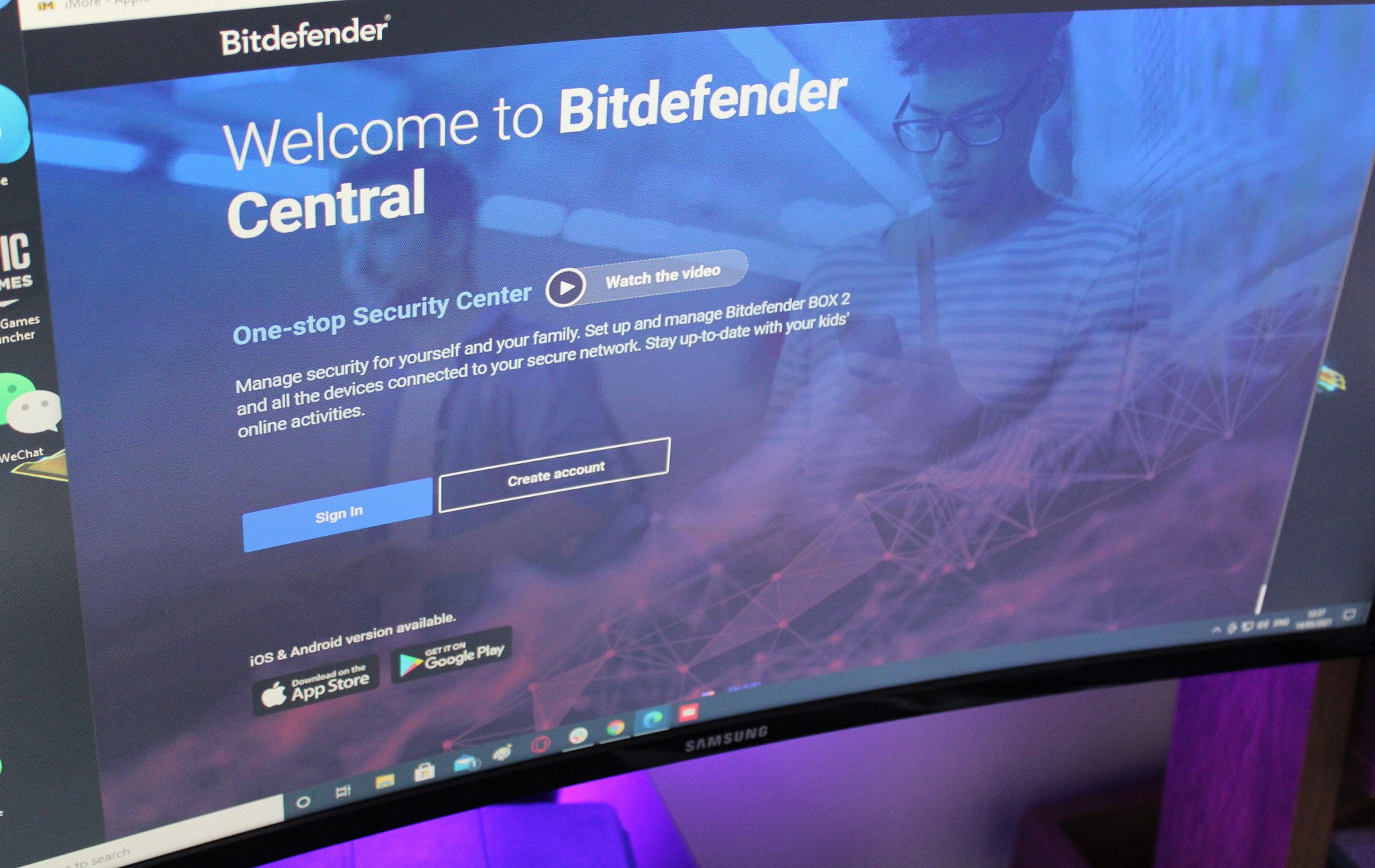
Boasting high-end features for both its free version as well as its paid-for tiers, Bitdefender is one of the best antivirus software tools out there and has become one of the most popular consumer solutions currently available.
Nevertheless, users of the well-regarded Romanian-made software may at some point want to look to remove the software from their PC, be it because their subscription has expired, or because they're looking to try an alternative antivirus provider.
While it's dead easy to uninstall Bitdefender, failing to do so in the recommended manner outlined below could lead to unwanted files remaining on your machine, leading to issues when installing a different antivirus program down the line.
Follow our guide and the whole process should take no more than ten minutes.
How to uninstall Bitdefender on Windows
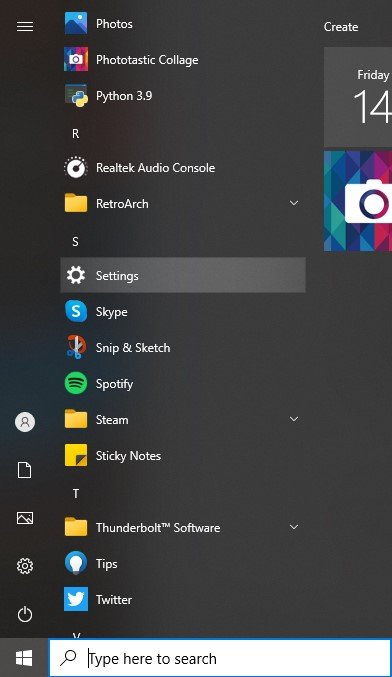
- First, click Start, then click Settings. Then click the Apps icon on the left hand panel.
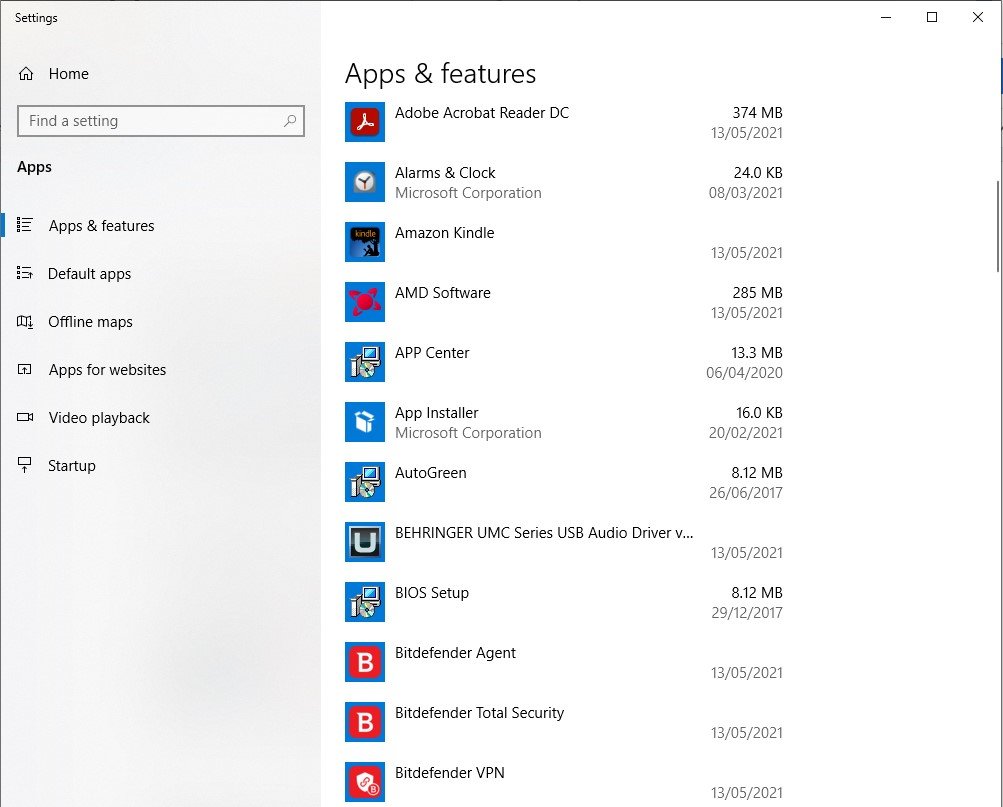
- Find the Bitdefender products you're looking to remove and select Uninstall. Click Uninstall again to confirm your choice. If a Windows user account control prompt is shown as above, choose Yes.
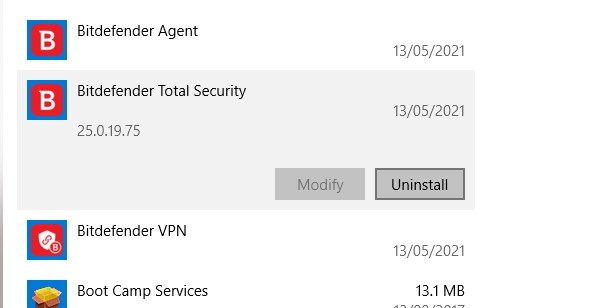
- Uncheck the box if you don't fancy filling out a Bitdefender survey, then click Remove and click Next to continue.
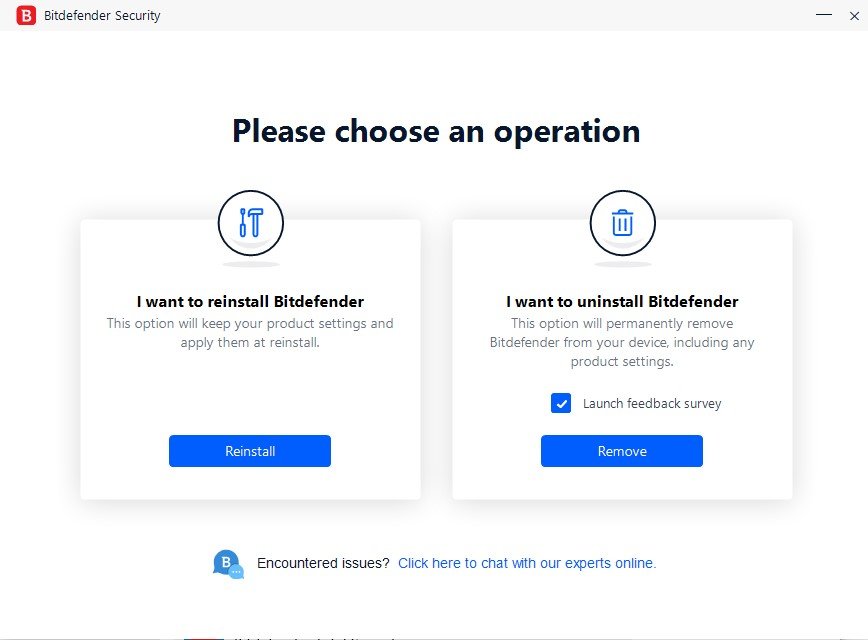
- Wait for the uninstall process to complete.
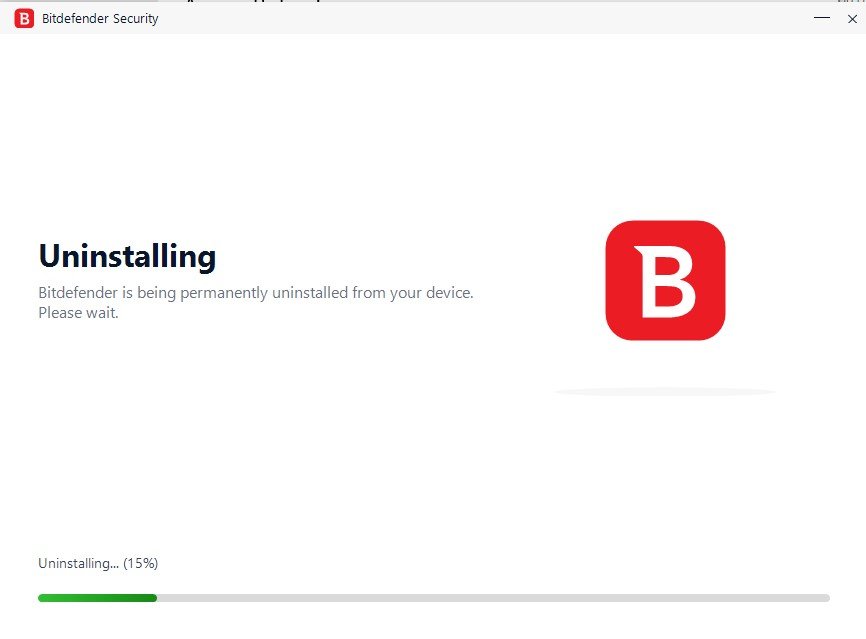
- If you're finished uninstalling all the Bitdefender programs you want removed, click Restart device to reboot your system.If, however, there are other Bitdefender programs still on your system such as Bitdefender Agent or Bitdefender VPN that you also want to remove, click close and repeat the above steps for the other remaining programs. It's worth noting that you'll need to uninstall Bitdefender VPN first before removing Bitdefender Agent.While you'd be forgiven for thinking that was job done, if you're looking to completely remove the program and all its associated files and settings, Bitdefender advises one final step of using their own bespoke uninstall tools.
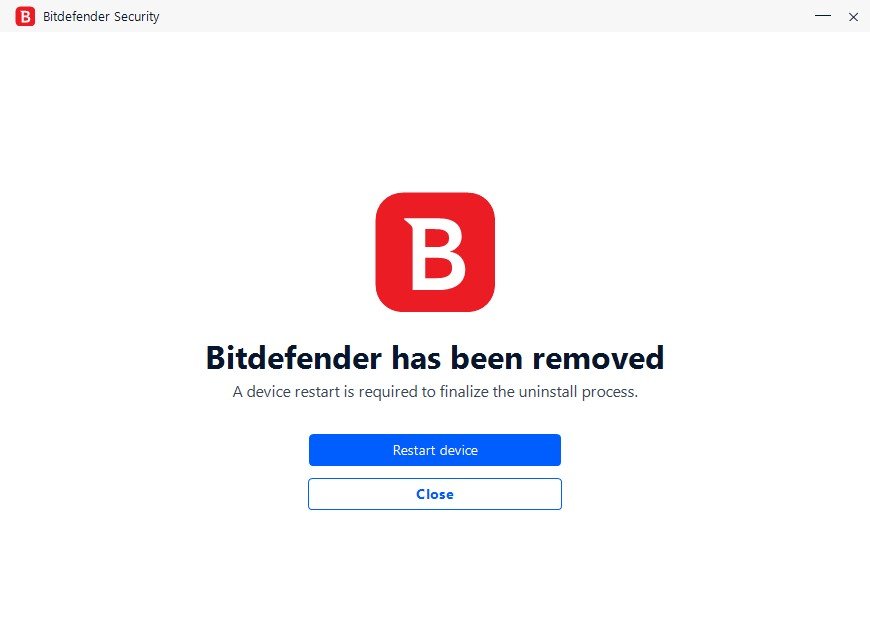
- Head to Bitdefnder's site and select the type of Bitdefender program you're looking to uninstall: Paid or trial version. Then select the uninstall tool corresponding to your version of Bitdefender, download and run it. If a Windows user account control prompt is shown, choose Yes.
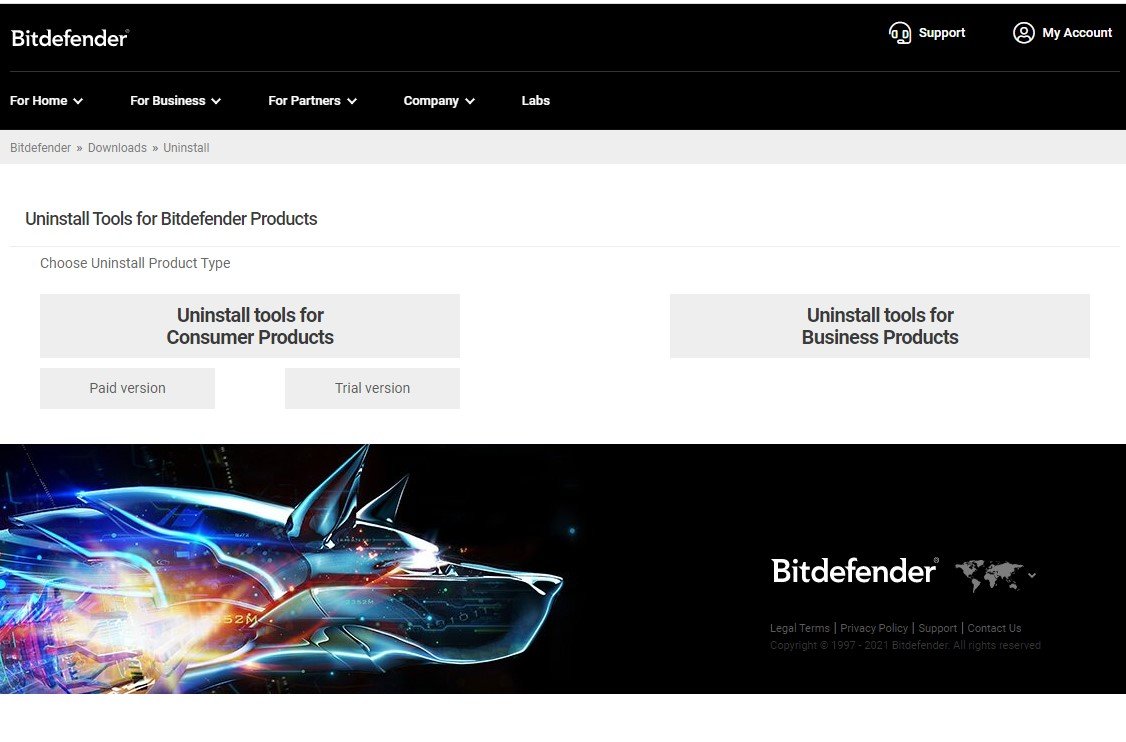
- Confirm that you wish to Uninstall. Finally, press Restart to complete the process.
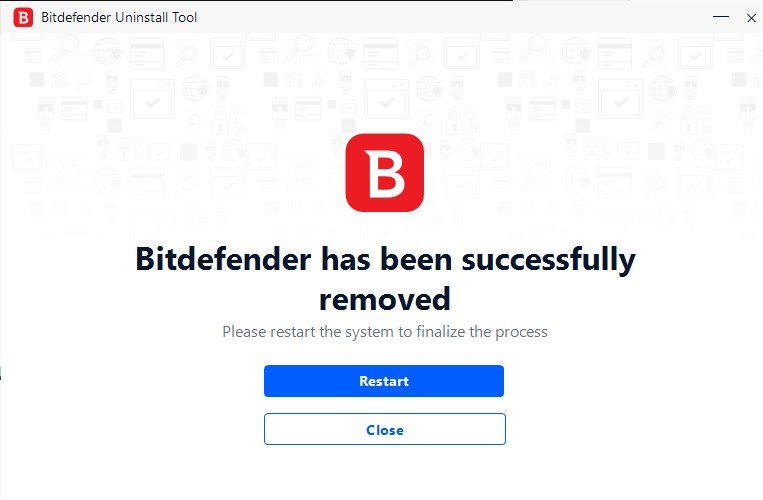
Job done! Bitdefender is now completely removed from your system.
All the latest news, reviews, and guides for Windows and Xbox diehards.

Kevin is a Former Contributor for Windows Central.