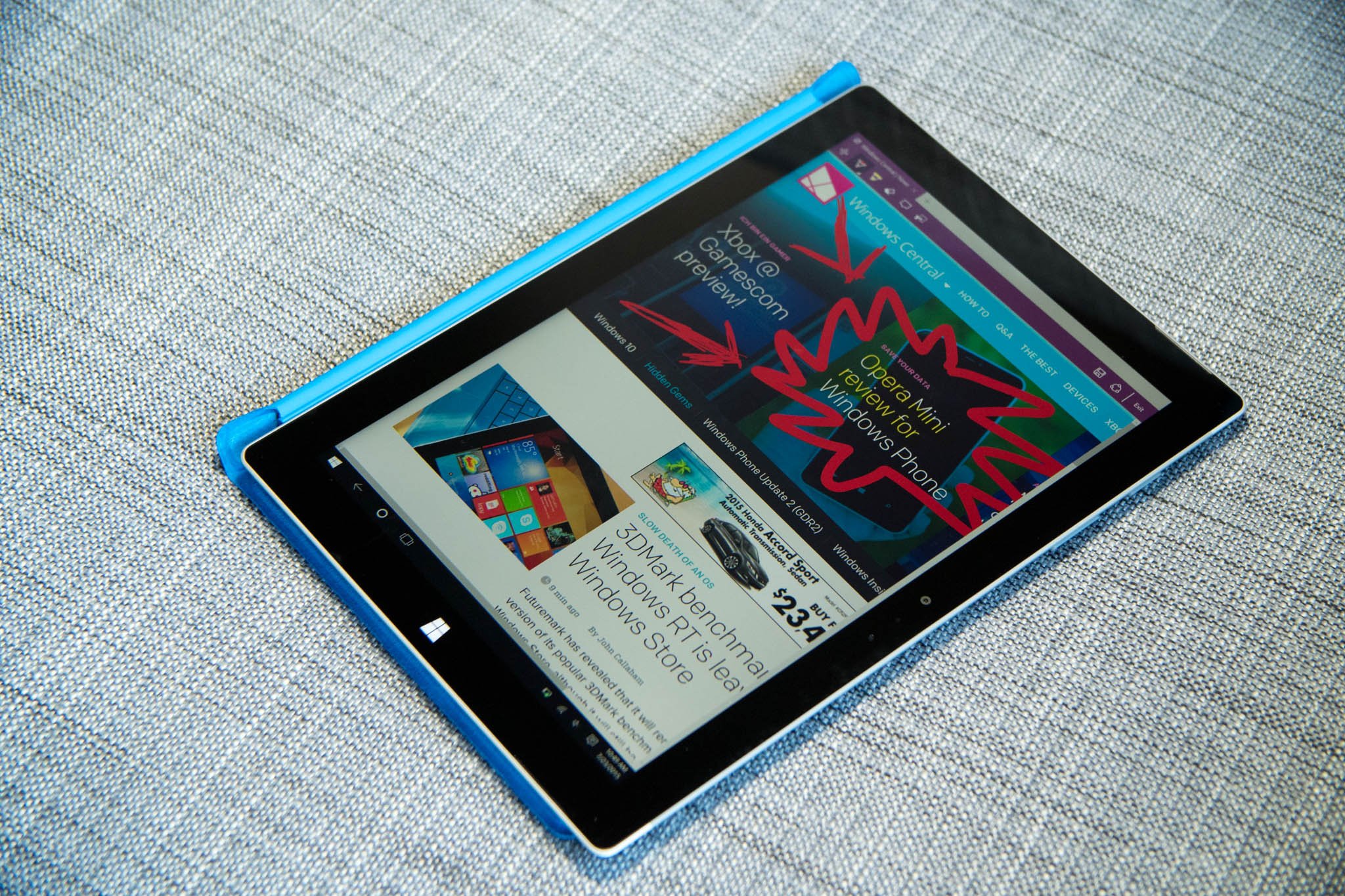
My favorite feature on the new Microsoft Edge browser for Windows 10 is the ability to scribble, highlight, and add notes to web pages. Microsoft calls this feature Web Notes. It's really simple, but you can watch our quick how-to video to see how it works.
- Tap or click Make a web note at the top right corner to start adding to the page you're on.
- The Web Note menu shows up on top, replacing the address bar
- Use the pen, highlighter, and caption box to add notes to the page. Use the eraser if you've made any mistakes.
- Tap the arrow button when you want to scroll up or down the page.
- That's it!
You can save the note to Microsoft OneNote, your favorites, or your reading list. You can also use the Share button to share your marked up note via email, Twitter or other apps.
By default, it saves or shares the whole page. You might not want to do this on very long pages. Use the crop button to select the section you want.
Was this guide helpful? There are plenty more at our Windows 10 help, tips, and tricks page!
Get the Windows Central Newsletter
All the latest news, reviews, and guides for Windows and Xbox diehards.
CATEGORIES
LATEST ARTICLES

