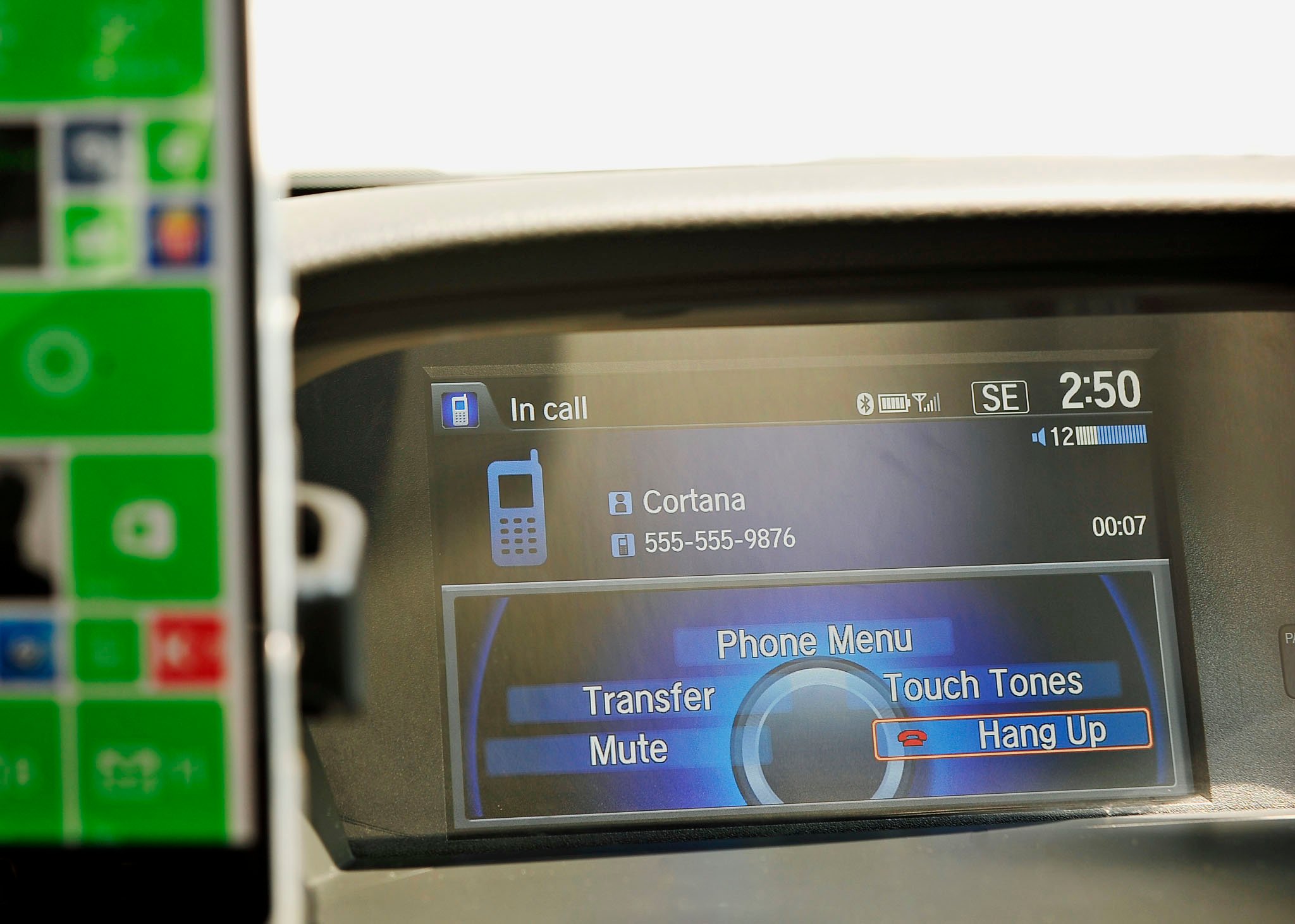
If your car has Bluetooth and you have just updated your device to Windows Phone 8.1 GDR1, you need to head over to your car right now and try this out. Update 1 has added a neat little feature that lets you activate Cortana directly from the voice command button on your steering wheel. Such a tool is useful for finding local eateries, gas stations, parking, or just looking up information while driving and avoiding getting a ticket.
How do you set it up? Read along and follow the steps.
- To get started, turn on Bluetooth on your Windows Phone. Go to settings -> Bluetooth -> On
- Pair your car to your Windows Phone device via Bluetooth. There's no universal way of doing this, so you may have to check you car manual
- Once connected, it appears Windows Phone adds Cortana to the phone book (If not, you can create a Cortana entry with the dummy phone number '555-555-9876')
- Now all you have to do is tell your car to "Call Cortana" using the voice command button on the steering wheel. It may be different on your car. On the car I tested, I needed to add Cortana as a speed dial
- Go ahead and ask Cortana for anything that you've normally asked her
That's it! Try this out on your car and let us know if it works!
Thanks for the tip, Aaron H. and Alienhead95!
Get the Windows Central Newsletter
All the latest news, reviews, and guides for Windows and Xbox diehards.
CATEGORIES
LATEST ARTICLES
