
One of the main features of the Microsoft Band is workout tracking. Any physical activity such as playing basketball, your favorite workout routine, or just walking the dog can be recorded. You can view your stats so you can see if there needs to be changes in your routine. Check out our hands-on video to see how it works.
Follow these steps when you're ready to start your workout or other physical activity:
- Press the power button on your Microsoft Band
- Swipe left, and tap the Exercise Tile
- Press the action button to begin your exercise routine.
- When you're done or want to take a break, press the action button again.
During the activity, the Microsoft Band stays on. It displays the timer with the duration, current heart rate, and calories burned.

Viewing stats
On your Band, you can see the stats of your most recent activity. It shows your workout duration, calories burned, and max and average heart rate. There's more data available though the Microsoft Health app on your phone. You'll see a chart of the changes in your heart rate throughout the workout, as well as:
- Workout Duration and recovery time
- Calories burned with detail on fats and carbs burned
- Maximum, average, and ending heart rate with high and low
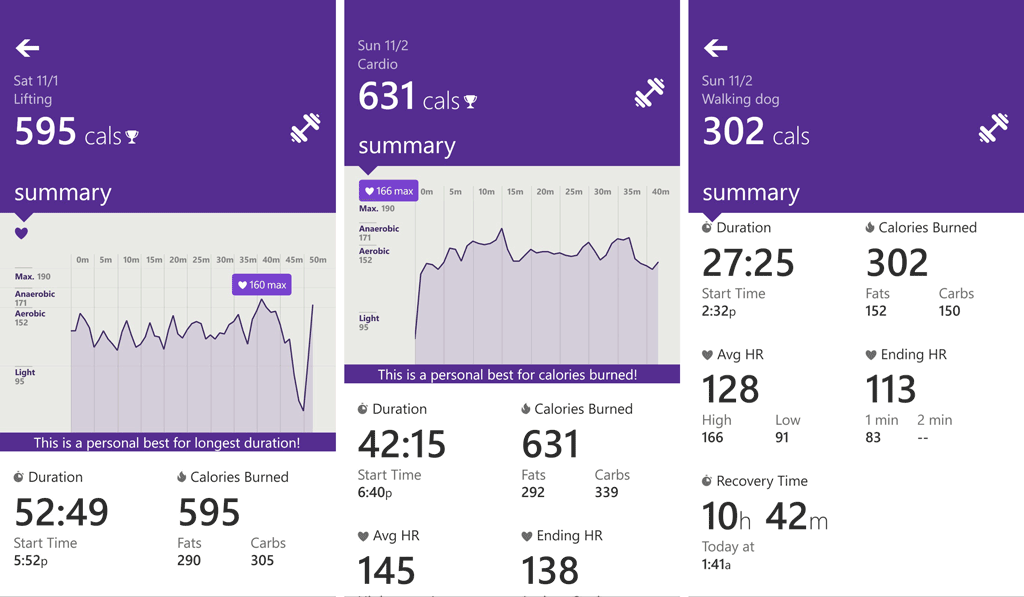
It's recommended that you name your activity so that it's better to identify when checking your history. After a workout, head to your most recent activity in the Microsoft Health app and tap 'name' all the way at the bottom. Enter a name for your workout, and tap Accept.
The workout tracker on the Microsoft Band provides a quick and simple way to record your physical activities, whether it is walking the dog or lifting weights at the gym. Is tracking your workout an important feature for you? Will you be using this a lot on the Microsoft Band? Let us know in the comments!
Get the Windows Central Newsletter
All the latest news, reviews, and guides for Windows and Xbox diehards.

