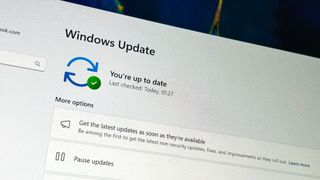Microsoft
Microsoft is a devices and services company based in Redmond, Washington – a city about 16 miles east of Seattle. Microsoft was founded in 1975 by Bill Gates and Paul Allen in Albuquerque, New Mexico. Traditionally a software company at heart, Microsoft dabbled in hardware with computing peripherals like mice and keyboards before going all in with the Surface line of tablets. The pending acquisition of Nokia’s handset unit will further add to Microsoft’s future plan to be a devices and services company.
Microsoft has many products in both the consumer and enterprise space. Most consumers are familiar with Microsoft through their operating system Windows, their office software suite Microsoft Office, their home entertainment consoles Xbox, and their mobile operating system Windows Phone.
Microsoft rose to power in the 90’s thanks to its operating system Windows and its office software suite called Microsoft Office. In the early 00’s Microsoft cracked the living room by launching the original Xbox. The Xbox has now seen three generational entries, with the Xbox One being Microsoft’s answer to the eight generation of gaming consoles.
Windows and Office continue to be a large part of revenue for Microsoft, but their future plans have shifted from a “computer on every desk” to “mobile first, cloud first”. Microsoft is investing heavily in their Azure, their cloud computing platform that will be the backbone of what they do for the next generation of computing.
Windows, Windows Phone, Office, Azure, Azure, Surface, and Cortana are all at the heart of what Microsoft’s future will focus on.
Explore Microsoft
Latest about Microsoft

How to show or hide widgets in the Lock Screen of Windows 11
By Mauro Huculak published
Windows 11 Windows 11 now lets you control the widgets that appear in the Lock Screen, and you can even disable the feature completely. Here's how.

Windows 11 will restore Agenda view at last, but it’s now a heavier, web-powered substitute
By Sean Endicott published
Windows 11 Windows 11 is finally regaining the Agenda view Microsoft removed, but the replacement is a WebView2 component that doesn't feel native and that uses more resources.

CEO Nadella says Microsoft's size is a "massive disadvantage"
By Kevin Okemwa published
AI CEO Satya Nadella recently indicated that Microsoft's size "has become a massive disadvantage" as it tries to establish dominance in the AI space against startups.
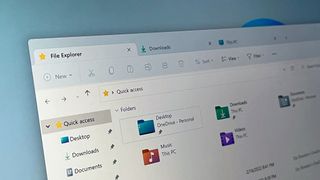
Windows 11's File Explorer will finally hide AI actions when you don't want them
By Zac Bowden published
Windows 11 An upcoming change now in preview will remove AI actions from the right-click menu when disabled or when there are no AI actions that apply.
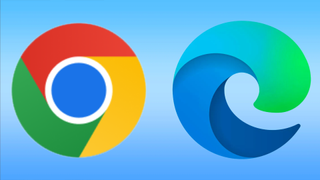
7 years of spyware: Chrome and Edge extensions exposed
By Adam Hales published
News A browser extension silently infected millions of Chrome and Edge users, turning trusted productivity tools into spyware that monitored browsing activity in the background.
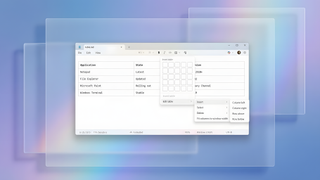
Get started with Markdown table support in Notepad
By Mauro Huculak published
New support On Windows 11, you can now create tables with the expansion of the Markdown support in Notepad, and here's how to get started.
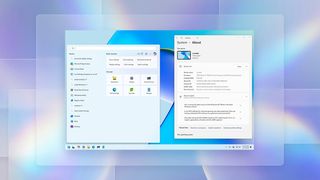
Windows 11's last features and improvements rolling out in December 2025
By Mauro Huculak published
Last batch These are the last features and improvements you'll be getting in 2025.

Free app: Microsoft’s AI obsession leaves Windows 11’s design to the community
By Sean Endicott published
Windows 11 FluentFlyout delivers the polished media controls Windows 11 still lacks, underscoring Microsoft’s slow pace on basic UI fixes despite recent design efforts.
All the latest news, reviews, and guides for Windows and Xbox diehards.