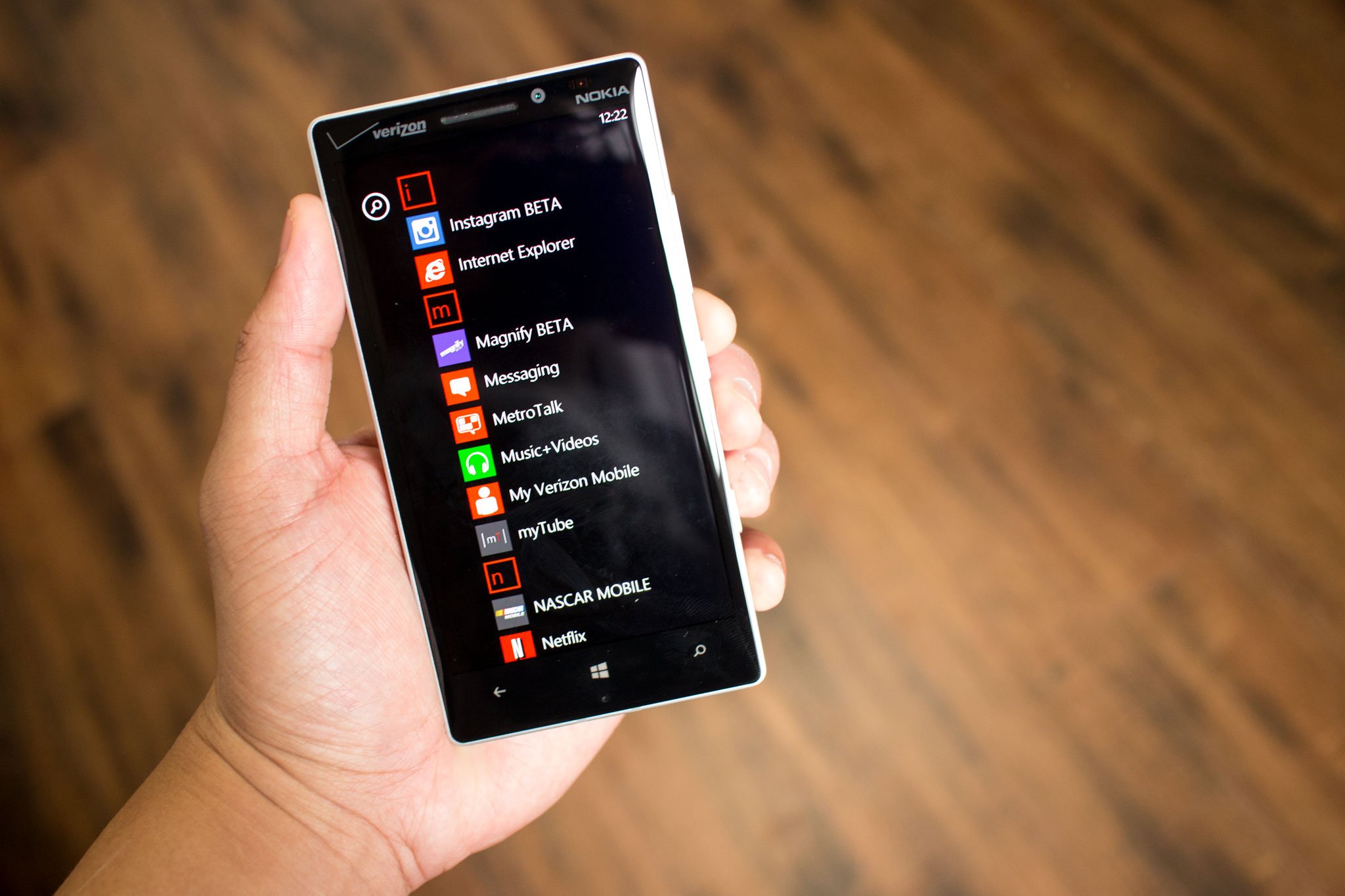
There might be a situation in which you might have to reinstall apps you’ve already purchased from the Windows Phone Store. Perhaps, you just upgraded to another Window Phone device or you have accidentally deleted an app. You do not have to pay for them again. We’ll show you three ways to reinstall apps or games you've bought without paying for them again.
Reinstall from the Windows Phone Store
The first way to reinstall an app is by simply searching for it at the Windows Phone Store from your device. Don’t worry if there’s a ‘buy’ button. Windows Phone will recognize if you’ve bought it already so you don’t have to pay for it again. After clicking the buy button, you’ll get this message:
You’ve already purchased this app. Would you like to install it again?
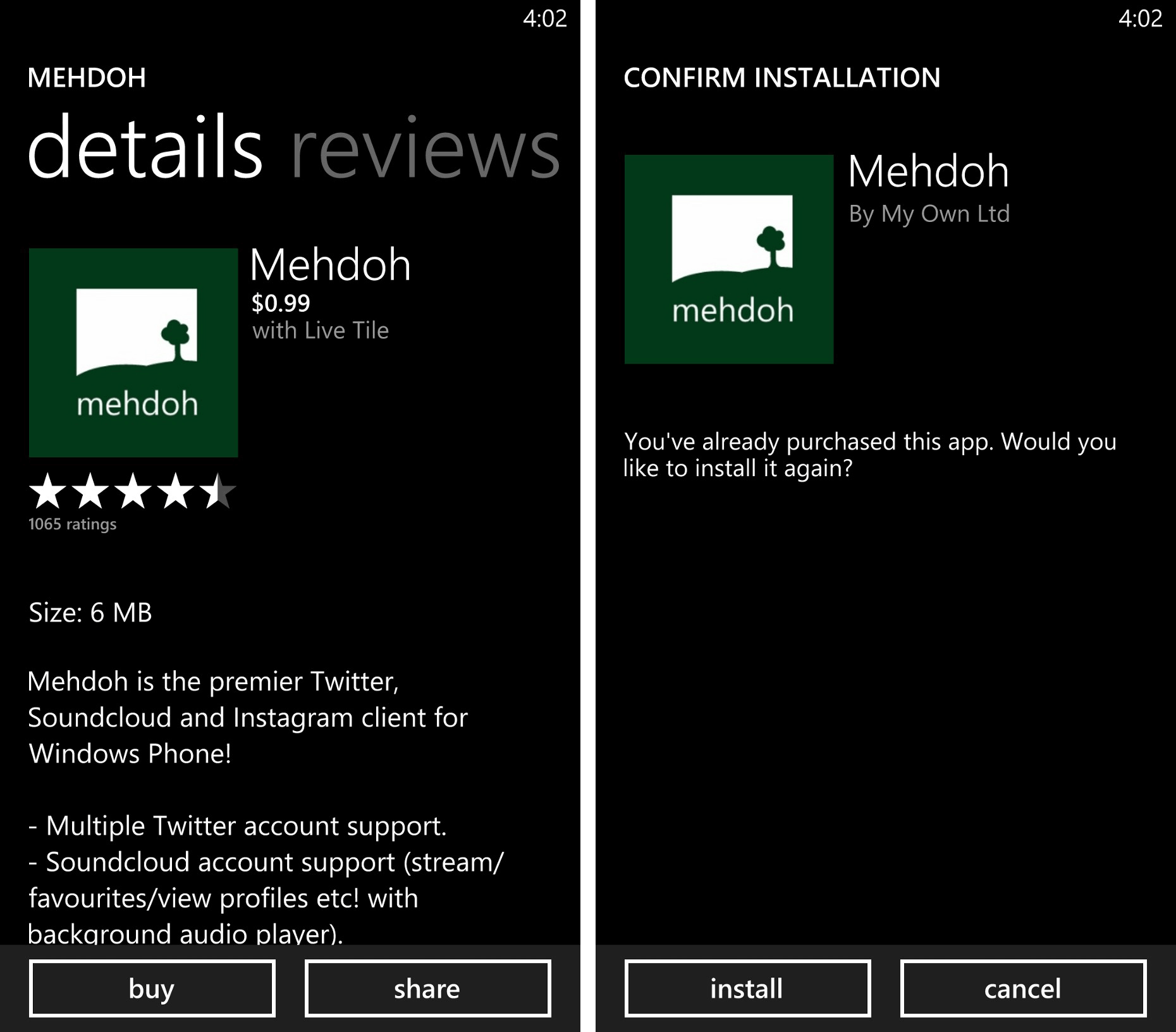
We know this could confuse some people, especially new users. We think Microsoft should fix this so that we see “Re-install” instead of “buy” on apps that were already purchased.
Reinstall from your computer
You can reinstall apps from windowsphone.com on your desktop browser. Sign in and click the ‘Purchase history’ option under the drop-down menu in the upper-right corner of the screen. Find the app you want to reinstall and click Reinstall.
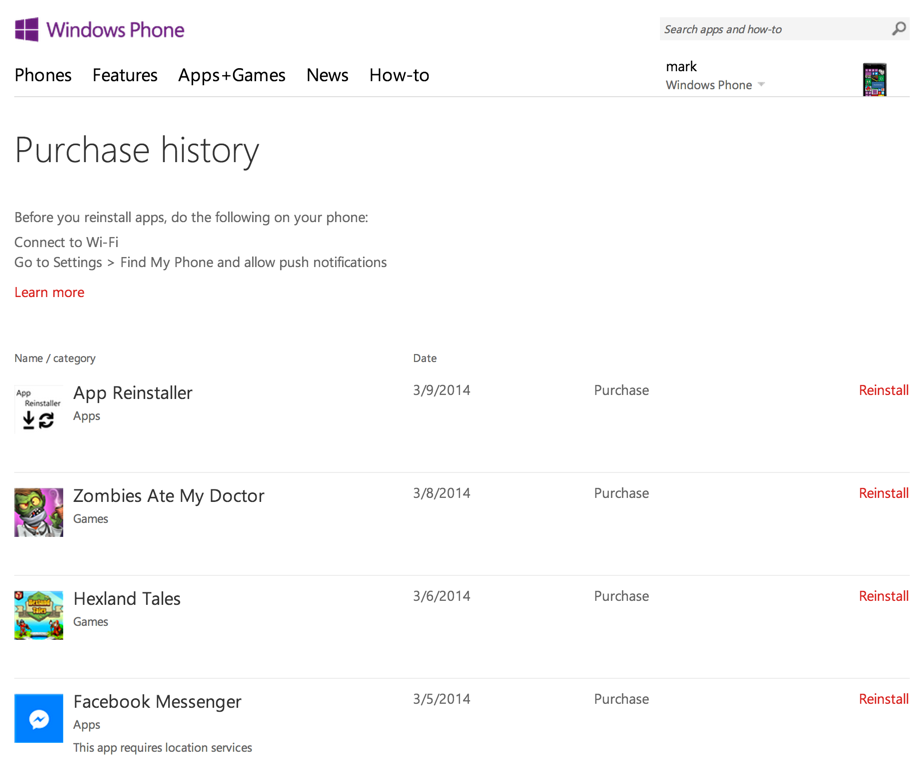
In order for this to work, your phone must be set up to receive apps from windowsphone.com. Go to settings > Find My Phone, and check the box that says “Send apps to phone using push notifications (not SMS)”
Reinstall from App Reinstaller
Another option is to use a third-party application called App Reinstaller. It asks for your Microsoft account, and then lists your download history.
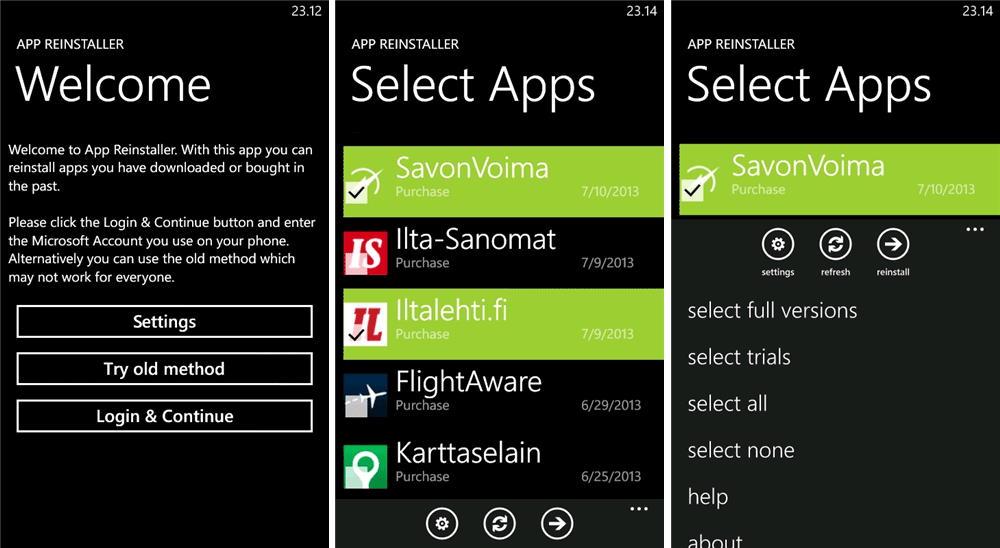
You can select apps one by one or select apps using filters such as full versions, trials, or all. Once your happy with the selection, click the reinstall button. App Reinstaller will open the store for each app you selected. Press the back button after each successful install. App Reinstaller costs 99 cents at the Windows Phone Store.
Get the Windows Central Newsletter
All the latest news, reviews, and guides for Windows and Xbox diehards.
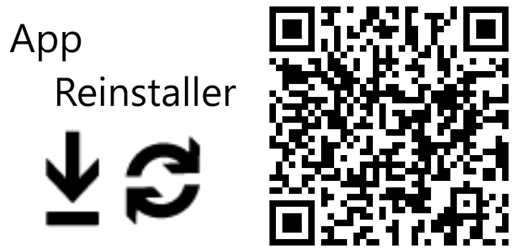
Which method works best for you? Let us know in the comments!

