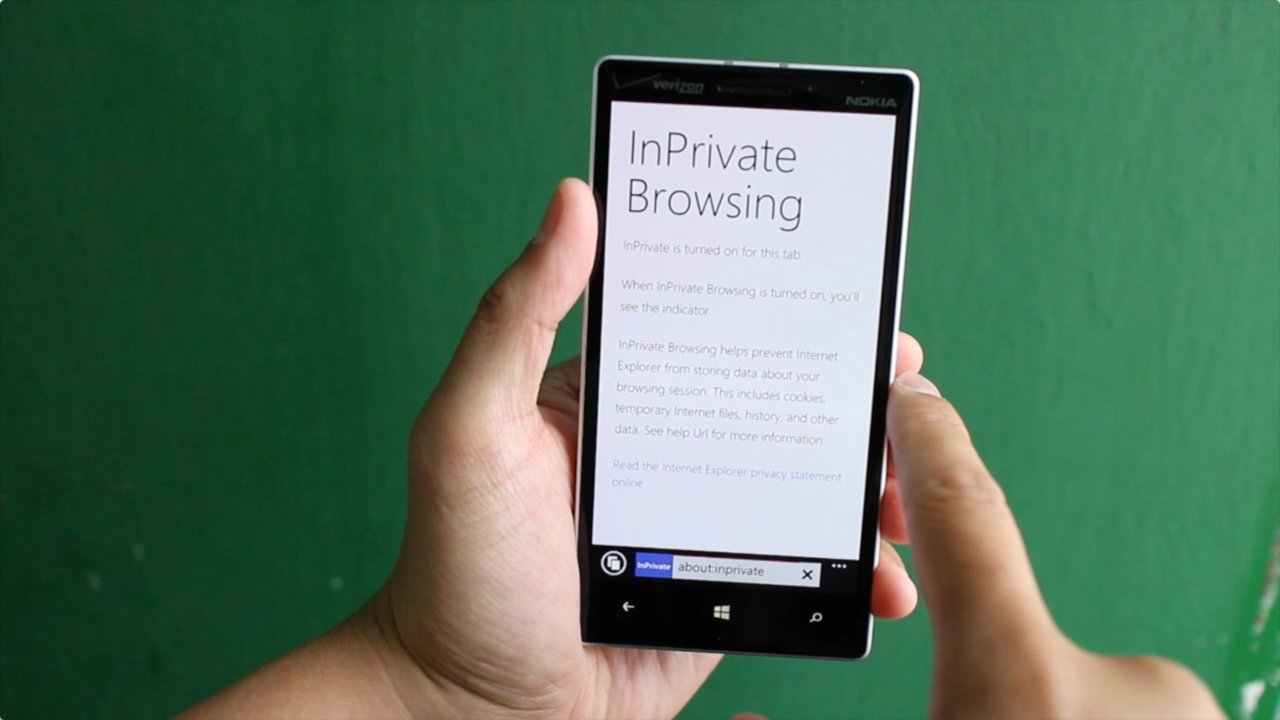
The Windows Phone 8.1 update introduces private browsing in Internet Explorer. It’s called InPrivate Browsing and it prevents Internet Explorer from storing data about your browsing session. This includes cookies, temporary Internet files, history, and other data.
- To get started, click the Tabs button to the left of the address bar. It shows all the tabs that are currently open.
- Click the three dots on the lower right corner to reveal more options
- Click ‘new inprivate tab’
That’s basically it. The new InPrivate tab briefly explains what it’s all about. There’s also an indicator that appears in the address bar.
We’re glad to see this new feature on Internet Explorer. Previously, those who wanted to browse privately had to manually delete their history in the settings. Another option was to use third-party browsers that supported private browsing. UC Browser is a popular alternative. Curious to know what else is new on Internet Explorer? Check out these 8 new kickass features in IE11 on Windows Phone 8.1.
Are you excited for this new feature? What kind of web pages do you visit that require private browsing? Let us know in the comments!
Get the Windows Central Newsletter
All the latest news, reviews, and guides for Windows and Xbox diehards.
