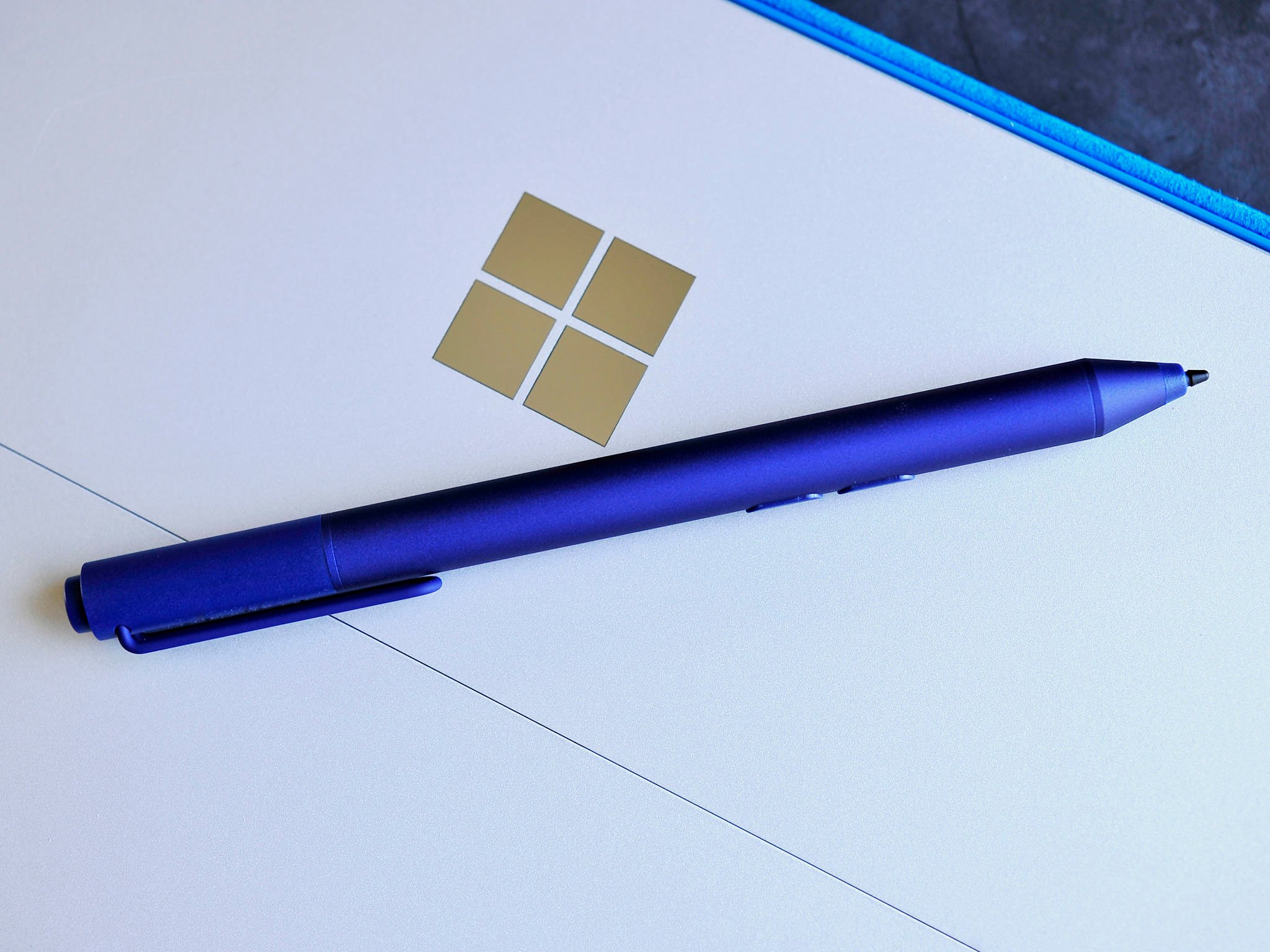
Unlike the Surface Pro 3, Windows won't prompt you to pair Surface Pen with Surface 3 during setup. Instead, you'll need to pair Surface Pen with your Surface 3 manually. Don't worry, though. It's very easy to pair. Follow our step-by-step instructions and watch our how-to video.
- Swipe in from the right edge of the screen, and tap or click Settings.
- Tap or click Change PC settings, tap or click PC and devices, and then tap or click Bluetooth.
- Make sure that Bluetooth is on.
- Hold down the top button on the Surface Pen for seven seconds, until the light in the middle of the pen clip starts to flash.
- When the pen appears in the list of Bluetooth devices, tap or click it, and tap or click Pair.
That's it! You should now be able to use the Surface Pen with your Surface 3. You can quickly confirm the connection by pressing the top button on the Surface Pen. This should automatically open OneNote.
The Surface Pen is sold separately from the Surface 3 while it is already included with the Surface Pro 3. Microsoft has released it in new colors, so you can grab it red, dark blue, or black, instead of the original silver one. The pen loop is also included, but there are actually other ways to attach the Surface Pen to your Surface 3.
- Buy Surface Pen from Microsoft Store ($49.99)
Do you like the Surface Pen? Do you get a lot of usage from it? Let us know in the comments!
Get the Windows Central Newsletter
All the latest news, reviews, and guides for Windows and Xbox diehards.

