How to mine crypto and earn passive income with your gaming PC

NiceHash is a handy service that allows you to sell others your PC hardware to mine cryptocurrency. It's possible to join mining pools to combine computing power and earn some Bitcoin in return by running this software. You can quite easily.
How to set up NiceHash
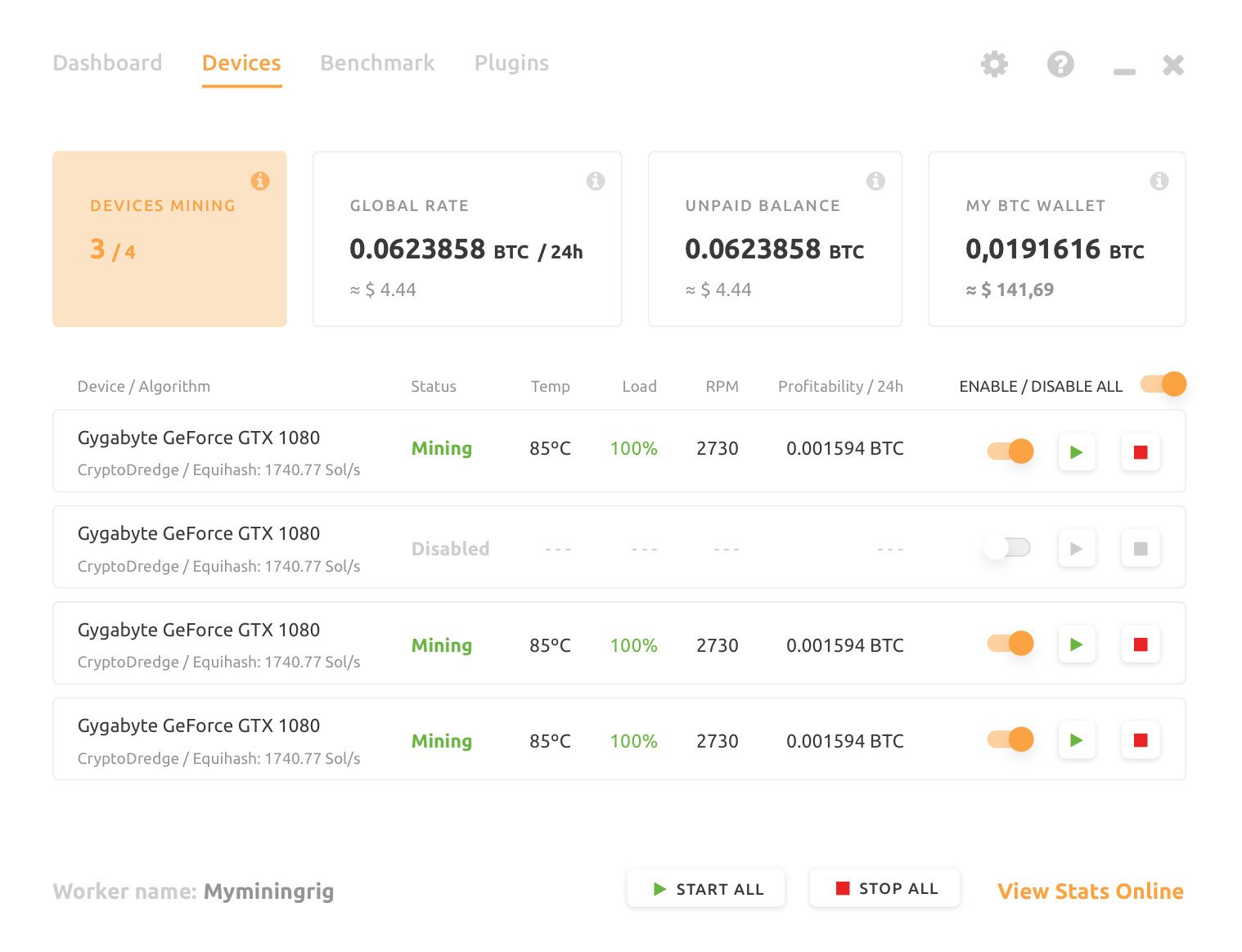
All you need is your gaming PC, so once that's up and running, simply follow the steps below to start mining crypto (well ... technically, it's selling your PC hardware) and earning some Bitcoin.
- Register an account on the NiceHash website.
- Download the mining software.
- Run the NiceHash software.
- Enter your NiceHash address (double-check to make sure you enter it correctly).
- Optional: I recommend disabling the CPU under "Devices."
- Hit the big play button.
- Profit.
I recommend disabling the CPU because it's simply not worth it, in my opinion. It's better to free up your CPU or power it down to save on consumption and allow your GPU to do all the heavy lifting. If you're looking for the best mining GPU, we rounded up not only the best graphics card for gaming but also more affordable options for crypto mining.
How to store your crypto
As you begin to accumulate cryptocurrency from those paying for your system hardware, it's time to consider where you're going to store it. While it's possible to leave it in your NiceHash wallet, I would recommend against this. Instead, download one of the many free wallet apps for your smartphone.
Once you've hit the minimum Bitcoin required to perform a transfer from NiceHash, you can send all your earnings to a wallet of your choosing, just in case your NiceHash account was to be compromised. You could even take this security a step further by investing in a physical wallet, which is a small offline device that stores all the necessary details to access your cryptocurrency.
How to optimize your PC for mining
While it's certainly possible to load up NiceHash, set it all up and leave it running for years, it's best to do a little tinkering to get the most out of your GPU without using too much electricity. If we can lower our consumption without affecting performance, we stand to make more profit.
MSI Afterburner is a great tool for altering GPU power, clock speed, and other values.
Get the Windows Central Newsletter
All the latest news, reviews, and guides for Windows and Xbox diehards.
Lower GPU power draw
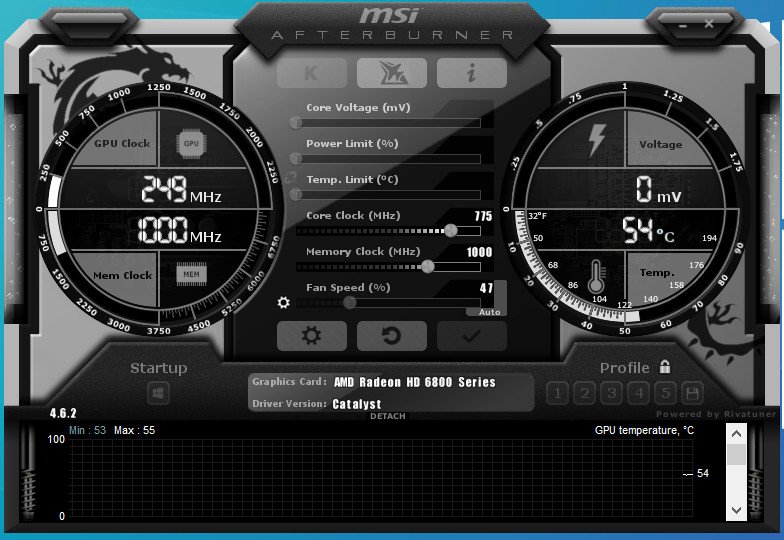
- Run MSI Afterburner.
- Lower the power limit to 80%.
- Hit the apply button.
- Start the NiceHash mining process.
- Take note of your hash rate (in MH/s) from the miner command line window.
- Lower the power limit in Afterburner a further 5%.
- Hit the Apply button.
- Take note of your hash rate again after 10 minutes.
- Continue steps 6-8 until you notice a drop in the hash rate or hit the minimum power limit allowed.
Change Windows 10 power settings
- Hit the Windows key.
- Type "power."
- Choose "Power & Sleep" from the results.
- Change both drop-down menus to "Never."
- Scroll down and select "Additional power settings."
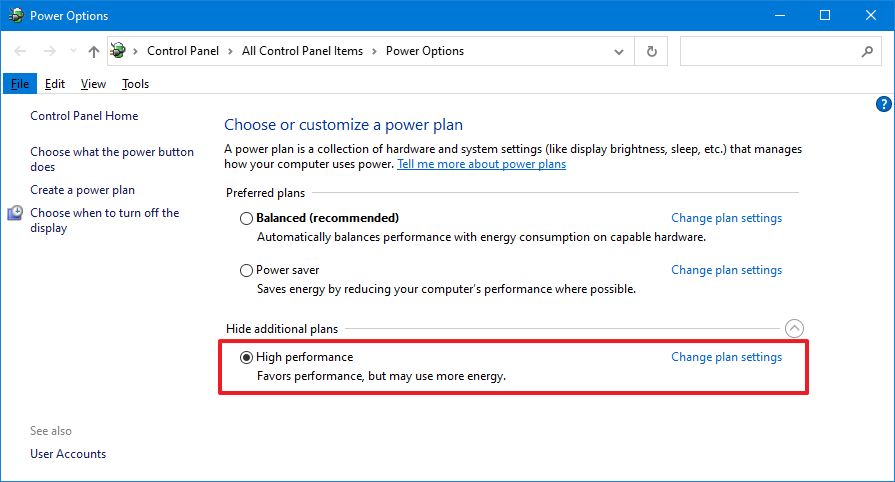
- Select "High performance."

Rich Edmonds was formerly a Senior Editor of PC hardware at Windows Central, covering everything related to PC components and NAS. He's been involved in technology for more than a decade and knows a thing or two about the magic inside a PC chassis. You can follow him on Twitter at @RichEdmonds.

