How to game share on Xbox consoles
Share games with a pal.

Xbox Series X|S and Xbox One consoles have a lesser-known feature that is ideal for households with multiple consoles. You can, in fact, share digital games you’ve purchased alongside subscriptions for things like Xbox Live Gold and Xbox Game Pass between two consoles, thanks to the Xbox’s dual-entitlement login system.
Your Microsoft Account that you use to sign into Windows 10 and Windows 11 PCs, Xbox consoles, and other Microsoft services can be used on two consoles at once. You can sign into one Xbox console as your “Home” Xbox, which will let you retain access to digital games even when the console is disconnected from the internet. You also have a remote or cloud login, which can be used simultaneously with a second Xbox console, as long as there’s an active internet connection.
Using these dual logins, you can sign into a friend’s Xbox console and set it as your home console, which means it retains a permanent authentication for Xbox services and games even if you’re not actually using it yourself. On your own Xbox console, you sign in using your internet login, which remains active while you’re using the console, providing you have internet at the time. Naturally, the downside is that if you lose internet access for whatever reason, you won’t be able to play any games for the duration. Xbox Live is rarely down, though, so for most it’s worth the potential inconvenience to pool games with a friend.
Here are the steps you need to take if you want to set it up for yourself.
Set up an Xbox as your "Home" Xbox

By setting an Xbox as a "Home" Xbox, that console gets permanent access to your content and subscriptions. This way, you can allow a friend or family member permanent access to games and services you buy.
Note: For security reasons, you shouldn't reveal your password to anyone else. It's also worth making sure you have 2FA security set up on your Microsoft Account if you haven't already.
1. Open the guide menu using the Xbox button on your controller.
2. Navigate to the right using the joystick and select settings.
3. Under the general tab, select the setting Personalization.
4. Select My home Xbox, then put a checkmark in "Make this my home Xbox."
Note: It’s worth setting up a passkey if you’re signing into a second Xbox as your “Home” console, to prevent unwanted purchases or cloud uploads. You can do this by going to Settings > Account > Sign-in, security & passkey > Change my sign-in & security preferences, then select "Ask for my passkey."
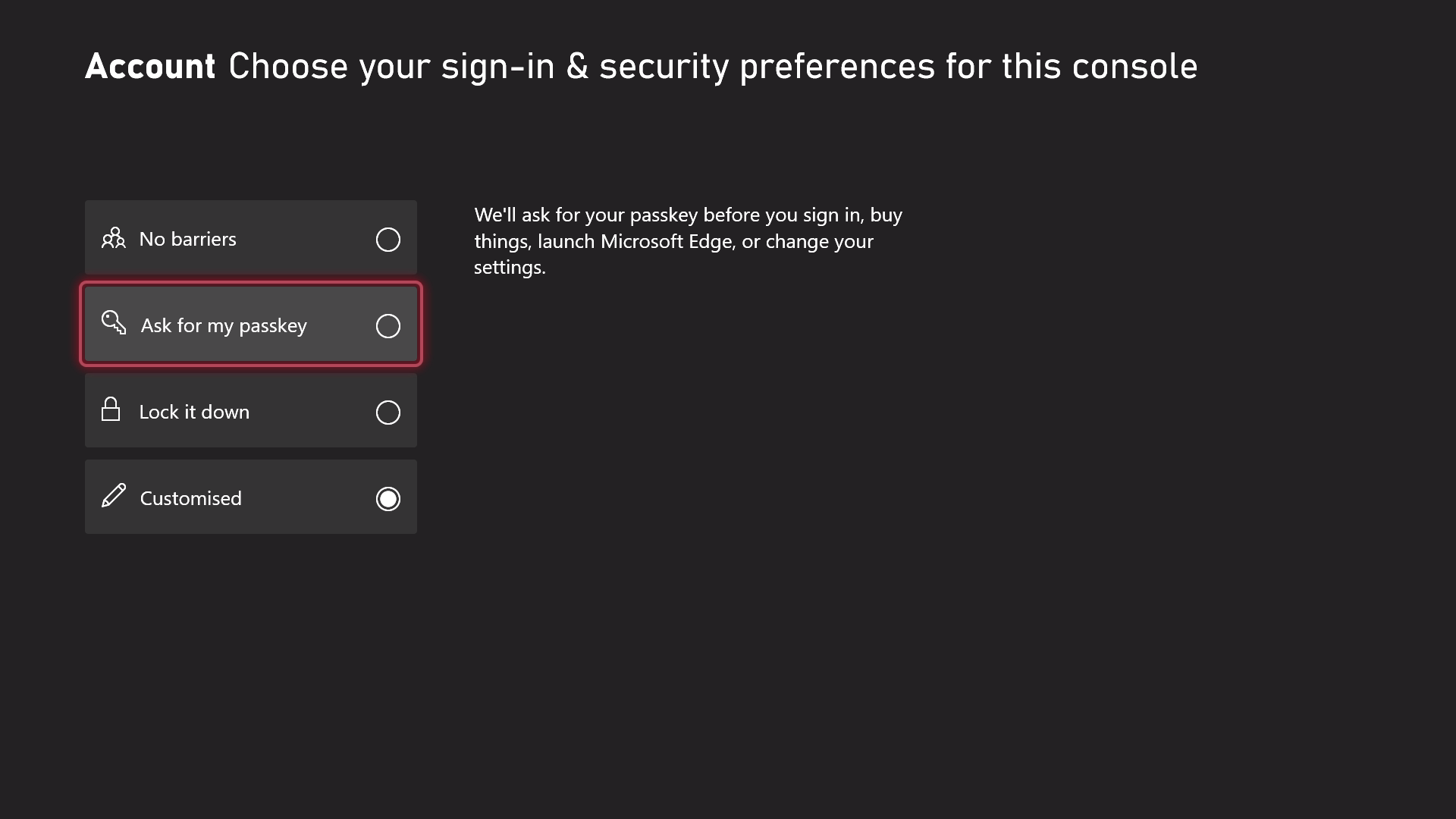
Sign into a second Xbox
On a second Xbox, you can sign in without setting it to your home Xbox, this way you can leave your "Home" Xbox signed in at on a friend or family member's console, so they can have permanent access to your content and subscriptions even while you're playing on a second Xbox. Here's how to do it.
1. Open the guide on a second Xbox, and navigate right to the Profile & system section.
2. Select Add new.
3. Sign in with your Microsoft Account.
Get the Windows Central Newsletter
All the latest news, reviews, and guides for Windows and Xbox diehards.
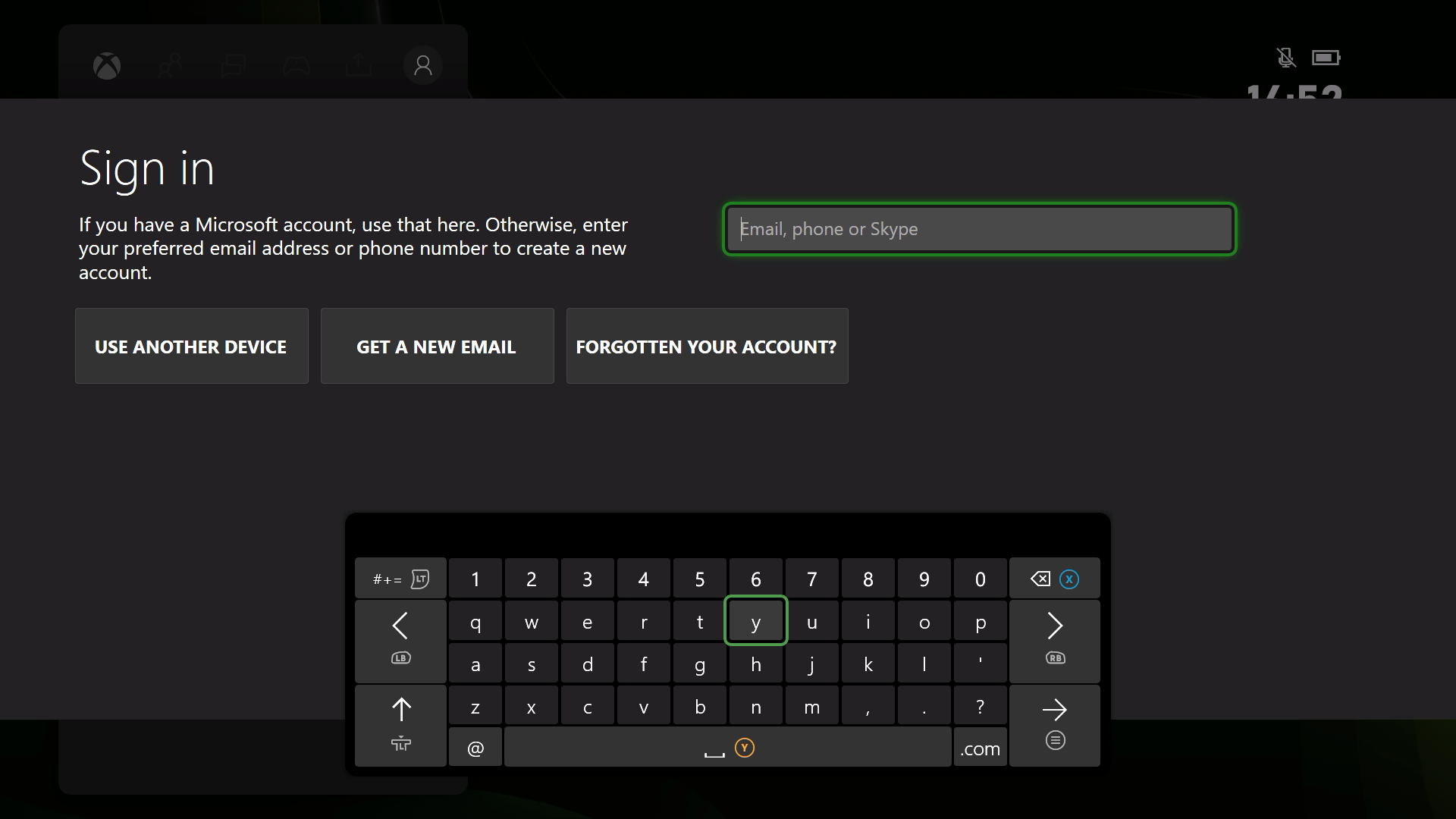

Jez Corden is the Executive Editor at Windows Central, focusing primarily on all things Xbox and gaming. Jez is known for breaking exclusive news and analysis as relates to the Microsoft ecosystem while being powered by tea. Follow on Twitter (X) and Threads, and listen to his XB2 Podcast, all about, you guessed it, Xbox!
