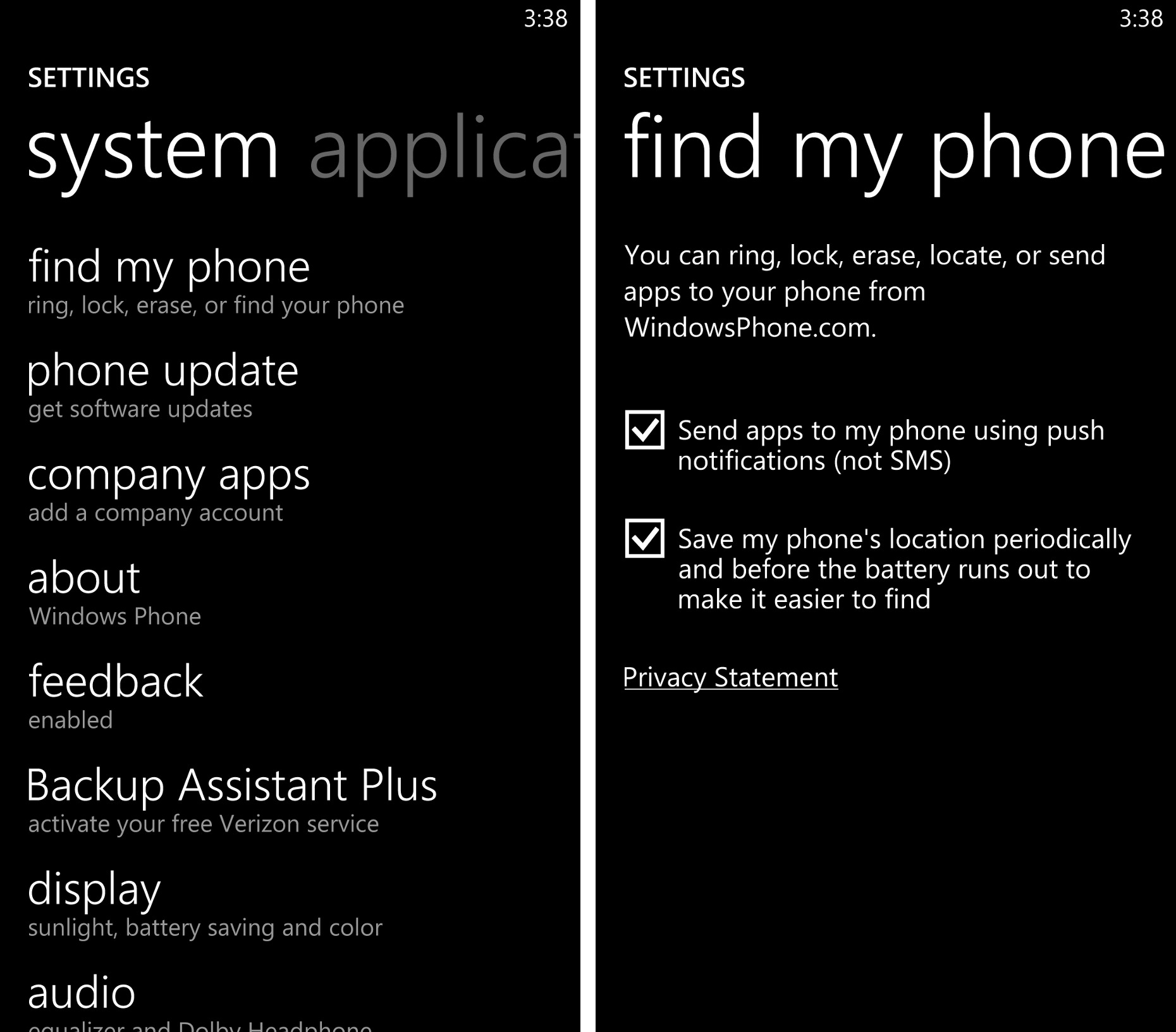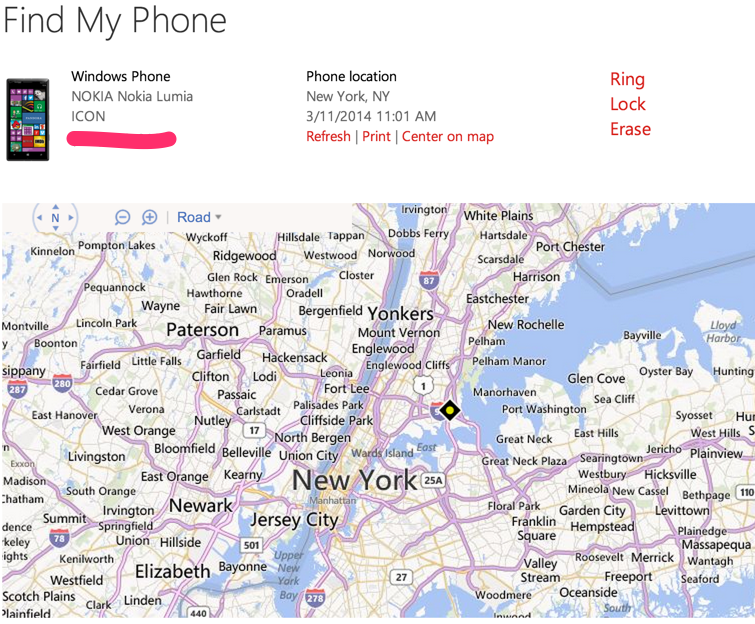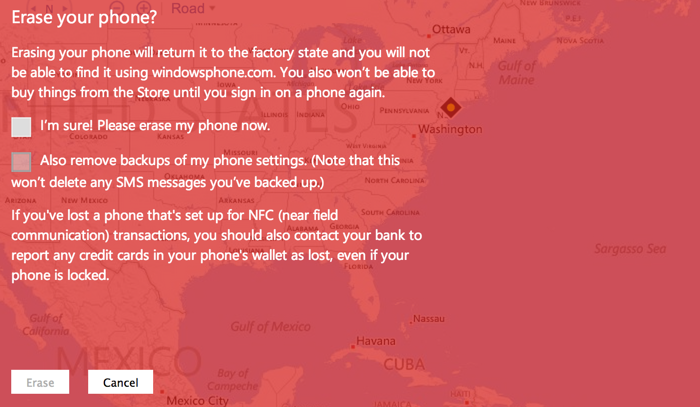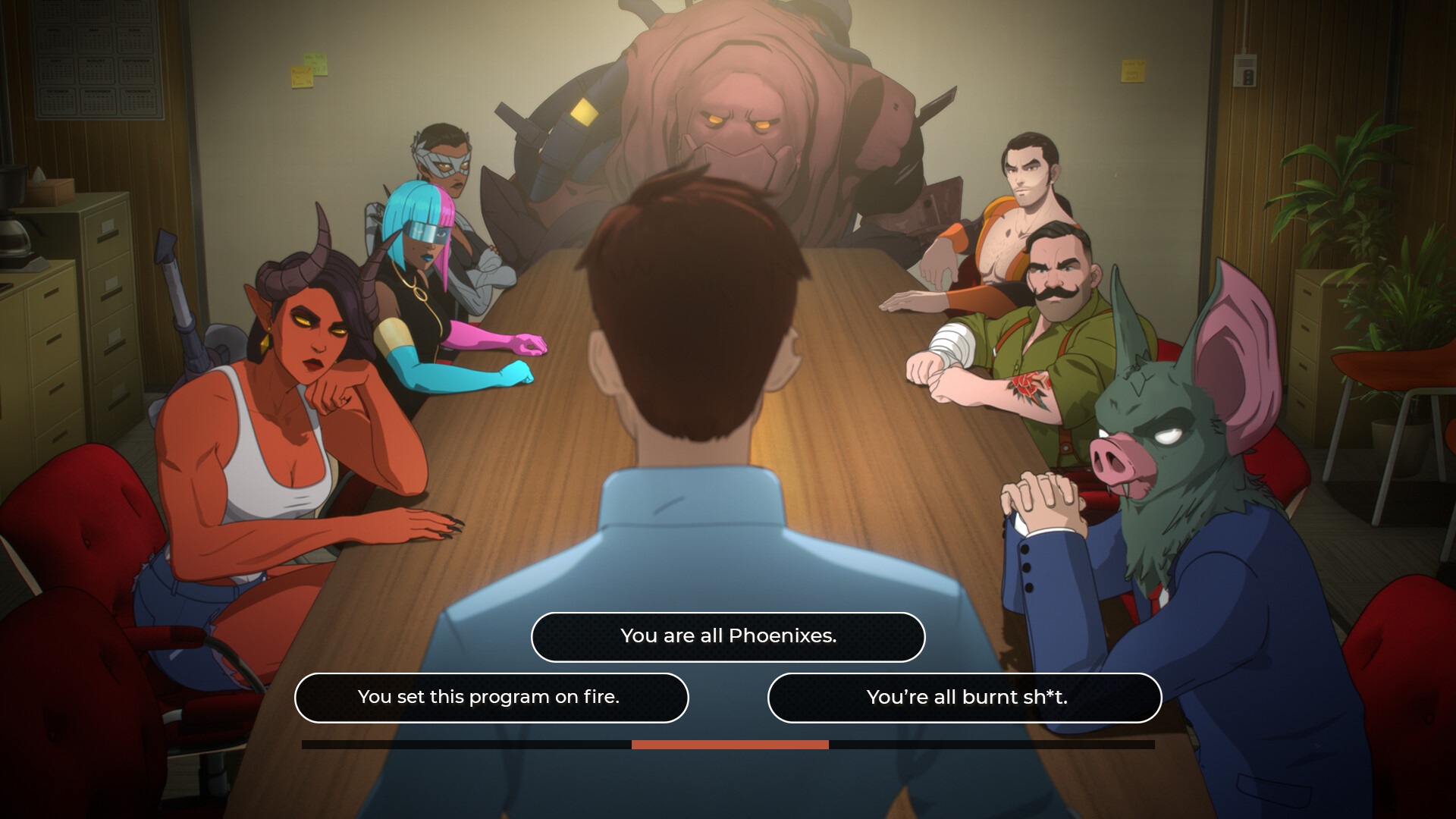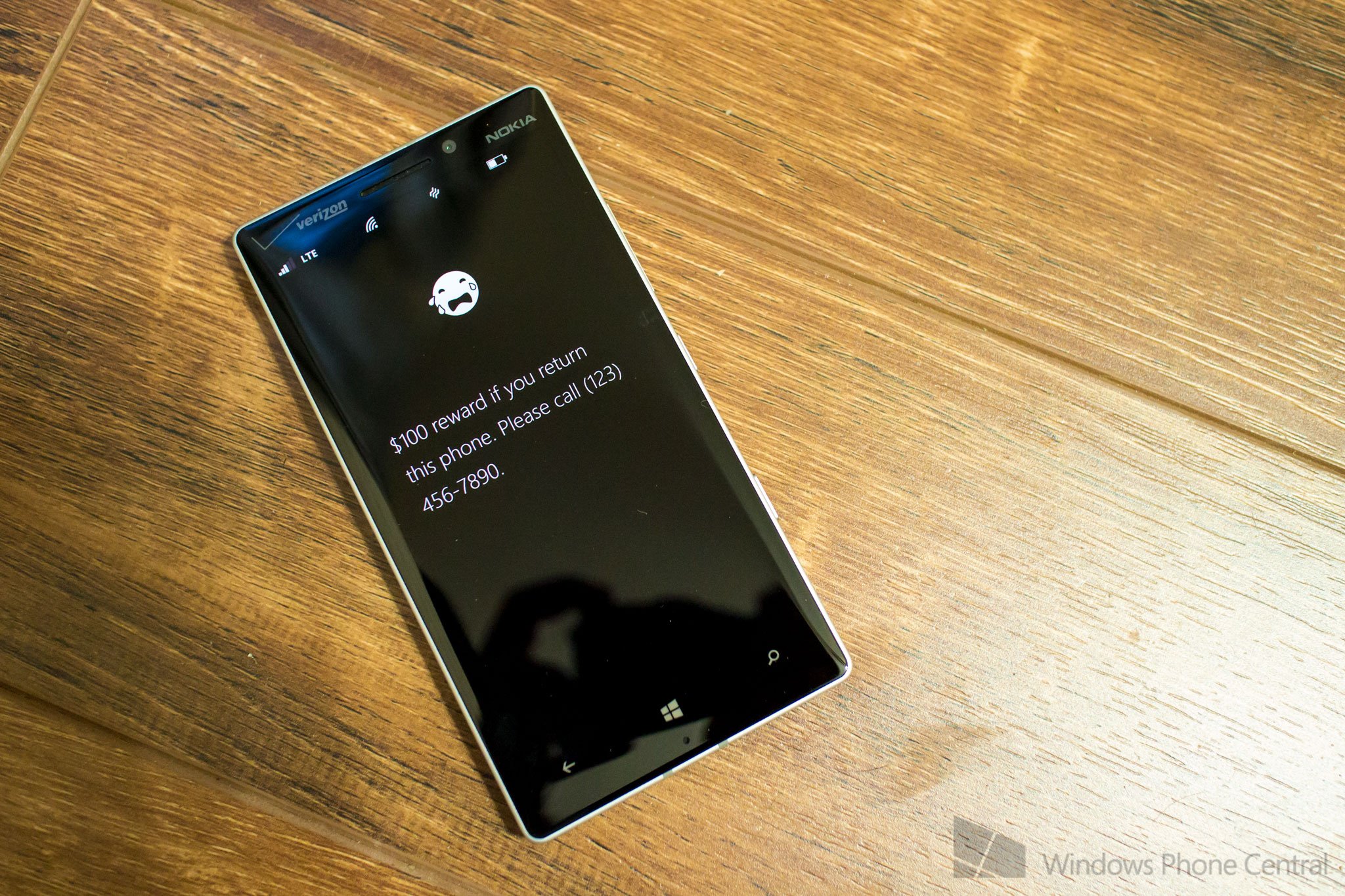
Losing your phone can be really annoying. Fortunately, Windows Phone has a free service called Find My Phone that can help you recover your phone. It even goes a step further by giving you options to lock or erase your phone from any computer.
Head past the break to watch our how-to video.
Two settings you should turn on
When you first get your Windows Phone, there are two settings we recommend turning on. Go to settings, then Find my phone. Check both boxes.
The Find My Phone service and the Windows Phone Store on the web use text messaging to send commands and apps to your phone. Check the first box to use push notifications instead. Push notifications can be faster than text messages, and might also be cheaper if your carrier charges you for each incoming text message. Also, My Phone can only send 15 text messages to your phone in a three-day period while there's no limit with push notifications.
The second box saves your phone's location periodically and before the battery runs out to make it easier to find.
Find your phone’s location on a map
- On your computer, open a web browser and sign in to windowsphone.com
- In the My Phone menu, click Find My Phone.
- Follow the instructions in the dialog box (you'll only need to do this once. After that, your phone will automatically show up on the map when you go to Find My Phone).
Make it ring
If you think your phone is nearby, you can make it ring. Follow these steps below. What’s great about this is that your Windows Phone will ring even if the volume is off or if it’s vibrate mode.
- On your computer, open a web browser and sign in to windowsphone.com
- In the My Phone menu, click Find My Phone.
- Click Ring, then follow the instructions in the dialog box (you'll only need to do this the first time you ring your phone).
Lock phone and show message
If you can’t find your phone immediately, you can lock it from your computer and show a message. Here’s how:
All the latest news, reviews, and guides for Windows and Xbox diehards.
- On your computer, open a web browser and sign in to windowsphone.com
- In the My Phone menu, click Find My Phone.
- Click Lock, and then follow the instructions. If you don't already have a password set up on your phone, you'll need to enter one—you'll use it to unlock the phone if you get it back.
- We recommend providing a phone number or an email address in the message box, so someone who finds your phone can contact you.
Erase your phone
You can erase your phone remotely if you don’t think you’ll be able to get your phone back or if you have contents inside that you want to protect until you recover it.
- On your computer, open a web browser and sign in to windowsphone.com
- In the My Phone menu, click Find My Phone.
- Click Erase.
Have you lost your precious Windows Phone device recently? Were you able to get it back? Let us know in the comments!
Not using a Windows Phone?