
Have you ever held a Windows Phone device 8.1 with a language you didn't understand? Perhaps you purchased a device overseas, or someone accidentally changed your settings. I tried setting up a new Lumia 535 over the weekend, but it came out of the box with the Chinese language. Going through the menu was difficult, but I eventually found a way to change the language to something I understand. Want to know how I did it? Watch our quick how-to video.
- Go to settings. You can reach this by swiping down from the top of the display and tapping the gear icon on the right.
- Scroll down and look for language. If you do not recognize any of the menu items, there's a nice trick. Look for the time zone. It looks something like UTC -6:00. Language is the second item below that.
- Tap the plus sign
- Select your language and tap the check button at the bottom.
- Tap the button above the list of languages to restart the phone.
- Navigating through the menus should now be more manageable since it is now in a language you recognize. Next step is to go to settings, and then region. Select your country/region, and the regional format, and then tap the restart button.
- You may also want to take a look at the keyboard settings. Does it have your preferred language? Do you want to add another language? Check in settings - keyboard.
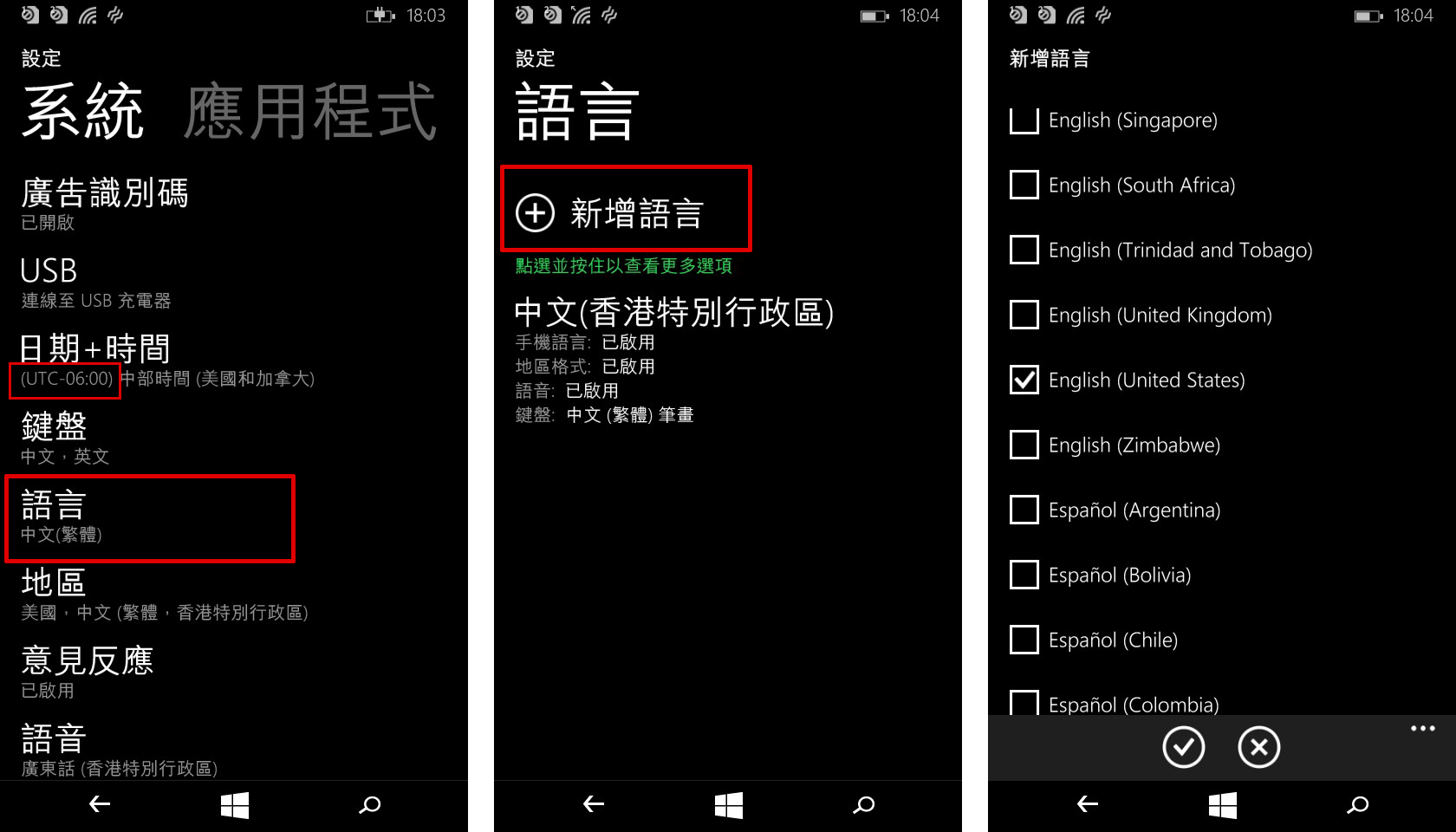
That's it! There are other ways to solve this problem like using another Windows Phone device with the built-in Bing Vision to translate the menus, or using apps like Bing Translator. Following the steps above is much faster and does not require another device.
Have you found yourself in this situation? How did you solve it? Let us know in the comments.
Get the Windows Central Newsletter
All the latest news, reviews, and guides for Windows and Xbox diehards.

