Backing up on Windows Phone 8.1 and other cool features you may not know about
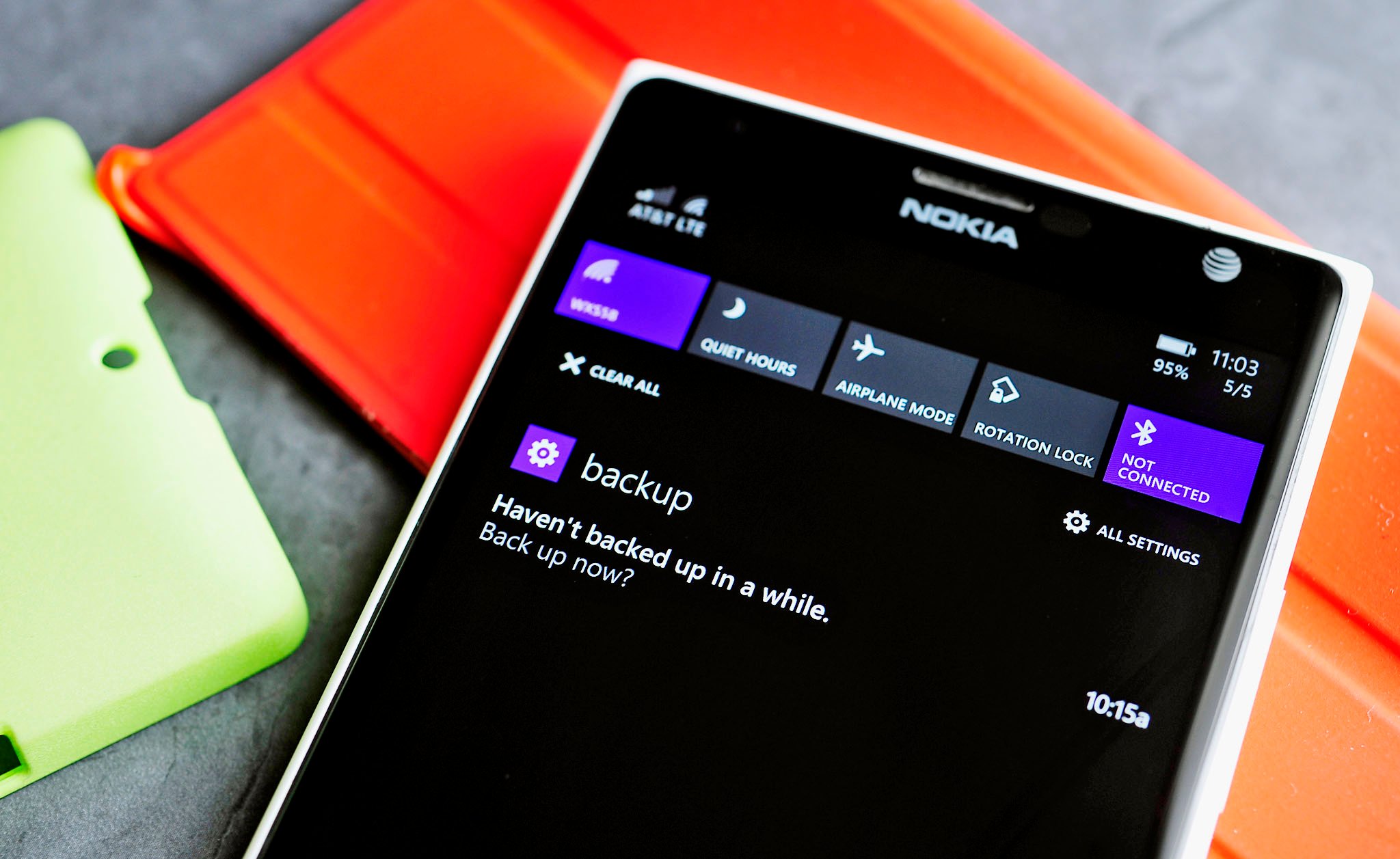
One neat and understated feature of Windows Phone 8.1 is the ability to backup apps + settings. Previously, Windows Phone could restore apps, but your Start screen was left off of the restore point in addition to passwords, browser favorites and app configurations.
Now, with Windows Phone 8.1 users can finally restore all of that when jumping to a new phone or after hard resetting. Let’s take a quick look at how it works.
How to enable and manage your backups
The backup process is automatic, and it can be found under Settings > Backup > Apps + Settings. Tapping that screen will give you two options, one for Settings backup and another for App backup. Either one can be toggled on or off to make sure backups happen on a regular basis. When enabled, the backups will happen automatically.
Likewise, you can do a ‘back up now’ for saving manually in addition to managing those backups, including deletion. The size of the backup can vary, but my Lumia 1520 with a sizeable chunk of apps on board weighs in at 44 MB. That data is saved to my OneDrive account.
Interestingly, if you choose not to have backups performed automatically, the OS will remind you to do a manual backup once every three weeks. That’s a nifty feature to have, especially if you’re not keen on automatic processes or are worried about data usage.
Wi-Fi is preferred, but not needed
For those curious, the backup process waits for a Wi-Fi connection before initiating, but you can override it by performing a manual backup. That will force the backup and depending on your connection, it may take some time to complete (even on Wi-Fi it can take five minutes or so).
If you are doing a manual backup and you don’t have a Wi-Fi connection, the OS will alert you of that fact and remind you that you will use your cellular data. Assuming you are okay with that, hitting ‘continue’ will start the process. End result? Everyone is happy.
Get the Windows Central Newsletter
All the latest news, reviews, and guides for Windows and Xbox diehards.
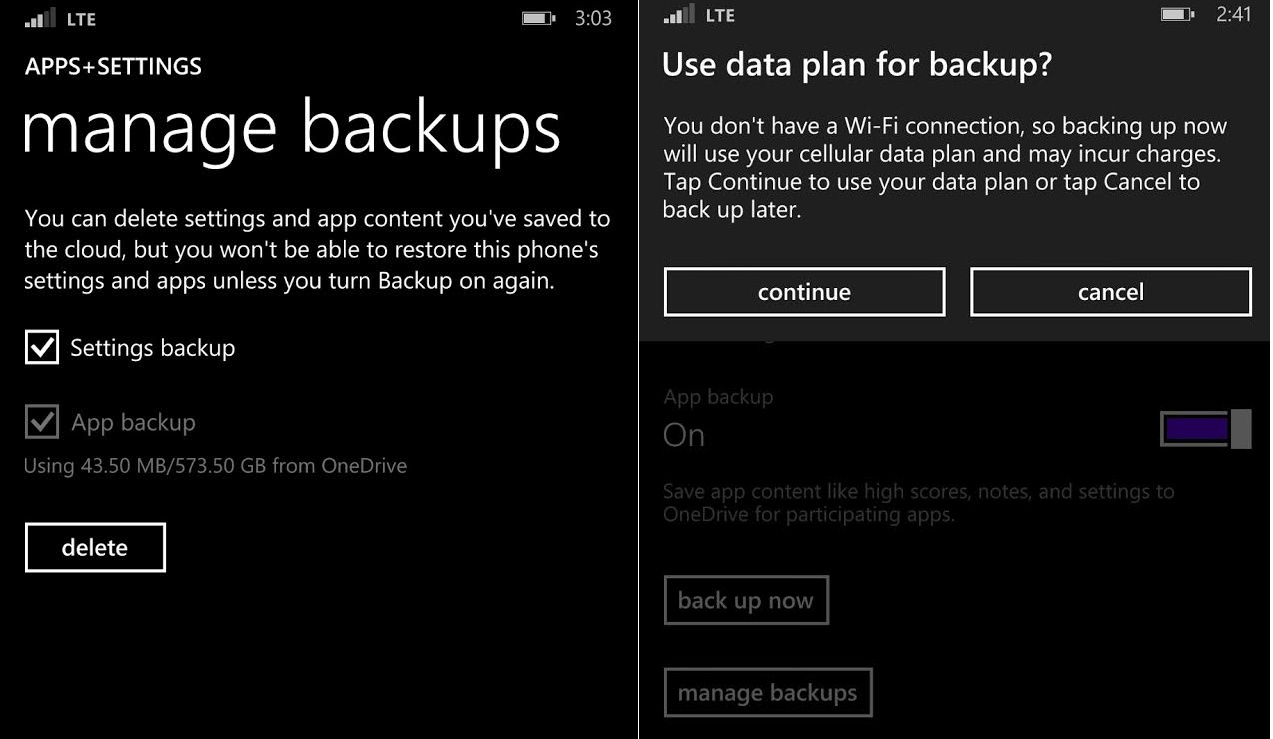
What exactly is backed up?
In case you were wondering what gets backed up, Microsoft has detailed it on their help and support site:
- The apps you've installed on your phone, along with high scores and progress from participating apps.
- The passwords for your accounts.
- Your call history.
- Your Start screen layout and theme color.
- The accounts you've set up on your phone.
- Your Internet Explorer favorites.
- The custom words you've added to your phone's dictionary.
- Settings from around your phone, including photos, messaging, email and accounts, lock screen, Speech preferences, and more.
In addition to the above, which is just for Apps + Settings, you can also optionally backup your text messages and photos/videos to OneDrive. Enabling all four settings will ensure a fairly robust restore to your new Windows Phone.
App and game settings are backed up?
While it is true that Windows Phone 8.1 can backup and restore game progress and high scores, it’s important to remember that those apps or games need to be optimized for 8.1. That is until developers enable that feature it won’t save your current game progress. Once 8.1 officially launches – and developers have toyed with the SDK – hopefully they’ll allow it for their creations.
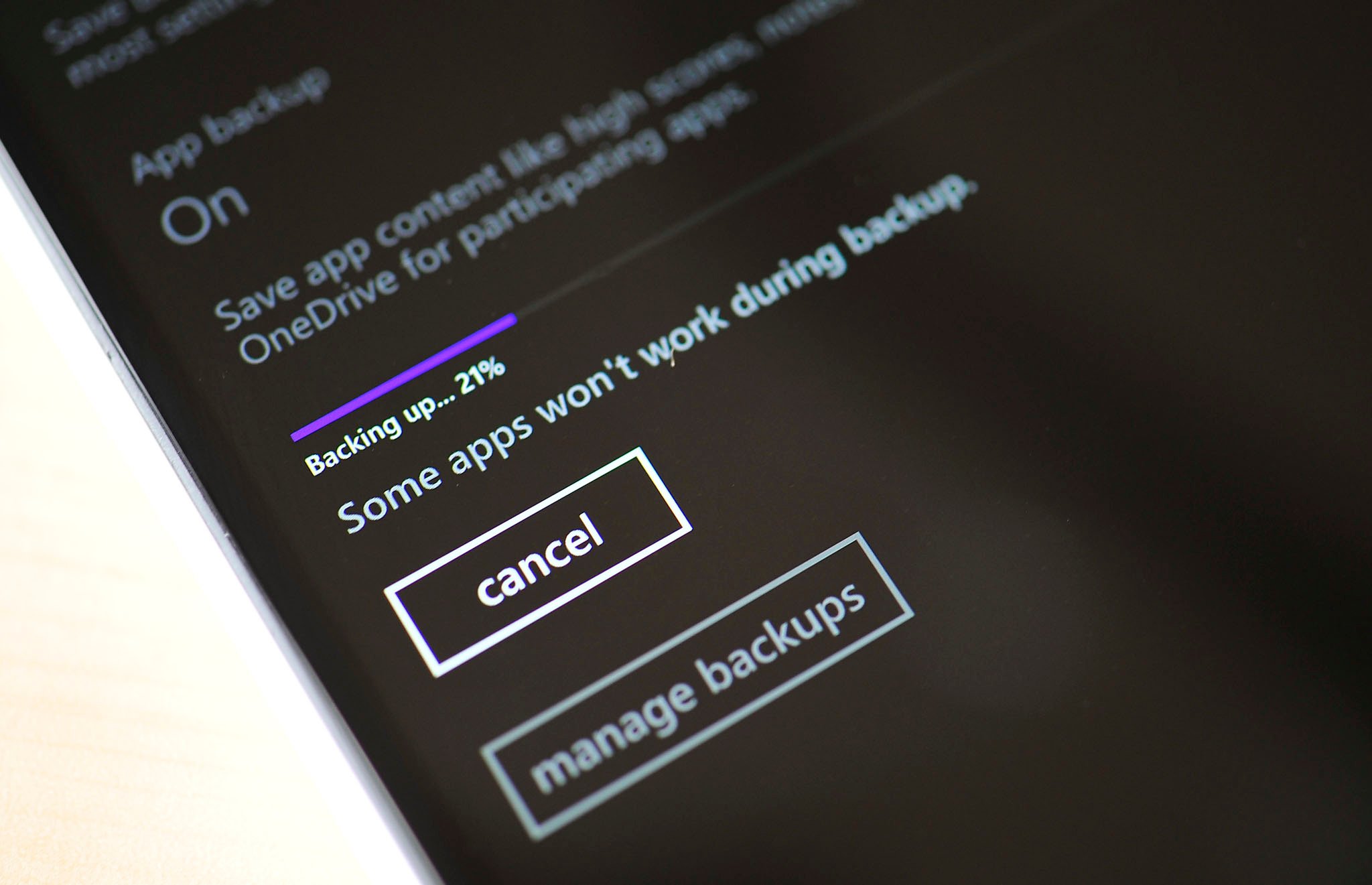
Wrapping it up
As you can see, Windows Phone 8.1 is quite powerful for backing up when compared to its predecessor. I recently restored my Lumia Icon to my Lumia 925 and indeed, after about 15 minutes my Lumia 925 looked just like my Icon (the one difference was I had to use the ‘show more Tiles’ feature to match it perfectly that resulted in moving some Tiles around).
The Holy Grail of being able to back up your game progress and high scores is truly fantastic, though we still need to wait for some new apps and games to leverage that power. Hopefully it won’t be too long as Microsoft has given developers some great tools to enable this in their creations without much fuss.
Are you surprised about how much can be backed up in Windows Phone 8.1? Have you had to use it yet? Let us know in comments.
Related Reading
- Windows Phone 8.1 Tips and Tricks

Daniel Rubino is the Editor-in-chief of Windows Central. He is also the head reviewer, podcast co-host, and analyst. He has been covering Microsoft since 2007 when this site was called WMExperts (and later Windows Phone Central). His interests include Windows, laptops, next-gen computing, and wearable tech. He has reviewed laptops for over 10 years and is particularly fond of 2-in-1 convertibles, Arm64 processors, new form factors, and thin-and-light PCs. Before all this tech stuff, he worked on a Ph.D. in linguistics, performed polysomnographs in NYC, and was a motion-picture operator for 17 years.
