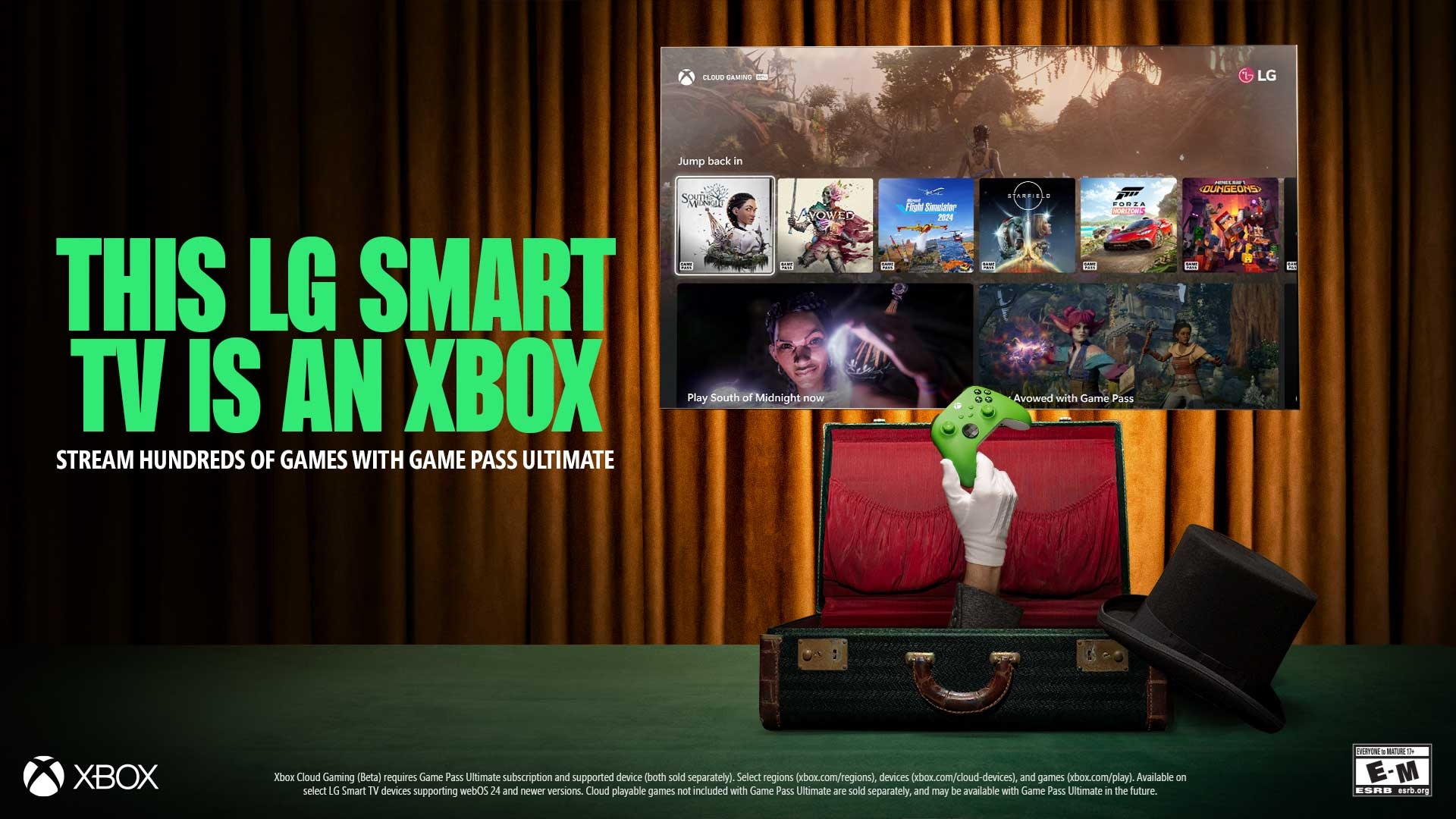How to take screenshots on Windows 10 quickly using WIN + SHIFT + S
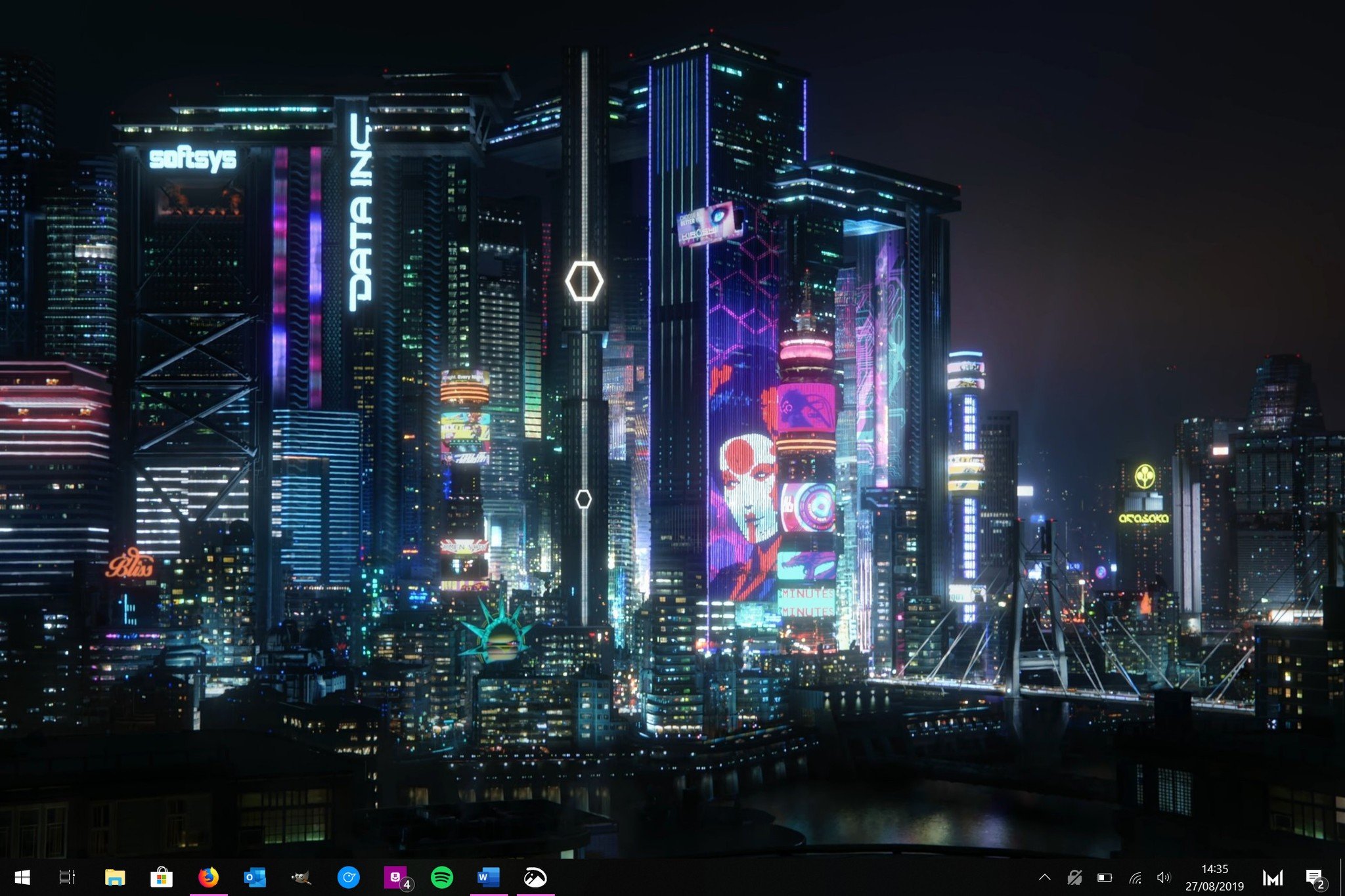
Windows 10 lets you take screenshots in numerous ways, but here's my favorite method that works like a treat on a multi-display setup, letting you capture a section of the display(s) or the whole thing. Prepare to be amazed.
How to quickly take and edit screenshots in Windows 10
- Hit WINDOWS + SHIFT + S.
- Wait for the Snippet tool overlay to appear.
- Choose from the top three options: rectangle clip, freeform clip, or fullscreen screenshot.
- If selecting the first two, click and drag to create a selection of what you want to capture on-screen.
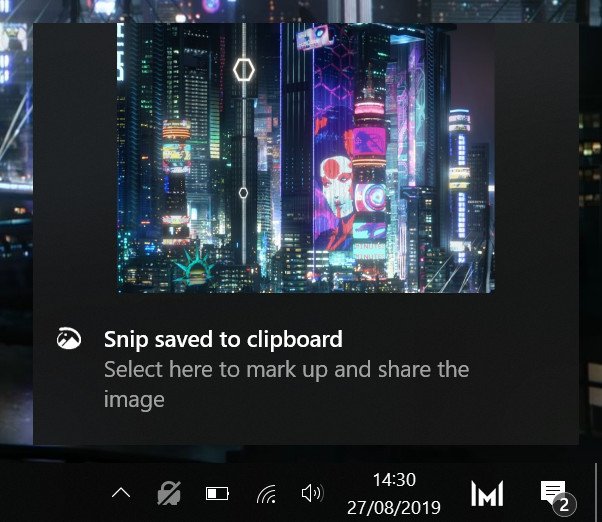
- Wait a couple of seconds for a notification to appear.
- Your screenshot is now copied to the Windows clipboard, but you can click on the notification to load the image in Snip & Sketch to edit it.
Job done! Microsoft can sometimes work magic and this is a fine example that'll save you from editing screenshots of the entire display in your favorite image editor. This method replaces the snippet tool, allowing you to work with the screenshots directly through the Windows clipboard.
How to see all your previous screenshots
In order to fully utilize the Windows clipboard, we have to make sure it's active.
- Hit WINDOWS + V.
- Turn on the clipboard if it's not already enabled.
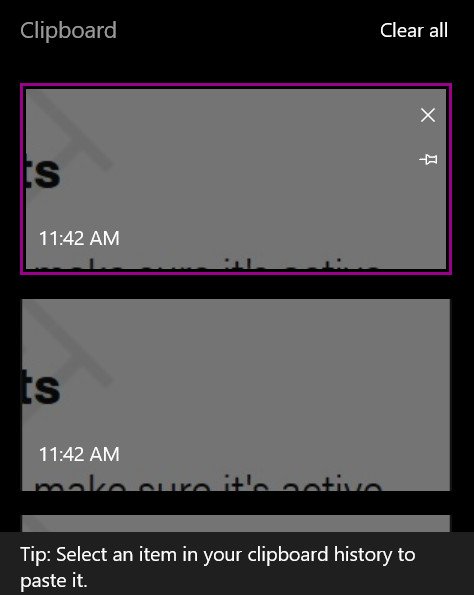
- All your screenshots (and everything else you copy within Windows) will be displayed here.
Our top equipment picks
In order to capture a screenshot in Windows 10, you'll need to be running the OS from Microsoft and be using a laptop or desktop PC with a keyboard plugged in. Looking to buy a new mechanical keyboard? You'll want to consider this one.

Powerful and user-friendly
The Apex Pro from SteelSeries is the best keyboard I've used to date. It's a striking design with subtle RGB lighting effects, has a functional OLED display you'll actually use, and the new magnetic switches are simply sublime to use both in and out of your favorite games.
This keyboard is unlike anything I've used before, and I doubt it'll be beaten, even by future typing platforms with my beloved low-profile switches. If you can stretch your budget to accommodate the price — and you've already got a kick-ass gaming PC — I cannot recommend the Apex Pro enough.
Get the Windows Central Newsletter
All the latest news, reviews, and guides for Windows and Xbox diehards.

Rich Edmonds was formerly a Senior Editor of PC hardware at Windows Central, covering everything related to PC components and NAS. He's been involved in technology for more than a decade and knows a thing or two about the magic inside a PC chassis. You can follow him on Twitter at @RichEdmonds.