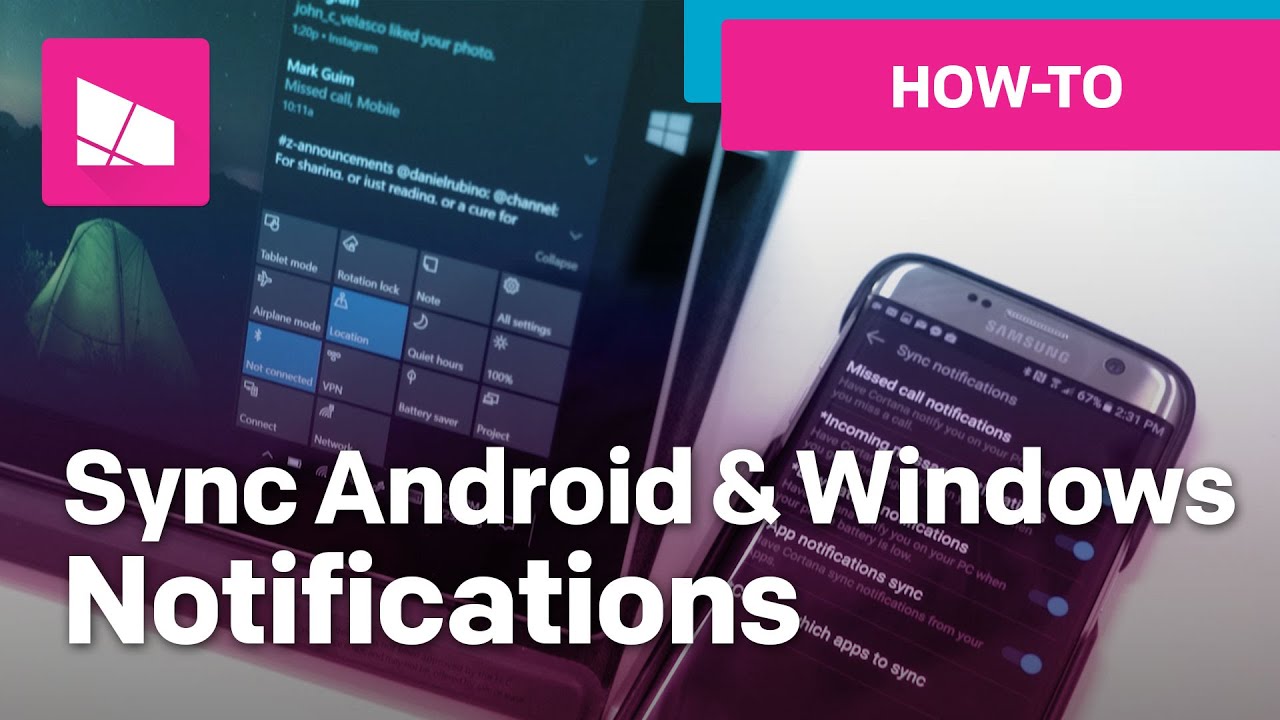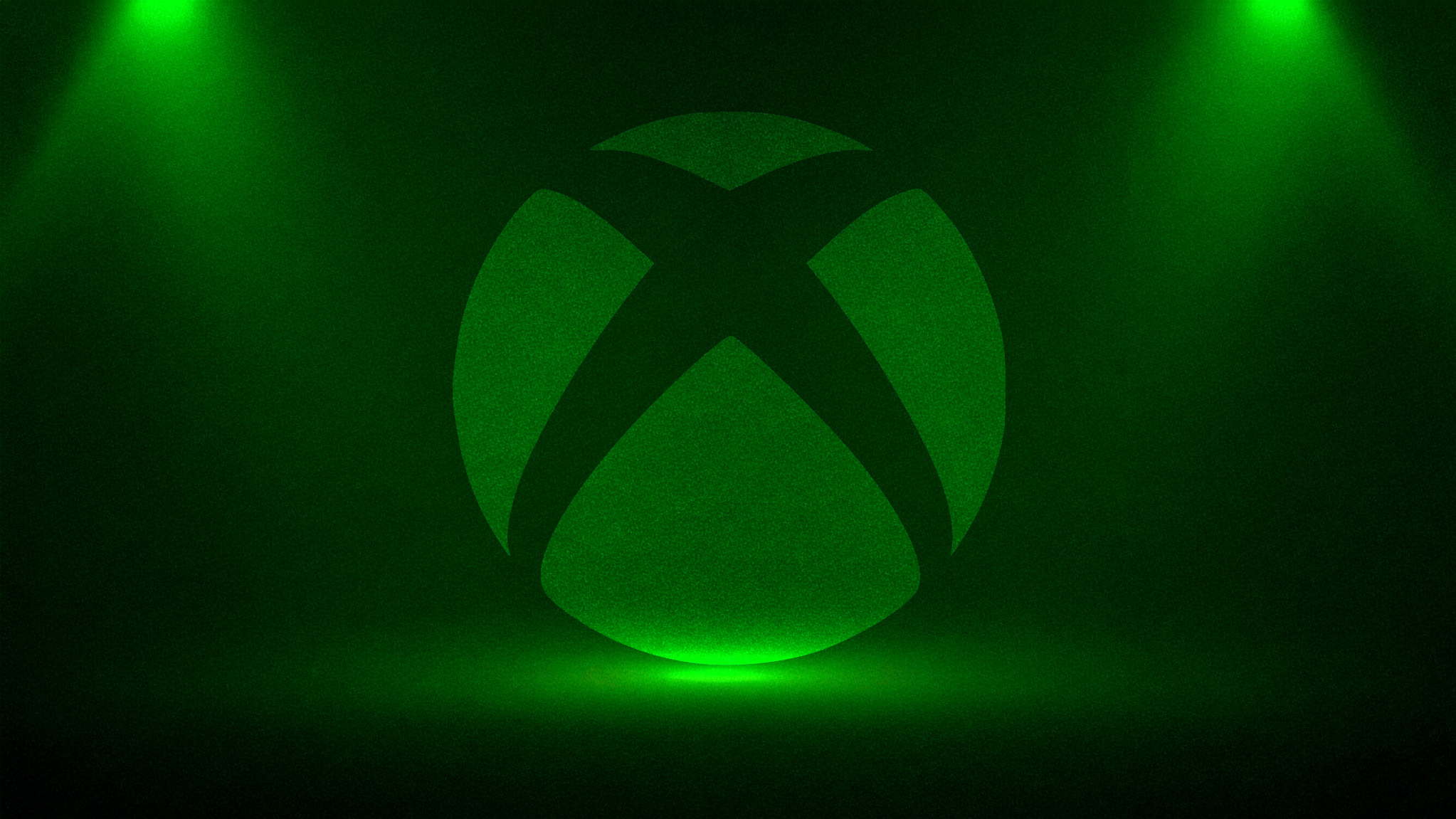How to sync notifications between Android and Windows 10 using Cortana
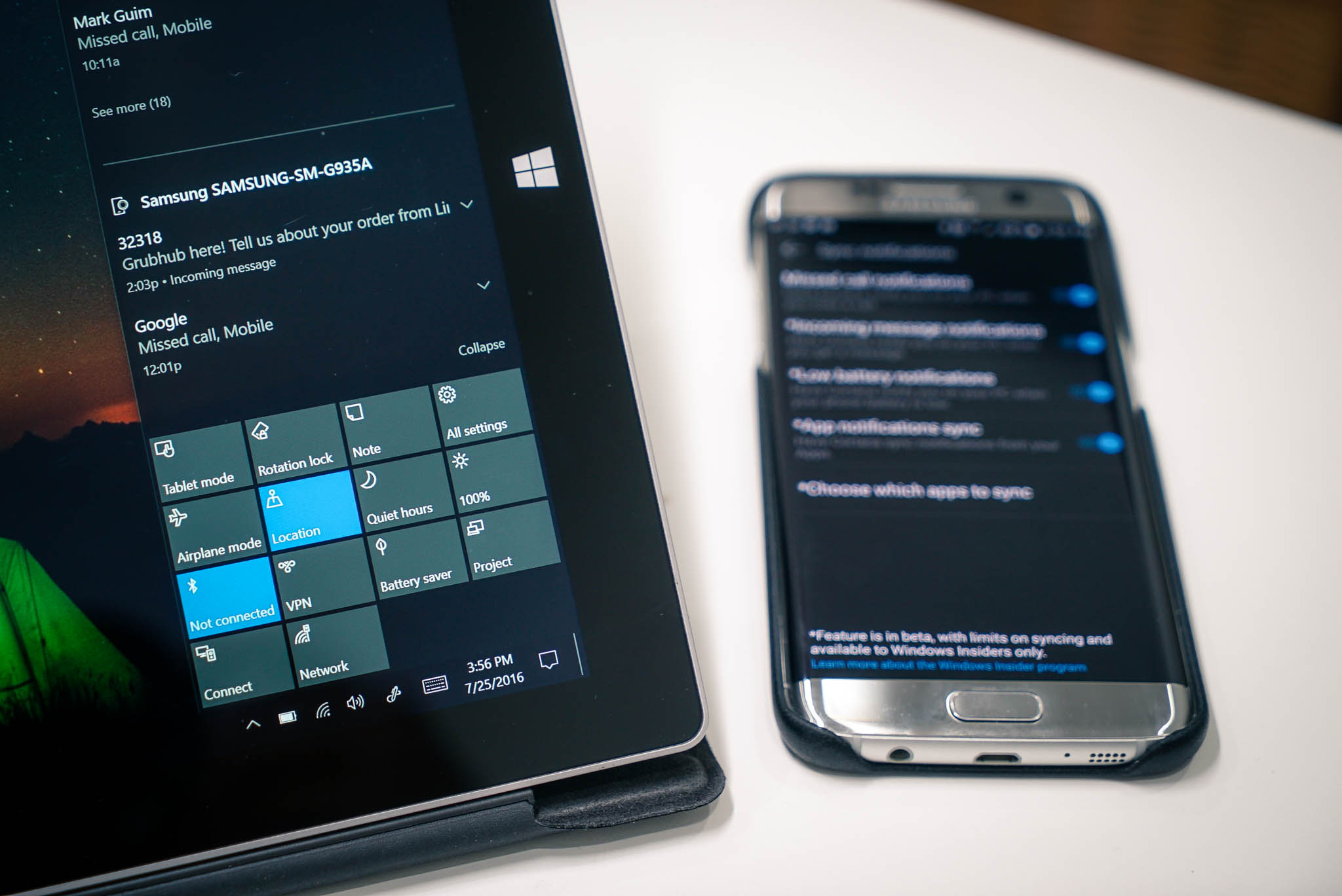
Microsoft isn't forcing you to use a Windows Phone device if you want to see notifications from your phone on your Windows 10 PC. It's also possible with an Android phone, with the help of Cortana. We'll show you how it's done using the Samsung Galaxy S7 edge as an example.
- On Android, download and install the Cortana app from the Google Play store.
- Using the Cortana app on the Android phone, tap the hamburger menu on the top left corner and select Settings.
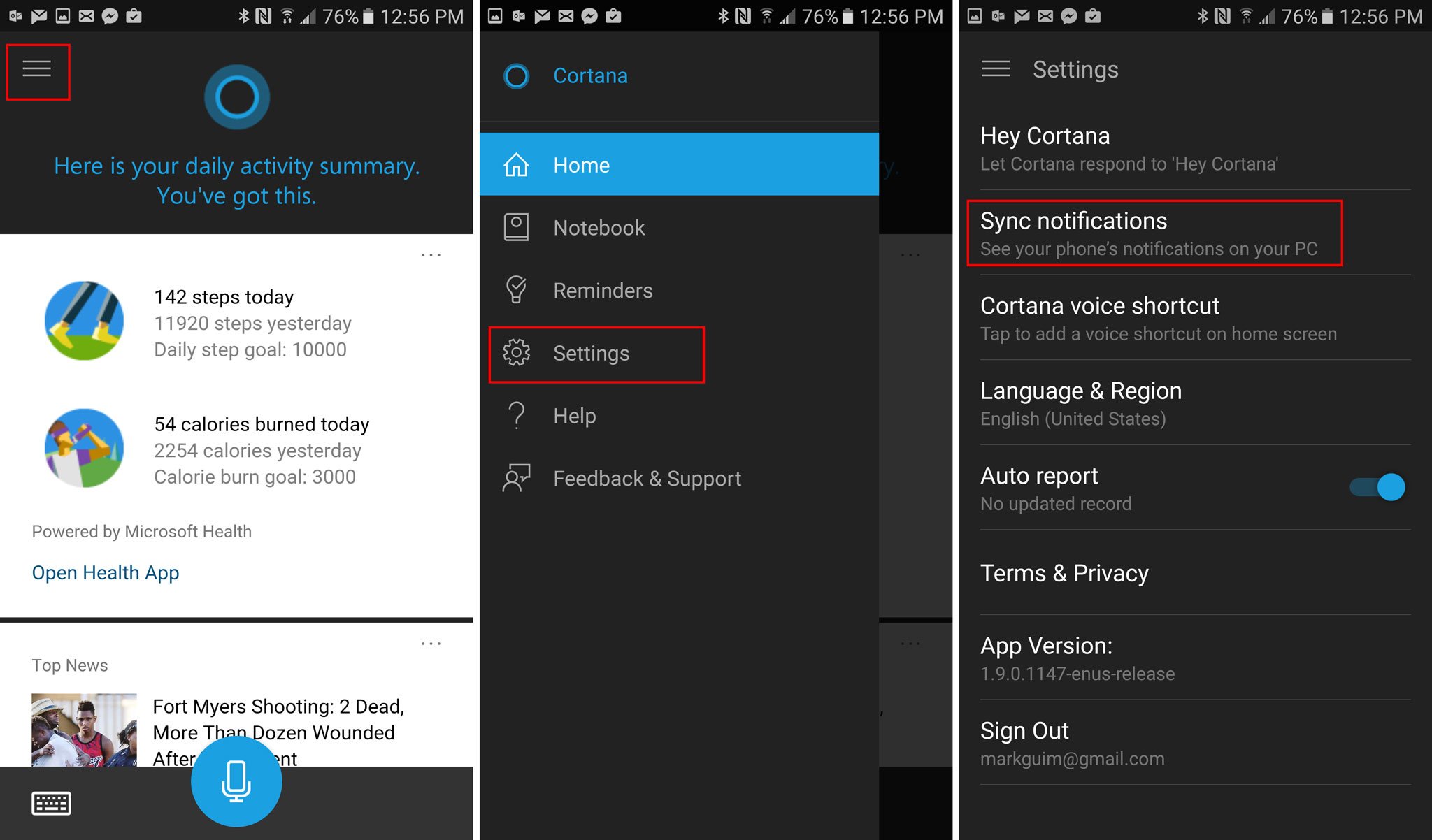
- Tap Sync Notifications and enable the notifications you'd like to see on your Windows 10 PC.
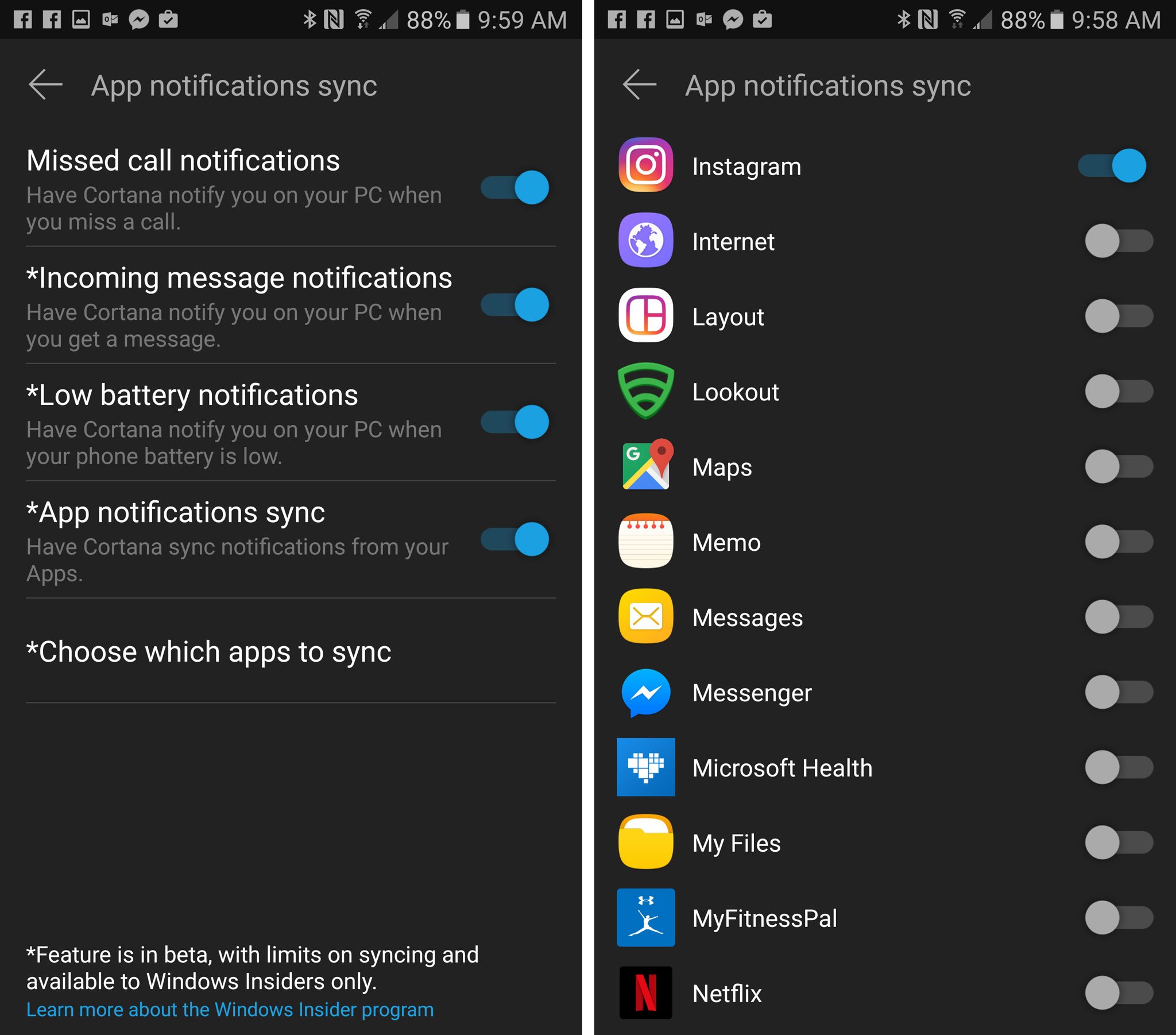
You can turn on all the notifications by selecting missed call notifications, incoming message notifications, low battery notifications, and app notifications.
If you enable app notifications sync, you can customize which apps to sync. This is useful in controlling the number of notifications you receive. For example, if you already have a Twitter app on your PC, you probably don't want to receive your phone's Twitter notifications on your PC. During setup, the Android device will ask permission to give notification access to Cortana.
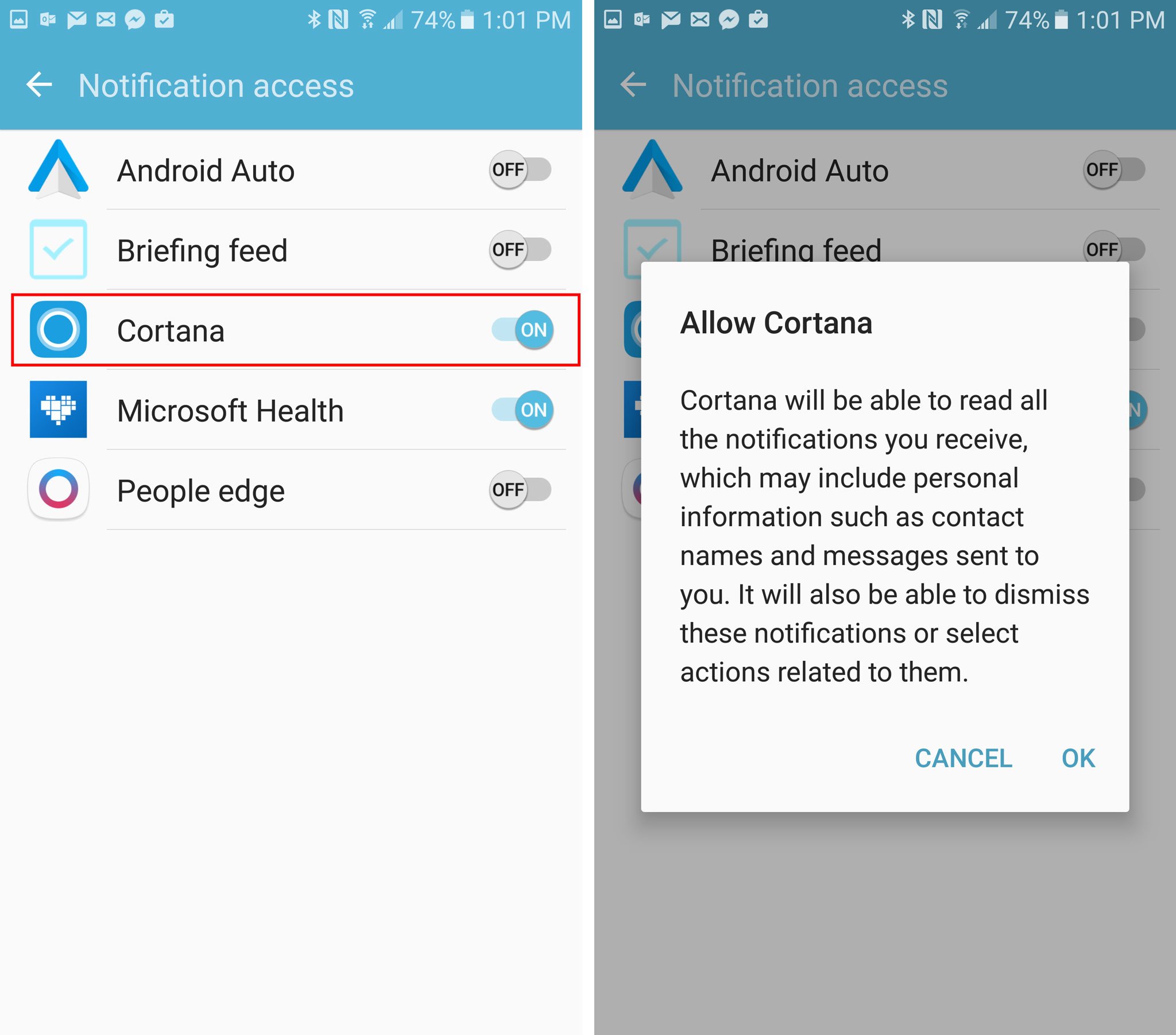
The notifications show up on your Windows 10 PC with your phone's name in the header. Missed calls and incoming message notifications are also actionable. A default message that says "I'll get back to you soon," can be quickly sent from within Action Center, but you can also edit it to make it more personal. You can also reply to your incoming messages from your PC.
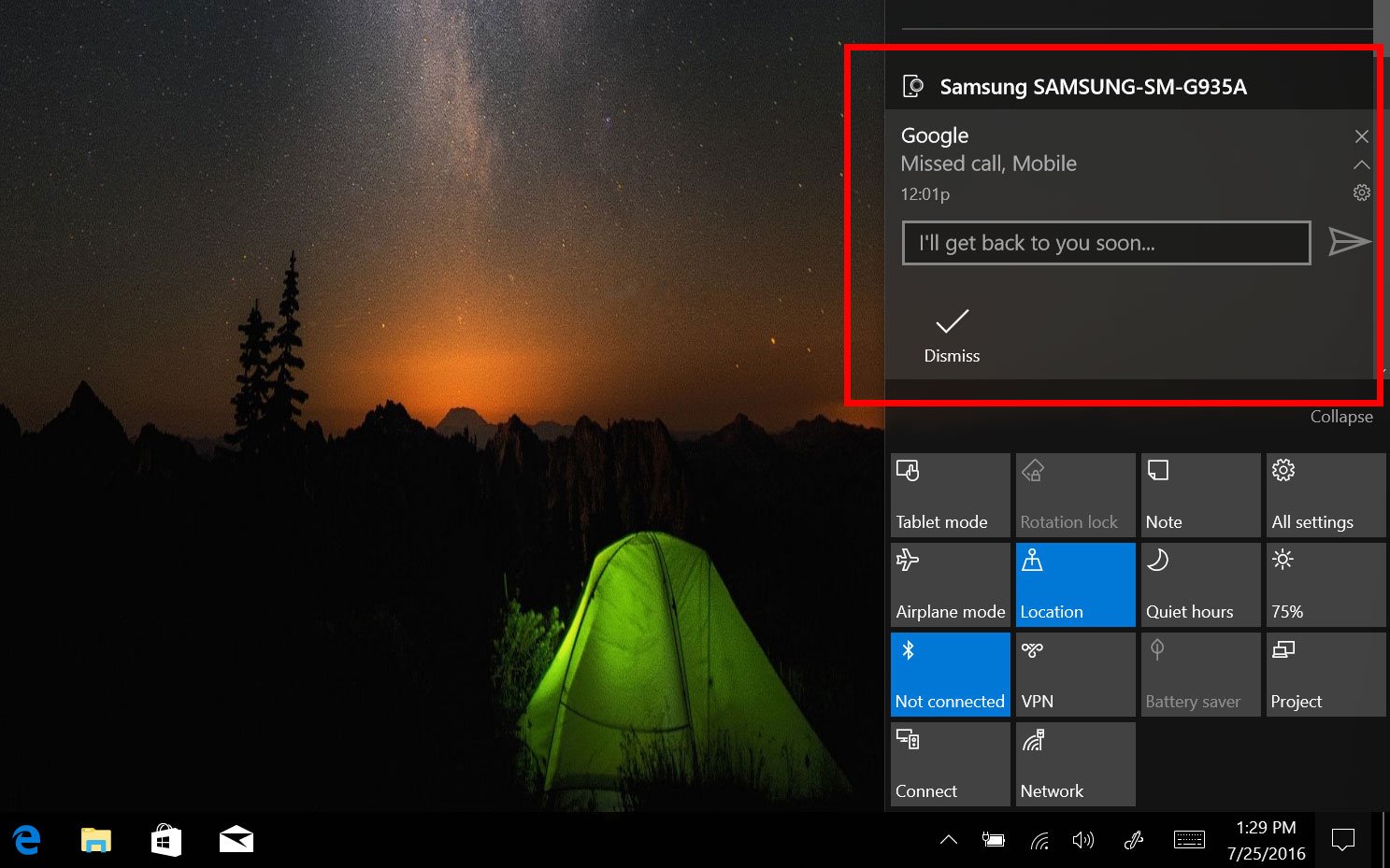
How do you like this feature? Will you be syncing notifications between a Windows 10 PC and an Android phone? Let us know in the comments!
All the latest news, reviews, and guides for Windows and Xbox diehards.