How to switch from AMD Radeon Pro to gaming drivers

If you build a system using a Radeon Pro workstation GPU then gaming likely isn't part of the decision-making process, but that doesn't mean you can't game on it. AMD makes it fairly easy to use either professional or gaming-focused drivers.
Products used in this guide
Entry level workstation GPU: AMD Radeon Pro WX 2100 ($115 at Dell)
How to install gaming drivers on a Radeon Pro GPU
It's arguable how much difference changing the drivers actually makes to in-game performance, even when using some of the best graphics cards, but there's more to it than that in this case. AMD's Adrenalin drivers contain optimizations for games, while the Pro drivers contain optimizations for graphics and compute programs used in the professional space. Adrenalin is also much easier to tweak for gaming-related settings than its professional counterpart.
Whichever GPU you have from the Radeon Pro range, you can simply download the Adrenalin gaming drivers instead of the Radeon Pro alternatives.
- Visit the AMD drivers and support page. From there select your hardware from the checkboxes.
- Go to professional graphics and click Radeon Pro
- Select either the GPU series depending on your specific graphics card.
- Then find the specific model, for example, the WX 2100.
You're then presented with two downloads for your GPU. The top one will always be the most current release of the Radeon Pro software, but beneath it you'll find the latest Radeon Adrenalin software to download. Simply click download, and a .exe file will save to your PC to open and install. The installer will do all of the work for you — you just have to follow the on-screen prompts.
Once it's finished you'll be prompted to restart and when you do, you'll have the gaming drivers and the standard Radeon Settings app over the blue-themed Radeon Pro. The options within each are different, but both support a version of AMD ReLive. Adrenalin should be better if you intend to game a lot, though, and it's not as if any professional applications you use with your GPU will suddenly fall apart.
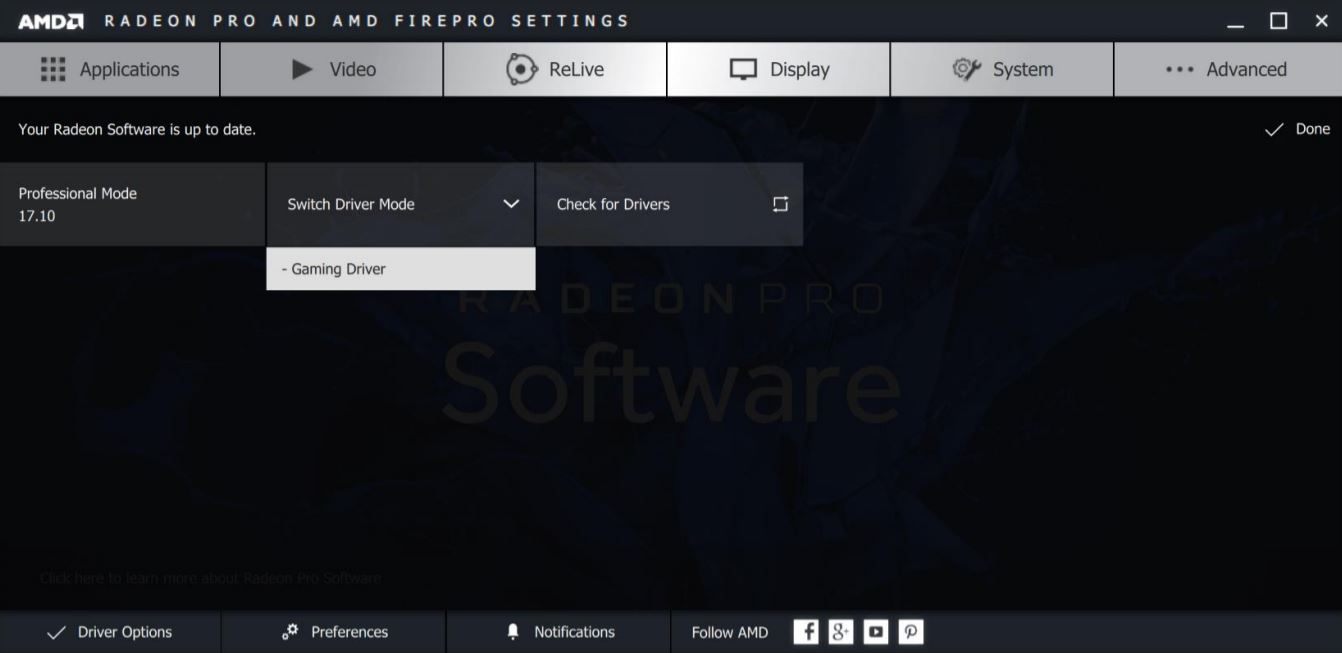
Even easier on some GPUs is being able to switch from the Pro to the Adrenalin drivers on the fly from within the Radeon Pro settings app. It isn't supported on all Radeon Pro GPUs, for example, our entry level WX 2100 doesn't have the feature, but some of the higher-end GPUs do.
All the latest news, reviews, and guides for Windows and Xbox diehards.
Those that do have a driver options tab along the bottom of the Radeon Pro settings application. In here is a simple dropdown box that enables you to switch to and install the latest Adrenalin gaming drivers. If you need to go back to the Radeon Pro drivers, there's a similar option in Adrenalin that will let you do just that.
Entry level workstation graphics

Workstation GPUs are traditionally very expensive, but there's still a healthy market, and a GPU optimized for professional applications will still perform better than a gaming GPU without those same optimizations. AMD's Radeon Pro lineup has something for all budgets, including the WX 2100, its entry-level product.
It supports both Radeon Pro and Adrenalin drivers, costs comfortably under $150, has a low-profile form factor to fit inside smaller workstations, and it doesn't need any external power connectors.

Richard Devine is a Managing Editor at Windows Central with over a decade of experience. A former Project Manager and long-term tech addict, he joined Mobile Nations in 2011 and has been found on Android Central and iMore as well as Windows Central. Currently, you'll find him steering the site's coverage of all manner of PC hardware and reviews. Find him on Mastodon at mstdn.social/@richdevine



