How to stream Windows Mixed Reality on Twitch
Enjoying yourself in Windows Mixed Reality is one thing, but how do you go about sharing it with the rest of the world?


Streaming what's going on inside an HMD is automatically more complex than streaming yourself playing a PC or console game. Not least because you can't monitor your stream and its settings while you're inside a virtual world.
Windows Mixed Reality is exactly the same. For the most part, right now, you're in a VR experience, that means total immersion and no eyes on the outside world. But streaming it is a little trickier.
One thing of note before we get started: You currently cannot connect a Windows Mixed Reality headset to a capture card, such as those from Elgato, it seems. The Mixed Reality Portal doesn't see the headset, so you can't capture and stream this way.
How to stream to Twitch with OBS Studio
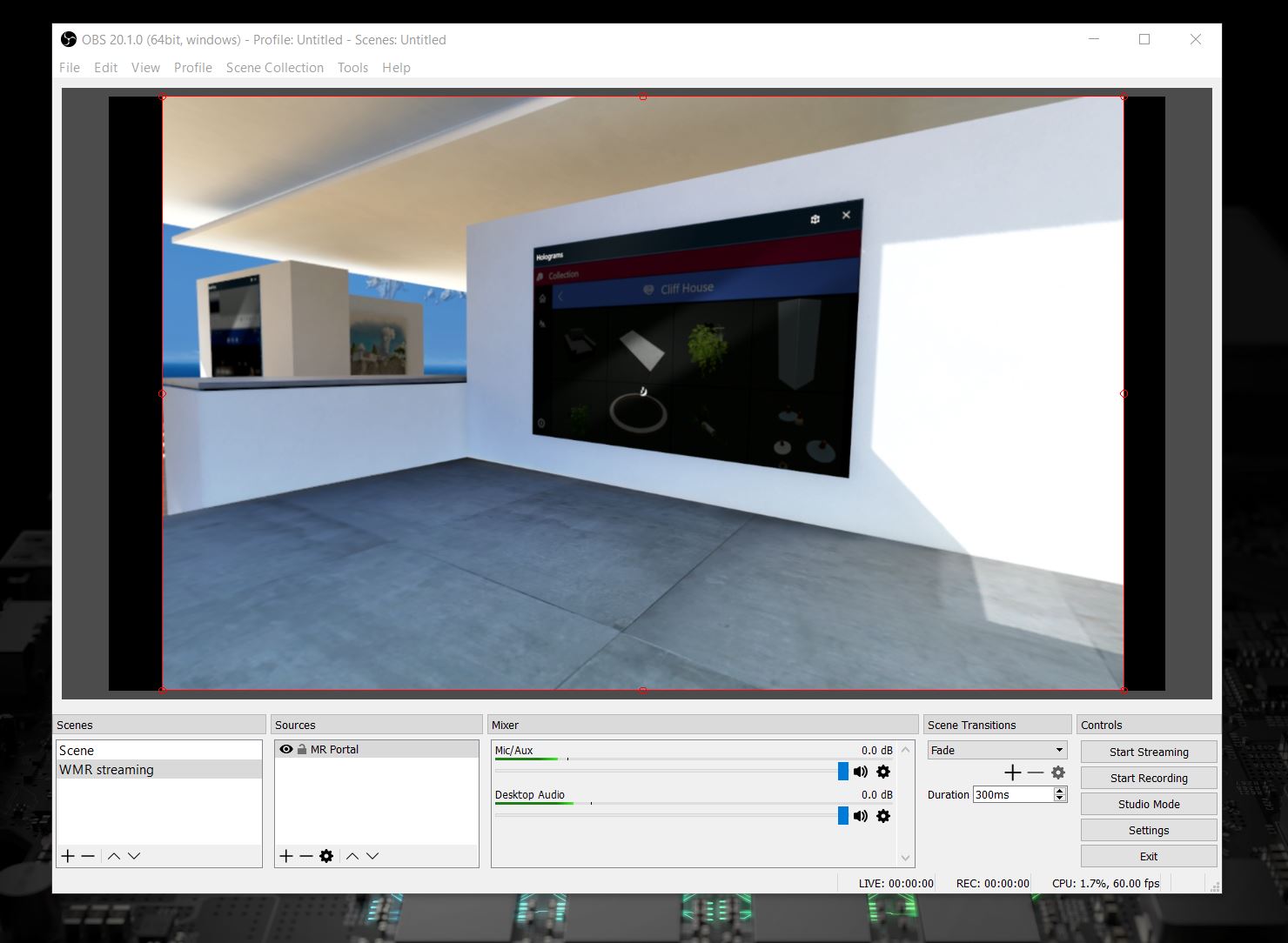
OBS Studio is one of the best ways to stream anything online, with a powerful featureset and best of all, a zero dollar asking price.
Download OBS Studio for Windows
There's a lot you can do to your streams with a tool like OBS Studio, including adding overlays, your webcam, custom alerts and widgets. Lots. For the purposes of this guide we're only showing you how to get your Mixed Reality footage and how to share that with the world.
- Open the Mixed Reality Portal app on your PC. Do not minimize it at all.
- Open OBS Studio.
- Select the + button under sources.
- Select game capture.
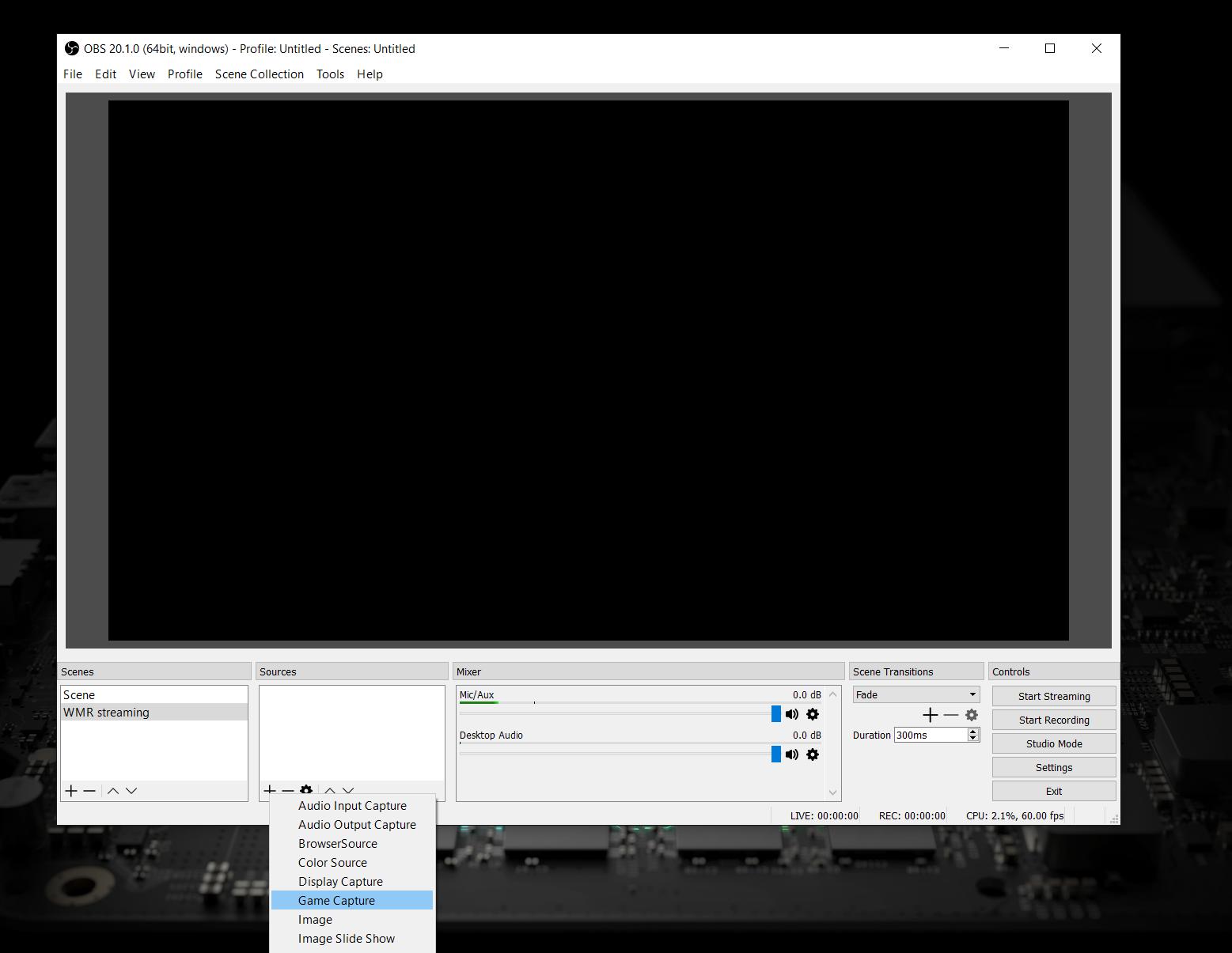
- Change mode to capture specific window.
- In the window drop down box, select [MixedRealityPortal.exe]: Mixed Reality Portal.
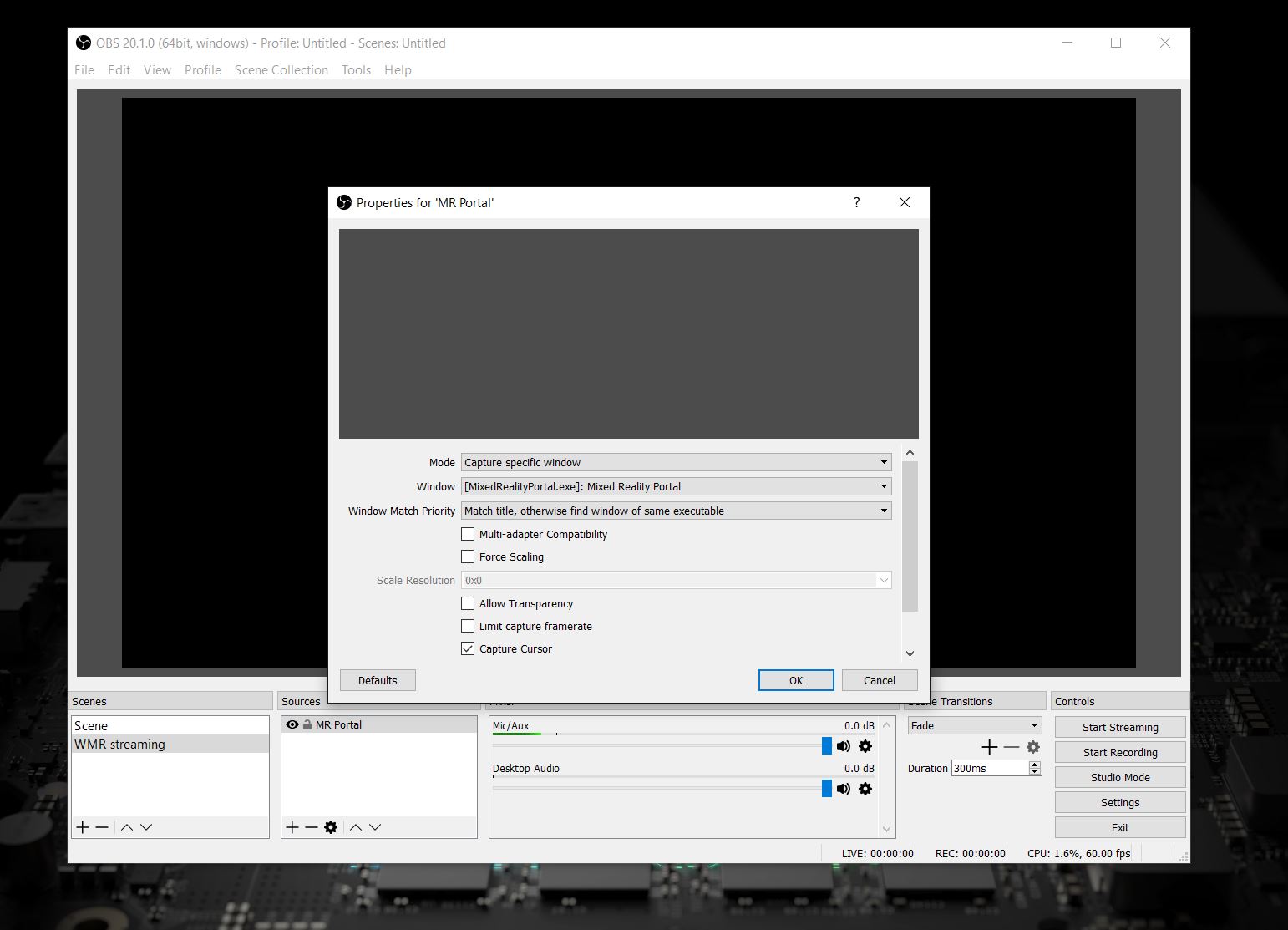
- Click OK.
Now, OBS will pull the direct feed from the Mixed Reality Portal app so long as it's open and not minimized. This is much more efficient than capturing using a screen region record to achieve the same effect.
Get the Windows Central Newsletter
All the latest news, reviews, and guides for Windows and Xbox diehards.
To actually stream you need to link OBS to your Twitch account. This is pretty easy to setup:
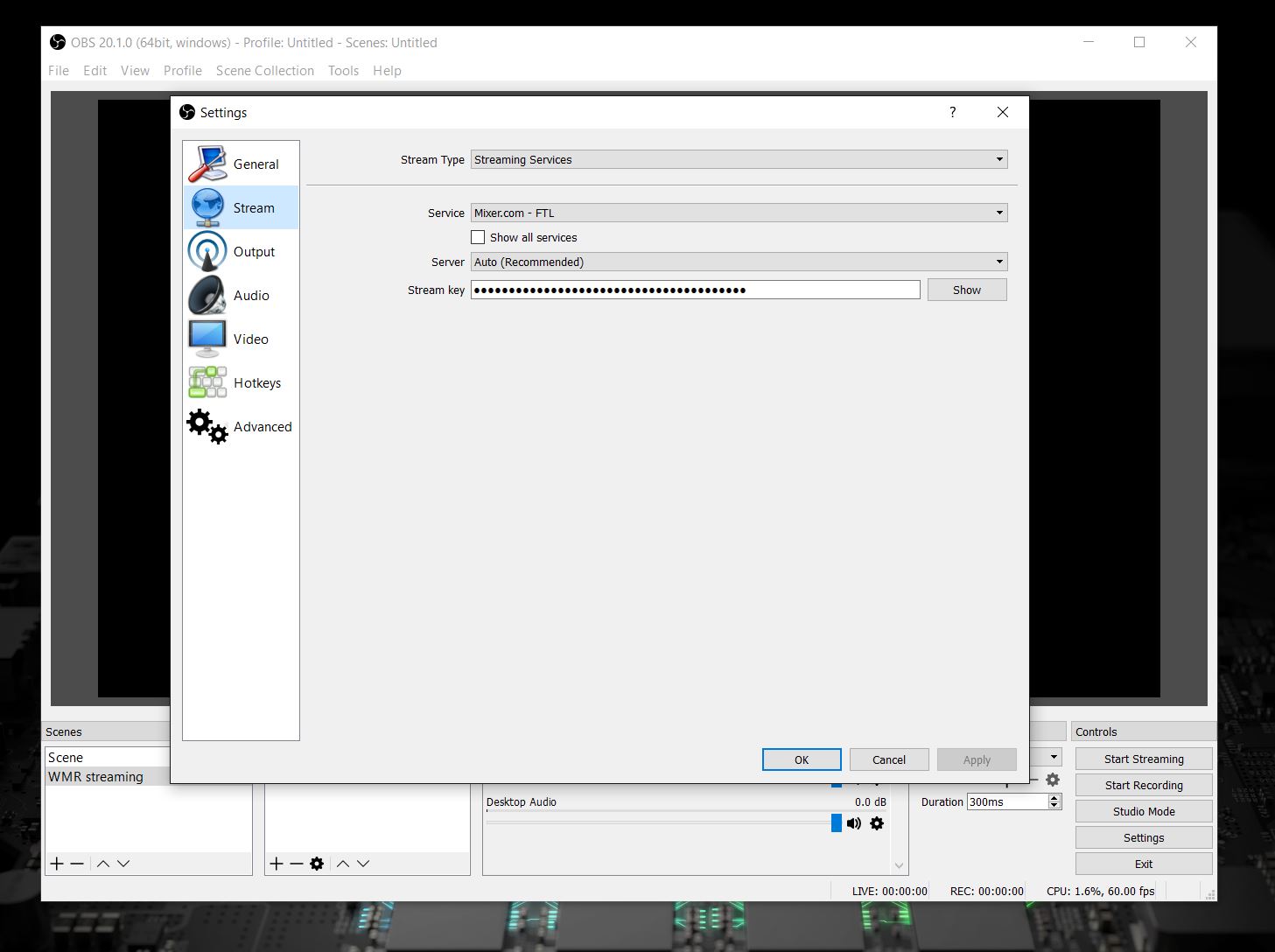
- Click settings.
- Select stream in the sidebar.
- Under service select your desired streaming platform.
- Enter your unique stream key. You'll find this within your account settings on Twitch. Don't share it with anyone else.
- Click apply.
- When you're ready to go click the start streaming button on the main OBS Studio dashboard.
OBS isn't just useful for streaming to Twitch but we've singled out those two services for the purposes of this guide. The important part is that OBS Studio can handle the direct feed from the Mixed Reality Portal, so in theory, you can stream to any service the program supports.
And that's all there is to it. That covers the basics on getting your Mixed Reality content to the web, how creative you get is up to you!

Richard Devine is a Managing Editor at Windows Central with over a decade of experience. A former Project Manager and long-term tech addict, he joined Mobile Nations in 2011 and has been found on Android Central and iMore as well as Windows Central. Currently, you'll find him steering the site's coverage of all manner of PC hardware and reviews. Find him on Mastodon at mstdn.social/@richdevine
