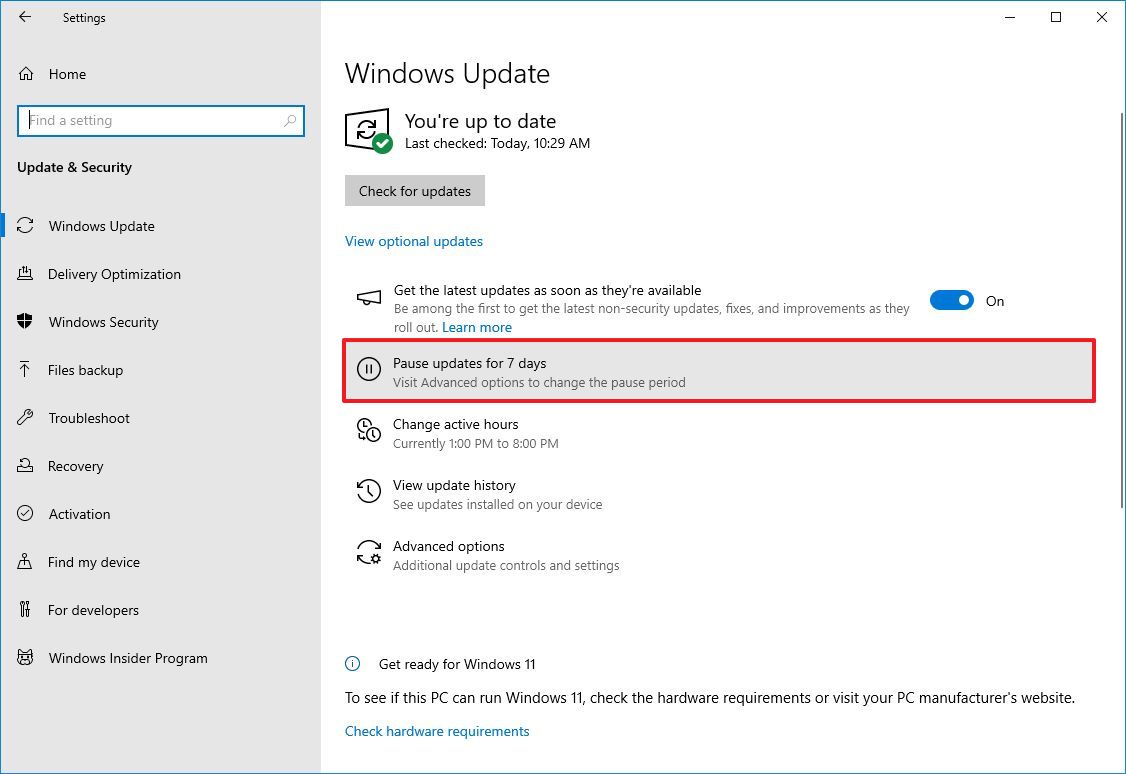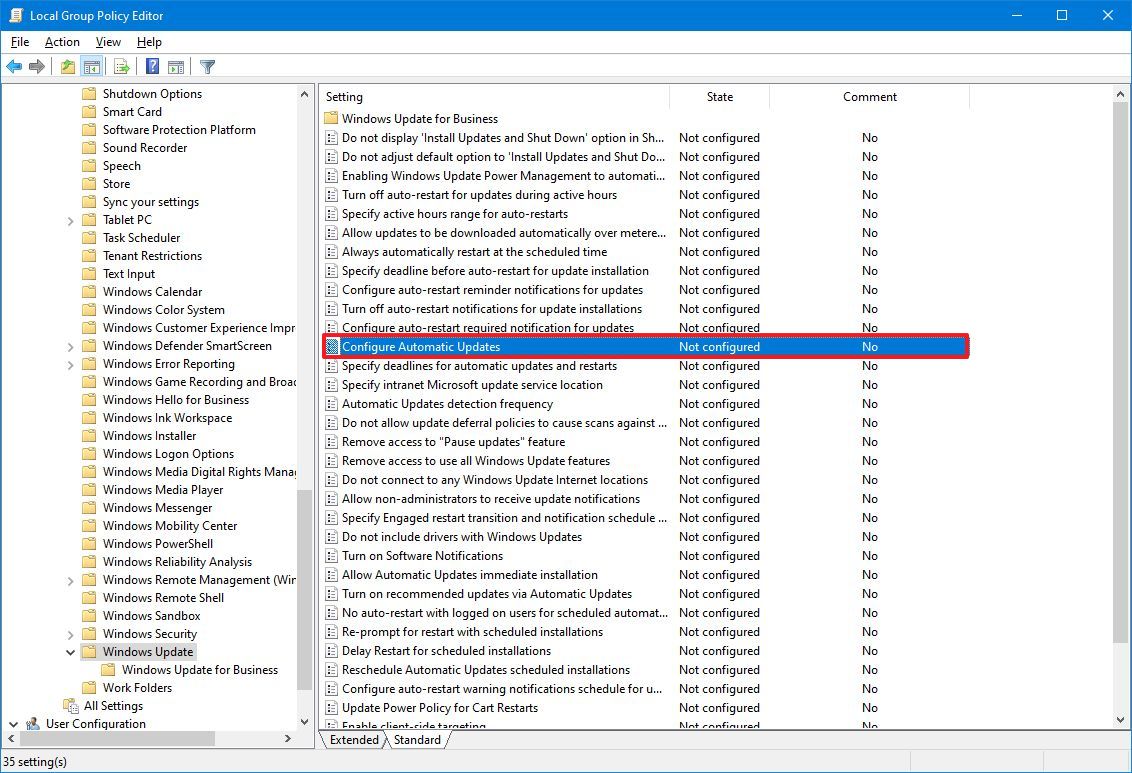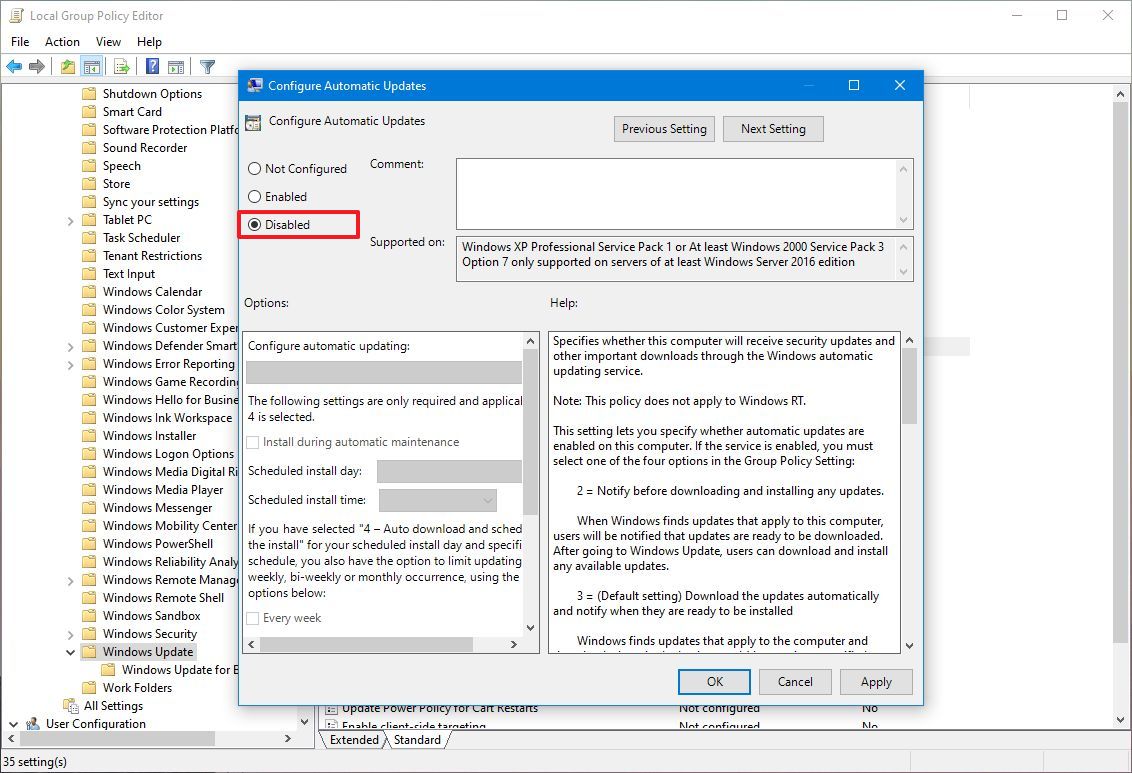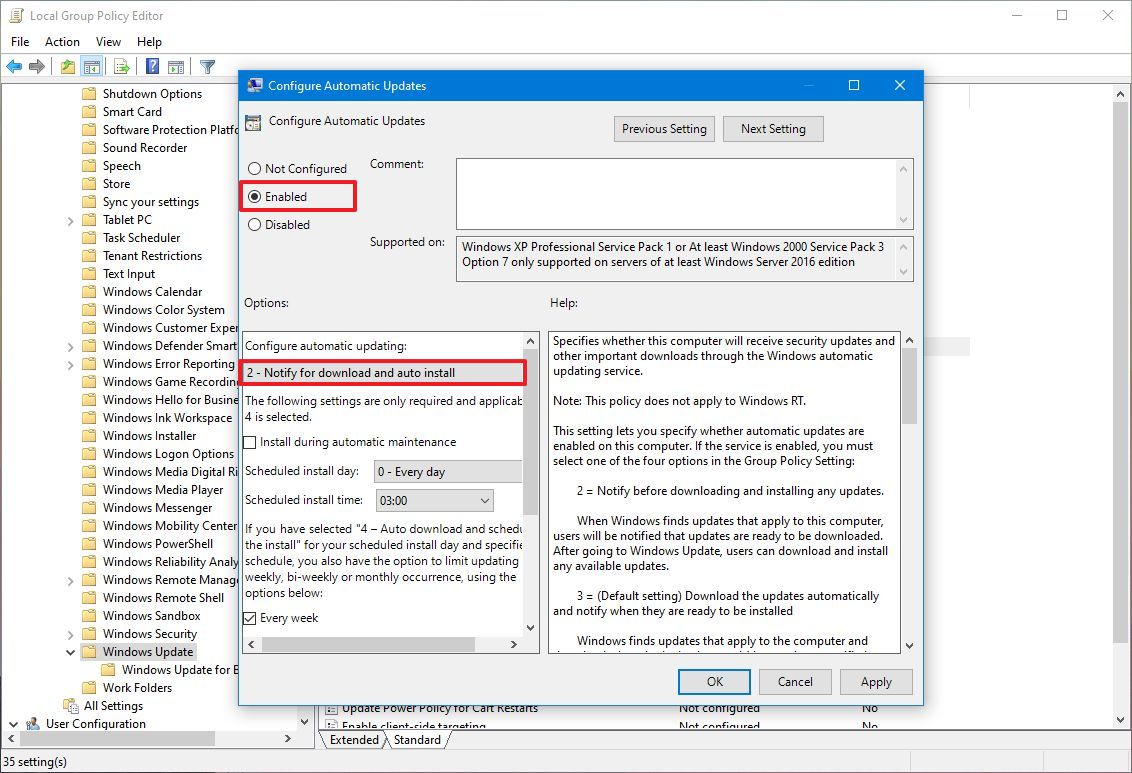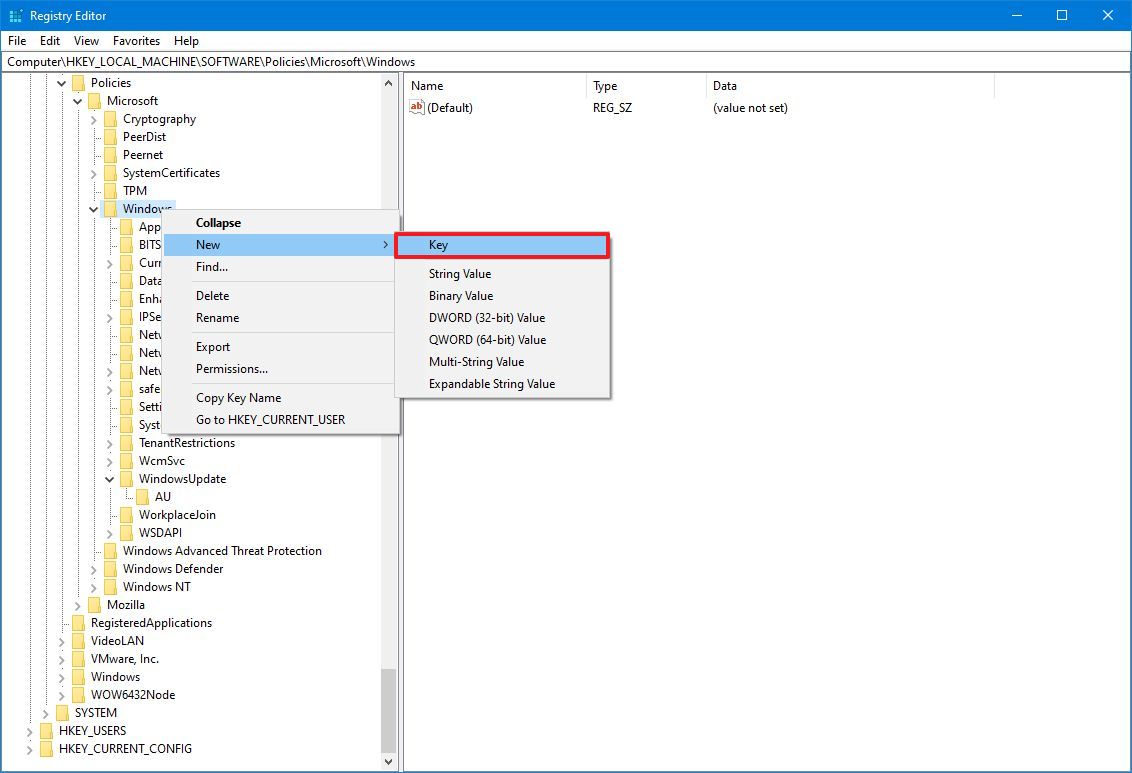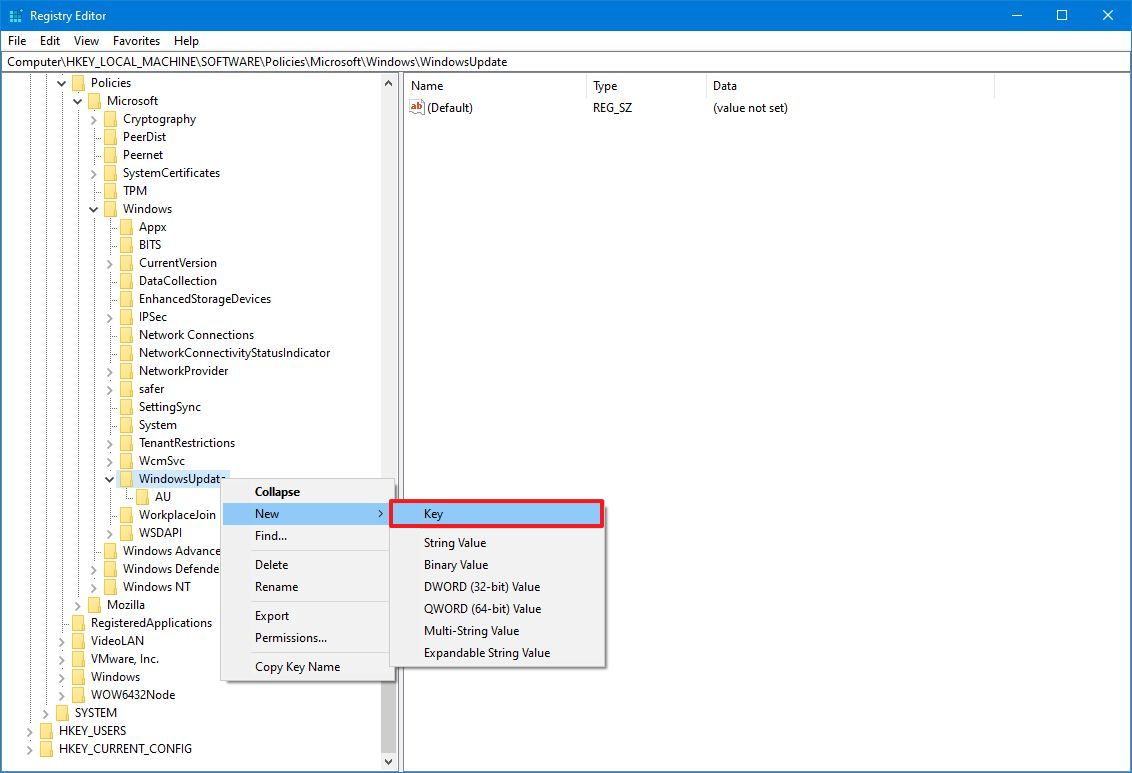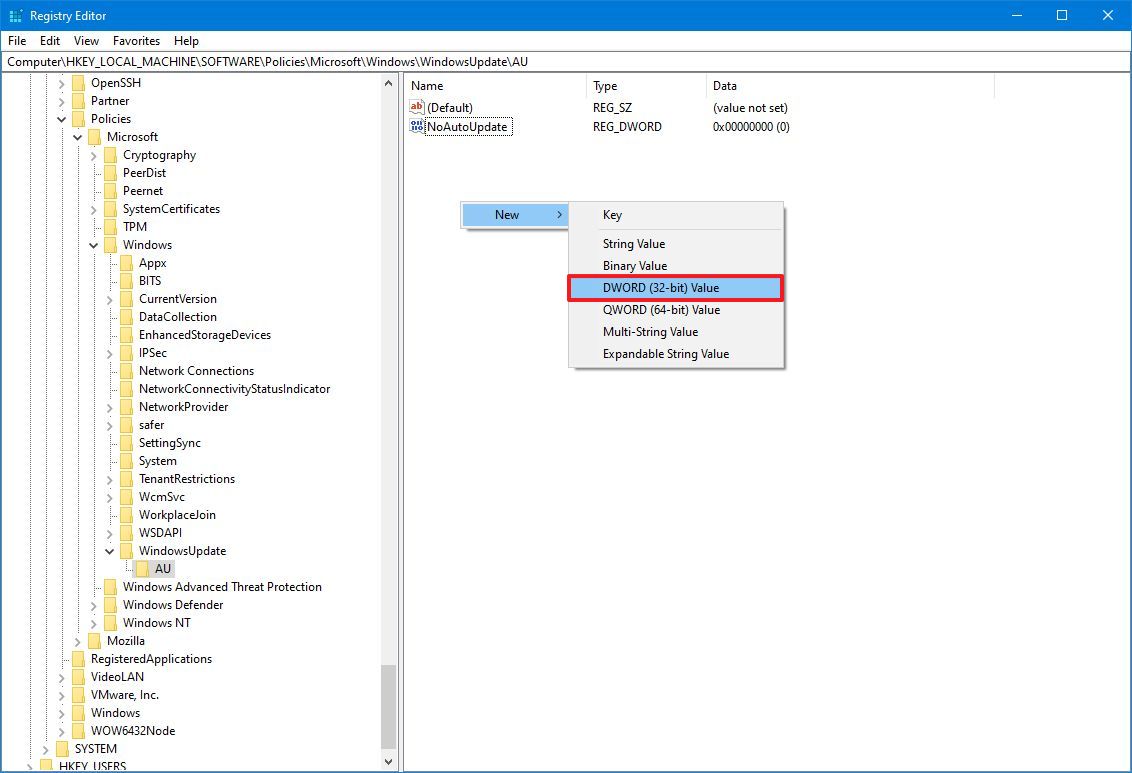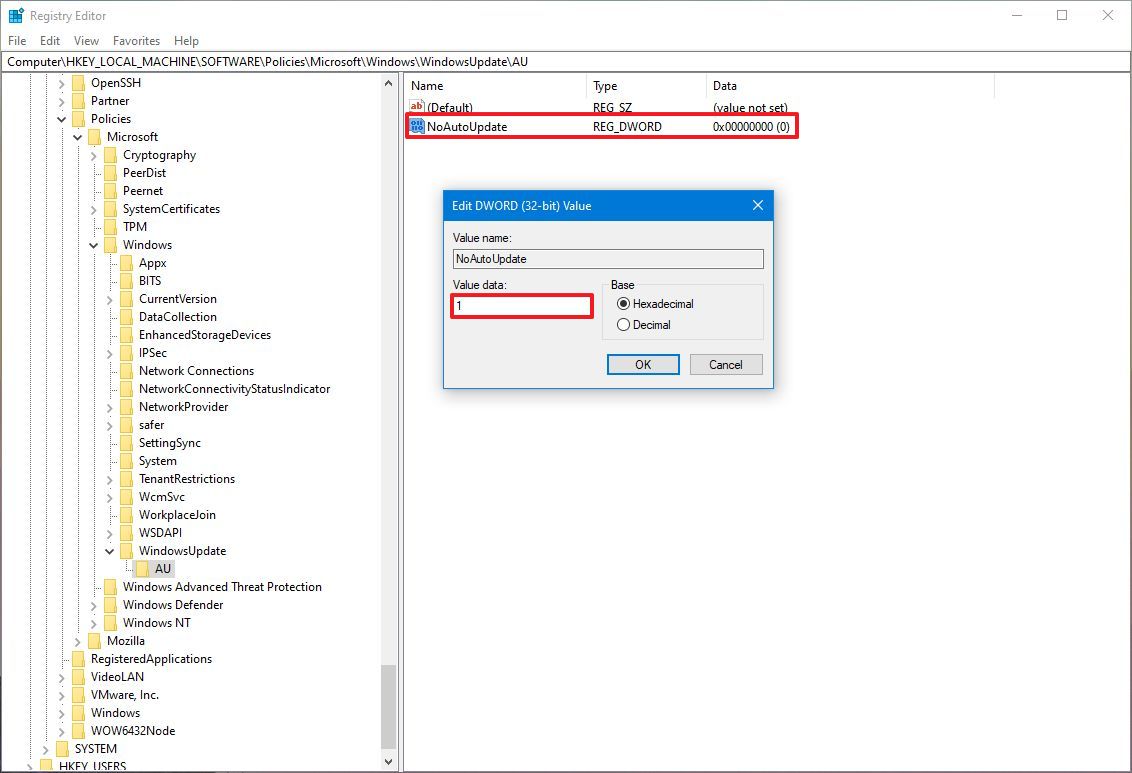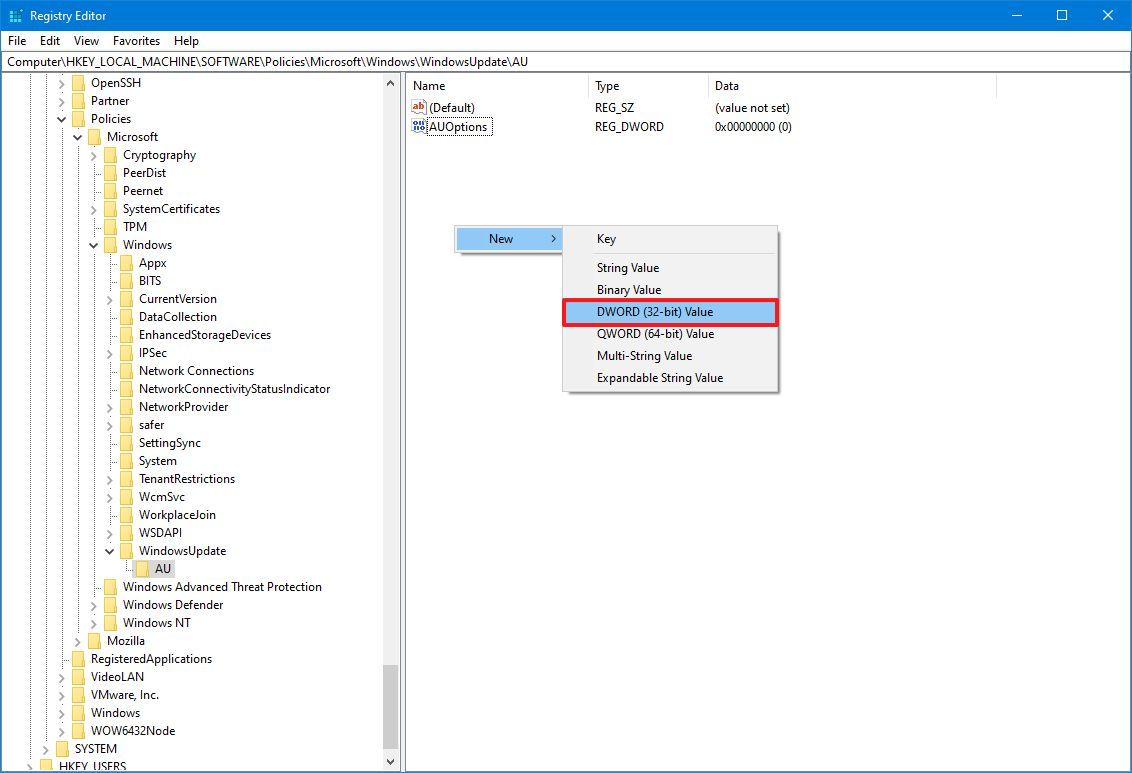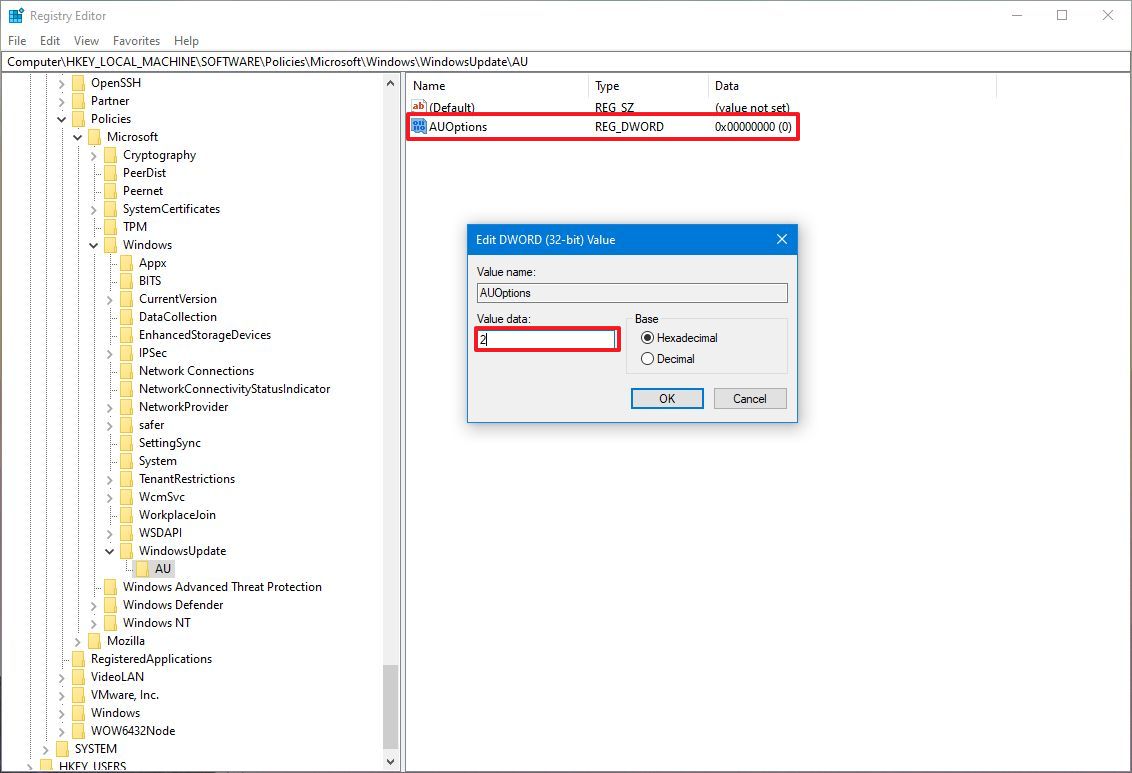How to stop automatic updates on Windows 10
Yes, it's possible to disable automatic updates on Windows 10, and in this guide, I'll show you how.
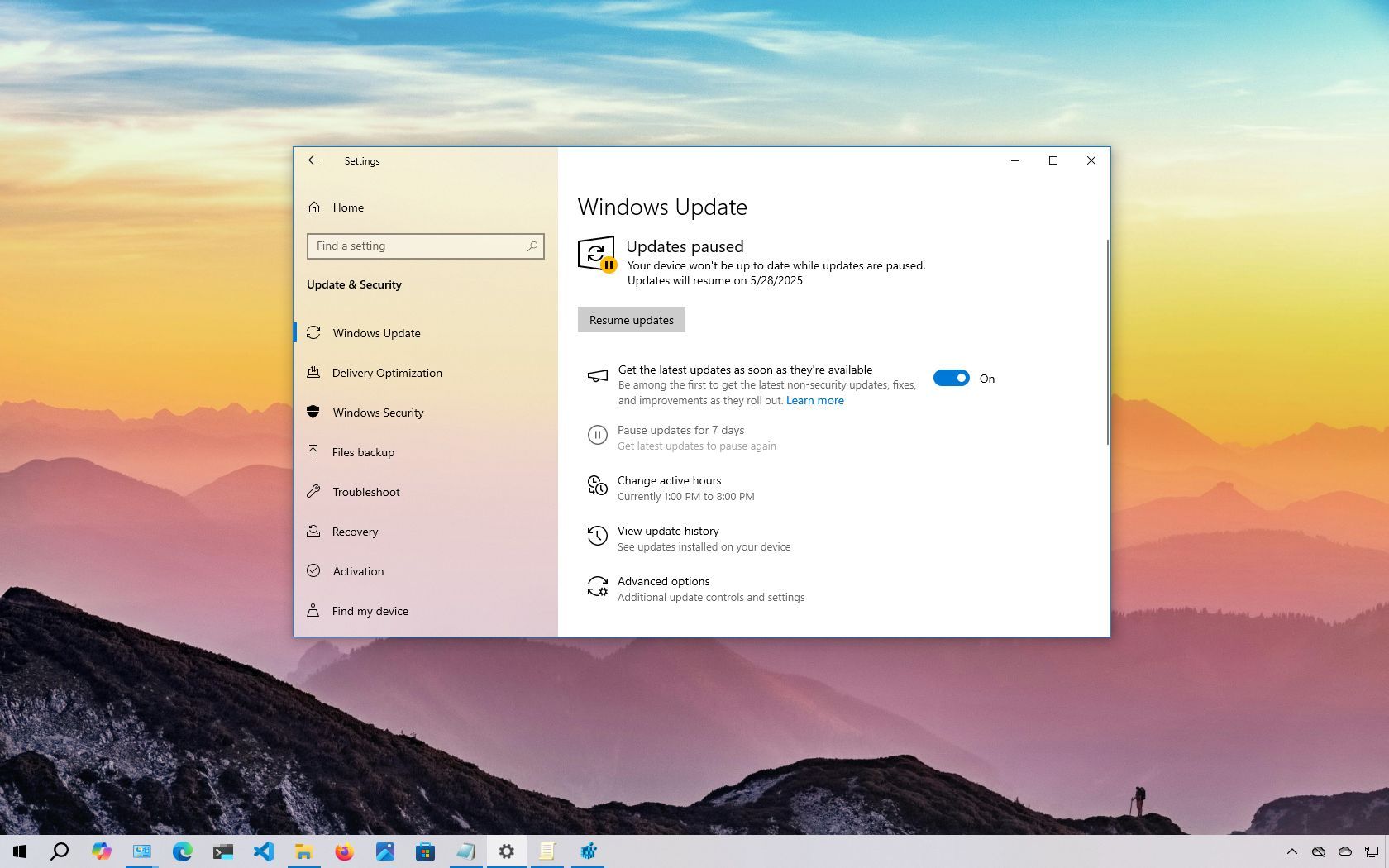
On Windows 10, cumulative updates are downloaded and installed automatically as soon as they become available. While this hands-off approach ensures that laptops and desktops stay protected with the latest security patches, performance improvements, and feature enhancements, it's a feature that remains highly controversial.
The concern often begins from the fact that updates can (sometimes) introduce more problems than they solve. For instance, they might break existing features, cause driver or application compatibility issues, trigger Blue Screen of Death (BSoD) errors, or require unexpected restarts, disrupting your workflow.
If you're facing regular issues after updates or have a specific reason to keep a device in a stable state without new patches, Windows 10 offers several ways to turn off automatic updates. Depending on your edition, you can temporarily pause updates using the Settings app or disable them permanently through Group Policy or the Registry.
In this how-to guide, I'll outline the steps to prevent Windows Update from automatically downloading and installing updates on Windows 10.
These instructions have been updated to ensure accuracy and reflect changes to the process in the operating system.
How to disable automatic updates using Settings
If you want to prevent the system from downloading a specific update for a short period of time, you do not need to disable Windows Update permanently. Instead, you could pause updates for up to seven days.
To disable automatic updates temporarily, use these steps:
- Open Settings.
- Click on Update & Security.
- Click on Windows Update.
- Click the "Pause updates for 7 days" option.
Once you complete the steps, the system won't download for one week. When it reaches the pause limit, you will need to install the latest patch to make the option available again.
All the latest news, reviews, and guides for Windows and Xbox diehards.
How to disable automatic updates using Group Policy
On Windows 10 Pro, the Local Group Policy Editor includes policies to permanently disable automatic updates or change the update settings to choose when patches should be installed on the device.
Disable updates from Group Policy
To disable automatic updates on Windows 10 permanently, use these steps:
- Open Start.
- Search for gpedit.msc and click the top result to launch the Local Group Policy Editor.
- Navigate to the following path: Computer Configuration > Administrative Templates > Windows Components > Windows Update
- Double-click the "Configure Automatic Updates" policy on the right side.
- Check the Disabled option to turn off automatic Windows 10 updates permanently.
- Click the Apply button.
- Click the OK button.
After you complete the steps, Windows 10 will stop downloading updates automatically. However, the ability to check for updates manually will continue on Settings > Update & Security > Windows Update, and clicking the "Check for updates" button to download the most recent patches as needed.
If you want to enable automatic updates on the computer again, you can use the same instructions outlined above, but in step 5, make sure to select the "Not Configured" option.
Limit updates from Group Policy
The Local Group Policy Editor also lets you choose how to disable automatic updates.
To manage Windows Update automatic downloads with Group Policy on Windows 10, use these steps:
- Open Start.
- Search for gpedit.msc and select the top result to launch the experience.
- Navigate to the following path: Computer Configuration > Administrative Templates > Windows Components > Windows Update
- Double-click the "Configure Automatic Updates" policy on the right side.
- Check the Enable option to turn on the policy.
- Select the option to prevent updates from downloading automatically on Windows 10 under the "Options" section:
- 2 — Notify for download and auto install.
- 3 — Auto download and notify for install.
- 4 — Auto download and schedule the install.
- 5 — Allow local admin to choose setting.
- 7 — Auto Download, Notify to install, Notify to Restart.
- Quick tip: The best option to disable automatic updates is the "2 — Notify for download and auto install" option, but you can make a different selection. If you choose option 2, updates won't download automatically. Instead, you will now see an "Install now" button to manually trigger an update on the Windows Update settings page.
- Click the Apply button.
- Click the OK button.
Once you complete the steps, Windows 10 will permanently disable automatic updates. However, when new updates become available, you can install them manually from the Windows Update settings page.
How to disable automatic updates with Registry
You can also use the Registry in two different ways to disable automatic updates on Windows 10.
Warning: This is a friendly reminder that editing the Registry is risky and can cause irreversible damage to your installation if you don't do it correctly. Before proceeding, it's recommended to make a backup of your PC.
Disable updates from Registry
To disable Windows 10 updates permanently by changing the Registry settings, use these steps:
- Open Start.
- Search for regedit and click the top result to launch the Registry Editor.
- Navigate to the following path: HKEY_LOCAL_MACHINE\SOFTWARE\Policies\Microsoft\Windows
- Right-click the Windows (folder) key, select the New submenu, and choose the Key option.
- Name the new key WindowsUpdate and press Enter.
- Right-click the newly created key, select the New submenu, and choose the Key option.
- Name the new key AU and press Enter.
- Right-click the AU key, select the New submenu, and choose the DWORD (32-bit) Value option.
- Name the new key NoAutoUpdate and press Enter.
- Double-click the newly created key and change its value from 0 to 1.
- Click the OK button.
- Restart the computer.
After you complete the steps, automatic updates will be permanently disabled on the device. However, you can still download updates by clicking the "Check for updates" button on the Windows Update settings page.
If you want to undo the changes, you can use the same instructions outlined above, but on step 4, right-click the WindowsUpdate key, select the "Delete" option, then reboot the computer to apply the settings.
Limit updates from Registry
Finally, you can use the Registry to configure the system settings to decide how to get updates on Windows 10.
To use the Registry to stop automatic updates (but choosing how to receive updates), use these steps:
- Open Start.
- Search for regedit and click the top result to open the Registry Editor.
- Navigate to the following path: HKEY_LOCAL_MACHINE\SOFTWARE\Policies\Microsoft\Windows
- Right-click the Windows (folder) key, select the New submenu and choose the Key option.
- Name the new key WindowsUpdate and press Enter.
- Right-click the newly created key, select the New submenu, and choose the Key option.
- Name the new key AU and press Enter.
- Right-click the AU key, select the New submenu, and select the DWORD (32-bit) Value option.
- Name the new key AUOptions and press Enter.
- Double-click the newly created key and change the value (number only) to:
- 2 — Notify for download and auto install.
- 3 — Auto download and notify for install.
- 4 — Auto download and schedule the install.
- 5 — Allow local admin to choose settings.
- 7 — Auto Download, Notify to install, Notify to Restart.
- Quick note: These options are the same as the Group Policy settings, and option "2" is the closest to disabling Windows Update permanently.
- Click the OK button.
- Restart the computer.
Once you complete the steps, cumulative updates will no longer download and install automatically. However, when a new update becomes available, you will find the option to install it manually from the Windows Update settings.
You can use the same instructions outlined above to restore the original settings, but on step 4, right-click the WindowsUpdate key, select the "Delete" option, and reboot the computer.
Updates are crucial for securing your system, fixing bugs, and enhancing overall performance, regardless of the operating system version you're running. However, there are legitimate scenarios where disabling automatic updates on Windows 10 makes sense.
For example, you might prefer full control over when and how updates are installed. You may want to avoid disruptions caused by known bugs in new rollouts, which are unfortunately common. Or, you could be relying on mission-critical applications or hardware and want to prevent unexpected compatibility issues that could affect your workflow.
More resources
For more helpful articles, coverage, and answers to common questions about Windows 10 and Windows 11, visit the following resources:

Mauro Huculak has been a Windows How-To Expert contributor for WindowsCentral.com for nearly a decade and has over 22 years of combined experience in IT and technical writing. He holds various professional certifications from Microsoft, Cisco, VMware, and CompTIA and has been recognized as a Microsoft MVP for many years.
You must confirm your public display name before commenting
Please logout and then login again, you will then be prompted to enter your display name.