12 days of tech tips: How to share digital Xbox One games
Deck the halls with boughs of holly! And games. Lots of games.
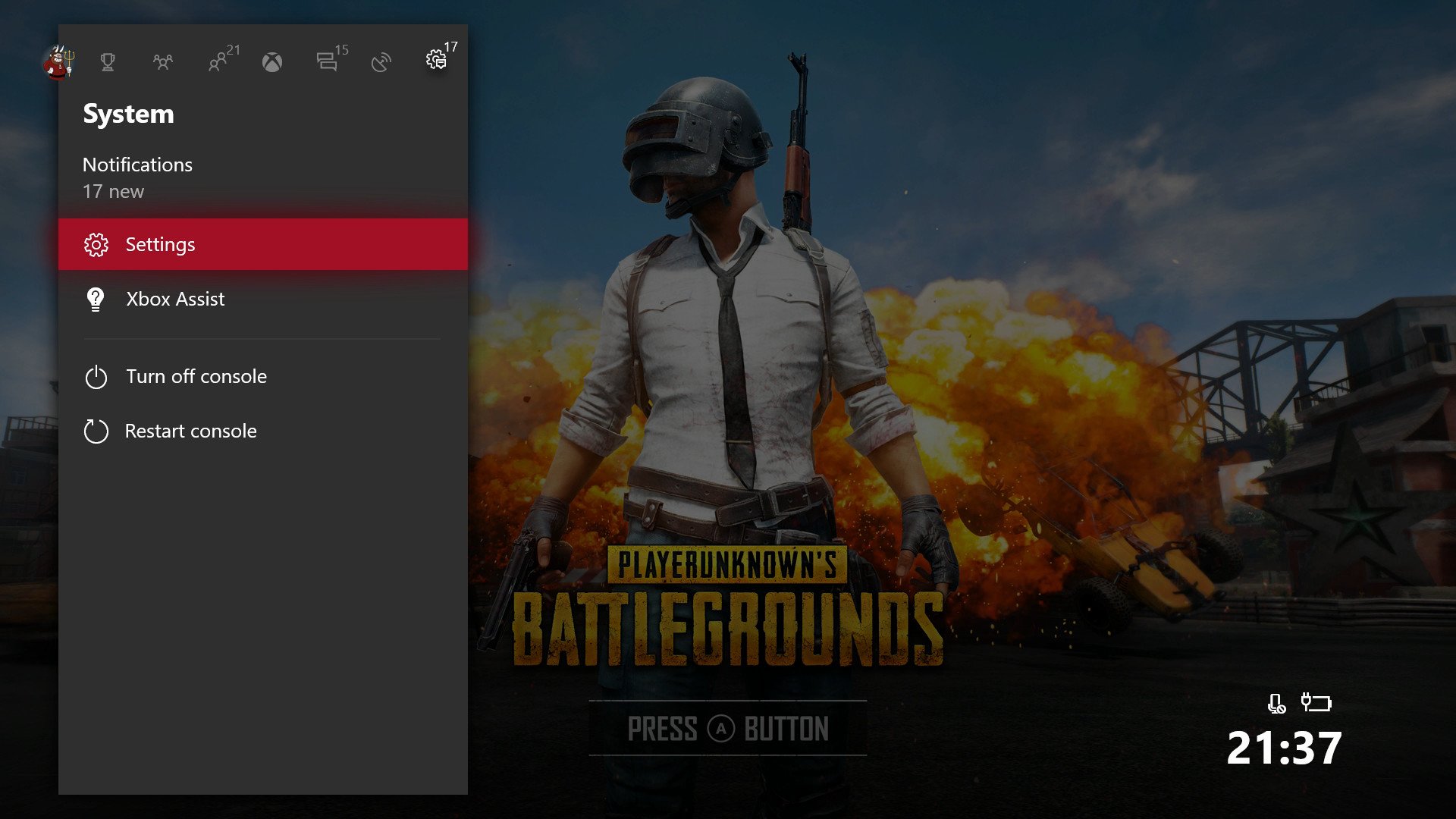
One of the most popular features of the Xbox One platform isn't really advertised, but for those in the know, it can be supremely useful for households with multiple consoles, and particularly if you're picking up additional Xboxes this holiday season for loved ones. 'Tis the season to share and gift, after all.

As a by-product of the Xbox One policy of allowing you to use your games anywhere by signing in to your Microsoft Account, you can share your entire Xbox One library with a friend or family member.
Your Xbox One account can be signed into two consoles at any one time, locally, and over the internet. You can be signed into two separate Xbox One consoles permanently as a result, taking advantage of the ability to use your digital Xbox licenses both locally and via a roaming profile. Using this method, you can share your game library so friends and family can play your games without purchasing additional copies — it even works for multiplayer!
Is game sharing on Xbox One safe?
First, you should know of the limitations of this method. Of course, you can only game share digital purchases. Secondly, you can only change your "home" console (for local game licenses) up to five times per year. Third, the second person making use of your roaming online licenses really needs a stable internet connection. No internet, no licenses.
There's nothing in Microsoft's terms of service to suggest this system is against the company's rules. And Xbox's Major Nelson detailed how to share your games and subscriptions (such as Xbox Live) using this method.
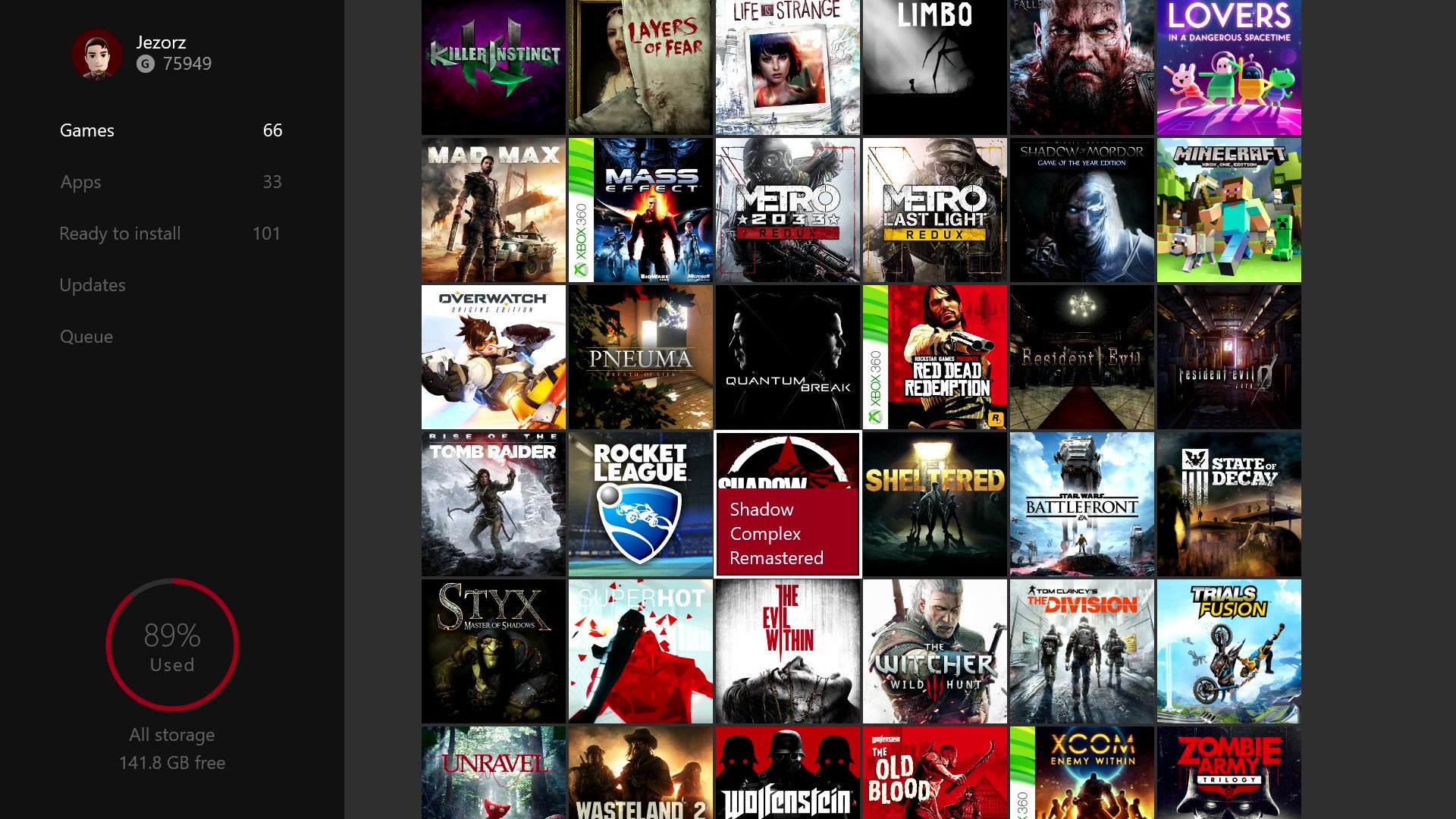
Game sharing requires that you set a friend or family member's console as your "home" console, while you make use of your roaming online login to access your titles. This even works for co-operative and multiplayer games. You could quite easily share your sign-in credentials with a second user if you wanted to maintain permanent access to your "offline" local licenses, but sharing your account credentials isn't usually a good idea, unless you really, really, really trust the recipient. As such, we recommend sharing your "home" console location instead, as this won't require you to log in at all once you set it up. That's far safer. In both cases, though, do so at your own risk!
Secure your account
The first thing you should do is secure your account with a passkey, just to make sure that your login details cannot be used by the second party without your knowledge. This can stop a younger child or sibling from "accidentally" purchasing games using your account. Here's how to do it:
Get the Windows Central Newsletter
All the latest news, reviews, and guides for Windows and Xbox diehards.
- First, press the Xbox button on your controller to open the Guide menu.
- Navigate to the right using the joystick, until you find "All settings."
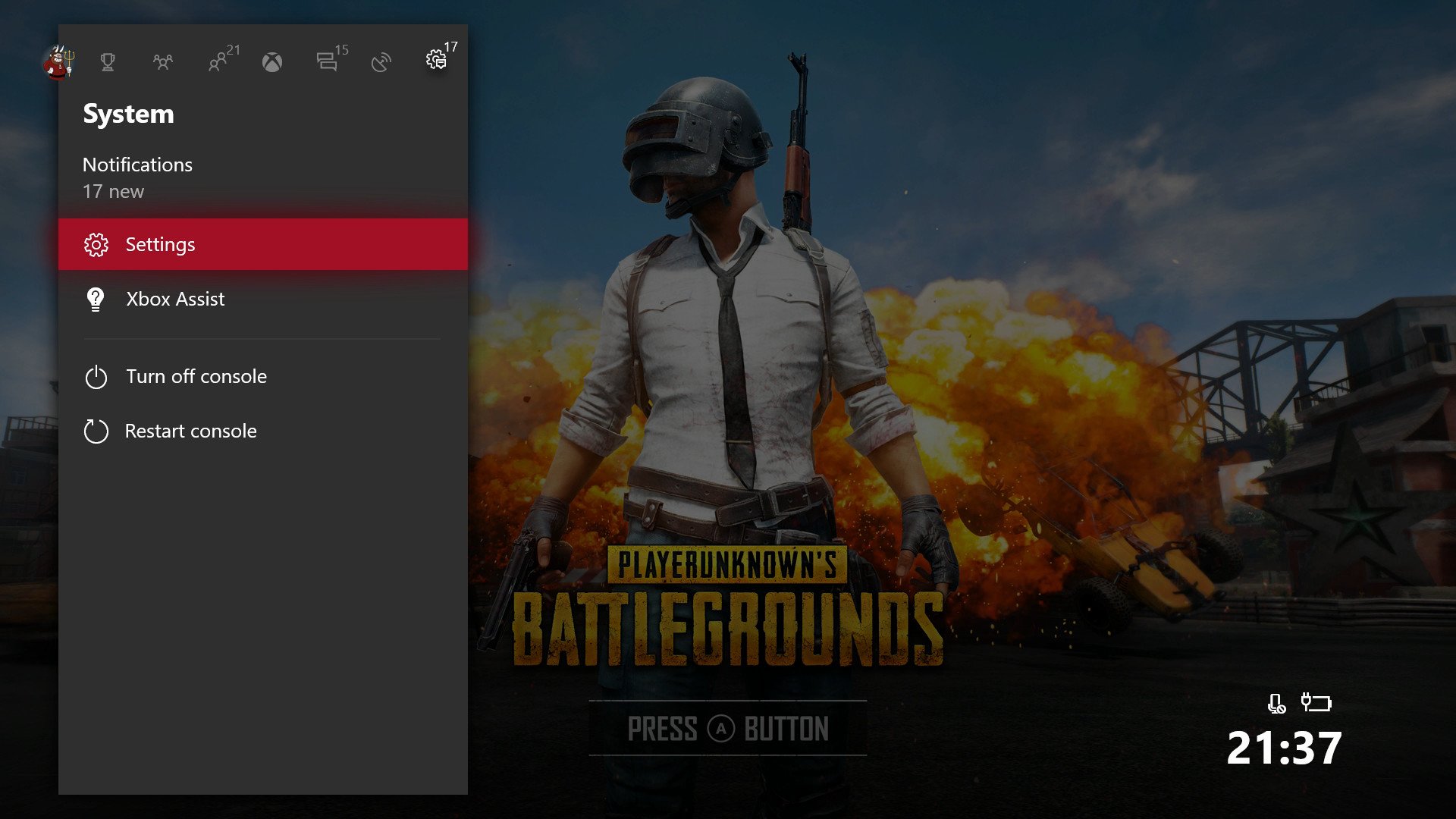
- Press the "A" button to select "All settings."
- Navigate using the joystick to Account and then Sign-in, security & passkey.
- Select Change my sign-in & security preferences.
- Here, you can add a quick passkey code for buying things or require your full password. This is important to set up if you want to leave your profile on multiple consoles, particularly if you don't want younger kids buying things by accident.
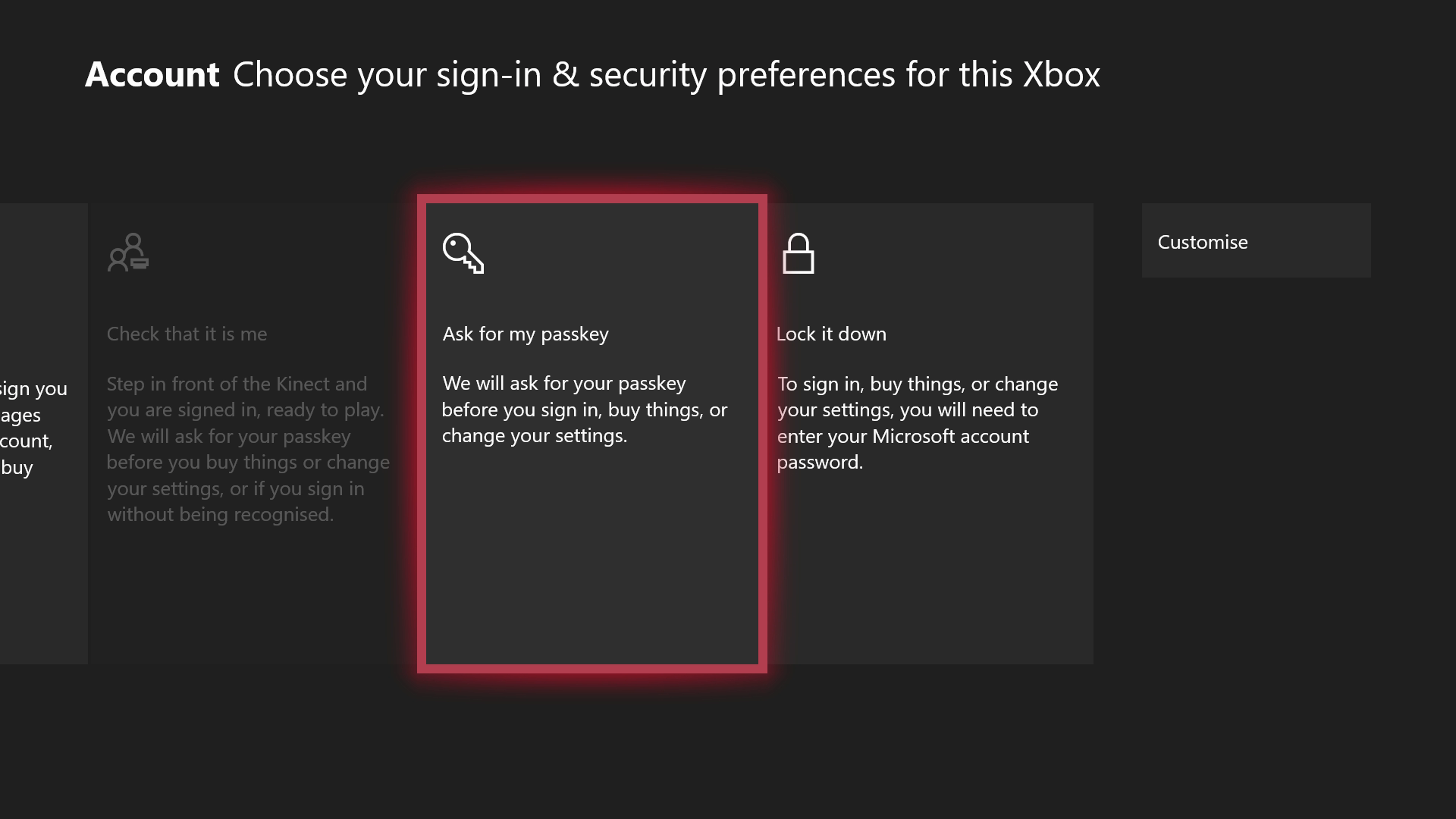
Set your home console for game sharing
Now you can set your "home" console for a second user to access your licenses, while you make use of your online roaming profile on your own or on other Xbox consoles.
- First, press the Xbox button on your controller to open the Guide menu.
- Navigate to the right using the joystick, until you find "All settings."
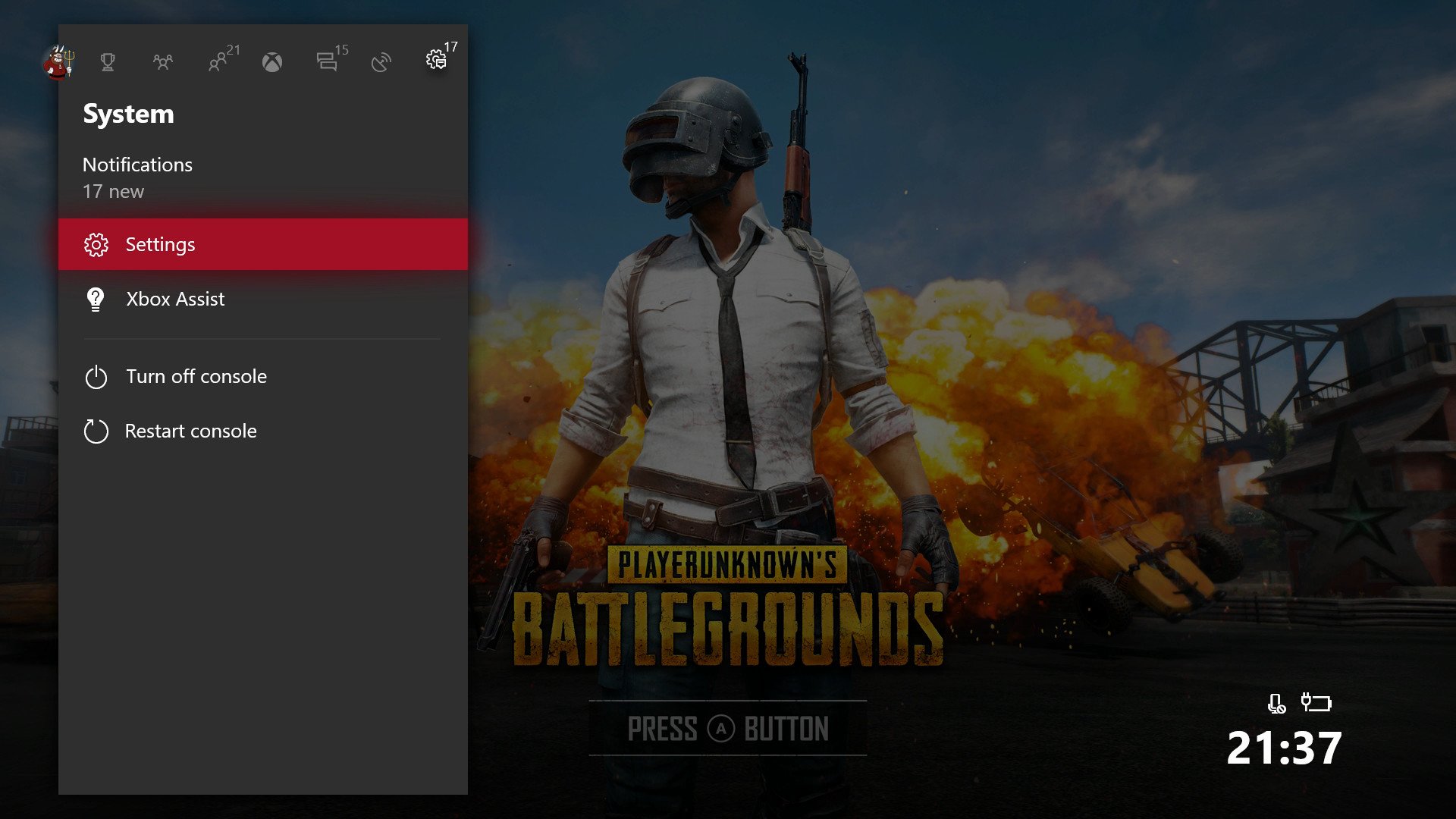
- Press the "A" button to select "All settings."
- Use the joystick to navigate down to Personalization.
- Select My home Xbox using the "A" button.
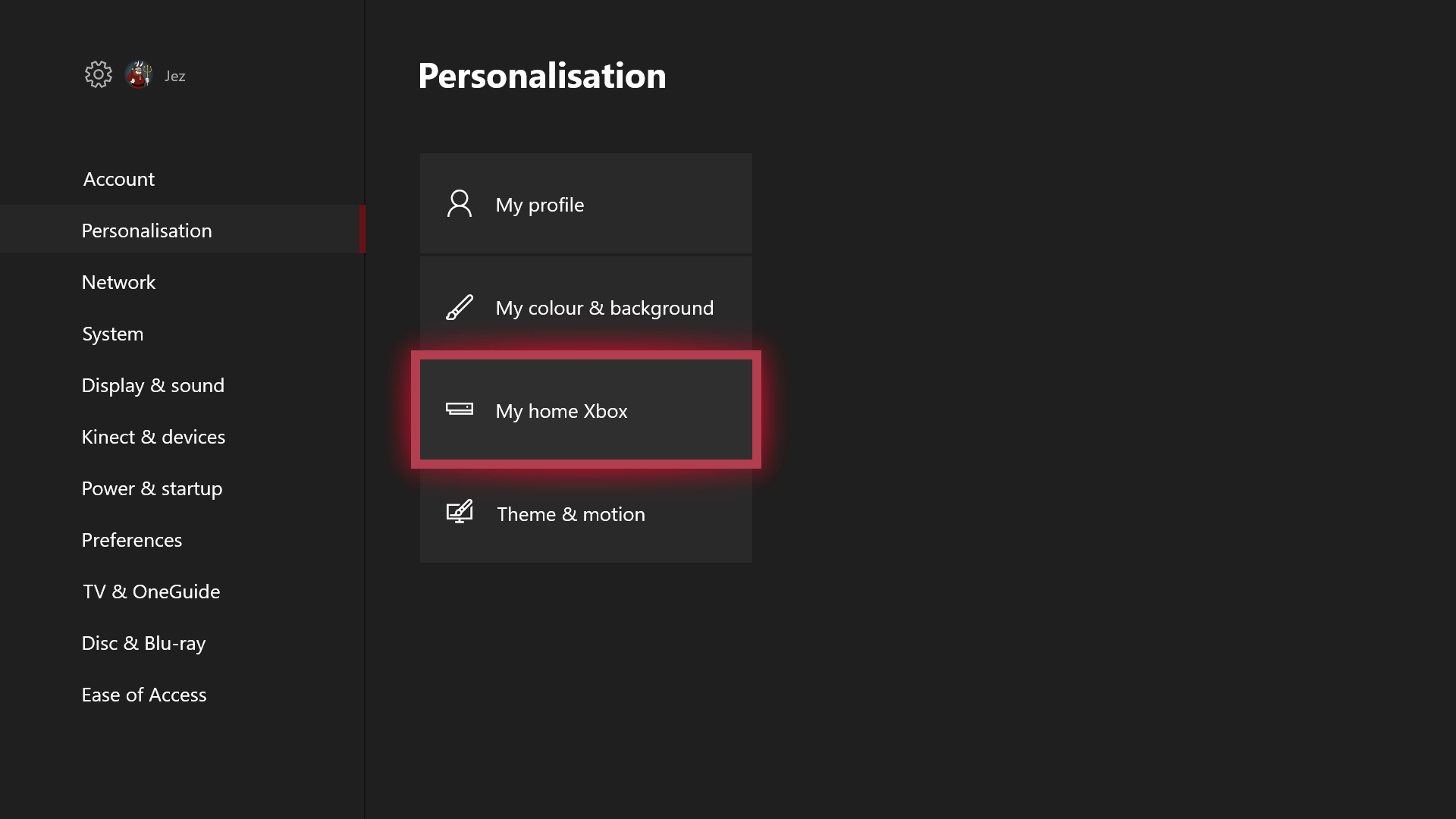
- Now just hit "Make this my home Xbox."
That Xbox will be able to access your games whether you're signed in or not. You can head back to the Guide menu, navigate to the left, and select your profile to sign out. Your games will remain accessible even when you sign in to another Xbox over the internet.
This is a great way to share licenses with family or friends, particularly if you have multiple consoles in the same house, and especially during some holiday downtime. Just be careful to keep your account details locked down to avoid unwanted purchases. Game on!
More: Xbox Help

Jez Corden is the Executive Editor at Windows Central, focusing primarily on all things Xbox and gaming. Jez is known for breaking exclusive news and analysis as relates to the Microsoft ecosystem while being powered by tea. Follow on Twitter (X) and Threads, and listen to his XB2 Podcast, all about, you guessed it, Xbox!
