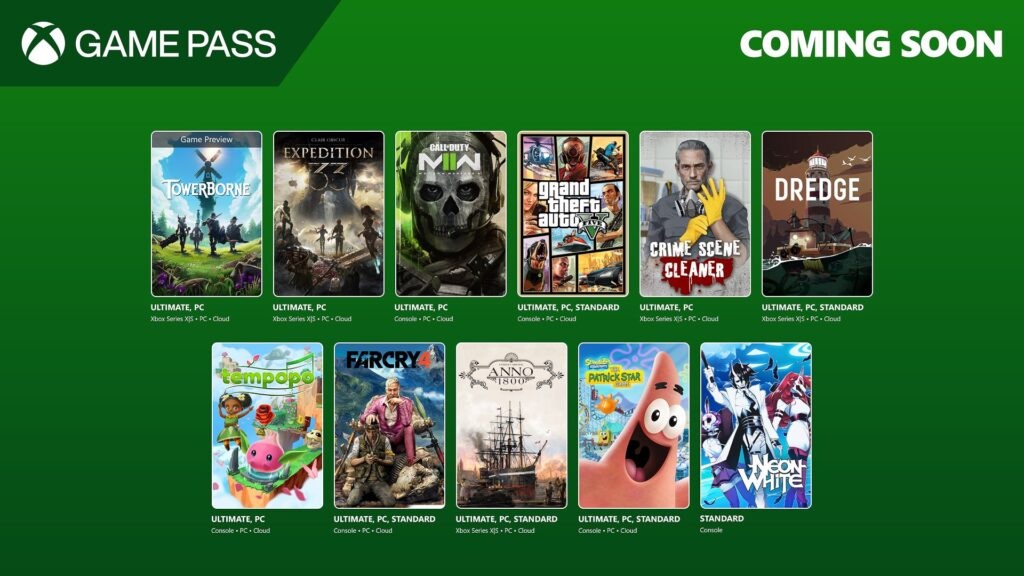How to share Xbox One gameplay clips on Instagram
Dealing with clips from your Xbox One isn't the easiest thing in the world. Here's how you can share them with your Instagram followers.
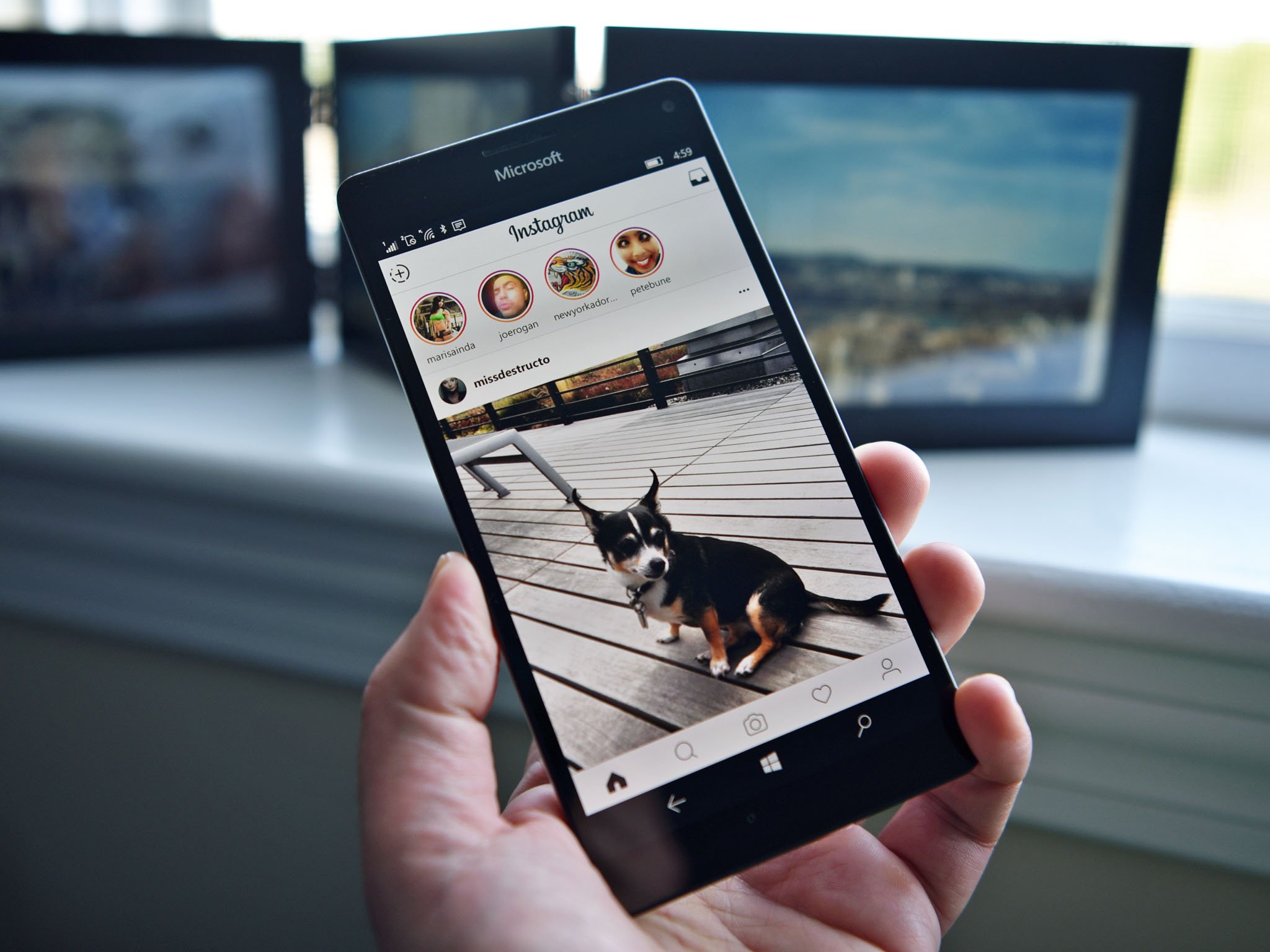
Instagram isn't just for photos and hipster filters — it's a huge social network and it's a great way to show off your gaming achievements with the world in awesome video form.
The Xbox One makes it super simple to capture clips, but if you want to share them to Instagram there's a little bit of work to be done. It's not straightforward, but once you've got it down the process is relatively painless.
Save clips to an external drive

The key to sharing clips to Instagram is how you get them off the console and on to something you can then post with. Since the last major update to the Xbox One's OS, you have been able to save clips to an external drive.
Having the files on an external drive makes it easier to access them from a separate computer, and some drives even allow you to plug directly in with a smartphone (though you may need an adapter or special cable. In this case, you can then just take files with your phone and upload them with your mobile Instagram app.
How to record Xbox One Game DVR clips to an external drive
Using the Xbox app for Windows 10
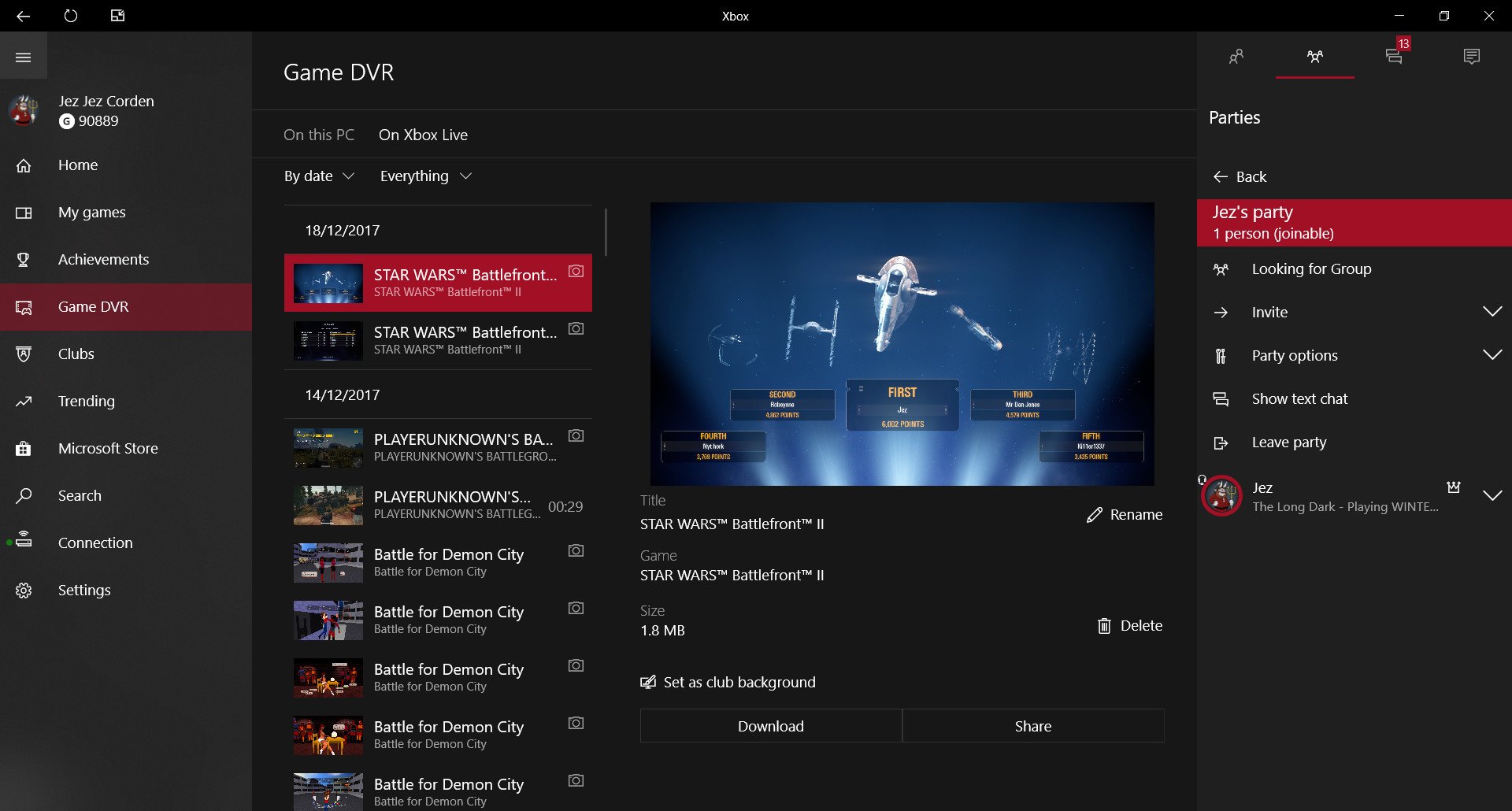
While there are Xbox apps for iOS and Android, only the Windows 10 Xbox app allows you to download clips from your Xbox Game DVR. If you're using a Windows 10 Mobile phone, you can download directly to your phone and then upload to the Instagram app right away (you can also do this on most Windows 10 tablets).
PC users will need to download the clips from Game DVR, but then they need to get them onto a smartphone to upload to Instagram — and the most straightforward way these days is to sling it through the cloud.
Get the Windows Central Newsletter
All the latest news, reviews, and guides for Windows and Xbox diehards.
OneDrive
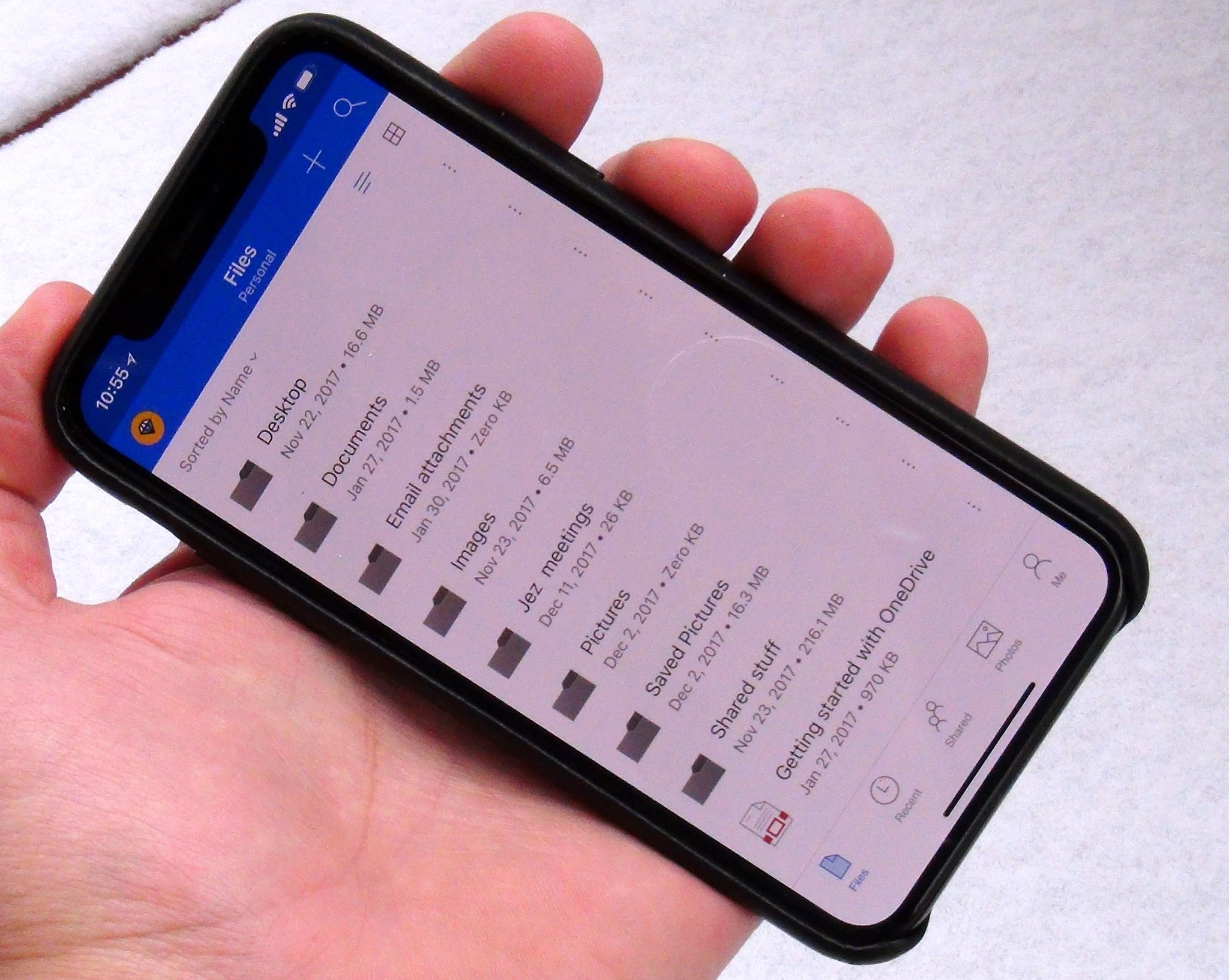
OneDrive doesn't get the nod just for being a Microsoft service, but for being a Microsoft service that's also baked into the Game DVR feature on the console. Clips will automatically save to Xbox Live, but you can also upload them directly from the console to your OneDrive account.
OneDrive isn't the only place you can share clips to from the console, but for the purposes of putting them on Instagram, it's the best one. The guide below will show you everything you need to know.
How to record, delete, and share Xbox game video clips
All you need now is a smartphone and the OneDrive app. From here you can download and export your clips to other apps on your phone, including Instagram.
Bluestacks
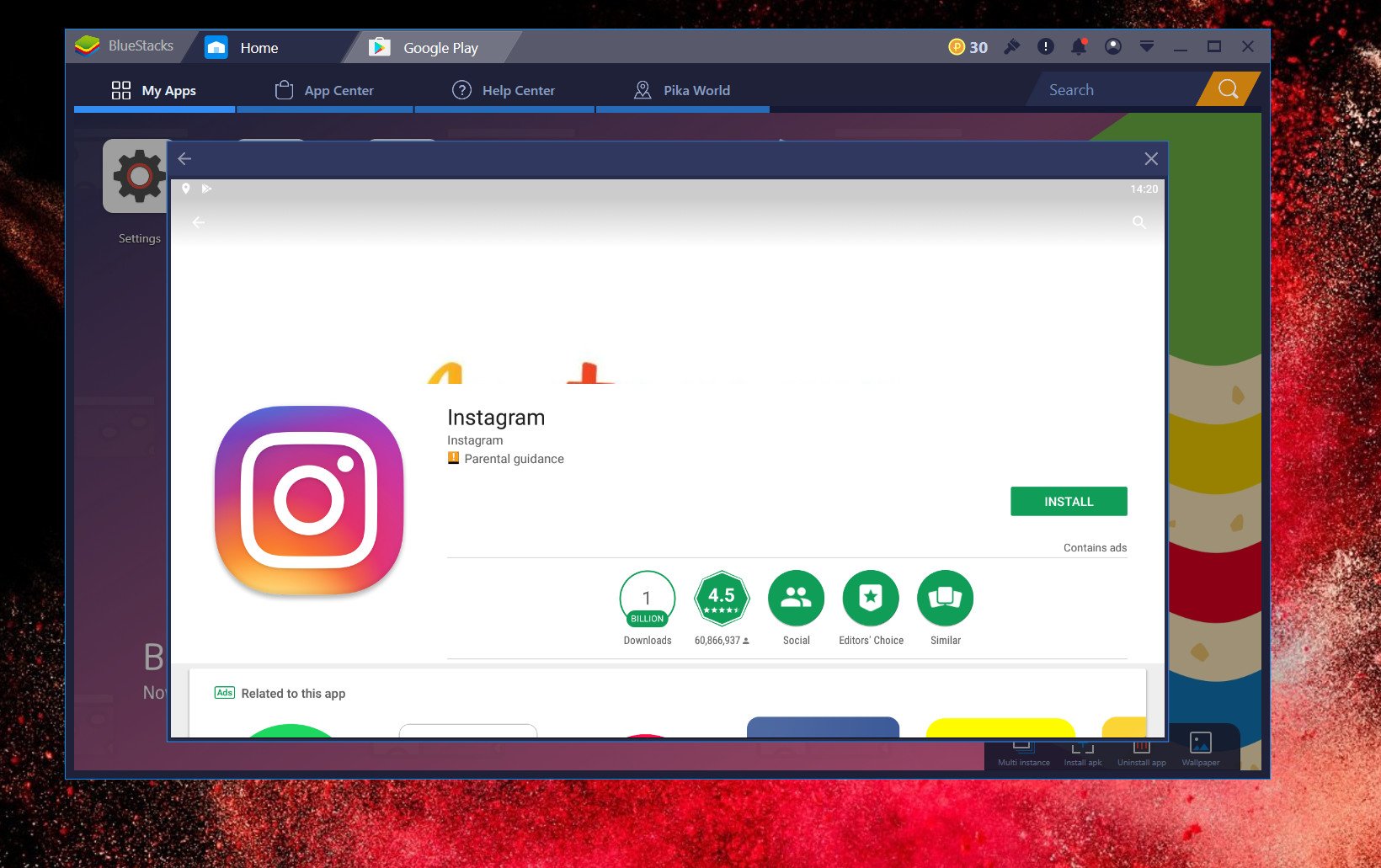
The Windows 10 Instagram app doesn't let you upload photos or videos (unless you're using a tablet), which makes it pretty useless. So if you want to use a computer, you have to think outside the box a little. While a number of modern Chromebooks run Android apps natively, on Windows we have to turn to the Bluestacks emulator.
It isn't perfect, but it's improved a lot in recent years and is free to use. The latest version currently in beta even runs on Android 7 Nougat, so it's not all that far behind as you might think. But if you're going to use a PC it'll give you a way to access the Instagram app and upload the clips you've got either on an external drive or from the Xbox app as detailed above.
Download Bluestacks for Windows 10
Your tips
If you've got a workflow that isn't covered here be sure to share it in the comments below

Richard Devine is a Managing Editor at Windows Central with over a decade of experience. A former Project Manager and long-term tech addict, he joined Mobile Nations in 2011 and has been found on Android Central and iMore as well as Windows Central. Currently, you'll find him steering the site's coverage of all manner of PC hardware and reviews. Find him on Mastodon at mstdn.social/@richdevine