How to set up Plex on a Synology NAS
Get your own media server up and running in no time!
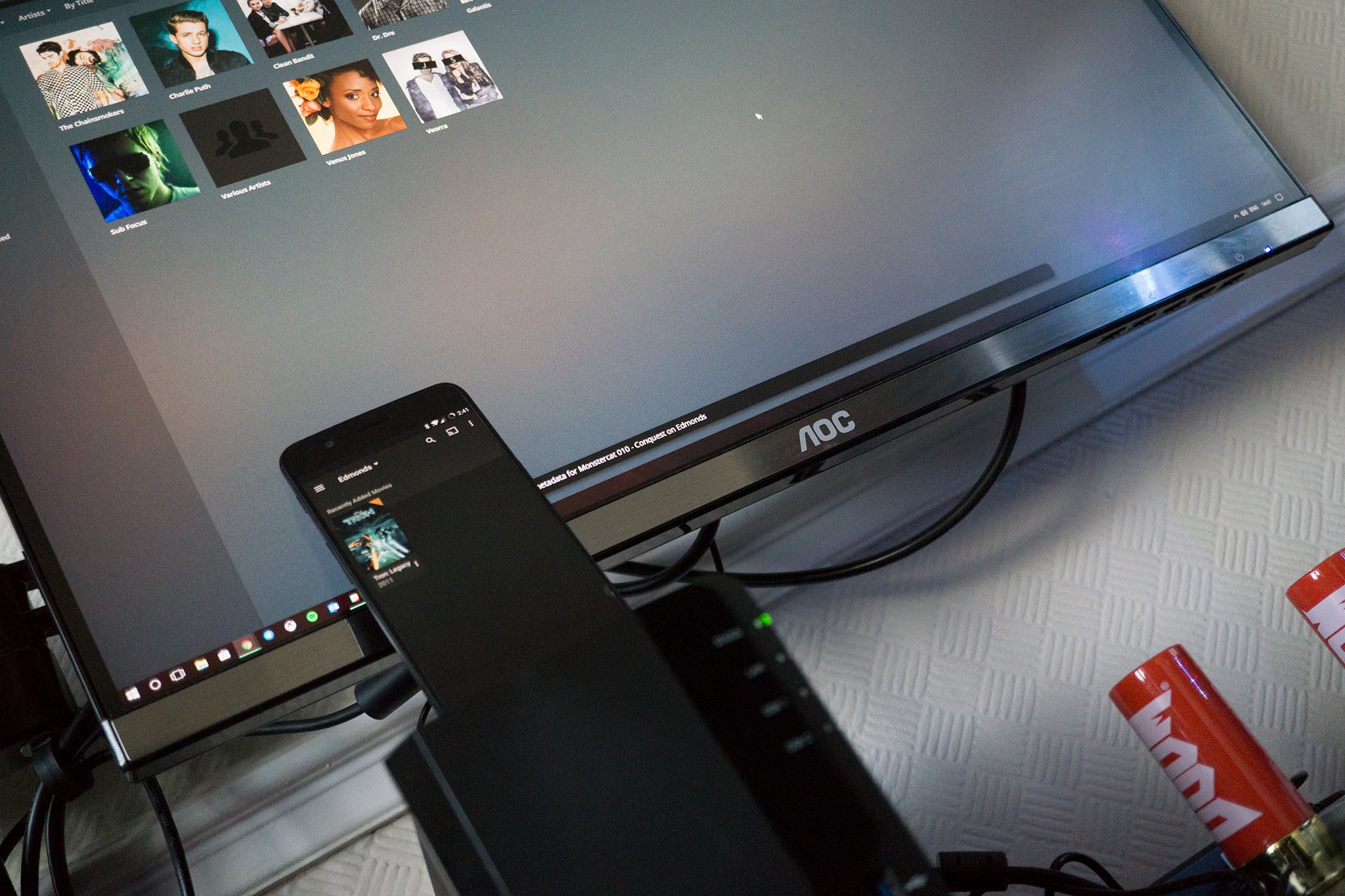
Synology NAS models like the DS220+ already come packing Synology's packages (or apps) that can handle streaming to devices and whatnot. Still, to make things easier and more visually appealing, you can opt to use Plex. This service allows you to configure various content libraries that are automatically imported, checked over, and sorted with a bunch of information downloaded from elsewhere (album art, metadata, etc.).
This guide will run you through installing and configuring Plex on a Synology NAS, which would make working from home easier to live with.
How to install Plex Media Server
You have the option to install Plex Media Server on Synology NAS using two methods.
Manual (recommended)
This route is a little more complicated and requires you to download and install new Plex Media Server releases, but it's my preferred method.
- Download the Plex Server package. (Choose "Synology" under "NAS".)
- Connect to your Synology NAS.
- Open up the Package Center.
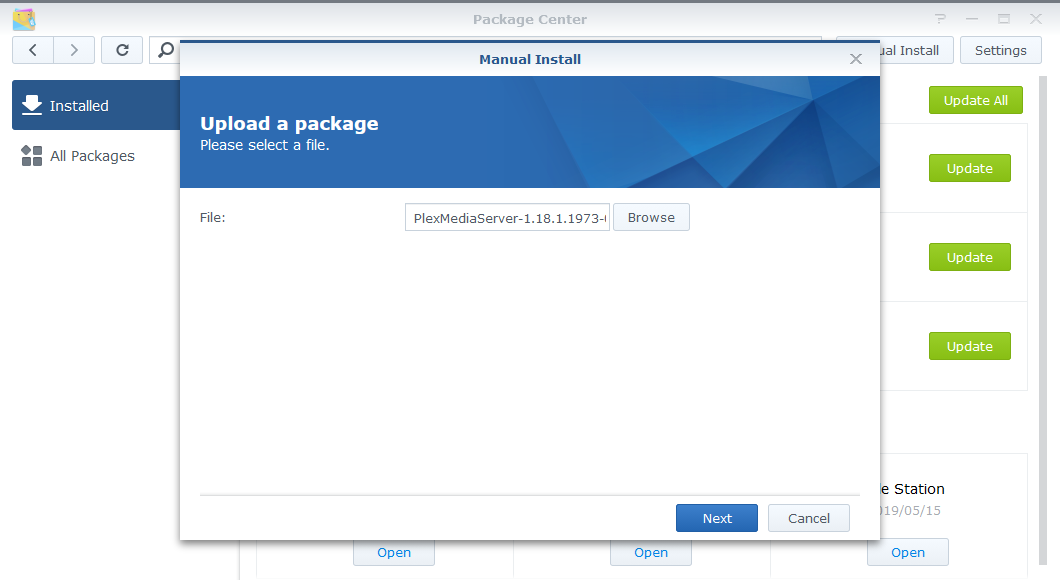
- Click on "Manual Install."
- Click "Browse" and locate the Plex Server download.
- Click "Next."
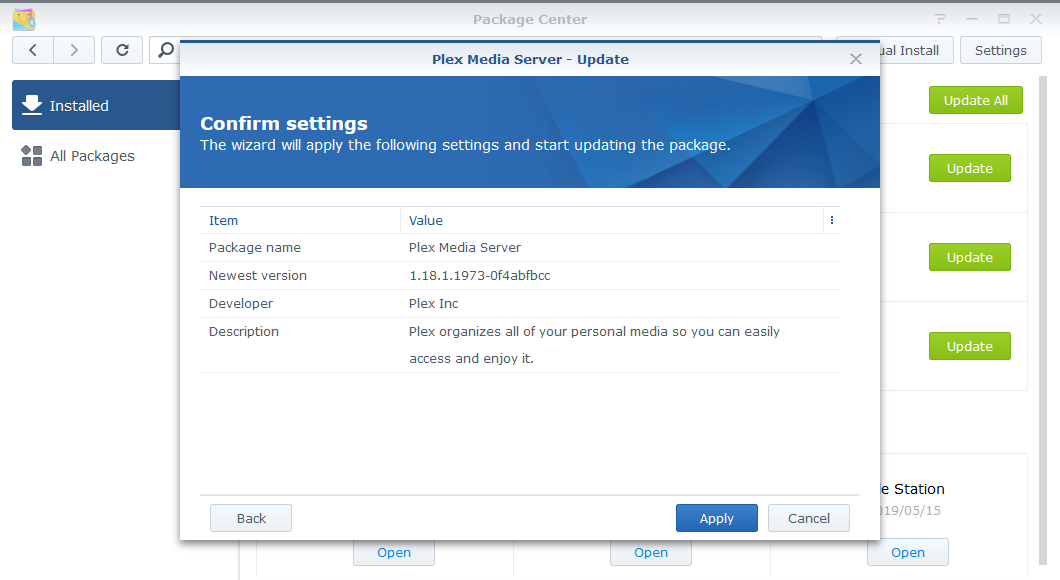
- Click "Yes" on the pop-up.
- Click "Apply."
Automatic
If you'd rather install Plex through Synology's DSM and have the OS allow you to automatically update the package without having to fetch updates yourself, follow these steps instead.
- Connect to your Synology NAS.
- Go into Package Center.
- Click Settings in the top-right corner.
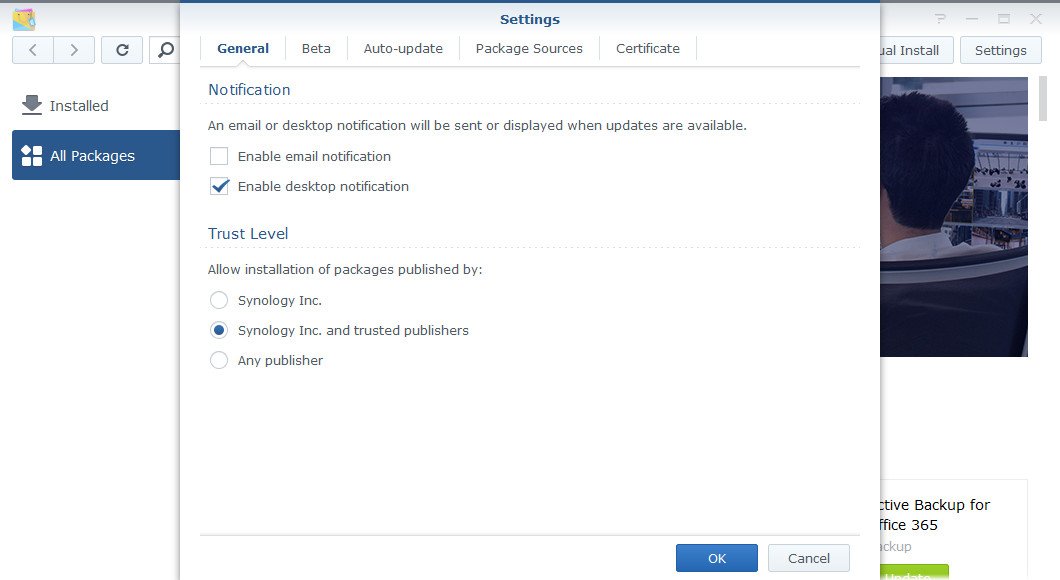
- Change trust level to "Synology Inc. and trusted publishers."
- Click Certificate tab.
- Open a new browser tab/window and download the certificate key from Plex.
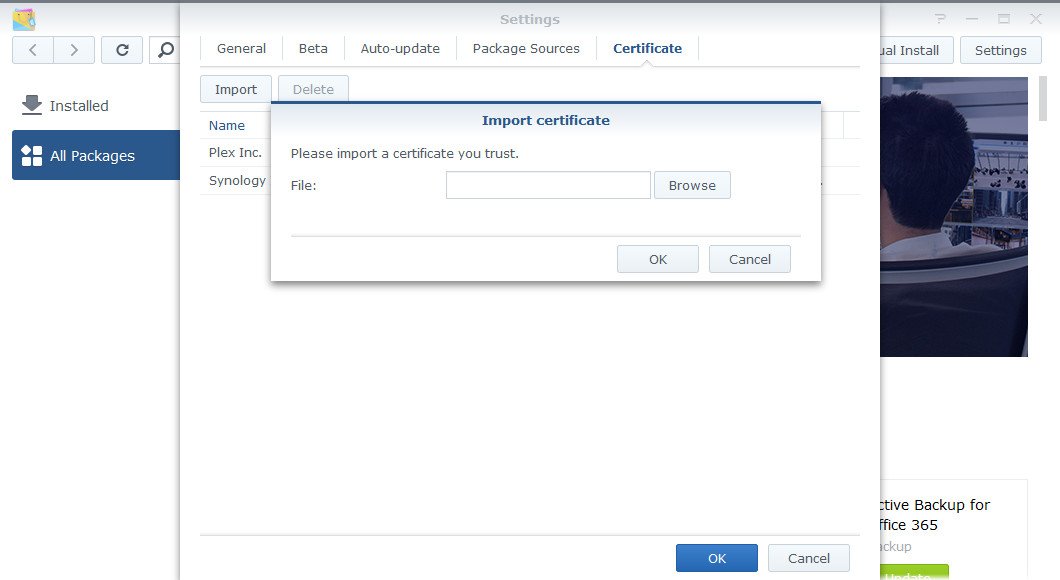
- Click Import on the Certificate window.
- Browse to the downloaded key.
- Click OK.
- Back in Package Center, install Plex Media Server
Configuring your new server
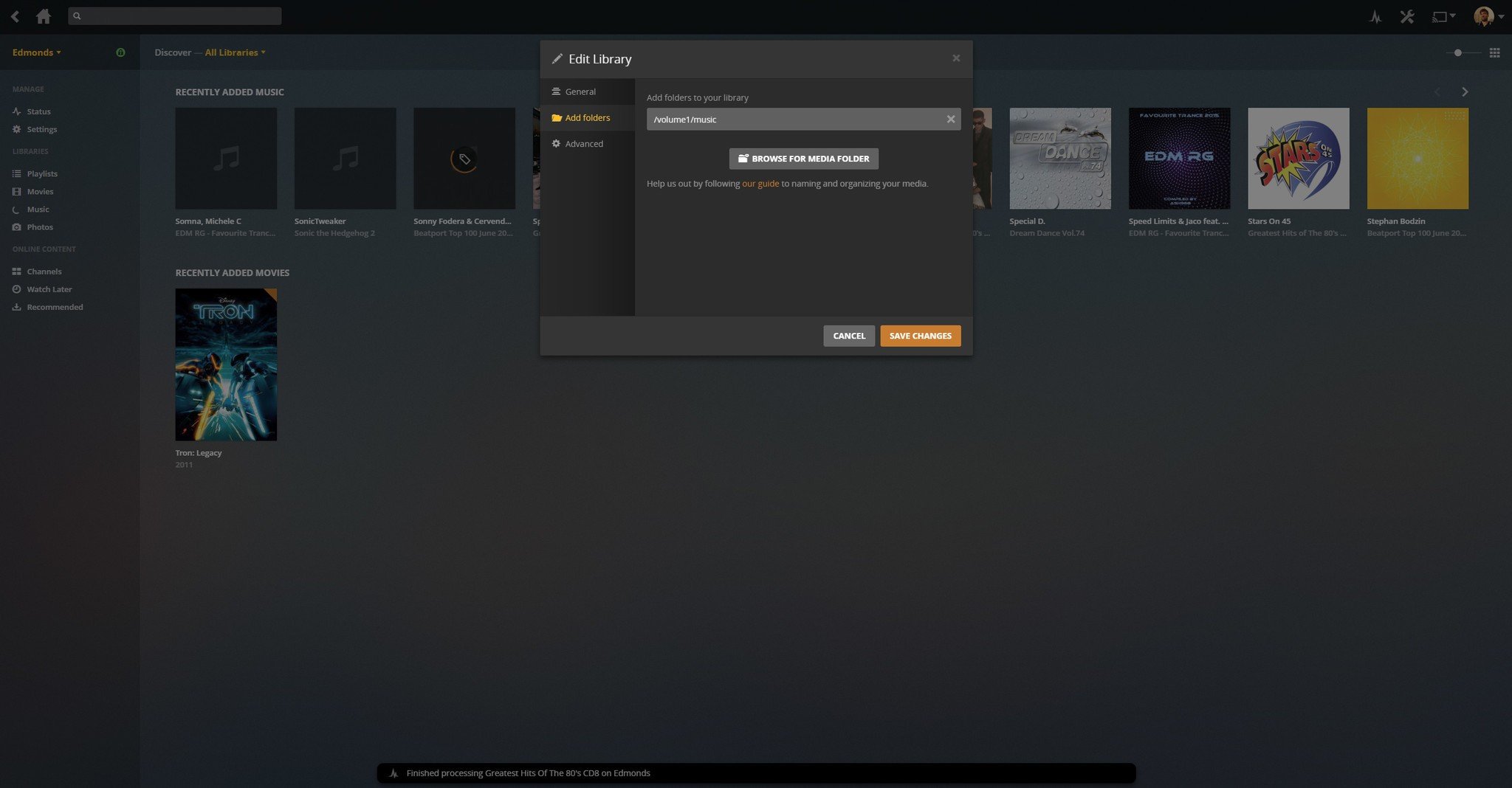
All you need to do now is click on the main menu in the top-left on the DSM interface and choose Plex Server. This will launch a new window with the Plex Server for you to hook up your Plex account, configure the network, search for media, and more. The wizard is straightforward, with only a few options. You will need to create a Plex account to take advantage of synchronization features and the like.
Ultimate Plex beginner's guide
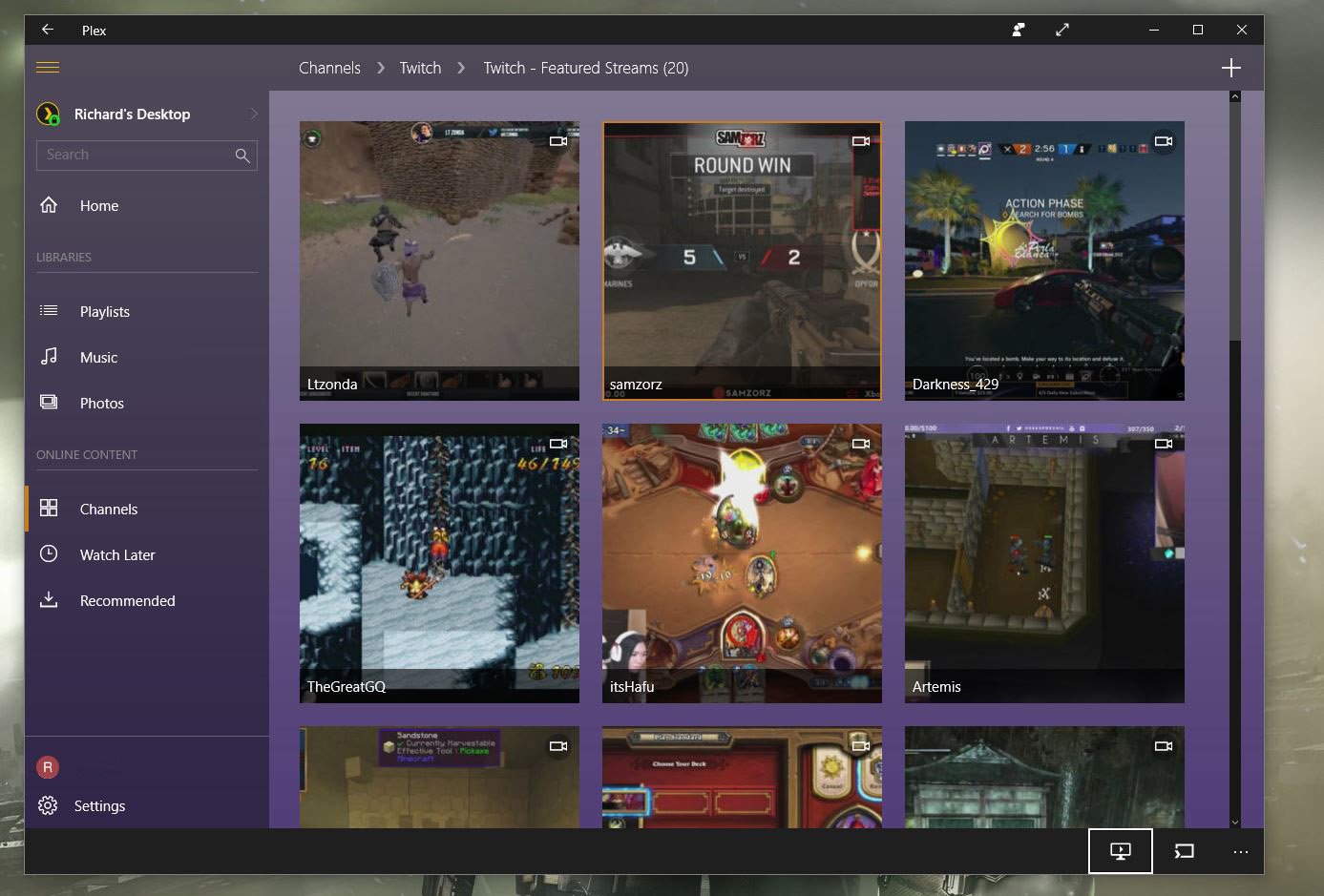
Plex is one of those services that has been around for some time. Many of us might have passed it over for some reason, be it a lack of understanding of what it does, thinking it couldn't possibly be useful to you, or something else entirely. The truth is, Plex could be just what you're looking for to help you manage your media collection.
Get the Windows Central Newsletter
All the latest news, reviews, and guides for Windows and Xbox diehards.
When running Plex on your Synology NAS, you will want to select a folder where Plex can keep track of media files, be it photos, music, or video. The NAS itself comes with some default folders for such media, which can be selected. But you can create new folders in your "home" folder that can then be accessed through Windows Explorer and other file managers for a more effortless transfer.
Now you can enjoy access to all your content on your smart TV, Xbox One, tablet, smartphone, Windows 10 PC, laptop, and all other devices running the Plex app with adequate access. If you'd like to learn more about Plex, check out our guide on how to get started with Plex.
Best NAS for Plex
To install and configure your very own Plex Media Server on a Synology NAS, you'll need the following equipment.
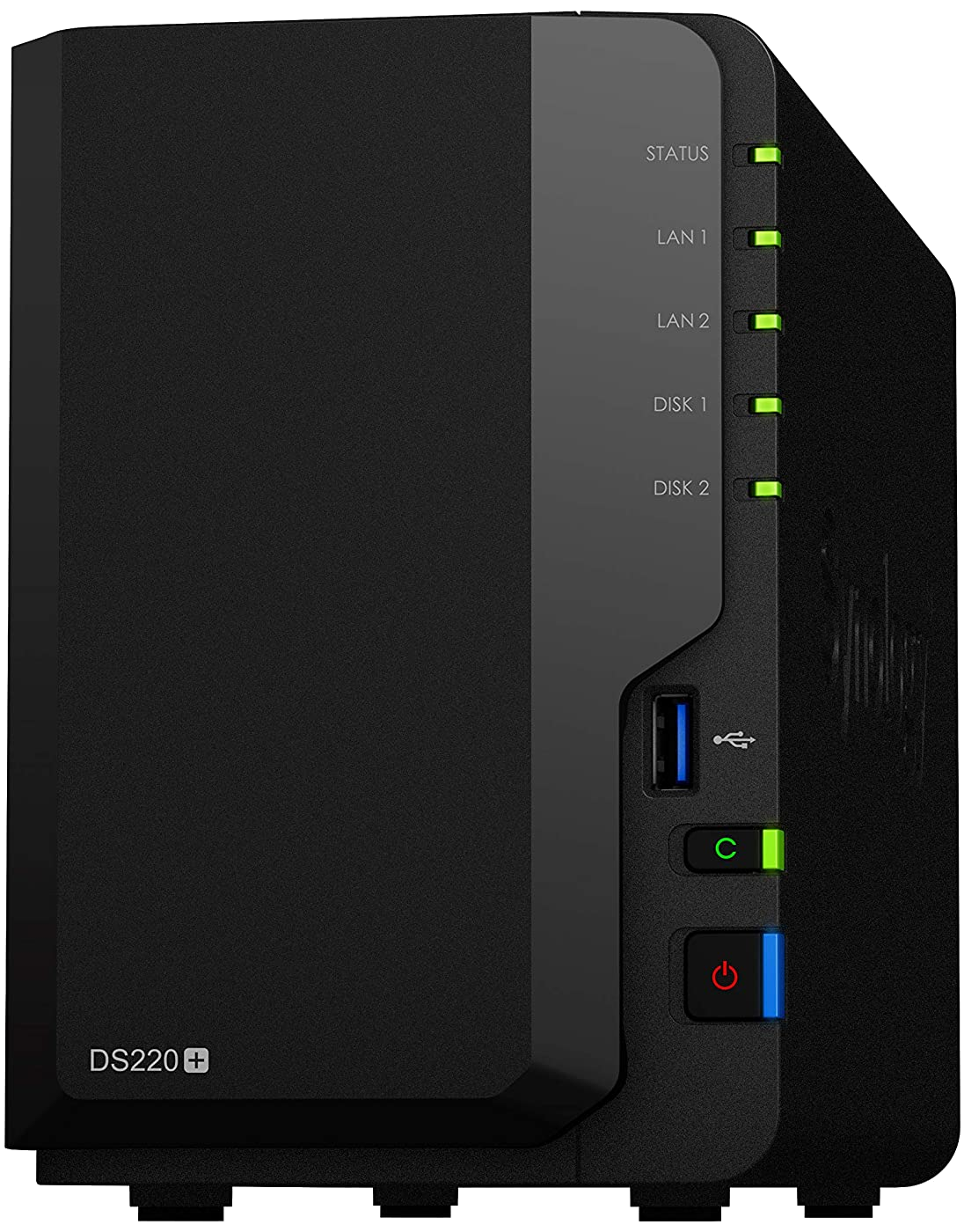
Everything you need for a Plex server
The DS220+ is considered the perfect entry point for anyone new to the beautiful world of NAS. Powered by an Intel processor and with two drive bays, you have ample performance available for setting up a home media server with Plex. It's on our list of best NAS for home
Not only can you install and run your own Plex Media Server on the Synology NAS, but such enclosures are also capable of being used for file storage, managing connected CCTV, and much more. Synology bundles a bunch of software and tools for you to use, and the available smartphone apps make setting up the NAS an absolute breeze.
Additional equipment
While a NAS is mandatory, the Plex Pass and hard drives are optional but highly recommended additions.

It's best to use drives designed explicitly for NAS, and the IronWolf series from Seagate are excellent storage solutions. These drives include AgileArray, which helps improve performance and reliability over traditional desktop drives.
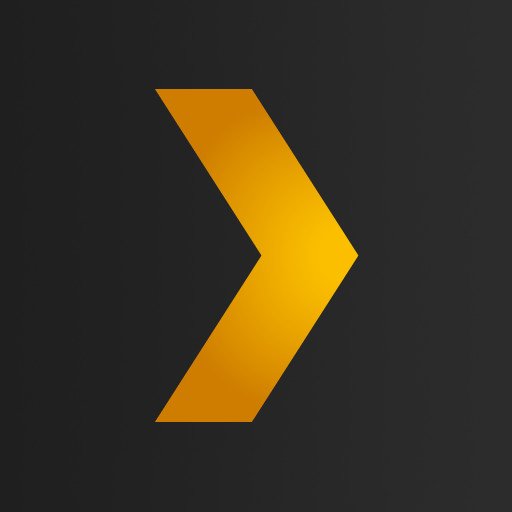
You can use Plex for free. But to take full advantage of streaming capabilities with transcoding for advanced playback on connected devices and keeping your libraries looking perfect, you'll want to consider the optional Plex Pass.

Rich Edmonds was formerly a Senior Editor of PC hardware at Windows Central, covering everything related to PC components and NAS. He's been involved in technology for more than a decade and knows a thing or two about the magic inside a PC chassis. You can follow him on Twitter at @RichEdmonds.
