How to set up your Windows Mixed Reality headset

In this article, we will take you through the simple steps to installing your Windows Mixed Reality Headset. This guide works with all WMR headsets from the low-end to the top of the line.
Products used in this guide
- Cheap PC VR: HP Windows Mixed Reality bundle ($260 at Amazon)
- Amazon: HP Pavillion 580 ($750)
Update your Windows 10 PC
To ensure everything is working properly, update your Windows 10 PC to the Fall Creators Update. If you know for sure your PC is up to date; you can skip these steps.
- Right-click the Start button.
- Click Settings.
- Click Update & Security.
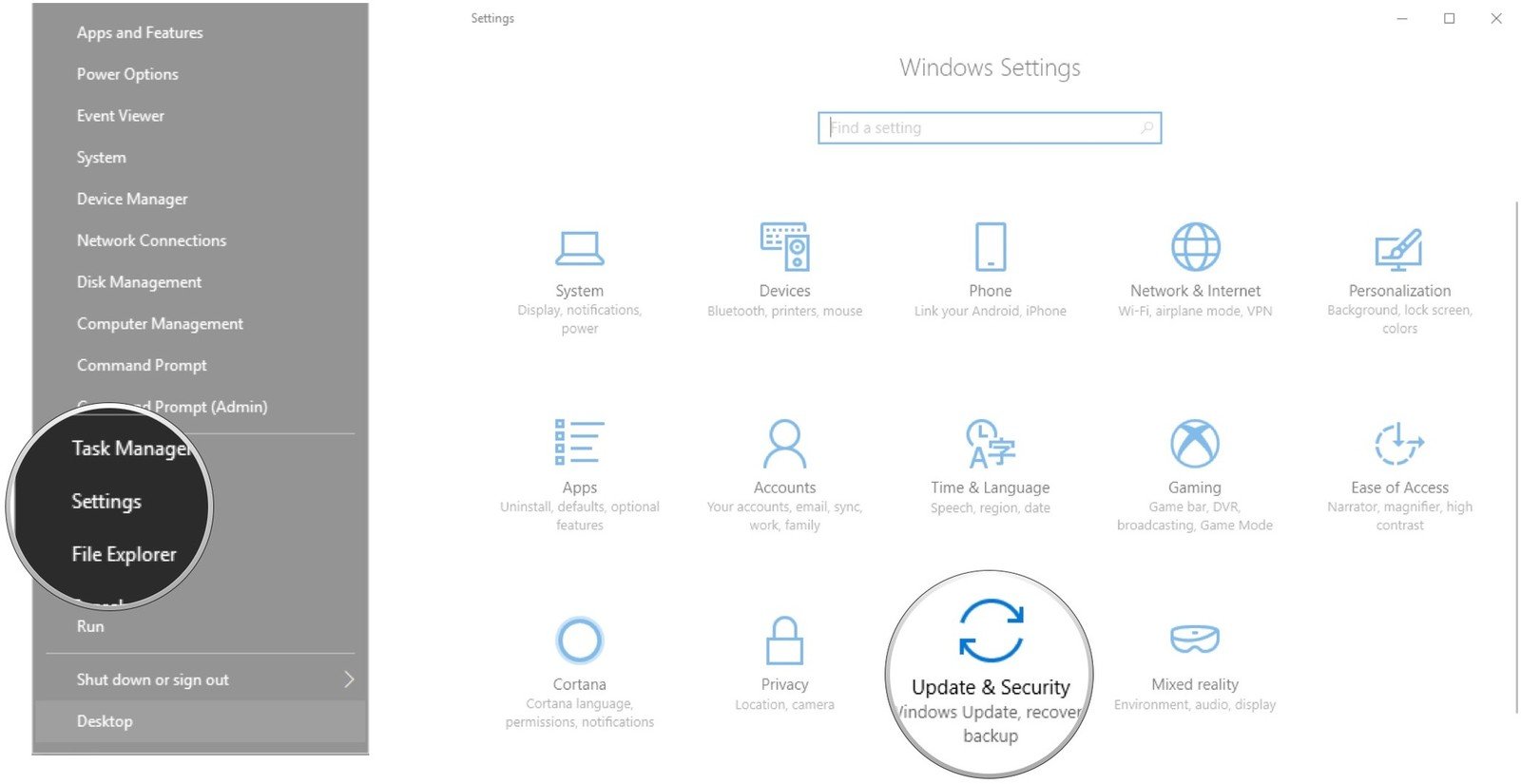
- Click Windows Update.
- Click Check for updates.

Windows will now check if there are any updates available. If so, they will download and install automatically, and a restart will likely be required to complete the process.
Setting up your Windows Mixed Reality
- Unpack your Windows Mixed Reality from the box and make sure all the cable ties are removed and the cables are free from tangles.
- Check your PC has a USB 3.0 and an HDMI out port free to install your WMR into. The USB 3.0 port is the one with the blue tongue on the inside, as shown, circled red in the picture below.

- Insert the HDMI cable on the WMR headset into the HDMI port in your PC's graphics card.
- Insert the USB 3.0 cable on the WMR headset into your PC's USB 3.0 Port from step 2.
- You will see the Windows Mixed Reality app launch automatically. This will happen every time you pick up the headset from now on.
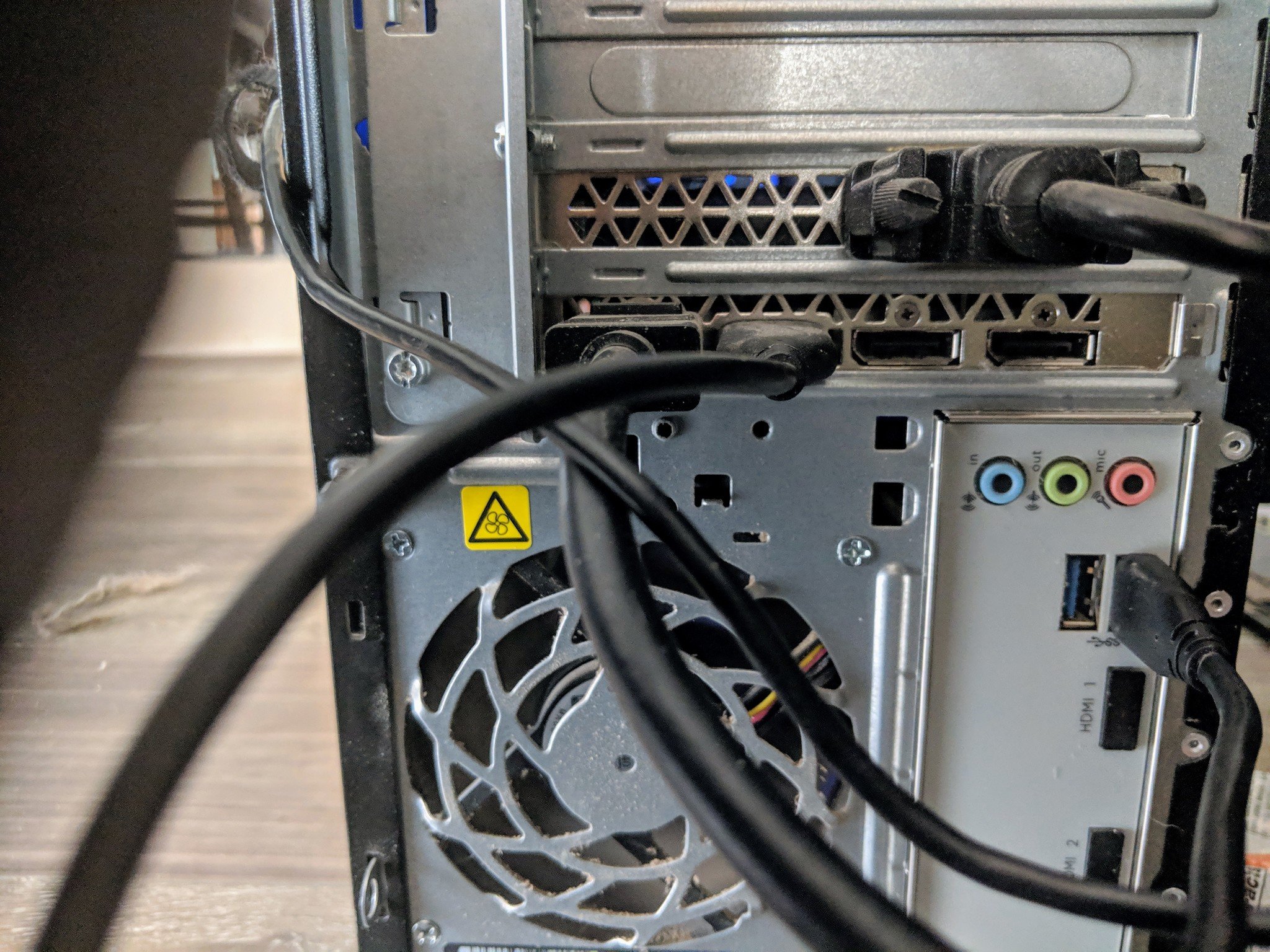
- Take the WMR controllers from the package and open the rear case. From here, you should put the AA batteries in as instructed and close the back again.
- Press and hold the Windows button in the center of your WMR controllers. They may require an update, so let that happen. Your PC will give you a pop up if they do.
- Put the Windows Mixed Reality headset onto your head and follow the on-screen instructions or our handy guide to set up your play space.
As you can see, Microsoft went out of its way to make sure your setup of the Windows Mixed Reality headset was as easy as possible. With these few simple steps, you will be ready to play WMR games and experience the awesomeness that is the Virtual world in no time at all.
Our top equipment picks
These two things are really all you need to use Windows Mixed Reality, the headset, and a computer to play it on.

Simple and easy to use
For relatively cheap, you can get an excellent WMR headset and controllers for you to jump into VR.
The headset sits comfortably and tilts up, allowing you to see your pc screen without having to take the headset off altogether. If you are looking to get into Mixed Reality for the first time, look no further than this headset from HP.

Cheap and cheerful
With a Core i5, 8GB of RAM, and an NVIDIA 1060i, the HP Pavillion is a fantastic Windows Mixed Reality desktop.
The HDMI 2.0 port, coupled with the two USB 3.0 makes this perfect as a starter PC for WMR. The sleek brushed steel case looks fantastic as well without being too gaudy like a lot of gaming PCs.
Get the Windows Central Newsletter
All the latest news, reviews, and guides for Windows and Xbox diehards.
James built his first PC when he was 13 and has never looked back. He can be found on Windows Central, usually in the corner where all the 3D printers are, or huddled around the Xbox playing the latest games.

