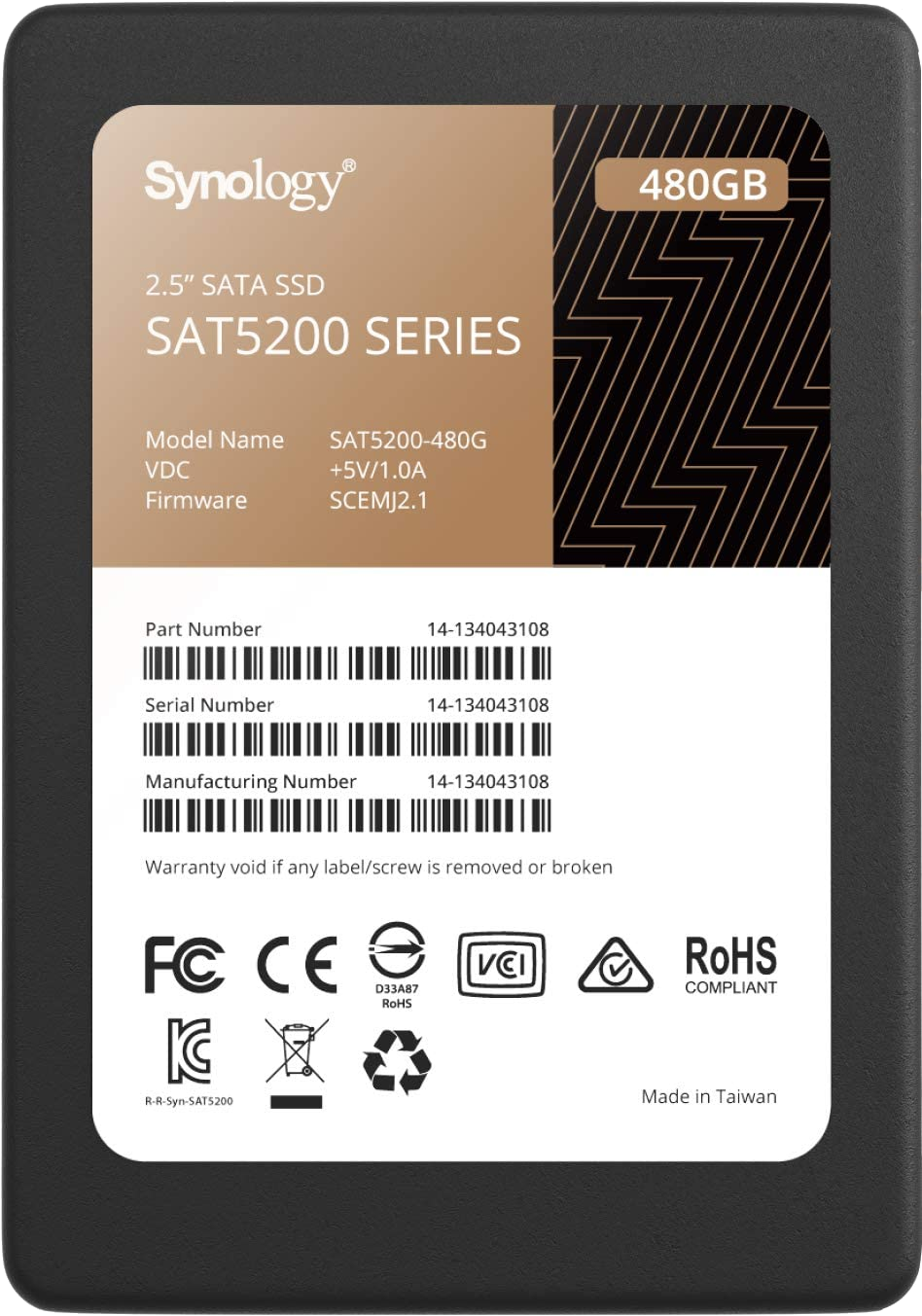How to set up SSD cache on Synology NAS

SSD cache is the leverage of faster solid-state storage to improve the performance of NAS-class mechanical drives. Hard drives are notoriously slower than SSDs, and by storing frequently accessed data on these drives, speeds can improve considerably. It's easy to install SSD cache on a Synology NAS, so long as you have the necessary M.2 slots or free drive bays.
What is SSD cache on Synology NAS?

Not all Synology NAS enclosures support SSD cache, but if yours does and you have a spare drive bay or M.2 slot, you may be able to take advantage of improved system performance. Instead of accessing data from slower mechanical hard drives all the time, you can use faster SSDs (like a Samsung 970 EVO Plus) to store some of the most frequently accessed data.
To see whether your NAS supports this feature, please check to see if your enclosure is listed below.
2.5-inch SSD
SAS / SATA
- FS3400
- FS3600
- FS6400
- FS2017
- FS3017
- SA3400
- SA3600
- RS10613xs+
- RS18016xs+
- RS18017xs+
SAS
- SA3200D
- RC18015xs+
SATA
- FS1018
- DVA3221
- DS1621+
- DS1621xs+
- DS1821+
- RS1221+
- RS1221RP+
- RS2421+
- RS2421RP+
- RS2821RP+
- RS3621RPxs
- RS3621xs+
- RS4021xs+
- DS620slim
- DS420+
- DS720+
- DS920+
- DS1520+
- RS820+
- RS820RP+
- DVA3219
- DS1019+
- DS1819+
- DS2419+
- DS2419+II
- RS1219+
- RS1619xs+
- DS718+
- DS918+
- DS1618+
- DS3018xs
- RS818+
- RS818RP+
- RS2418+
- RS2418RP+
- RS2818RP+
- RS3618xs
- DS1517
- DS1817
- DS1517+
- DS1817+
- DS3617xs
- DS3617xsII
- RS3617xs
- RS3617RPxs
- RS3617xs+
- RS4017xs+
- DS716+
- DS716+II
- DS916+
- RS2416+
- RS2416RP+
- DS715
- DS1515
- DS415+
- DS1515+
- DS1815+
- DS2415+
- DS2015xs
- DS3615xs
- RS815+
- RS815RP+
- RS814+
- RS814RP+
- RS2414+
- RS2414RP+
- RS3614xs
- RS3614RPxs
- RS3614xs+
- DS713+
- DS1513+
- DS1813+
- DS2413+
- RS3413xs+
- DS412+
- DS1512+
- DS1812+
- DS3612xs
- RS812+
- RS812RP+
- RS2212+
- RS2212RP+
- RS2212RP+
- RS3412xs
- RS3412RPxs
- DS3611xs
- RS3411xs
- RS3411RPxs
M.2 SSD
NVME
Get the Windows Central Newsletter
All the latest news, reviews, and guides for Windows and Xbox diehards.
- DS1621+
- DS1621xs+
- DS1821+
- DS420+
- DS720+
- DS920+
- DS1520+
- DS1019+
- DS918+
NVME/SATA
- RS1619xs+
M.2 SSD adapter
Should your Synology NAS have expansion slots, you may be able to use one of the available M.2 SSD adapters from Synology. Please see the official website for further details.
Even the best NAS for home can take advantage of better storage performance.
Check how much cache your Synology NAS needs
Synology has an SSD Cache Analyzer tool that can help provide some insight into how much cache would be required to see notable performance improvements. To run this wizard, follow these steps:
- Launch Storage Manager.
- Click on the storage pool you want to have analyzed.
- Click on SSD Cache Analyzer.
- Select a volume for calculation.
- Click Next.
The wizard will automatically begin totaling the size required, based on the size and number of recently accessed files on the selected volume.
How to set up SSD cache on Synology NAS
- Power down the NAS and install the SSDs into the respective slots/bays.
- Boot up the Synology NAS.
- Launch Storage Manager.
- Click on Storage.
- Click on Create > SSD Cache.
- Select the desired cache mode.
- Select the volume to which the SSD cache will be mounted.
- Select the SSDs from the list.
Your Synology NAS will commence using the newly added SSD cache for improving the performance of the unit by storing frequently accessed data.

Rich Edmonds was formerly a Senior Editor of PC hardware at Windows Central, covering everything related to PC components and NAS. He's been involved in technology for more than a decade and knows a thing or two about the magic inside a PC chassis. You can follow him on Twitter at @RichEdmonds.