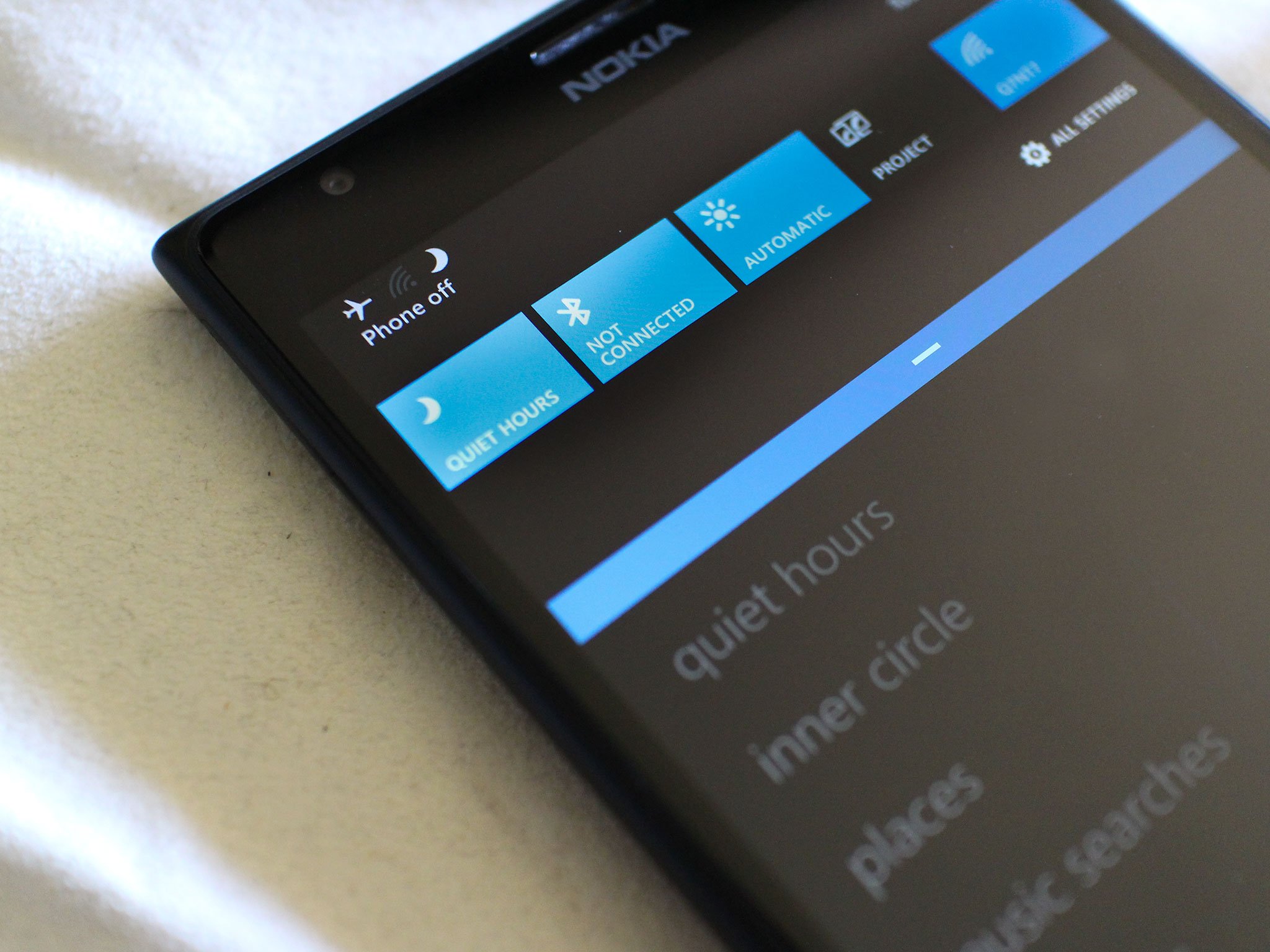
There are so many new features in Windows Phone 8.1. Of course Cortana and the notification center will steal the headlines, but it’s the other features that help make this a momentous update. We’re going to highlight quiet hours and show you how to get the most out of it. Quiet hours is the new “do not disturb” feature in Windows Phone 8.1 that’s powered by Cortana.
What is it?
Quiet Hours is a new mode in Windows Phone 8.1 where you aren’t disturbed by notifications or other forms of incoming communication. Quiet hours can be set manually or automatically based on a few parameters that you control. Cortana also helps to power quiet hours and will allow select contacts, called your inner circle, to get through the quiet hour block.
When am I going to use this?
Any time you don’t want your phone to disturb you. Quiet hours is an appropriate feature for when you’re in an important meeting, giving a presentation, watching a movie or trying to sleep. Quiet hours can be trigger automatically based on specific times you control or for important calendar events. You’ll use this automatic mode probably for when you don’t want your phone to bug you late at night when you’re sleeping. Alternatively you can trigger quiet hours manually, which is very useful for spur of the moments activities like watching a movie.
What’s my inner circle?
Turning your phone completely off would be just as effective if quiet hours wasn’t an intelligent feature powered by Cortana. You can add important contacts to your inner circle. Those in your inner circle are individuals that you care about and can get to you no matter what. This is your spouse, your boss, your mother, your kids and anyone else that can reach you no matter what.
How do I add someone to my inner circles?
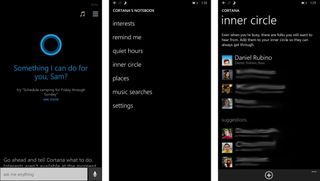
Adding that special someone to your inner circle is as easy as pie. Just open Cortana and click the hamburger icon in the top right (three lines stacked on one another). This takes you to Cortana’s notebook where you can control all settings that she controls. Tap inner circle to add and delete folks. Cortana will suggest people based on your interaction and relation to them. You can also click the plus icon on the bottom to find and search for someone from your contact list. The option to add nicknames will also pop up. This gives you the ability to use voice commands using those nicknames and Cortana will know who you’re talking about.
Congrats. You’ve added someone to your inner circle. They’ll now be able to reach you when it matters most.
How do I set up quiet hours?
We’ve established that quiet hours are either automatic or manual. We’ll show you how to set up quiet hours both manually and automatically.
Get the Windows Central Newsletter
All the latest news, reviews, and guides for Windows and Xbox diehards.
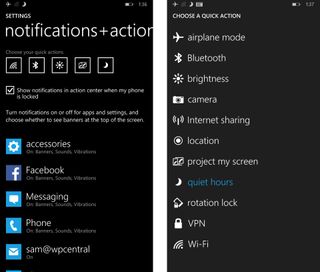
Manual – The easiest way to get quiet hours whenever you need is to add it to as an option to your quick actions. To do that go to settings > notifications + actions > choose your quick actions > tap an icon slot > select quiet hours. Now you can trigger quiet hours just by pulling down on your notification center and tapping quiet hours (crescent moon icon). You’ll see that icon in your status bar whenever you’re currently in quiet hours mode. Bonus: You can also just tell Cortana to turn quiet hours on or off.
Automatic – While you certainly can toggle quiet hours on and off using the manual method above, there’s a more elegant solution to automatically trigger quiet hours. Cortana can automatically trigger quiet hours during specific times or when a calendar event has you marked as busy.
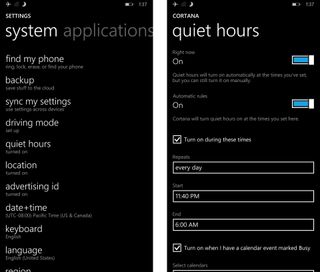
To set automatic rules for quiet hours launch go to settings > quiet hours > toggle on automatic rules. You’ll now see the option to select what specific days and hours you want quiet hours. Beneath that you can select whether or not you want quiet hours to automatically come on for calendar events marked as Busy. You can also specific and select which calendars on your phone these rules apply for. Like when you manually trigger quiet hours, you’ll see the crescent moon icon in the status bar anytime these automatically launched quiet hours are active.
Breakthrough rules
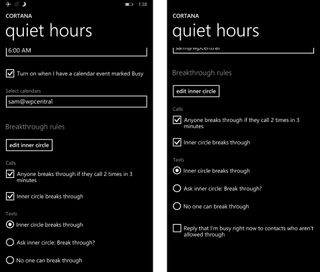
There’s one more level of control you as a user have over quiet hours on Windows Phone 8.1. You’re still looking at the quiet hours settings page, but now you’ve scrolled to the bottom to see edit and change the breakthrough rules. Here’s where you tell Cortana who and who can’t get through to you when you’re in quiet hours. Set it up so that someone can reach you if they call twice within three minutes, though they may not be in your inner circle. Or have Cortana automatically reply to text messages when you’re in quiet hours. Cortana can also ask those in your inner circle to breakthrough by starting off a text message with the phrase "knock knock". These are useful settings you control.
That’s a wrap
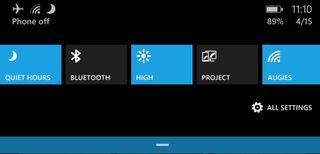
Windows Phone 8.1 is a wonderful mobile operating system thanks to Cortana and features like quiet hours and inner circles. We’ll definitely be using quiet hours and hope you do too. If you have any questions feel free to ask bellow in the comments. Alternatively, head to the Windows Phone Central forums for help or reach out to me on Twitter (@samsabri).
Don’t forget to check out these other how-tos on Windows Phone 8.1:
- How to Mute message threads on Windows Phone 8.1 to get some quiet time
- How to find anything on your phone with Windows Phone 8.1
- Here's how to do a screenshot in Windows Phone 8.1
- How to swear like a champ using the Word Flow keyboard in Windows Phone 8.1
- Why pin Cortana to your Windows Phone 8.1 Start screen?
- Windows Phone 8.1 also has independent volume for Bluetooth and headphones
