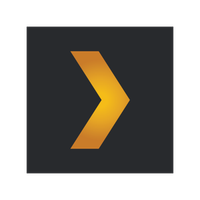How to set up Plex on a QNAP NAS

Want to manage all your favorite movies, shows, music, and photos all in one place? Plex is a fantastic service that can be installed on the best QNAP NAS to manage owned media content and stream it anywhere in the world. Think of it as your very own Spotify service, but with the caveat of not being managed by an external company. Here's how to set it all up.
How to set up Plex on a QNAP NAS
- Connect to your QNAP NAS.
- Go into App Central.
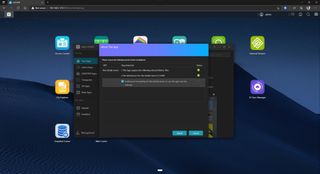
- Click on the search field in the top right.
- Enter "Plex".
- Click on the Plex app.
- Click Install.
- Click Install.
Allow the NAS to download and install Plex, which should take a few seconds depending on your download speeds. After the process is complete, Plex is now ready to go.
Configuring your new server
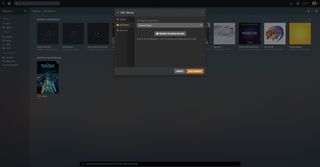
All you need to do now is click on the main menu in the top left on the ADM interface and choose Plex Server. This will launch a new window with the Plex Server for you to hook up your Plex account, configure the network, search for media, and more. The wizard is straightforward, with only a few options. You will need to create a Plex account to take advantage of synchronization features and the like.
Ultimate Plex beginner's guide
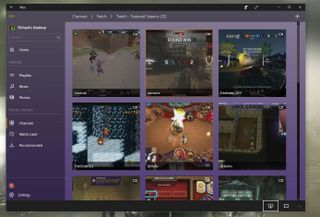
Plex has been around for many years and is easier than ever before to install on a NAS and use. If you've never come across the service before, this could be the next best thing since sliced bread. We've got a comprehensive guide ready to walk you through what Plex is and how you can get the most out of it. And if you're coming from another NAS brand, the process is almost identical.
Running Plex on a QNAP NAS will require a folder (or few) to store all the files and have Plex manage these locations to check for newly added files, etc. Be it photos, music, or video, you'll be able to add everything and have it all managed by Plex. The NAS will recommend locations to get you started, but you can manually specify other folders if preferred.
Now you can enjoy access to all your content on your smart TV, Xbox One, tablet, smartphone, Windows PC, and all other devices running the Plex app with adequate access.
Get the Windows Central Newsletter
All the latest news, reviews, and guides for Windows and Xbox diehards.

Rich Edmonds was formerly a Senior Editor of PC hardware at Windows Central, covering everything related to PC components and NAS. He's been involved in technology for more than a decade and knows a thing or two about the magic inside a PC chassis. You can follow him on Twitter at @RichEdmonds.